The definitive list:
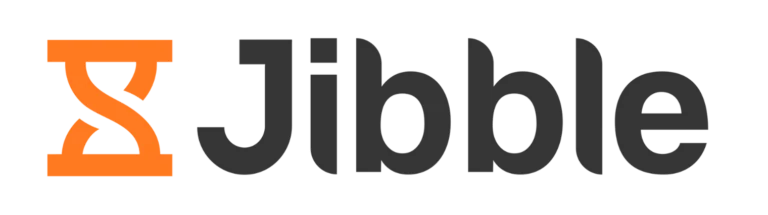
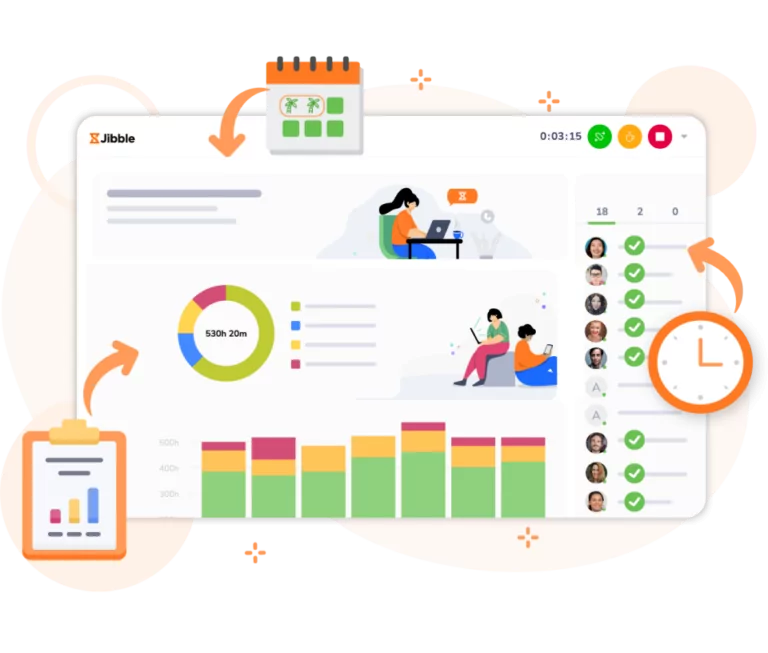
- User-friendly interface
- Automatic timesheets
- Free plan with unlimited users
- Detailed reporting and analytics
- Geolocation tracking and geofencing
- Project time tracker
- G2: 4.6/5
- GetApp: 4.8/5
- Capterra: 4.8/5
Jibble is the ultimate employee time tracking app for Windows. It boasts a sleek and user-friendly interface that makes time tracking a breeze. With just a few taps, you can easily start tracking your time. Plus, there are dedicated buttons specifically designed for breaks and switching tasks without having to stop the timer.
The app’s Dashboard provides a comprehensive overview of who’s in and out, giving you real-time visibility of your team’s availability. It also displays the total hours you and your team have worked for the day or week. Moreover, the app offers nifty charts that visually summarize the activities and projects your time was spent on, helping you gain valuable insights into your work patterns.
Jibble goes the extra mile by incorporating GPS tracking and facial recognition features. You can track the GPS location of your team members and even require a selfie when they clock in, adding an extra layer of security and accountability. Jibble also allows you to set up geofenced locations, ensuring that your team members can only clock in from specifically authorized locations.
You can split departments into groups and assign managers if you’re running a large team. This feature enables you to assign specific activities and projects to each group, ensuring smooth workflow and collaboration.
And did you know that Jibble can also integrate its dashboard into MS Teams? This means you can access all the features you need without having to switch between different tabs. With this integration, you can easily see the location of your staff, who is currently working, and even their recorded time and activities, all within the Teams platform. It’s a smooth and convenient way to combine these tools.
Now, words can only do so much justice to Jibble’s capabilities. The best way to understand its awesomeness is by trying the Jibble Time Tracking App yourself. Trust me and the thousands of Jibble users out there, you won’t be disappointed.

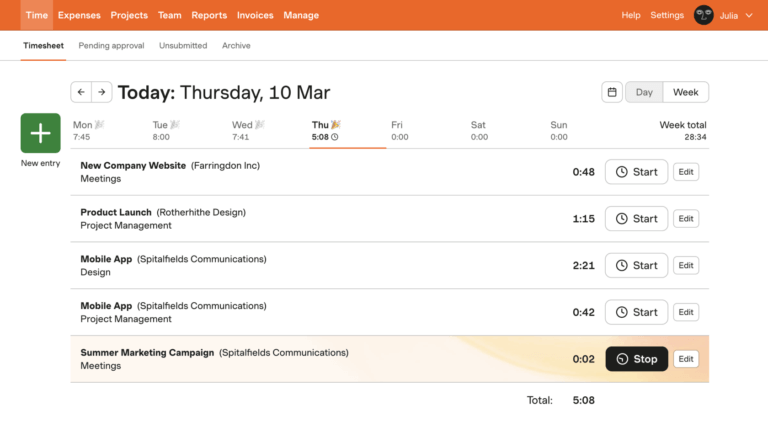
- Budget monitoring
- Time & cost analytics
- Multi-device time tracking
- Invoicing & payment integrations
- G2: 4.3/5
- GetApp: 4.6/5
- Capterra: 4.6/5
If you’re looking for a straightforward and efficient time tracking app for Windows, look no further than Harvest. Harvest is an online app that combines the functionality of a time tracker and basic project management software, making it a versatile tool for teams and individuals alike.
One of the key features of Harvest is its ability to track time and expenses for teams. This means you can easily track how much time is spent on different projects and tasks and even track any associated expenses. With simple timesheets and the ability to log hours, you can accurately monitor your productivity and ensure efficient project management.
Harvest also offers integrated online payments. This means you can easily convert your team’s tracked time and expenses into professional invoices. The convenience of having everything in one place simplifies the invoicing process and ensures that you receive timely payments for the work your team has done.
With its lightweight design, Harvest’s time tracking app for Windows is both efficient and easy to use. But while a great app, Harvest does have its downsides. Its reporting capabilities are not as robust and have certain limitations. The pricing is also a little steep, considering other apps offer the same features for a lower cost.
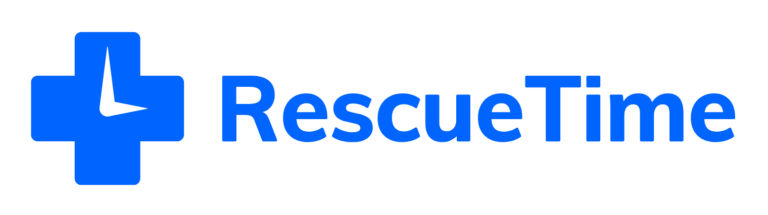
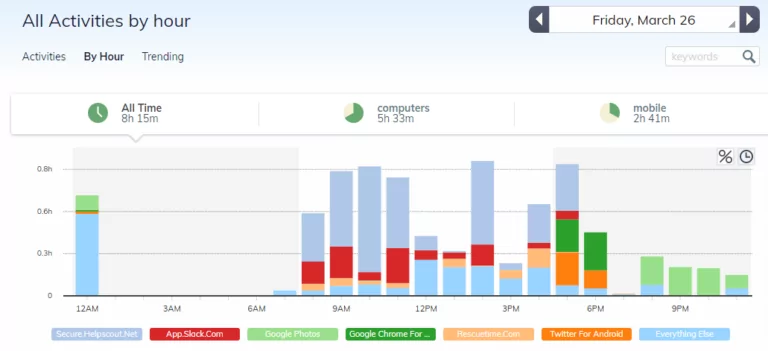
- Detailed reporting
- Screen time goals
- Automatic time tracking
- Schedule Management
- Daily productivity reviews
- Focus Sessions
- G2: 4.1/5
- GetApp: 4.6/5
- Capterra: 4.6/5
If you’re looking for a time tracking app that keeps close tabs on your productivity, RescueTime can be a great option. I would recommend this app to freelancers, but not really much to teams and businesses.
RescueTime is fairly easy to use and works discreetly in the background to track your time and observe your usage on your Windows device. Based on your device usage, the RescueTime Assistant feature will give you insights into your productivity and how to improve it further. It can even alert you when it detects distractions or excessive multitasking, keeping you on track and focused.
The app takes work productivity to another level with its “FocusTime” mode. This mode blocks websites and applications you’ve categorized as personal activities. By eliminating these distractions, you can focus more on your work or tasks.
With reviews, daily summaries, and in-depth reports from the app, you gain a comprehensive understanding of your work patterns. Session summaries provide a quick overview of task time and concentration levels. On the other hand, end-of-day reviews and detailed reports offer essential data on logged hours, focus, and productivity levels.
RescueTime is a bit different from the other apps because it doesn’t let you export your hours or automatically create an invoice. It’s not really meant for managing team hours or generating invoices. Instead, it’s perfect for individuals who want to track their hours worked for their own personal gain. It’s all about gaining insights into your working habits and finding ways to optimize your productivity.

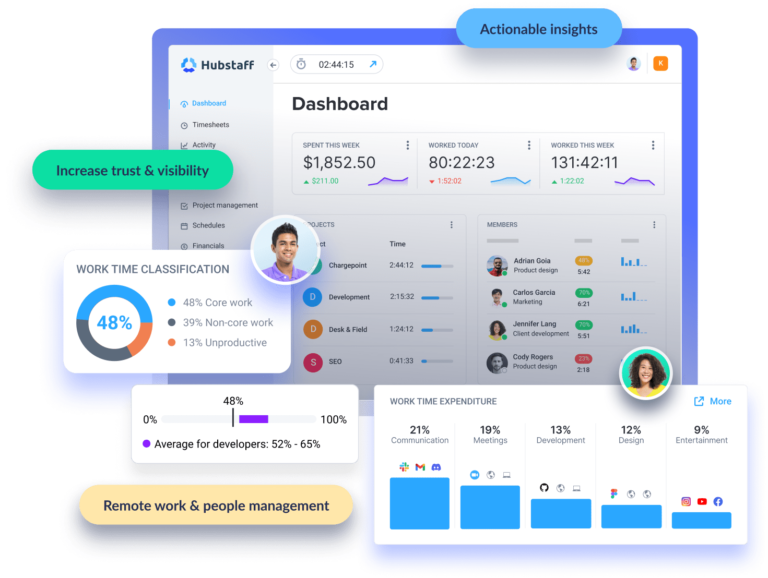
- Geofencing
- Project budgeting
- Productivity reports
- Employee scheduling
- Online timesheet calculation
- Invoicing and payroll management
- G2: 4.3/5
- GetApp: 4.6/5
- Capterra: 4.6/5
If you’re part of the remote workforce and looking for reliable Windows time tracking software, Hubstaff is definitely worth considering.
Hubstaff’s desktop app operates similarly to other time tracking apps, requiring you only a few clicks to start tracking time. It provides a user-friendly window to access your tasks and projects conveniently. You can also create new entries and manage existing ones within the app.
The beauty of Hubstaff is that it synchronizes seamlessly with the cloud, allowing you to access your data from anywhere. It generates comprehensive reports based on the activity recorded by the app, productivity data, and even the location of every employee.
The app’s time tracker collects data on all your activities and precisely measures the amount of time you spend on each task. It monitors apps you use and URLs you visit and even offers an optional screenshot feature to capture your work progress.
All in all, this app presents itself as a very reliable time tracking tool for managing remote employees. But there are some downsides to using Hubstaff. For one thing, Hubstaff’s pricing can be a bit steep, especially for smaller businesses on a tight budget. They do have a free plan, but this comes with very limited features that may not meet the needs of certain businesses. The random screenshots the app takes can also be an issue of privacy for some employees.
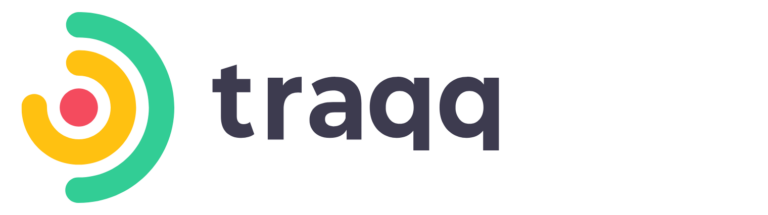
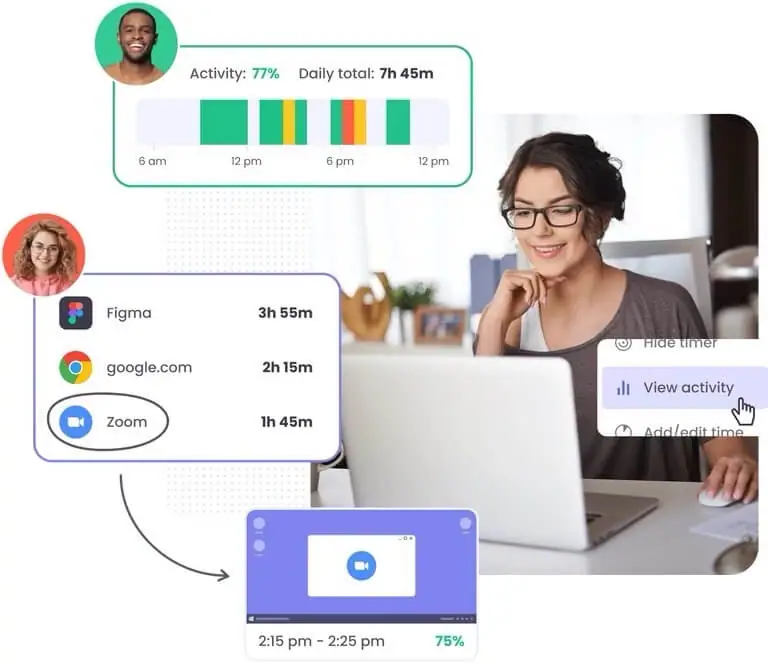
- URL and activity tracking
- Team analysis and reporting
- Smart alerts and notifications
- Online and offline time tracking
- G2: 4.8/5
- GetApp: 4.9/5
- Capterra: 4.9/5
Traqq is a time tracking app that aims to eliminate manual errors and enhance overall productivity while providing essential features for coordinating cash flow and core HR functions.
It tracks everything from check-ins, check-outs, breaks, and activity levels, providing managers with a comprehensive overview of their team’s work habits. By accessing the Dashboard, you can easily identify which activities consume the most time. This will help you pinpoint common time-wasters and address any productivity leaks within your team.
Traqq also offers a range of reports that allow businesses to compare labor costs, boost profitability, and gain valuable insights into efficiency levels. These reports enable managers to optimize performance and make informed decisions based on real-time data.
I also like how Traqq sends smart alerts and notifications to remind staff to track their time and take regular breaks. This helps prevent burnout and encourages employees to maintain a productive rhythm throughout the day. And most importantly, it can help companies stay compliant with the Fair Labor and Standards Act along with other break laws applicable in their states.
It’s important to note that Traqq’s tools are primarily designed for desk-based teams that heavily rely on screens. As a result, it may not be as suitable for hourly workers in different environments who don’t spend their entire workday in front of a computer.

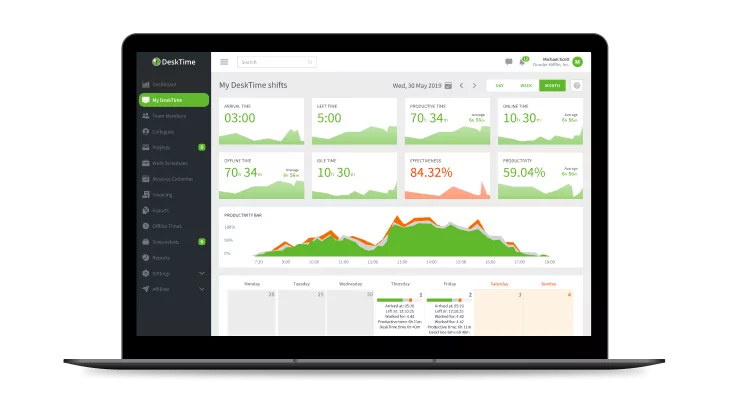
- Pomodoro timer
- Project tracking
- Custom reports
- Absence calendar
- Offline time tracking
- URL and app tracking
- G2: 4.6/5
- GetApp: 4.6/5
- Capterra: 4.5/5
DeskTime also makes for a solid choice for a time tracking app from your Windows computer. It automatically keeps track of your activities across different apps and software, making monitoring and managing your time easier.
You can easily access the app from anywhere to check your team’s progress, view company and employee performance statistics, and monitor real-time activities and attendance statuses. The app also includes an absence calendar, allowing you to keep track of vacation hours, sick leave, and other free days.
Administrators have the ability to categorize tracked applications with different colors, distinguishing productive apps (green), unproductive apps (red), and neutral apps (grey). This way, you can set parameters specific to each department or team member and adjust categories according to their job requirements.
The app also includes a Pomodoro timer, URL and app tracking, document title tracking, project tracking, and activity rate trackers for individual and group projects. It even detects mouse movements and keyboard inputs using exit-intent technology. But this level of monitoring may be a bit too much, especially for team members who value their privacy.
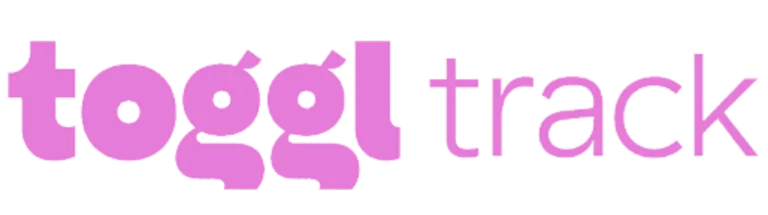
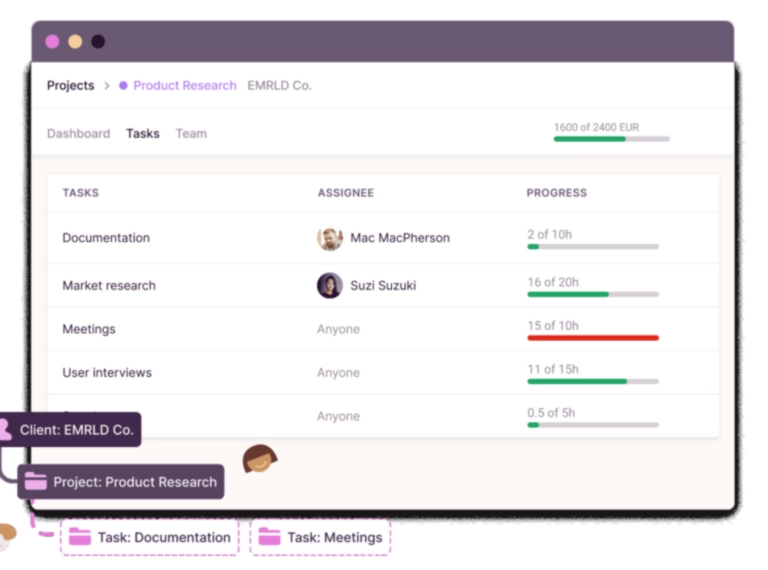
- Pomodoro Timer
- Exportable reports
- Calendar Integration
- Visual Time Reports
- Time Optimization Suggestions
- Idle alerts
- G2: 4.7/5
- GetApp: 4.7/5
- Capterra: 4.7/5
Toggl Track has a range of powerful time-tracking tools that are particularly useful for large teams. With this app, you can effortlessly view, organize, and export your data based on user, task, or project, making it easy to keep track of your team’s productivity.
Unlike many other time tracking apps, it doesn’t require you to enter client, project, and task details before you can start tracking time. With Toggl, you can begin tracking your time immediately and worry about the specifics later. You can also easily view your tracked time entries in either a grid or calendar format, providing you with a clear overview of your activities. You can also access time reports from the app and export them as CSV, PDF, or Excel when needed.
Aside from basic time tracking, the app also features excellent idle detection, ensuring accurate time records. If your computer is idle, but the timer is still running, Toggl prompts you to correct the recorded block of time. This feature comes in handy if you get interrupted during work and end up having a lengthy conversation or break.
Some employees will also be happy to know that Toggl includes a Pomodoro Technique setting. This lets them work for a specific duration on a focused project and then take a short break with stopwatch-like reminders.
Toggl Track is a good tool, but its paid plans are more expensive compared to other similar tools. The prices range from $9 to $18 per month. It’s important to think about your budget and specific requirements before deciding if it’s the right option for you.
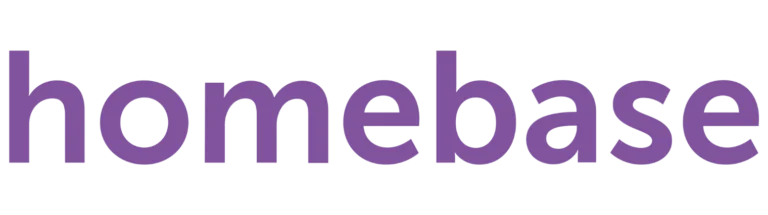
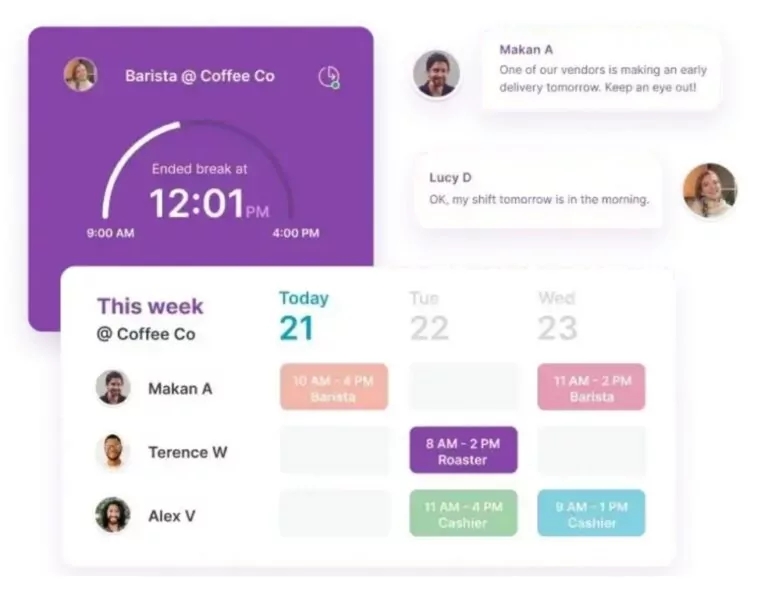
- Built-in messaging
- PTO Management
- Employee Scheduling
- Payroll & POS integrations
- Auto Clock Out
- G2: 4.2/5
- GetApp: 4.6/5
- Capterra: 4.6/5
Homebase is a cloud-based solution that helps businesses manage employee schedules, timesheets, and payroll.
Employees have the flexibility of clocking in using several different methods. They can either use a PIN code, a picture through the facial recognition feature, or GPS. This makes keeping track of working hours much easier while eliminating “buddy punching.” Moreover, the app keeps your team punctual with alerts connected to time clocking, including warnings for late check-ins.
I also like the fact that Homebase has a built-in messaging feature that allows you to easily communicate hours, PTO requests, and scheduling with your team members. Conveniently, you won’t have to leave the app to ensure everyone stays on the same page.
To prevent early clock-ins, you can use Homebase to clock out employees at appropriate times automatically. This can save you a ton on expensive and unnecessary overtime. Additionally, the app provides break reminders, ensuring that employees take their required breaks and minimizing unnecessary extra hours.
While a great time tracking app for Windows, Homebase isn’t without its flaws. Some users have reported occasional glitches when clocking into the system. This can be frustrating when employees cannot clock in or when the system unexpectedly logs them out.



