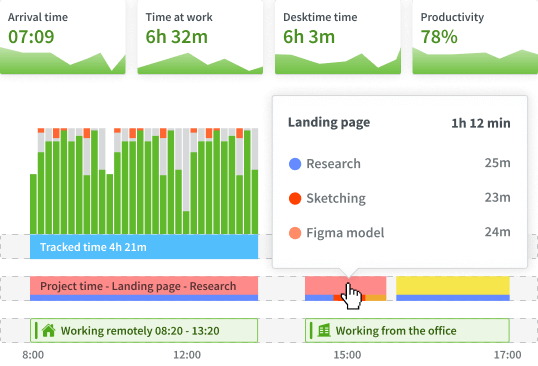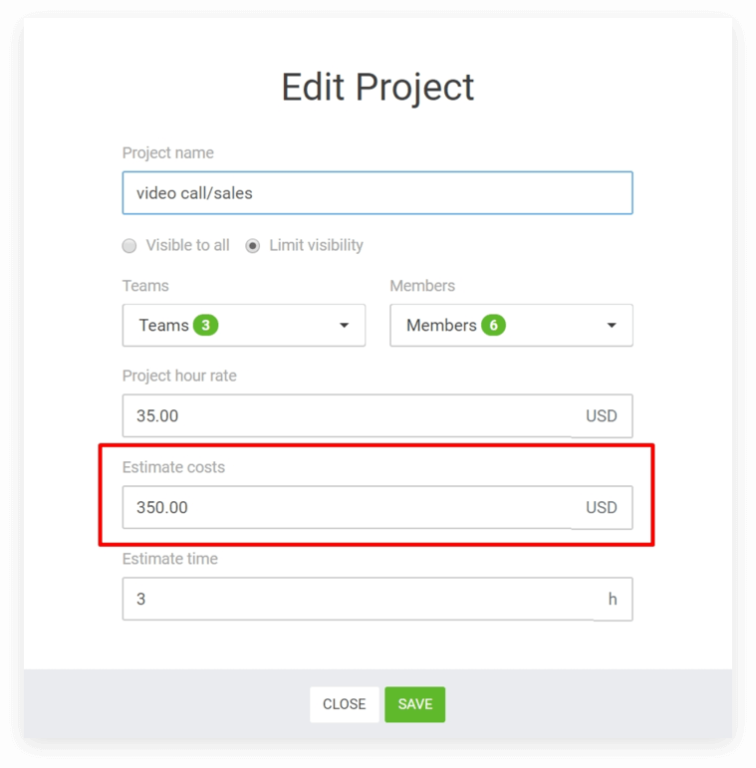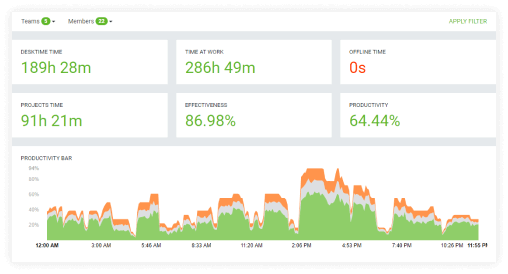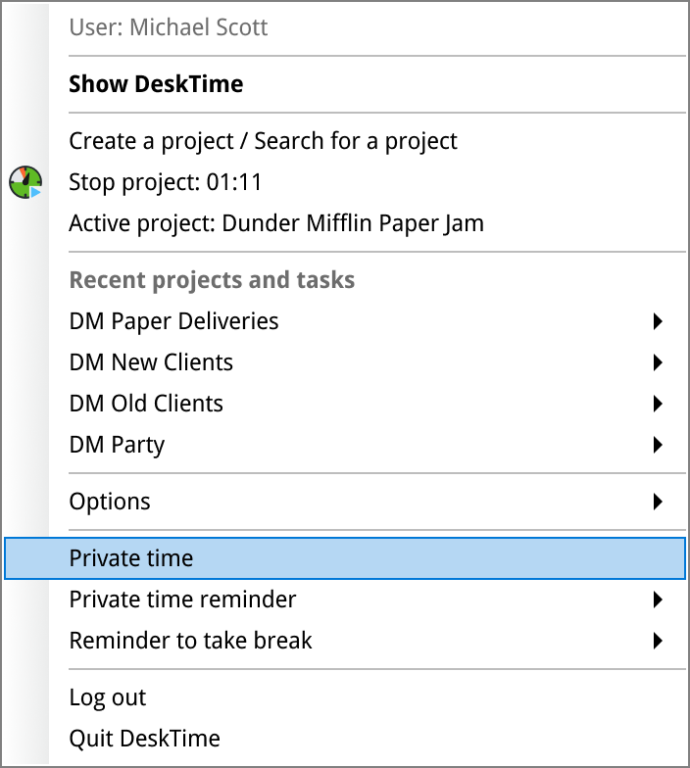This review covers:
- Overview
- What Do Users Like About DeskTime?
- What Don’t Users Like About DeskTime?
- What Pricing Plans Does DeskTime offer?
- What are the Standout Features of DeskTime?
- Selected Positive User Feedback
- Selected Negative User Feedback
- What are DeskTime’s Review Ratings from Review Sites?
- What’s My Final Verdict on DeskTime?
Overview
DeskTime is a cloud-based time tracking software that monitors productivity and helps manage the workflows of freelancers and businesses.
It features fully automatic online time tracking and a host of productivity-boosting features that they claim increase employee productivity by a whopping 30%.
Desktime also offers accountability and employee monitoring features. These include screenshots at certain intervals and real-time tracking of app and URL usage, as long as workers are clocked in.
I like DeskTime’s ease of use, and the pretty handy project cost calculation and billing system that streamlines payments based on accurately calculated work hours.
I also like the reports generated by the software that shows users exactly where improvements could be made to enhance productivity. The integrated Pomodoro timer is a nice-to-have, a proven and effective way to keep a healthy work-life balance. The software also integrates well with popular tools such as Asana, Jira, and Trello.
However, DeskTime’s app and URL tracking can feel a bit invasive. Coupled with the screenshotting function, you can argue that it borders on micromanagement and doesn’t exactly empower employees.
Faults in the software such as crashes, bugs that may result in a loss of data, and delays that are especially aggravating when they affect the time clock’s ability to record time accurately.
What Do Users Like About DeskTime?
- Pomodoro timer
- In-depth and highly detailed reporting
- Smooth Integration with multiple apps and software
What Don't Users Like About DeskTime?
- Screenshots violate the privacy of employees
- Long loading times
- Poor compatibility with Linux
What Pricing Plans Does DeskTime offer?
DeskTime offers three paid plans and a very limited free version. More features are unlocked as the tier and price go up, and all three plans offer a free month with their annual plan. Let’s take a closer look at the plans and their features.
Lite
The Free Plan is called DeskTime Lite, and offers automatic time tracking, idle time, meeting and video time tracking, break time reminders, URL and app tracking, integrated web timer, and mobile app. It can accommodate only one user and is a very pale shadow of DeskTime’s capabilities.
Pro
The next tier is the Pro Plan, for $6.42/mo/user annually or $7/mo/user monthly, users get the features of the Free Plan plus productivity calculation and offline time.
They also get time and project management features such as document title tracking, project time tracking, productivity calculations, private time option, reports, and you have access to the API and Calendar integrations
Premium
The Premium Plan is advertised as DeskTime’s most popular offer, and at $9.17/mo/user annually or $10/mo/user monthly, users get the features of the Pro Plan plus shift scheduling and an absence calendar.
Aside from that, users will also get screenshots, an Account manager, personalized onboarding, and employee training. They will also get product management integrations with Jira and Asana, automatization integrations with Zapier.
Enterprise
The Enterprise Plan is the most expensive at $18.33/mo/user annually, or $20/mo/user monthly. At this tier, users get all of DeskTime’s features plus employee training as well as custom API.
What are the Standout Features of DeskTime?
1. Powerful Project Management
To really drill down on the specifics of time expenditure, users can track time against tasks so that every second and every action is accounted for.
Because budgets are an important part of planning a project and sticking to it ensures profitability, DeskTime provides users the ability to see how hours stack up to budgets.
A budget allocation is made at the beginning of a project and as it develops, DeskTime compares how the estimate stands against the actual work being done, giving business owners powerful insight into how much time and resources are spent to achieve desired results. This is especially useful for future decisions and may even help in solving present challenges with similar projects.
Speaking of estimates, some projects or tasks may require a different rate from default hourly rates. DeskTime simplifies that complication with automatic calculations. Employers simply have to input project or task-specific rates for each assignee, and the software does all the crunching that results in more accurate estimates.
To top it all off, DeskTime integrates well with other project management software that businesses may already be using, ensuring seamless project time tracking with heavy hitters like Asana, Trello, Jira, Zapier, and more.
2. Screenshots and URL and App Tracker
DeskTime’s accountability tools consist of the URL and app tracker and the automatic screenshotting feature.
This combo serves as a means to monitor employee computer activity while on the clock. The software notes every app, website, and program employees use while on company time, and classifies them as productive, unproductive, or neutral according to the employer’s specifications. The productivity status of any item on the list can be changed at any time by administrators.
The tracked app and URL usage are visible to administrators, and they can even see which documents employees are working on with document title tracking. Each employee’s productivity levels are displayed in the Productivity Bar.
Desktime’s automatic screenshotting function gives employers visuals of what’s happening on employee’s screens at random intervals for the duration of their shifts. As long as they are clocked in.
3. Private Time Option
I personally believe that the employee who has nothing to hide should not be afraid of accountability tools, but obviously, that is not a sentiment shared by all. I’d like to affirm that fears of sensitive and personal information finding their way into the screenshots and URL and app trackers are very valid.
This is where DeskTime’s Private Time Option comes in handy. This feature allows them to pause all computer tracking activities. Users can enable private time
Short breaks across the day are essential in maintaining focus and promoting a healthy work-life balance, and the protection of one’s privacy, personal interests and communications.
4. Pomodoro Timer
The DeskTime Pomodoro timer organizes work hours into 52, 60, or 90-minute sprints followed by five to seventeen-minute breaks where they can enjoy activities such as exercising to bust stress and enhance mental sharpness, have a snack or a meal, play a game to boost morale and cognitive function, or take a ten to twenty-minute power nap to rest the body and refresh the mind.
Selected Positive User Feedback:
- “Desktime provides valuable intelligence and support for managing our distributed teams. It offers easily digestible performance metrics for our remote employees.” – Tarun S. (Source G2)
- “Once we discovered DeskTime, our Payroll processes and productivity monitoring increased a lot and that was reflected by the way issues were disappearing.” – Verified User in Outsourcing/Offshoring (Source G2)
- “It is easy to use, increase productivity analysis and help employers to track the day to day activities of the employees.” –Pramod P. (Source Capterra)
- “Industrialization and productivity of employees at its finest. Quick and reliable output that saves me and my team time and pushes everyone to remain focused.” – Henry J(Source Capterra)
- “Desktime has been very useful in the management of work teams, their monitoring and time management, it is a very complete platform.” – Juan (Source SoftwareAdvice)
Selected Negative User Feedback:
- “old ui was better for team raning and effective dashboards, new ui can be improved.” – Shiva K (Source G2)
- “Sometime we have observed compatibility issues with updated OS where user have stopped the continues tracking on his/ her own, or because of a technical glitch it didn’t work.” – Amit K. (Source G2)
- “We had issues with some agents on Windows 11, where the desktop app was freezing and wasn’t registering the time.” – Elias G (Source G2)
- “One of the things I’m not a fan of is that it takes a while to download the reports, many times the screenshots are lost for no apparent reason” – Juan (Source Capterra)
- “the only drawback of this app is that it is little less compatible for Linux OS. I have personally seen that it is do less deep dive monitoring in Linux server than windows.” – Vivek (Source Software Advice)
What are DeskTime's Review Ratings from Review Sites?
(As of October 2024)
- Google Play Store: 3.7/5
- App Store: 2.3/5
- Capterra: 4.6/5
- G2: 4.5/5
- GetApp: 4.6/5
- TrustRadius: 8.8/10
What's My Final Verdict on DeskTime?
I think DeskTime is a very solid workforce management option. Its automated features such as the time tracker, URL and app tracker, screenshots, and report generator take out the pain in processes that usually eat up a lot of agonizing hours using traditional paper-based systems and spreadsheets.
However, it does have its pitfalls and limitations. The software has its fair share of bugs, crashes, and glitches that sometimes affect core functionalities such as capturing hours correctly.
The productivity tracker needs a bit of work to ensure that even non-screen-active tasks that make up a significant percentage of the work day such as meetings, reading, and problem-solving should be recognized as productive.
Also some employees may not be a fan of the breach of privacy caused by the screenshotting and URL and app tracking features. However, that is balanced out by the Private Time Option feature that allows employees to confidently use their computers without the fear of being surveilled, a privacy nook of sorts across the work day.
I would recommend Desktime for its selection of very helpful features and the intuitiveness of its design.