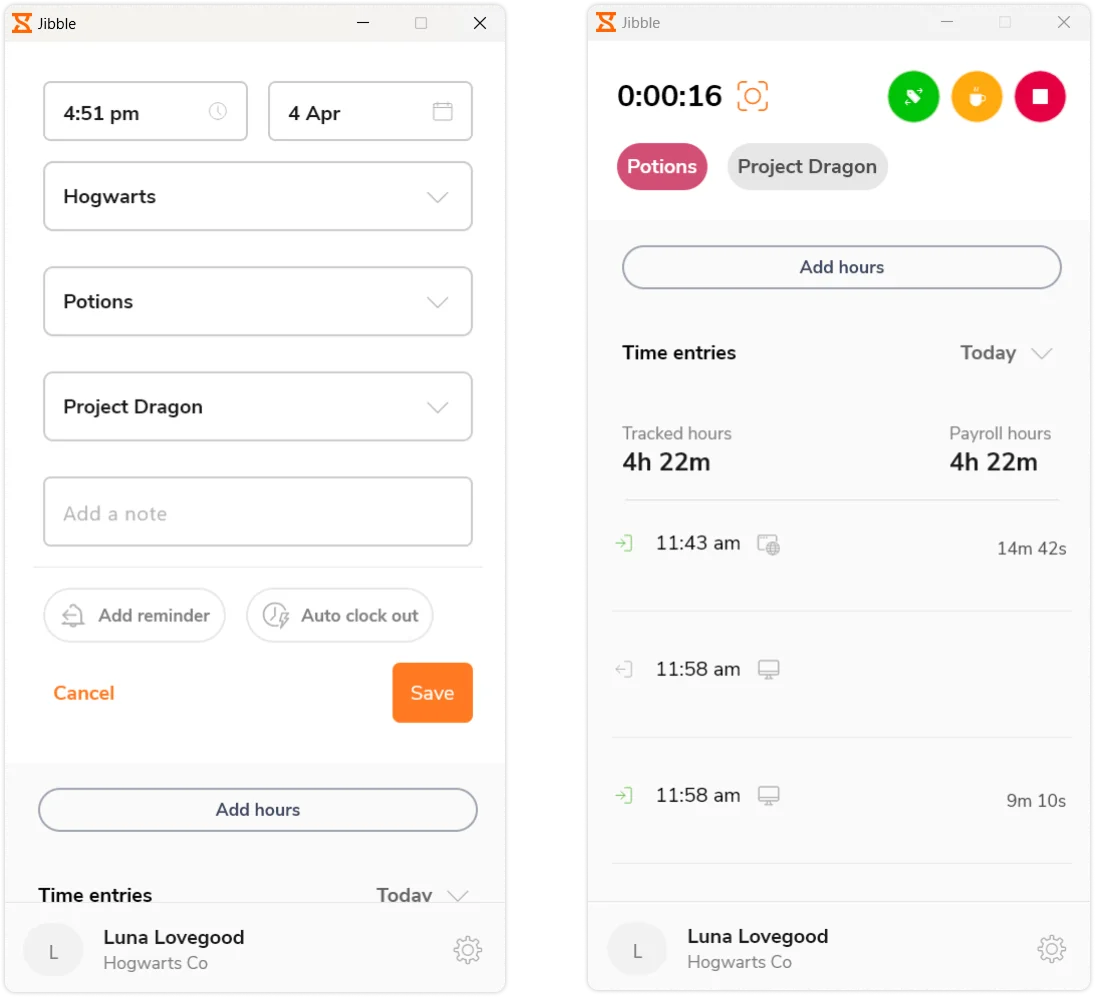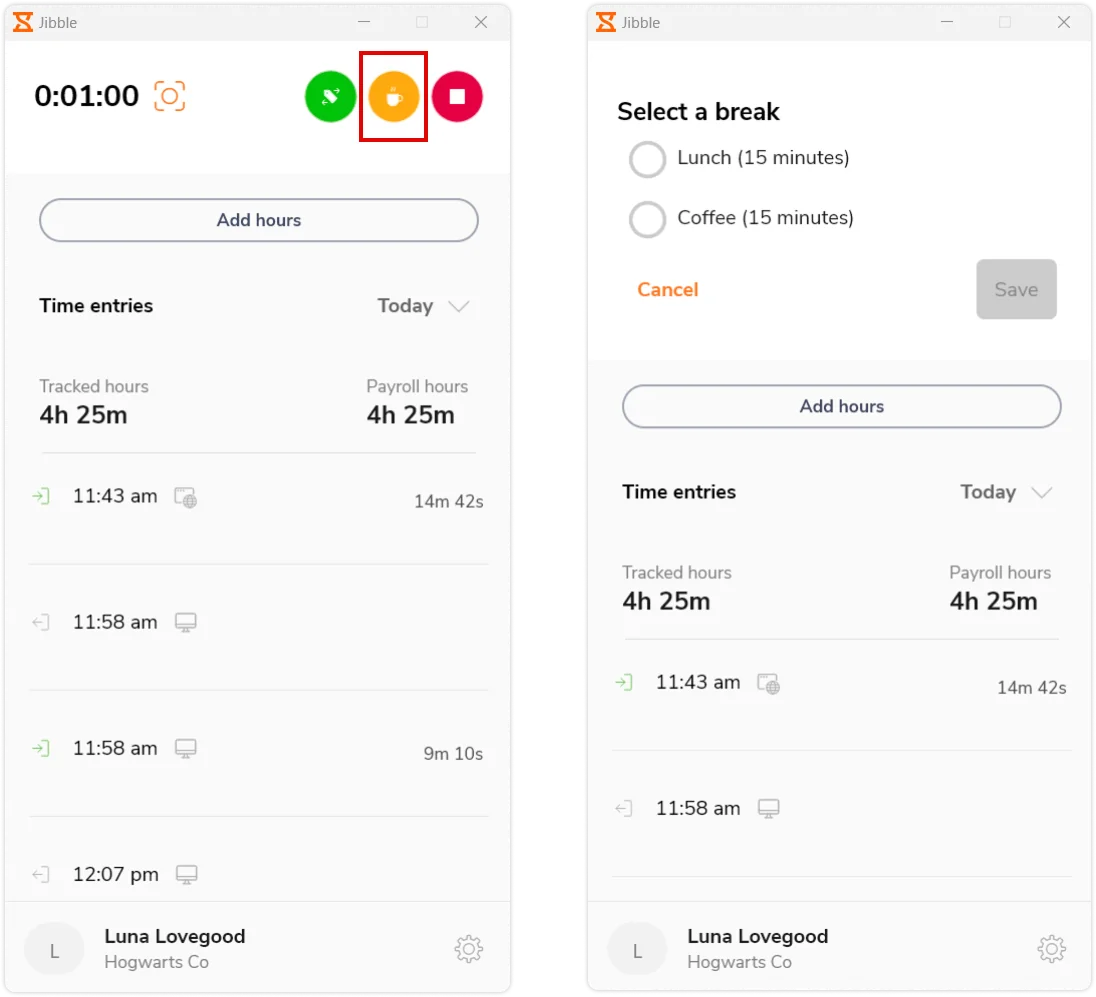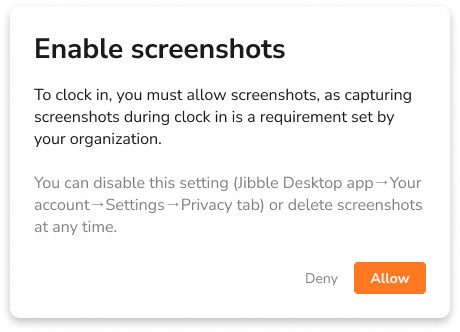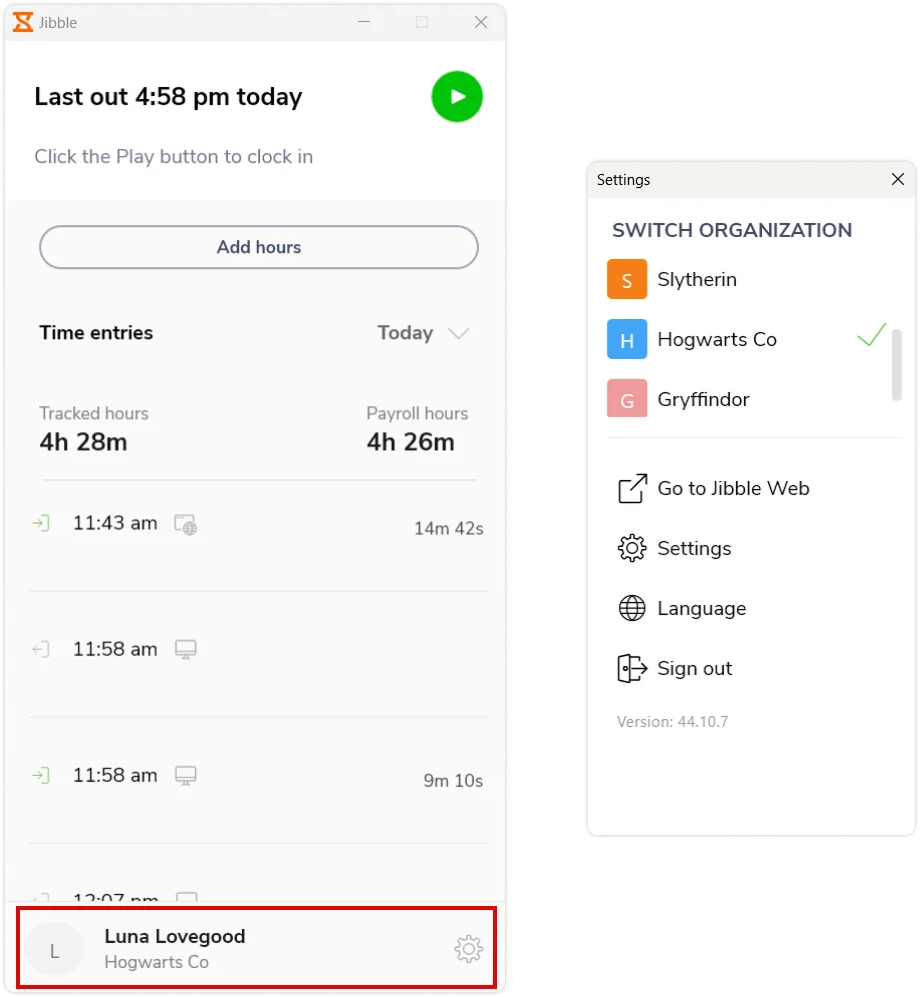Getting started with Jibble’s Windows time tracker app
Track time on activities, projects and clients directly on your Windows desktop
Jibble’s Windows time tracker allows individuals and businesses to efficiently track work hours directly from their Windows desktop, improving productivity and providing valuable insights into time allocation. This guide will walk you through the steps to download and use Jibble’s time tracker on Windows.
Jibble’s time tracker for Windows is compatible with Windows 10 and later. If you’re using a Mac desktop, check out our guide on getting started with Jibble’s Mac time tracker.
This article covers:
Installing the Windows time tracker
- Visit the Jibble website (https://www.jibble.io) and sign up for an account if you haven’t already.
- Head over to the Microsoft Store and search for Jibble: Time Tracking.
- Click on the Install button.
- Follow the on-screen instructions to complete the installation.
Using the Windows time tracker
-
Clocking In and Out
After installing the Jibble Windows Time Tracker App and logging into your account, click the green Play button to start a clock in. You can switch to a different activity or project during your clock in session. To end your session, clock out using the red Stop button.
-
Taking Breaks
Once clocked in, you can initiate a break by clicking on the yellow Break button. If you have configured multiple break options, you will be able to select a break type. If you haven’t set up any custom break types, your break session will instantly start.
-
Screenshot Capturing
If screenshot capturing is enabled for you by your manager or admin, you will be blocked from tracking time on the desktop app until you allow screen capturing on your device.
Once permissions are granted on your device, screenshots of all screens in the foreground will be captured at the following intervals based on your organization settings:
- Free Plan: Screenshots are taken randomly once in every 10 minutes interval.
- Premium Plan: Screenshots are taken once every 5 or 10 minutes interval.
- Ultimate Plan: Screenshots are taken once every 2, 5, or 10 minutes interval.
Screenshot capture will start when you clock in via the desktop app and stop during breaks, after clocking out, or after quitting the desktop app.
For more information, read our article on how screen capturing works.
All screenshots captured can be viewed via the web app, where you will be able to view and delete your own screenshots. Read more on viewing and deleting screenshots.
-
Dashboard
Within the Windows Time Tracker Dashboard, you’ll find your time entries, tracked hours, and payroll hours for the current day.
Check out our article on the difference between tracked hours and payroll hours to learn more.
-
Account Settings
To access Account Settings, click on your name within the tab situated in the bottom section.
Here’s a shortlist of the options you will see:
1. Organization Details
If you are part of more than one organization, you have the flexibility to switch between them. Simply click on the organization you want to use to make the switch.
2. Jibble Web
To access extensive reporting capabilities and view captured screenshots, tap on the Go to Jibble Web button to be directed to your Jibble WebApp Dashboard.
3. Settings
Under the Settings tab, you’ll find two sections: General and Privacy.
- General: Customize your time tracking experience by enabling automatic clock-ins and clock-outs, and setting up a default activity, project, and location for seamless tracking.
- Privacy: This is where you can enable Screenshots to permit your device to capture screen images while using the desktop app. Note that if screenshot capturing is enforced for you, you’ll be unable to track time on the desktop app until you enable this setting.
4. Language
Change the desktop app’s language to your preference by selecting from our supported languages. Check out our article on supported languages for more information.
5. Sign Out
Click on Sign out to log out of Jibble’s Windows time tracker.
-
Generating Reports
Utilize the Jibble web app to generate comprehensive reports and gain valuable insights into your time usage. The report functionality is accessible to owners, admins, and managers.
To learn more about the different report types and how to export reports via Jibble’s web app, check out what are the different types of reports that can be exported.