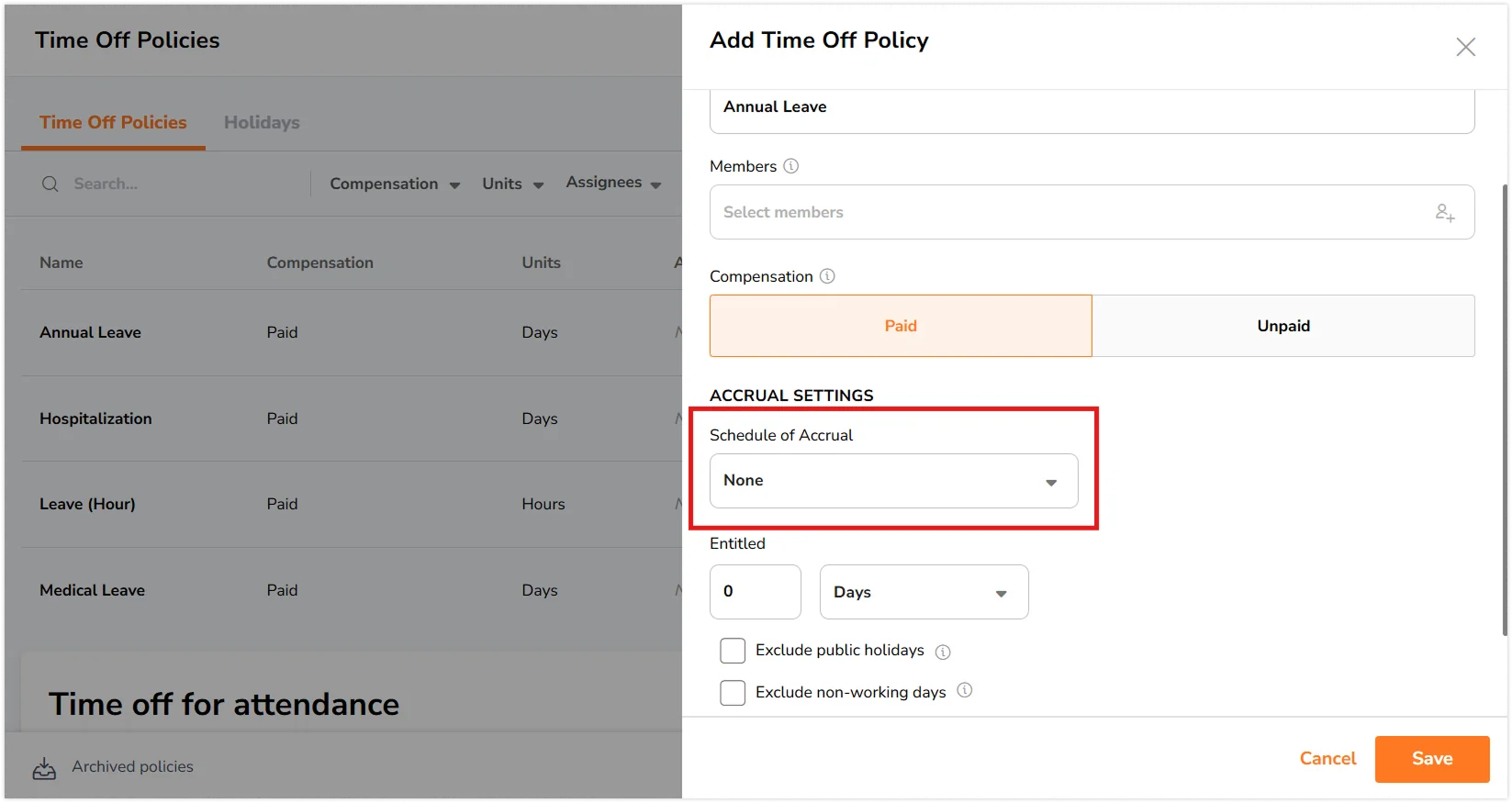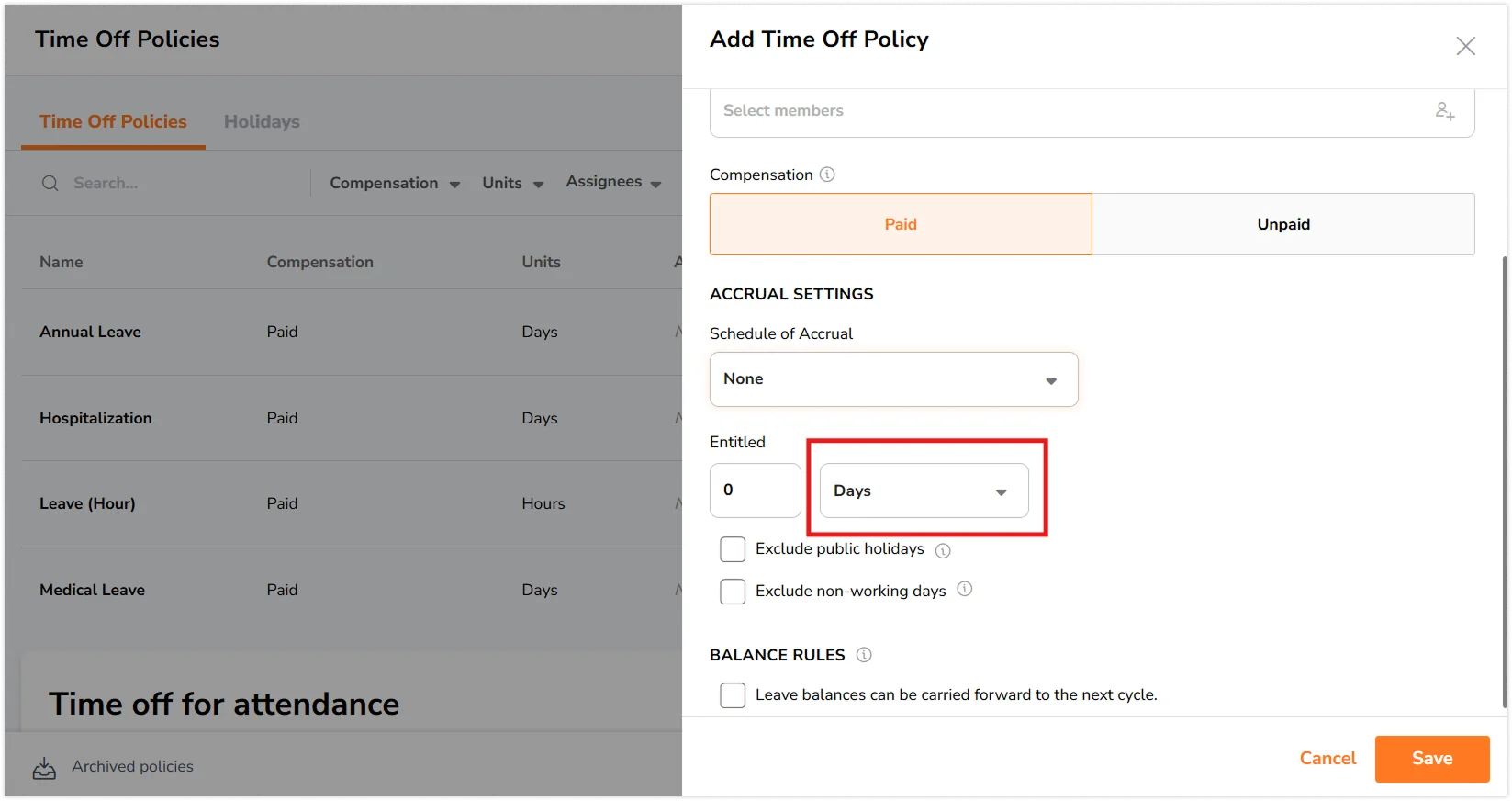Can I make changes to time off policies?
Edit and make changes to time off policies to fit your organization's needs
Time off policies are used to determine the type of time off compensation, total number of days or hours of time off members are entitled to and how time off is being accrued.
Once a time off policy is created, you will only be able to make specific changes to time off policies. However, you will be restricted from editing fields that can affect time off calculations. These fields include:
- Type of compensation (Used to determine whether time off is paid or unpaid)
- Paid – Time off is calculated towards payroll hours on timesheets and reports.
- Unpaid – Time off is not calculated towards payroll hours and is not billable.
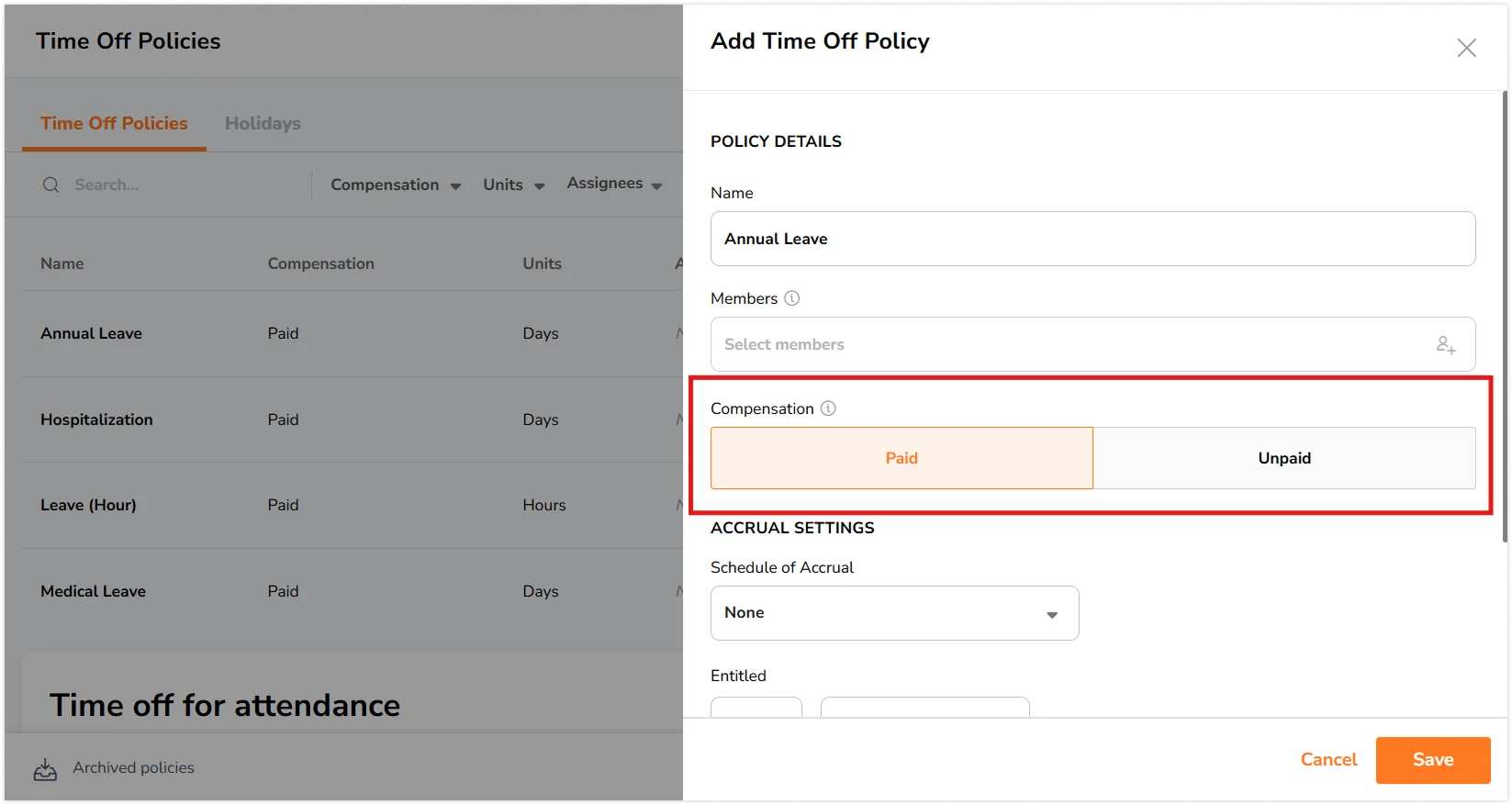
- Schedule of accrual (Used to determine how time off entitlements are given and accrued to team members)
- None – Time off is earned immediately without proration.
- Annual – Time off is earned yearly as a lump sum on the set date and is prorated.
- Monthly – Time off is earned monthly based on a set date over a yearly cycle.
- Time off unit
- Used to determine the unit (days/hours) in which time off requests can be applied for a particular policy.
- All time off requested for a policy can only be applied based on the preselected unit set upon creation of a time off policy.
If you have created a time off policy and wish to make changes to one of the non-editable fields mentioned above, we advise that you create a new time off policy to reflect this change and archive the previously created time off policy if necessary.
Example:
Lavender created a time off policy, Annual Leave, with an entitlement of 12 Days per year.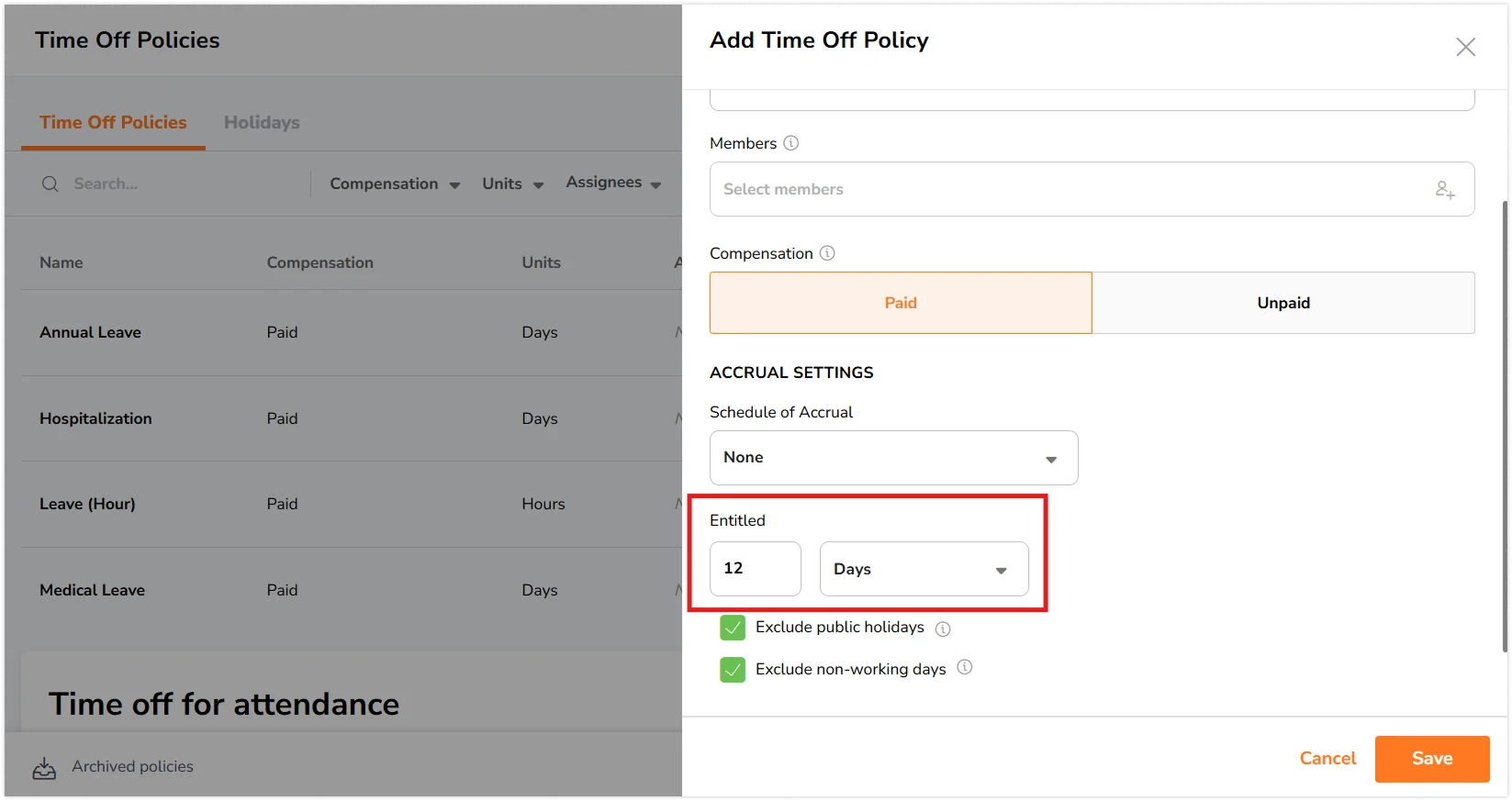
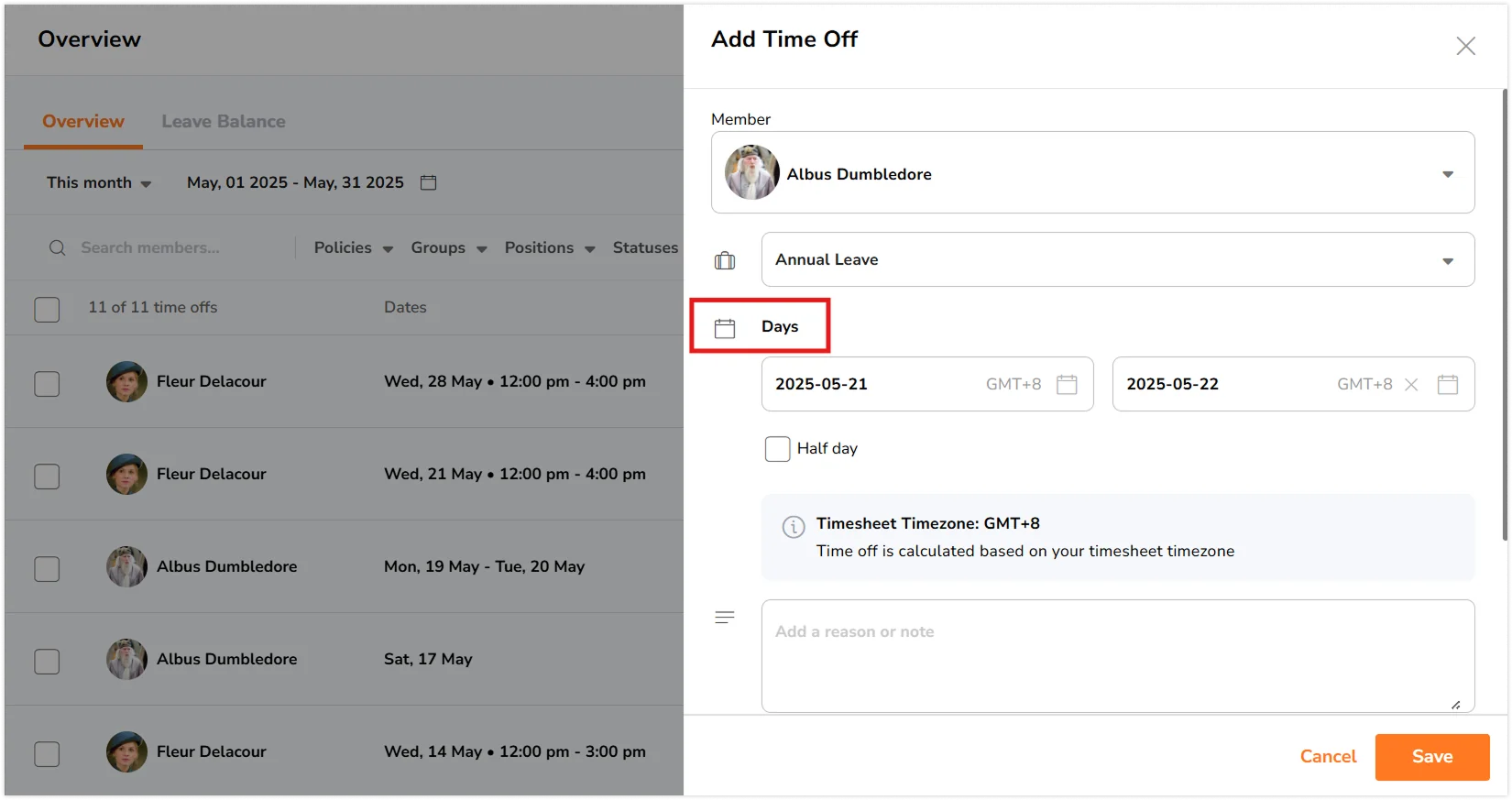
In this case, Lavender will have to create a new time off policy for Annual Leave and select the unit type of Hours upon creation. 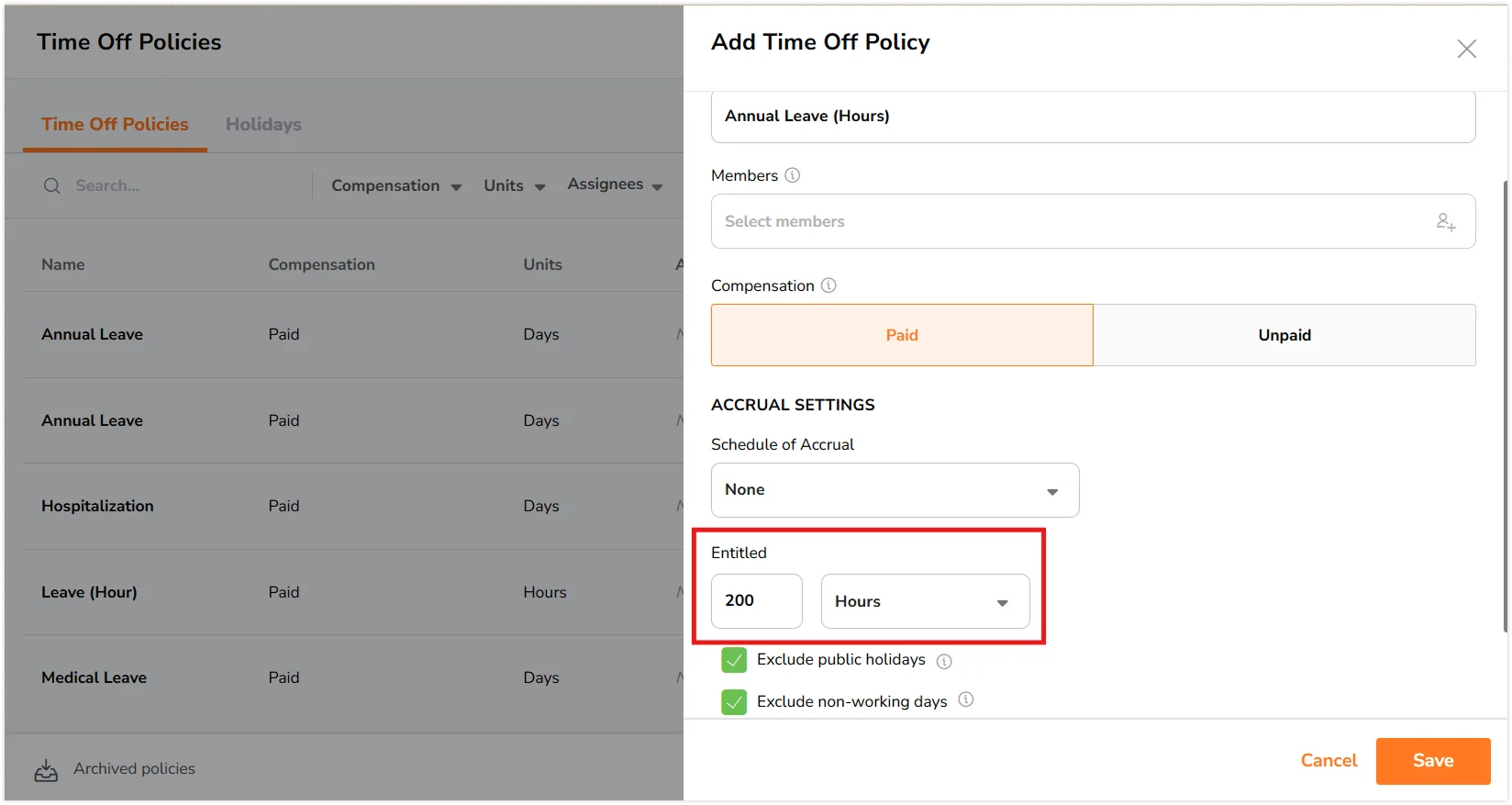
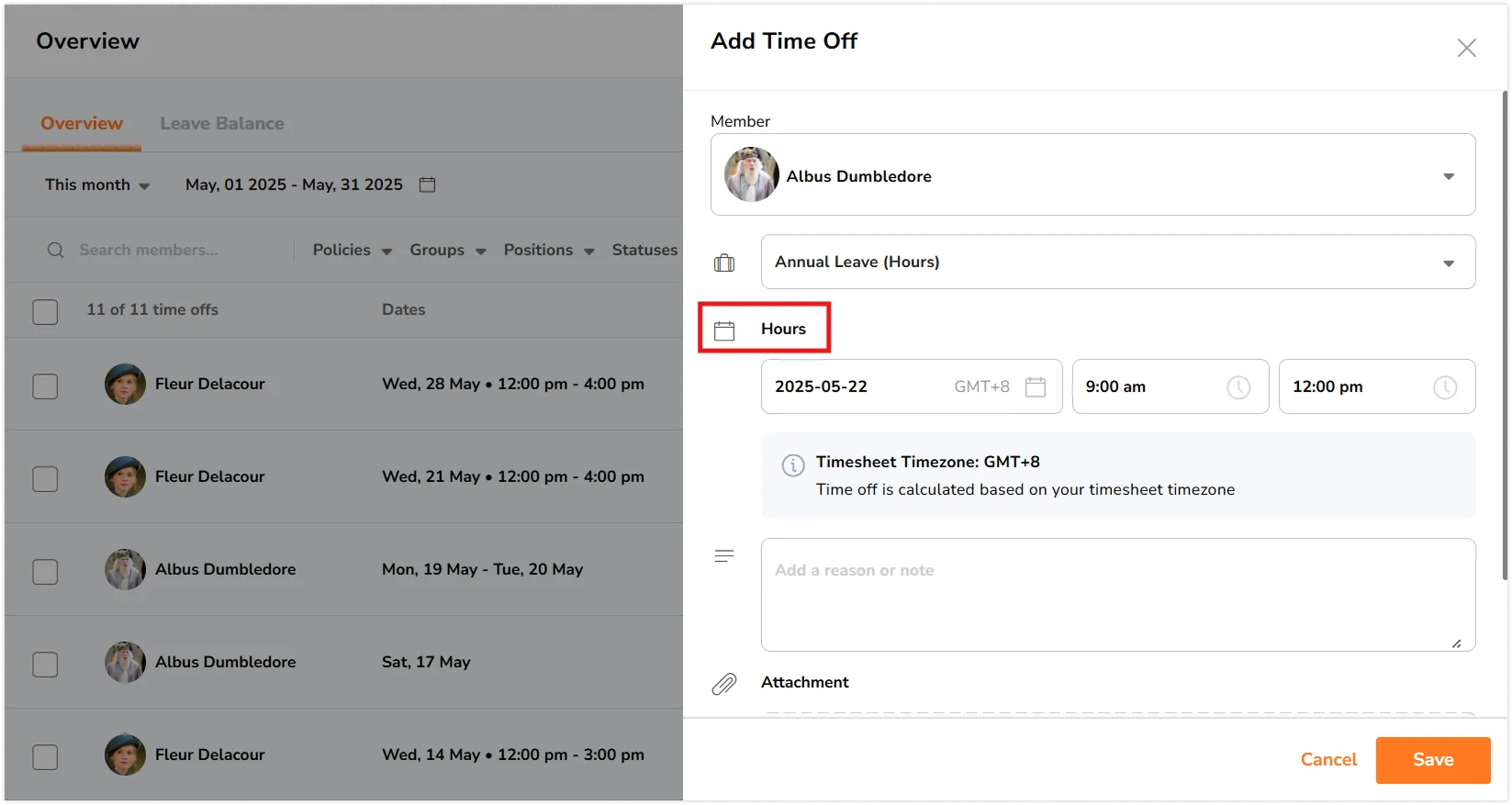
If you would like to learn more about editing leave balances for each team member, check out our guide on how to adjust leave balances for employees.