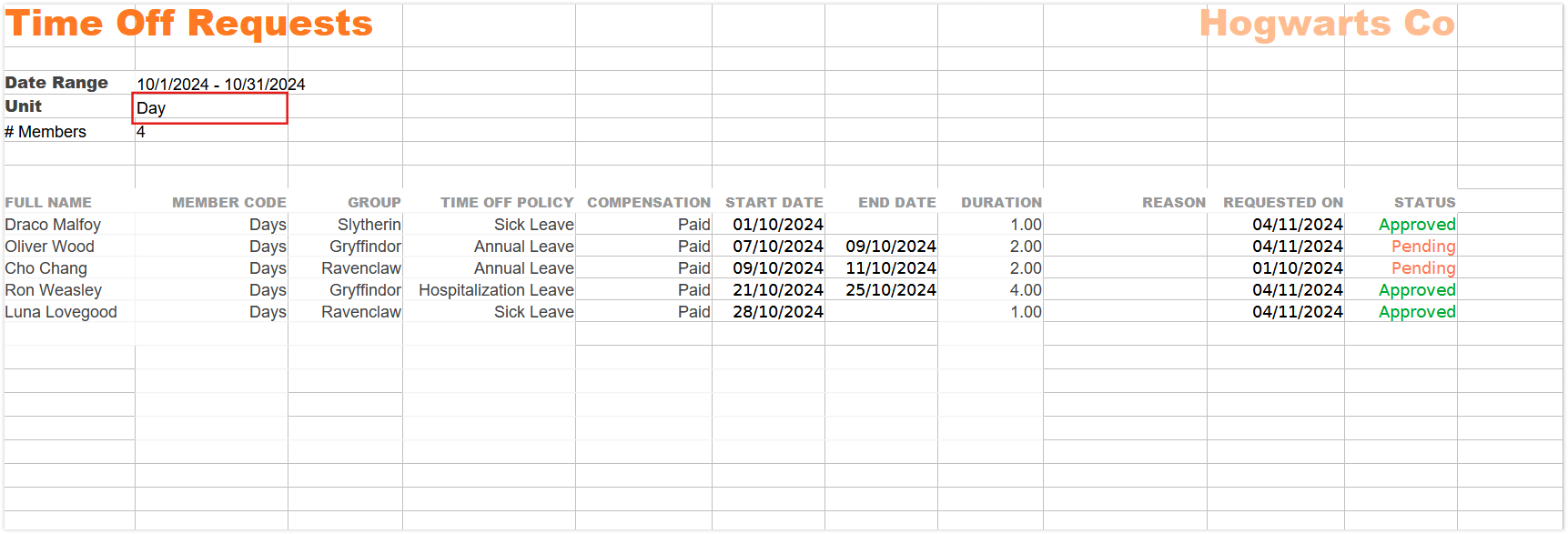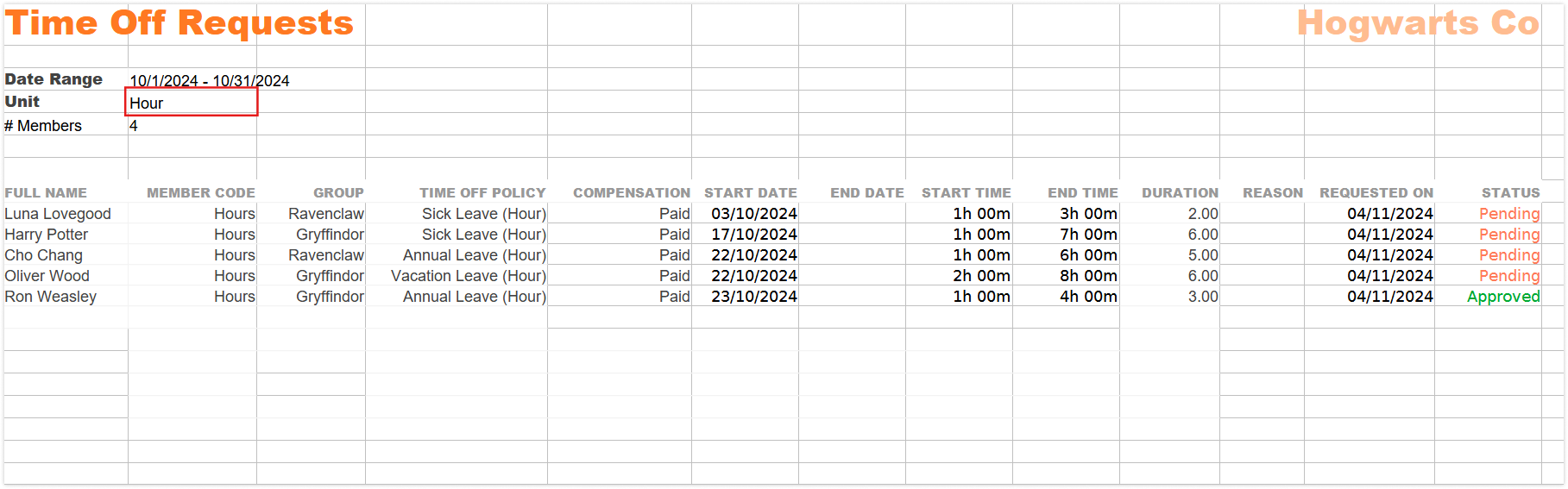Exporting time off requests report
Export detailed time off requests reports to streamline tracking, review, and management of employee leave across your organization
The time off requests report, powered by Jibble’s time off tracker, serves as an essential tool for organizations to efficiently manage and oversee employee leave requests. Businesses can easily review pending, approved, and rejected leave requests for better decision-making and planning.
This feature is accessible to owners, admins, and managers on Premium and Ultimate plans.
This article covers:
- How to export time off requests report
- Analyzing time off requests report
- Understanding report data columns
How to export time off requests report
- Go to Time Off.
- Click on the Export button.
Note: Filters applied to the current time off overview will carry over to the export screen. You can keep these selections or adjust the filters before exporting.
- A sidebar will be displayed where you can select:
- File format: XLS (selected by default).
- Optional data to export:
- Time off requests per member in individual tabs – view requested time off per member easily
- Date range – based on dates members are on time off:
- Day
- Week
- Month
- Custom
- Filter by:
- Policies
- Members
- Groups
- Statuses
- Clear – Reset all filters
- Once satisfied, click on Export.
▶️ Try the steps yourself below.
Analyzing time off requests report
Depending on your export options, your export file will have one or more tabs detailing employee leave requests. By default, the Time Off Requests Overview will provide a summary of all requests, neatly organized by status—pending, approved, or rejected—along with the dates and types of leave requested. This report offers a clear and concise snapshot of current and past leave requests, allowing for more efficient management and planning.
The summary report will have separate tabs for Daily and Hourly time off.
In addition to the Time Off Requests Overview, the export can include separate tabs to list each employee’s individual leave requests. Each tab details leave requests made for specific employees, including the request status, type of leave, and dates applied.
- Time off requests per member in individual tabs
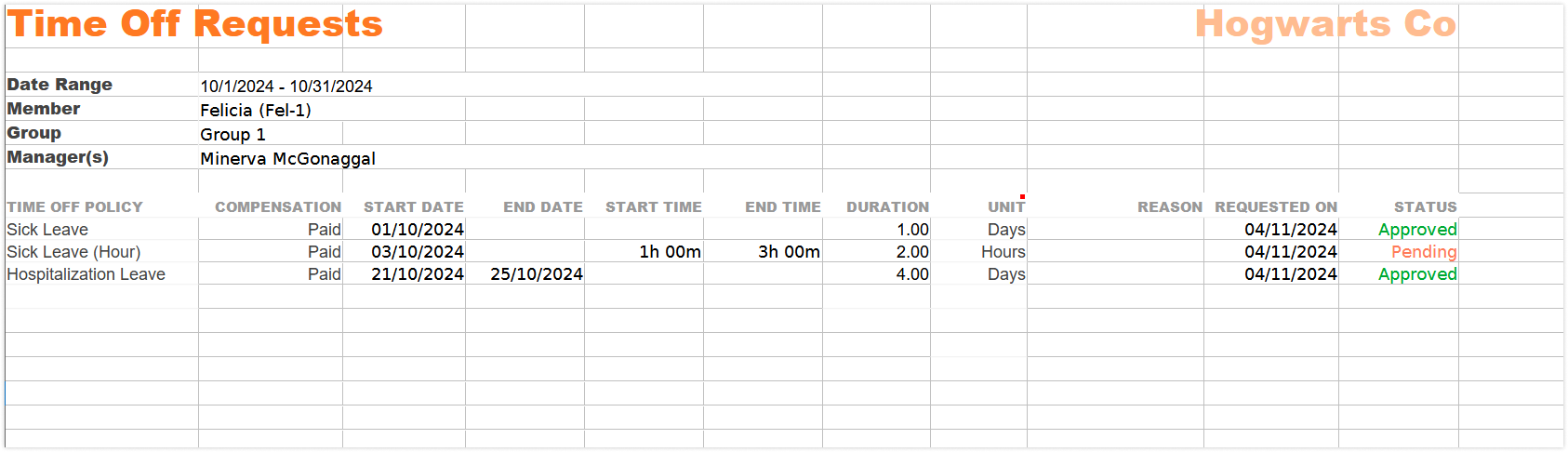
Understanding report data columns
The time off requests data displayed in both individual member tabs and the team overview includes the following columns:
- Time off policy – The specific policy governing the type of leave requested, such as vacation, sick leave, or annual leave.
- Compensation – Specifies if the leave is paid or unpaid.
- Start date – The date on which the requested leave begins.
- End date – The date on which the requested leave concludes.
- Start time – The time at which the requested leave begins on the start date, hourly time off only.
- End time – The time at which the requested leave ends on the end date, hourly time off only.
- Duration – The total length of the requested leave, usually measured in hours or days.
- Reason – The justification provided by the employee for the leave request (e.g., personal reasons, medical leave, etc.).
- Requested on – The date on which the leave request was submitted.
- Status – Indicates whether the request is in a pending, approved, or rejected state.
- Unit – Defines the unit of measurement for the leave, which can be hours or days.