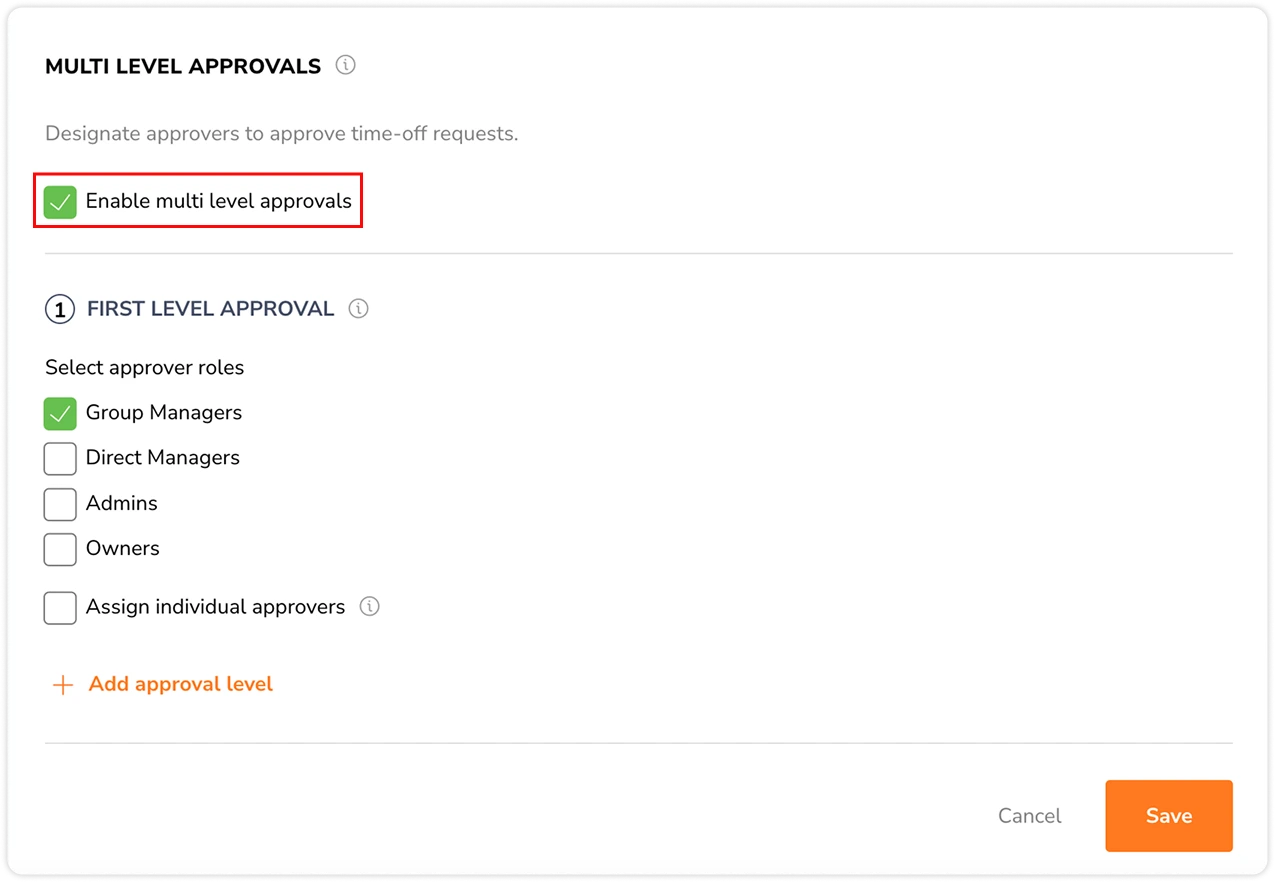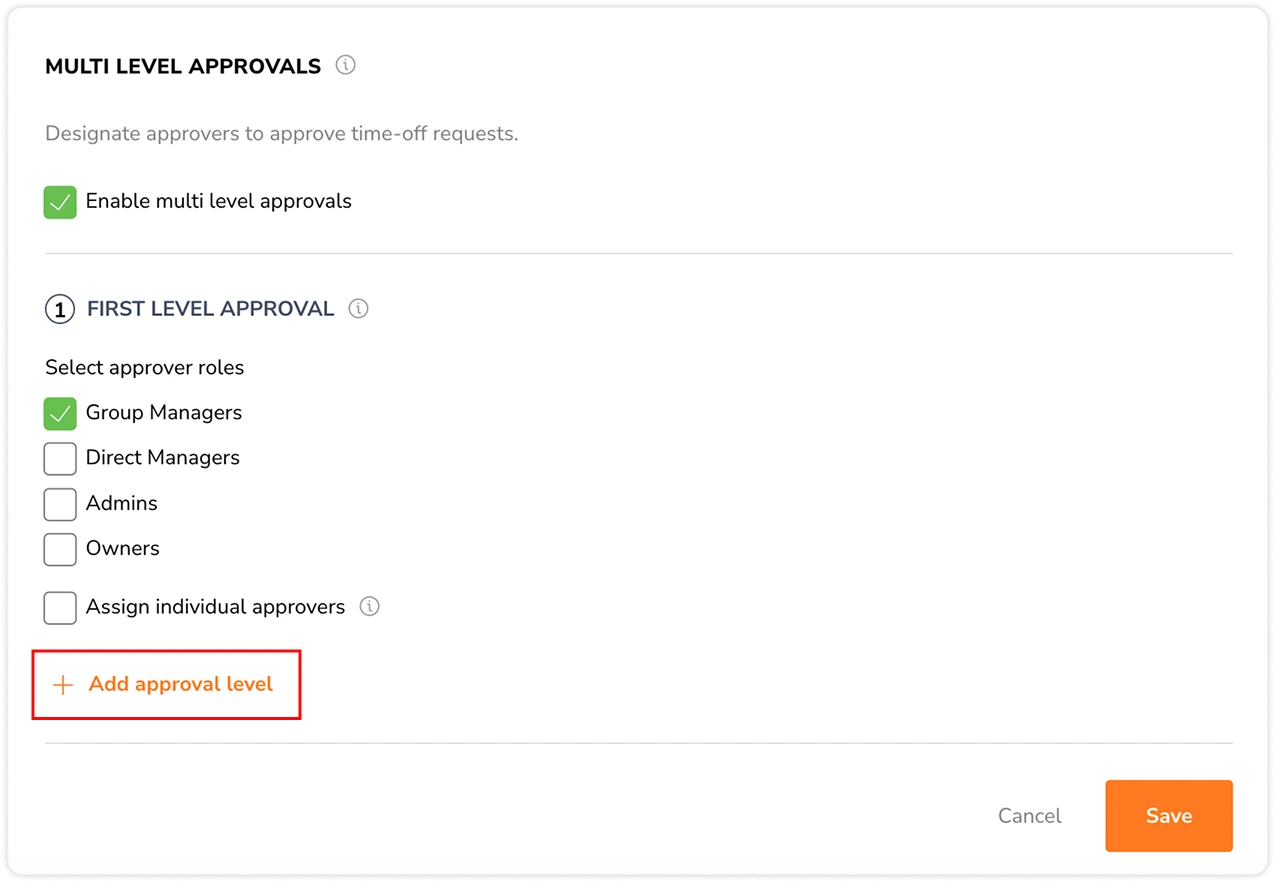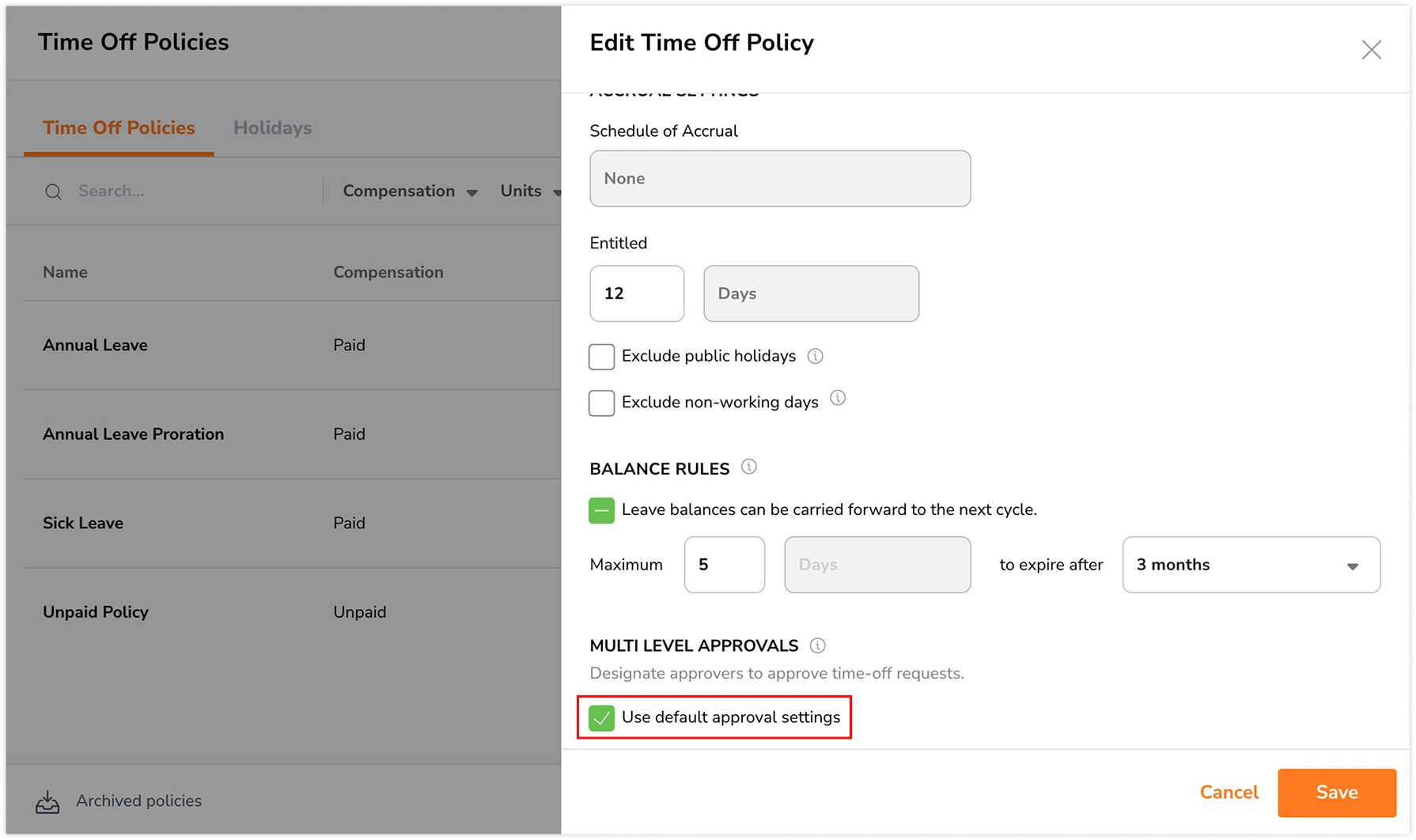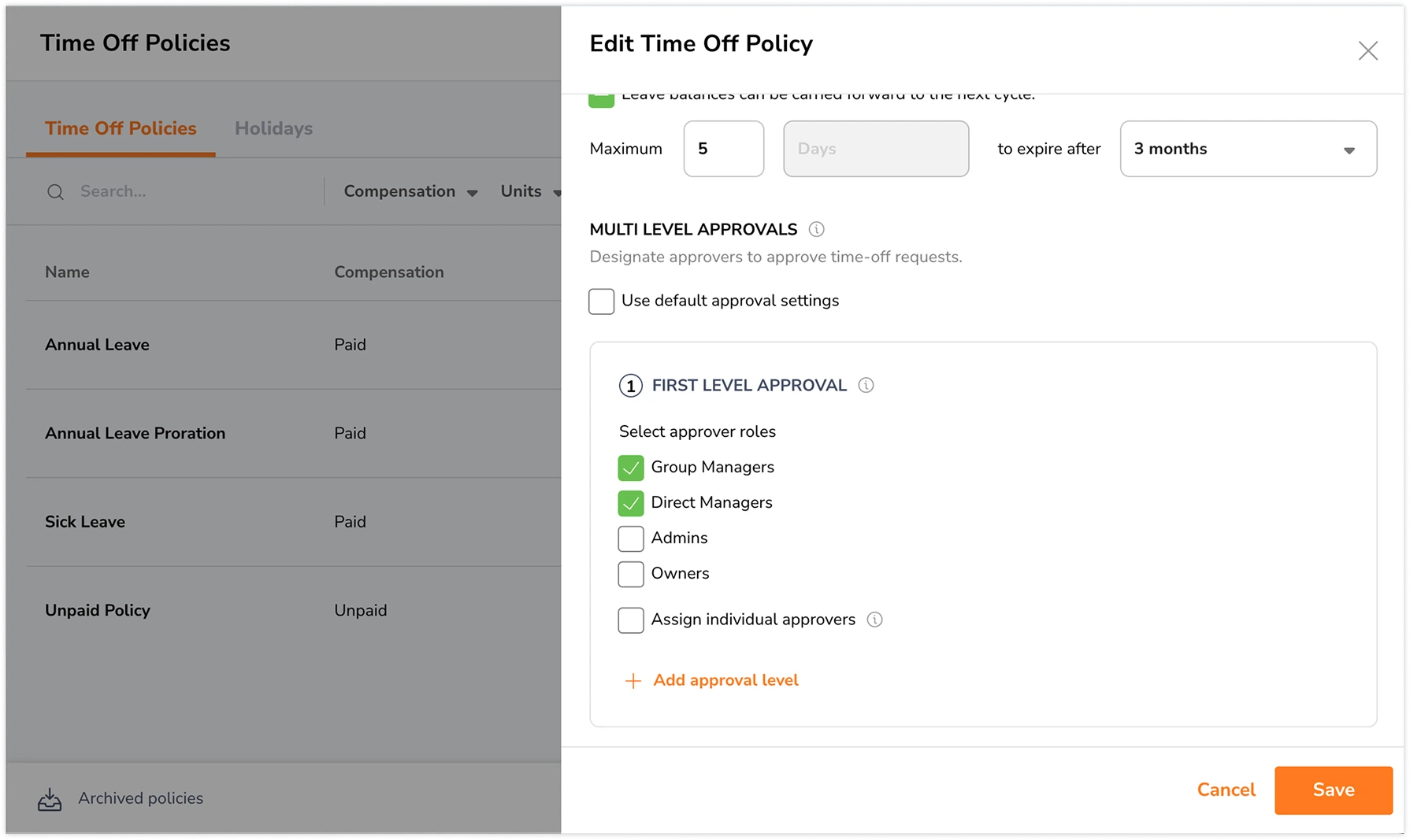Setting up multi-level approvals
Learn how to configure multi-level approval workflows for time off requests
With Jibble’s PTO tracking software, you can configure multi-level approvals for time off requests, ensuring requests go through one or more levels of review before being approved.
You can define a general approval workflow for all time off policies, or customize workflows for individual policies as needed. This feature is available on the Premium and Ultimate plans.
For more information, check out how multi level approvals work.
This article covers:
- Setting up general approval settings
- Customizing approval settings per policy
- Deleting approval levels
- Examples
Setting up general approval settings
Only Owners and Admins can configure approval workflows for time off. Once set up, approval settings will be applied to all time off policies unless customized per policy.
- Go to Time Off & Holidays > Time Off Policies.
- Click on Approval Settings at the top.
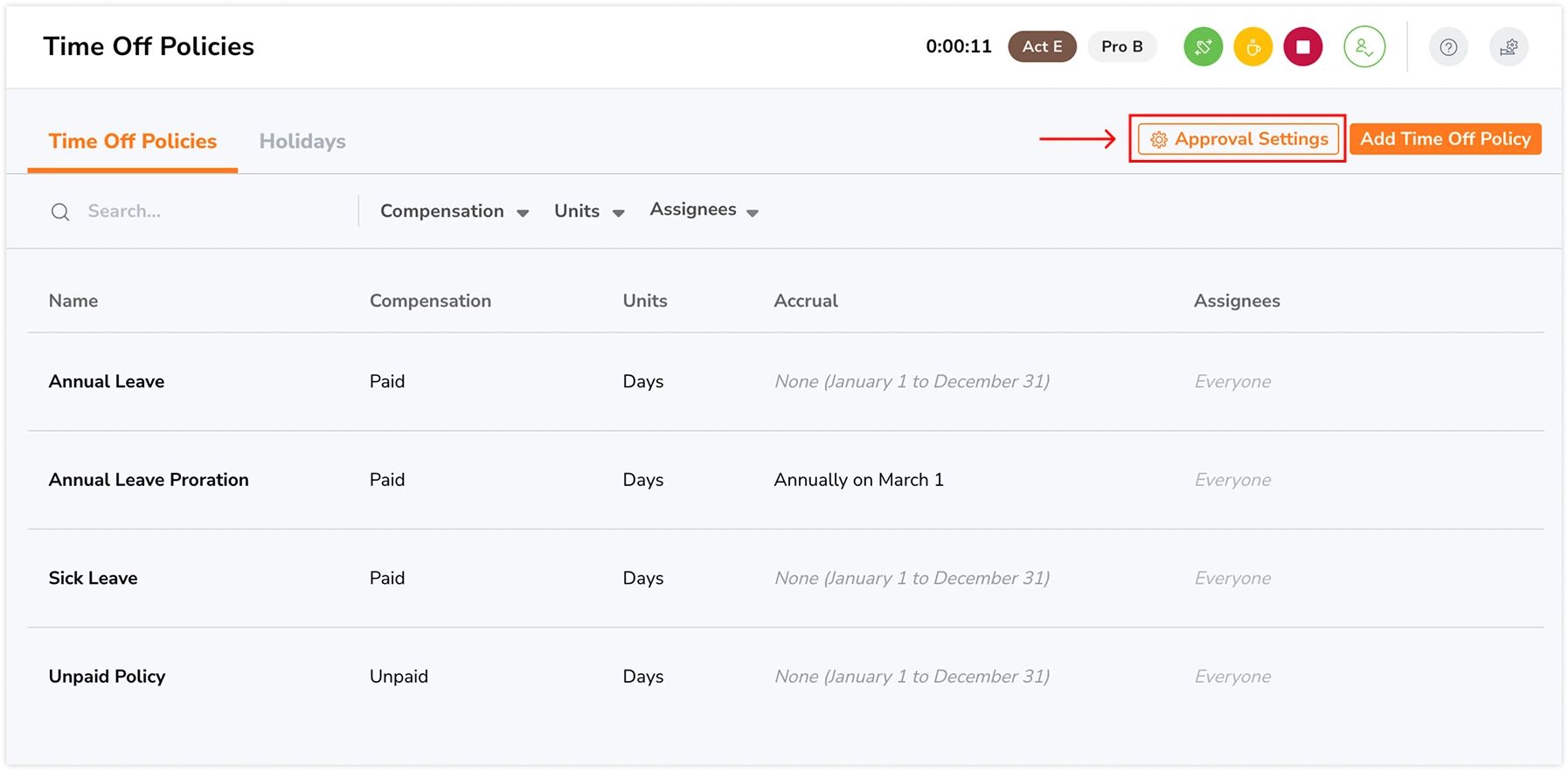
- Click on the checkbox for Enable multi level approvals.
- For each level, choose whether approval is needed from:
- Group managers
- Direct managers
- Admins
- Owners
- Specific people (Managers, Admins, or Owners only)
- Click + Add approval level to add more approval levels.
- Repeat step 4 for each approval level added.
Note: A maximum of three levels can be added. Approvers selected in previous level(s) cannot be selected again for subsequent levels. - Once all selections have been made, click on Save.
Check out our quick guided tour on setting up multi level approvals:
Important notes:
- Approvers can only take action on time off requests if necessary permissions are granted. By default, Managers can take action on time off requests of their managed members whereas Admins and Owners can take action on time off requests of all members in the organization.
- Custom individual permissions can be configured on the Ultimate plan, allowing for more granular control over who can approve or deny requests. Read more about permissions in Jibble.
- If multi level approvals are disabled, time off requests will go through the basic approval workflows where any Manager, Admin, or Owner can approve requests in a single step.
Customizing approval settings per policy
If you need different approval flows for certain time off policies, you can override the general settings. This custom setup will only apply to the selected policy.
- Go to Time Off & Holidays > Time Off Policies.
- Click on the pencil icon for the time off policy you wish to edit.
- Scroll down to the Multi level approvals section.
- Disable the checkbox for Use default approval settings.
- For each level, you can choose one or more of the following approver types:
- Group managers
- Direct managers
- Admins
- Owners
- Specific people (Managers, Admins, or Owners only)
- Click + Add approval level to add more approval levels.
Note: A maximum of three levels can be added. Approvers selected in previous level(s) cannot be selected again for subsequent levels. - Click Save to apply the approval workflow to the time off policy.
- Repeat the steps as mentioned above for each time off policy you wish to customize.
Important note: If a policy is changed from using the default approval settings to customized individual settings, the time off approval process will restart based on the new settings in effect.
Deleting approval levels
Approval levels must be deleted in reverse order, starting from the highest level. Lower levels cannot be removed until the level above them is deleted.
Example: If there are three approval levels; Level 1, Level 2, and Level 3, Level 3 must be deleted first before Level 2 can be deleted.
To delete an approval level on general approval settings:
- Go to Time Off & Holidays > Time Off Policies.
- Click on Approval Settings at the top.
- Click the trash icon next to the approval level.
- Confirm your changes.
To delete an approval level per time off policy:
- Go to Time Off & Holidays > Time Off Policies.
- Click on the pencil icon for the time off policy you wish to edit.
- Scroll down to the Multi level approvals section.
- Click the trash icon next to the approval level.
- Confirm your changes.
Important notes:
- Deleting a level does not affect previously approved requests.
- If an approval level is deleted before the previous level has taken action on the request, the request will remain pending at the current level until an action is taken.
- Eg. If Level 3 (Owner) is deleted before Level 2 (Admin) approves the request, the time off request will stay in Pending status at Level 2 until the Admin approves or rejects it.
- If an approval level is deleted after the previous level has already approved the request, the request will be considered fully approved.
- Eg. If Level 3 (Owner) is deleted and Level 2 (Admin) has already approved the request, the request is automatically marked as Approved.
Examples
Here are some common approval workflows you can set up:
Example 1: Direct Manager → Admin
- Level 1: Direct Manager
- Level 2: Admin
When a team member submits a time off request:
- It first goes to their direct manager.
- Once approved, it moves to an admin.
- The request is only fully approved after both levels approve the time off request.
This setup is ideal for teams that want a manager’s input first, followed by organizational oversight.
Example 2: Group Manager → Admin → Owner
- Level 1: Group Manager
- Level 2: Admin
- Level 3: Owner
When a team member submits a time off request:
- It first goes to their group manager.
- Once approved, it moves to an admin.
- Once approved, it moves to the owner of the organization.
- The request is only fully approved after all three levels approve the time off request.
This workflow is great for larger organizations or high-impact leave types that require strict oversight.
Example 3: Specific Person → Admin
- Level 1: Specific Person (e.g., Project Lead)
- Level 2: Admin
When a team member submits a time off request:
- It first goes to their Project Lead.
- Once approved, it moves to an admin.
- The request is only fully approved after both levels approve the time off request.
This setup is ideal for cases where someone like a project lead needs to review leave before it reaches HR or admins.