Compare Top Time Tracking Apps for Mac
The definitive list:
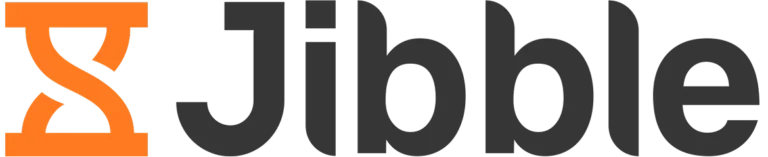
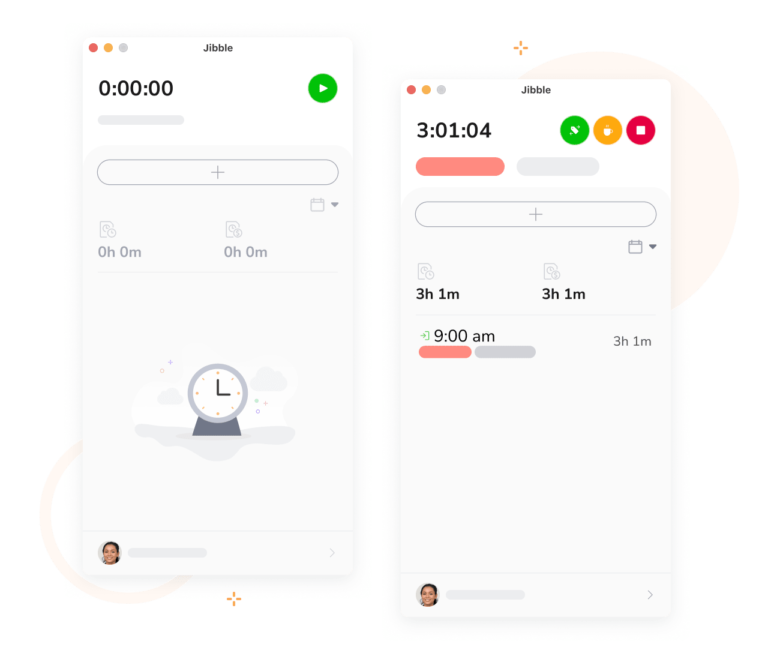
- GPS Tracking
- Leave management
- Instant face recognition
- Reminders and notifications
- Activity and project tracking
- Extensive reports and analysis
- Absolutely free
- Allows offline clock-ins
- Very easy to set up and use
- Available on iPhone and Mac for easy syncing
- It’s so user-friendly that you might actually enjoy tracking your time!
- GetApp: 4.8/5
- Capterra: 4.8/5
- App Store: 4.8/5
Jibble is the ultimate employee time tracking app for Mac users. It’s trusted by tens of thousands of users worldwide, including renowned businesses such as Tesla and Pizza Hut.
There’s a lot to love about Jibble. One of which is its sleek and user-friendly interface. You can start tracking your time with only a few taps. There’s also a dedicated button for when you need to go on a break.
Right from the Home Page, you’ll be able to get a good view of who’s in/out and the number of hours you and your team have worked for the day or week. There are also nifty charts that give you a visual summary of the activities and projects your time was spent on. What’s even better is that all hours tracked on the app are automatically translated to the Timesheets page. This saves you a lot of trouble from having to manually add time entries.
For those running larger teams, Jibble allows you to manage people and groups effectively. You can split departments into groups and assign managers, enabling you to assign specific projects and activities to each group.
Another of Jibble’s handy features is its GPS tracking and facial recognition. You can track the GPS location and require a selfie from your team members when they clock in, which adds an extra layer of security. There’s also an option for you to set up geofenced locations, so your team members can only clock in from specifically authorized locations.
And if all of this wasn’t enough, Jibble also comes with a free plan for unlimited users, making it an affordable option for businesses of all sizes. There’s so much more to Jibble that I could talk about, but the best way to truly understand how awesome it is is by giving it a go yourself. Try out the Jibble Time and Attendance Tracking App, and thank me later!
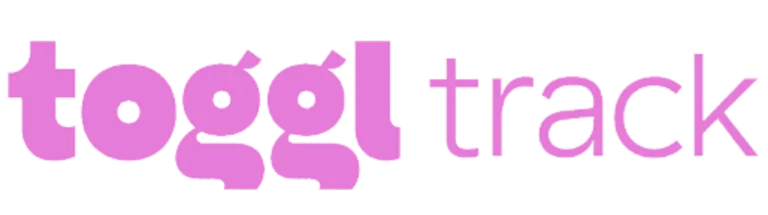
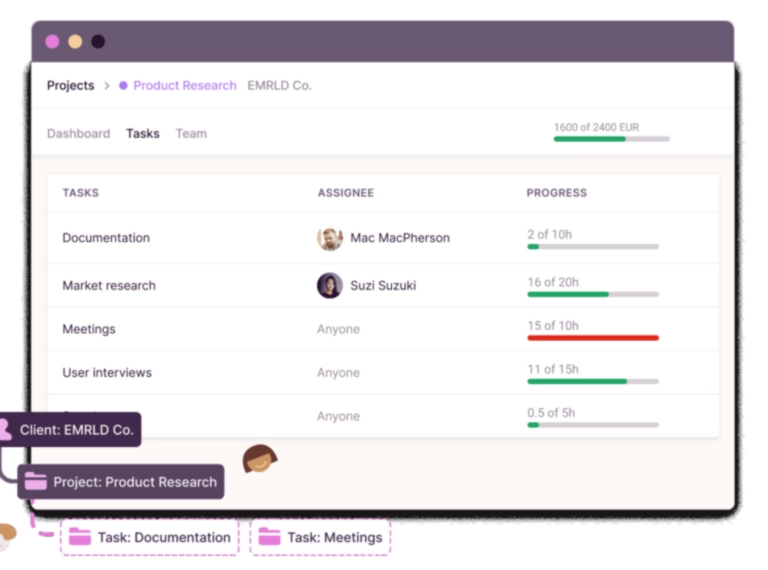
- Idle alerts
- Pomodoro Timer
- Exportable reports
- Siri voice commands
- Customizable time entries
- Simple and streamlined UI
- It lets you enter custom pay rates
- Automatically stops timer after idle time
- Requires a lot of manual data input, not intuitive enough
- Syncing data from an iPhone to a Mac can be challenging
- GetApp: 4.7/5
- Capterra: 4.7/5
- App Store: 3.2/5
Toggl Track is another worthy choice for Mac Users who want to track their work hours effectively. It’s especially beneficial for freelancers and small businesses who need a light app with no overly advanced features.
I especially like how this app has a straightforward and user-friendly interface. With just a few clicks, you can start tracking your time without distractions or complicated setup processes. You also won’t have to worry about forgetting to turn off your timer because Toggl has automatic idle alerts. You can choose to discard the idle time recorded or keep it.
Toggl also has a built-in Pomodoro timer feature. This is great for boosting your focus and scheduling your breaks throughout the day. The timer is set at a default of 25 minutes, but you can easily change this in the settings.
All your tracked time on the app can be exported as daily, weekly, or monthly reports. This helps you better visualize how much time you spend on certain activities or projects so you can optimize where needed. These reports can then be exported as CSV, PDF, or Excel.
Another excellent feature of the Toggl Track is the ability to utilize Siri for time tracking. You can enable this feature and have a completely hands-free method to keep track of your time. It’s pretty neat! However, you must familiarize yourself with a few Siri commands and command shortcuts to make the most of this feature. While it may not be everyone’s cup of tea, for those who enjoy leveraging voice commands, this feature can be a game-changer.
Toggl Track is great, but its paid plans have a higher price point than other similar tools. They range from $9 to $18 monthly. So it’s essential to carefully consider your budget and specific needs to see if it’s the right choice for you.
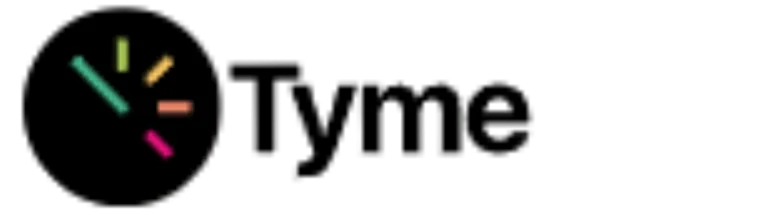
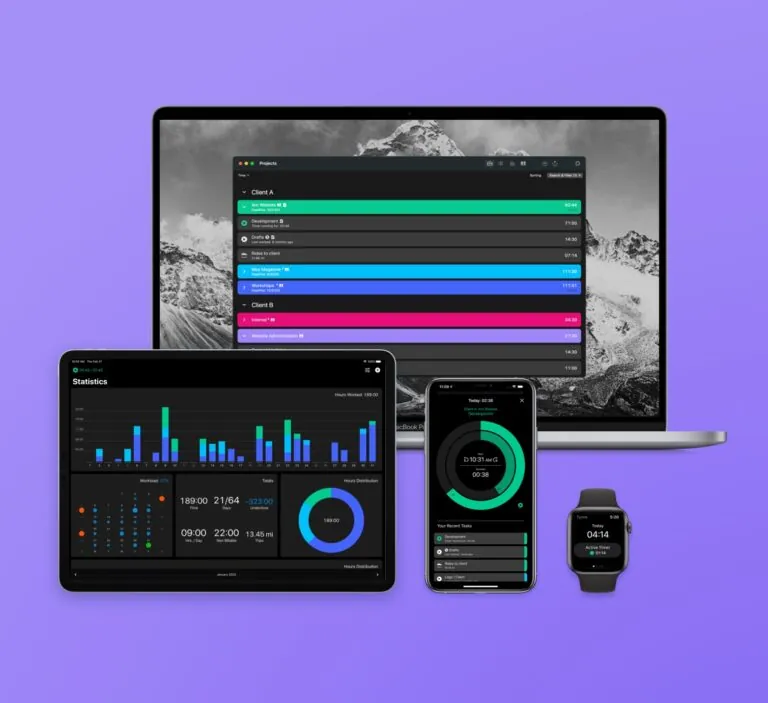
- Automatic Reminders
- Home Screen Widgets
- Voice Commands via Siri
- Sync & Calendar Integration
- Mileage and Expense Tracker
- Great customer service
- Simple workload overview
- It has a light and dark mode
- Compatible with other Apple devices
- It doesn’t have a free plan
- If you’re managing numerous projects, the dashboard can become cluttered
- GetApp: N/A
- Capterra: N/A
- App Store: 4.6/5
If you’re looking for a sleek and user-friendly time tracking app for your Mac, Tyme 3 is worth considering. Tyme 3 caters to both individuals and teams using Apple devices. Its compatibility with Mac, iPhone, iPad, and iWatch makes it a versatile option for anyone within the Apple ecosystem.
The interface of the app is pretty intuitive. And users can choose between a light or dark mode. Tyme 3 records everything from breaks to overtime. You can even ask Siri to start the timer for a hands-free time tracking experience.
From the dashboard, you’ll be able to get a bird’s eye view of all the recorded time entries, along with your current clients and projects. The data is displayed through visual charts, which is convenient, especially if juggling multiple projects simultaneously.
Not limited to just time tracking, Tyme also allows you to keep track of your mileage and business expenses, adding to its versatility. This makes it a great choice for freelancers and individuals who are frequently on the move and need a comprehensive tracking solution.
The app can provide detailed reports of your recorded times, projects, deadlines, and workload, making it easy to analyze and manage your time effectively. You can export these reports as PDF, CSV, or JSON.
Overall, Tyme 3 is definitely a great option for Mac users, but many users have complained that they prefer the Tyme 2 version because of its more convenient payment options. Tyme 3 doesn’t have a free plan which was a deal-breaker for some of their previous subscribers.

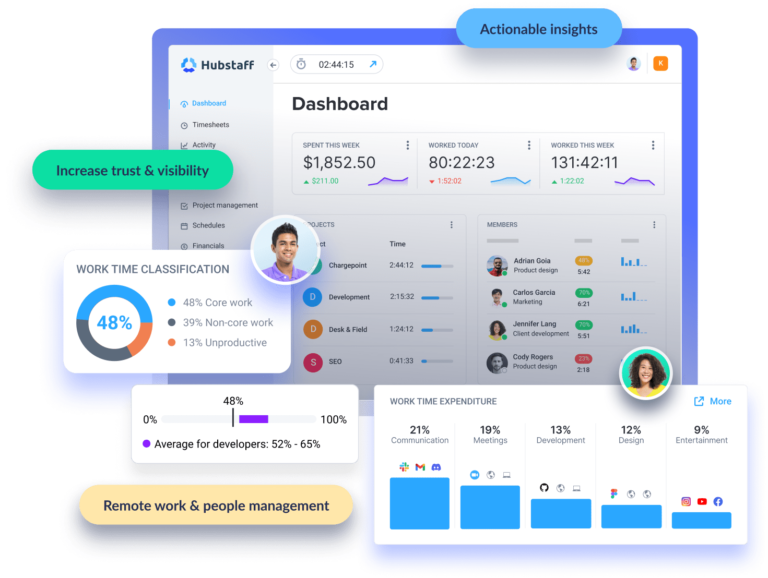
- Invoicing and payroll
- Automated time tracking
- Online timesheet approvals
- Shift and attendance tracking
- Project budgeting and expense tracking
- Location monitoring with GPS tracking and geofencing
- Simple and easy-to-navigate UI
- Compatible with both iPhone and Mac
- Numerous integrations with other tools
- Poor customer support
- Screenshots may feel invasive for some
- GetApp: 4.6/5
- Capterra: 4.6/5
- App Store: 4.5/5
Hubstaff is a great workforce management tool that offers time tracking, activity monitoring, and payroll features. If you’re looking for an efficient way to manage your team’s time and boost productivity, Hubstaff could be a great choice.
One of the standout features of Hubstaff is its ability to set up automated reminders and idle timeouts. It’s a convenient feature because, let’s face it, even the best of us can forget to stop our timers when we’re done working! It also ensures accurate timekeeping on your Mac, preventing any missed punches or inaccuracies.
When it comes to reporting, Hubstaff provides real-time data from a central dashboard. Here, you can easily set project budgets and receive alerts when your team approaches the hours or budget limits. This lets you stay on top of project costs and make informed decisions. Additionally, you can dig into detailed time reports and export them as Excel or CSV files, making it convenient for further analysis and integration with other tools.
For those who need to travel to specific locations or job sites, Hubstaff offers geofencing and GPS location tracking. This allows employees, such as construction workers, delivery drivers, or contractors, to clock in and out automatically when they arrive and depart from designated areas.
I would recommend Hubstaff for bigger teams with more complex time tracking needs. Hubstaff’s extensive features may seem unnecessary and confusing if you’re an independent contractor or manage a smaller team who only needs basic time tracking features.

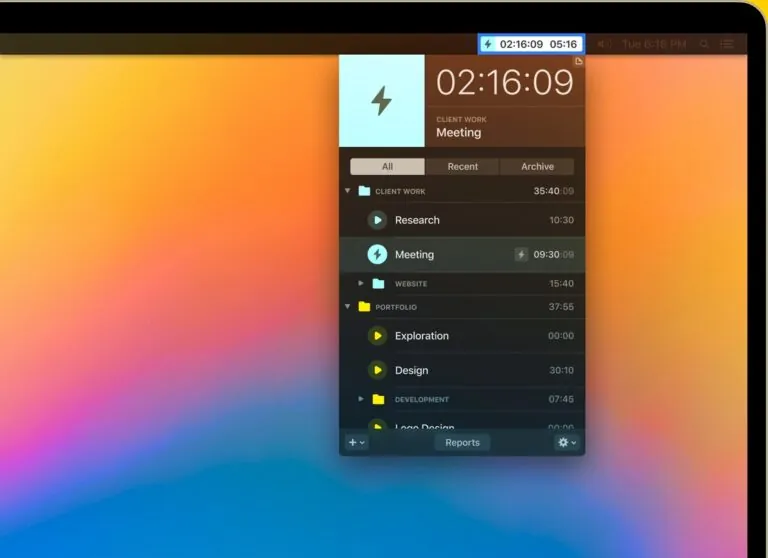
- Detailed reports
- Idle time detection
- Billable hours tracking
- Rule-based time tracking
- Projects can be color-coded
- Can track time even if offline
- Automatically starts and stops timer based on rules
- Slow response from customer service
- Setting up rules can be complicated for new users
- GetApp: N/A
- Capterra: N/A
- App Store: 4/5
The Klokki Slim app for Mac lives right in your menu bar, offering easy access to your time tracking data at a glance.
Unlike other time tracking apps where you have to manually select tasks, start timers, and constantly switch between them, Klokki Slim simplifies the process. As soon as you start working on a task based on your defined rules, the timer automatically starts tracking your time.
Due to the nature of the rules, some planning ahead is required. For instance, you can set a condition for “Launched Application” and another for “Active Application.” The first rule starts the timer as soon as the app is launched, while the latter only begins timing when the app’s window is active. Both rules will pause the timer if no conditions apply, although you can customize this behavior.
You also have the option to set up handy keyboard shortcuts. These shortcuts allow you to start the time tracking process quickly without even opening the app. And to better organize the multiple projects you’re working on in the app, you have the option to color code them.
All the time data you’ve tracked on the app can be viewed in daily, weekly, or monthly intervals. You can use filters for your reports to show the most relevant data. These reports can then be exported as reports in CSV format.
Overall, Klokki Slim is an impressive time tracking app for Mac users. Its automatic tracking system, combined with its intuitive interface, makes it a pleasure to use. While it may have a few limitations, such as not allowing multiple active timers, it still stands out as a reliable and efficient tool for tracking your work hours.
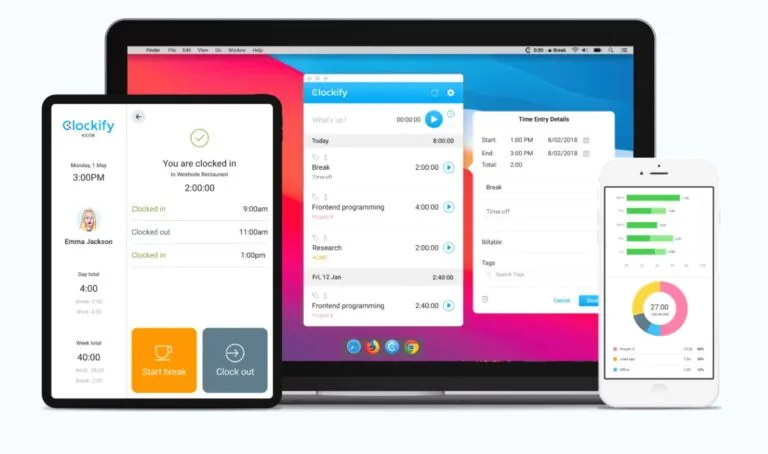
- Reporting
- Pomodoro Timer
- Force Offline Mode
- Idle Time Detection
- Calendar Integrations
- Automated Reminders
- Manual and Automatic Time tracking
- One-tap time tracker
- Clear productivity charts
- It has a light and dark mode
- Invoicing limitations vs. the web app
- The reporting feature is not the most user-friendly. You’ll need to sign in to the website for access.
- GetApp: 4.7/5
- Capterra: 4.7/5
- App Store: 3.4/5
Clockify excels as a comprehensive solution for teams looking to manage productivity, attendance, and billable hours. The app has a very clean interface making it easy to use even for new users.
Users can track their time or use the in-app timer manually. While I personally prefer the timer, it’s great to have the flexibility to add time manually. Tracking time is as simple as tapping the play button, and you can enter the project and a brief description immediately.
To assist with scheduling, Clockify provides a Calendar feature where you can add time entries and tasks for upcoming days or weeks. You can even integrate the calendar with your personal calendar, ensuring effortless data synchronization.
Clockify’s Mac app has some limitations compared to its web version, but it still offers essential features for Mac users. I also like that the app automatically stops the timer when your Mac goes to sleep or powers off. This solves the problem of forgetting to turn off your timer when you’re done working.

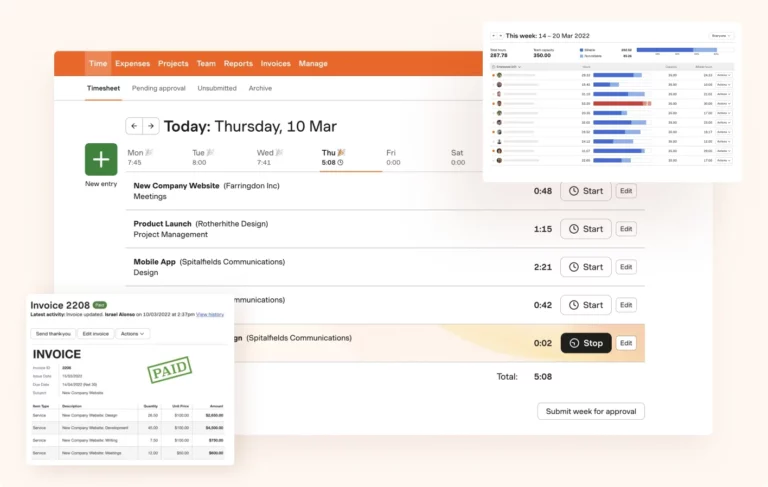
- Offline Tracking
- Invoicing Features
- Accounting Integrations
- Time and Expense Tracking
- Automatic Reminders and Notifications
- Easy to use and set up
- Syncs with your calendar
- Excellent customer service
- Clean design and intuitive layout
- Limited reporting capabilities in the lower-tier plans
- Limited integration options with other third-party software
- GetApp: 4.6/5
- Capterra: 4.6/5
- App store: 3.8/5
With its clean user interface and user-friendly features, Harvest makes tracking time a breeze.
You can start a timer in seconds with just a click or a handy hotkey. And don’t worry if you accidentally leave a timer running. Harvest gives you an option to remove any idle time, ensuring your time tracking is accurate.
Another valuable aspect of Harvest is its expense tracking feature. It enables you to effortlessly keep track of your expenses and easily associate them with specific projects or clients. By having a clear overview of your expenses, you can accurately bill your clients and ensure you’re reimbursed for any out-of-pocket costs.
To help you scope and estimate future projects, Harvest provides costing reports on current and past projects. You can generate reports on time spent on projects and tasks, apply filters to find specific data, and even export the data for further analysis and reporting. These features ensure you have all the information you need to make informed decisions and optimize your team’s productivity.
As a bonus, Harvest includes a built-in invoicing tool that allows you to quickly turn tracked time and expenses into professional invoices. Talk about convenience!
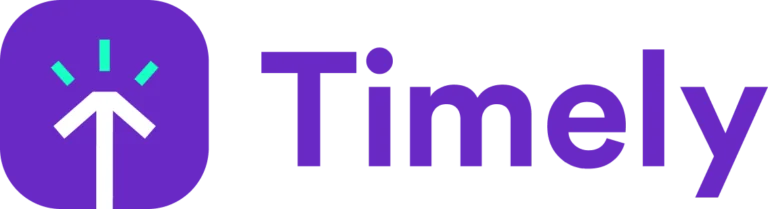
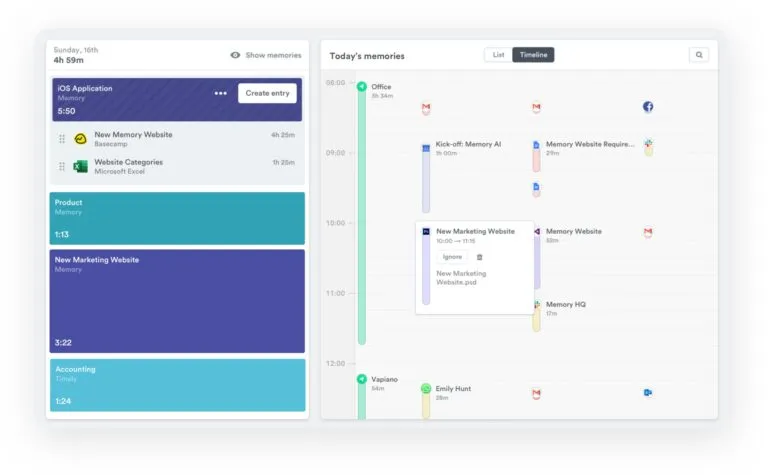
- Team Calendar
- Project budget tracking
- AI-assisted time tracking
- Real-time project dashboards
- Reports available as PDF or Excel
- Color-coded projects
- Simple work scheduling
- Task and activity breakdowns
- It has no free plan
- It has a bit of a steep learning curve
- GetApp: 4.7/5
- Capterra: 4.7/5
- App store: 3.5/5
With Timely, you can effortlessly track work time, log billable hours, and create accurate timesheets. It works seamlessly across your Macbook, iPhone, and iPad, ensuring you can track time wherever you are.
You can start tracking your time with only a few taps. Fair warning, though, new users might have a bit of a learning curve navigating the app’s interface.
Timely gives you a good overview of employee work hours, overtime, and costs. Plus, it allows you to assign tasks and reallocate resources effortlessly through a drag-and-drop interface. It’s like having a complete project management tool at your fingertips.
I also like that Timely has a calendar view that provides a visual insight into your time usage. Each project is color-coded, allowing you to easily see what you’re working on every day, week, or month. It’s a convenient way to track your progress and stay organized.
Aside from time tracking, Timely also helps you budget for your projects. It notifies you ahead of time if you’re getting close to your set budget, giving you a chance to make adjustments and ensure you’re staying on track. It’s a handy feature that can save you from unexpected surprises and help you have better control over your project finances.
In a nutshell, Timely is an effective time tracking app that can work seamlessly on your Mac and other platforms. But while Timely is highly accurate, it’s still a good idea to review the reports it generates. Sometimes, the AI algorithm might make the wrong call and misallocate time. So, it’s always good to have that extra level of scrutiny to make sure everything is appropriately allocated.



