This Review Covers:
- Overview
- What Do Users Like About EARLY?
- What Don’t Users Like About EARLY?
- What Pricing Plans Does EARLY Offer?
- What are the Standout Features of EARLY?
- Selected Positive User Feedback
- Selected Negative User Feedback
- What are EARLY’s Ratings from Review Sites?
- What’s My Final Verdict on EARLY?
Overview
EARLY, previously known as Timeular, is a time tracking app that aims to help teams track, understand, and improve how they spend their time. It does this with the help of its features including automated time tracking, productivity tracking, and time off tracking.
Beyond its functions as a time tracking and timesheet software, EARLY also offers automatic overtime calculations and even a cool AI feature that suggests time entries based on your calendar events.
To help teams stay on budget, EARLY has a smart budget tracking feature that monitors project progress and profitability. It also allows users to generate customizable reports, which can be exported in PDF, Excel, or CSV formats.
One thing that sets EARLY apart from its competitors has got to be its unique physical time tracker. It’s a product add-on that connects to the EARLY app on desktop or mobile devices. Each side of the 8-sided device can be personalized to track time for a particular task. It’s pretty inventive and sort of gives a tactile element to time tracking! I’ll discuss more on how the EARLY physical tracker works in a separate section below.
All that said, EARLY isn’t without its downsides. Their mobile app in particular could really use more work. Several users have complained that the app is slow, glitchy, and crashes frequently, which explains its 3.7/5 rating on the Google Play Store. This can be a deal-breaker for workers who need reliable time tracking on-the-go.
There are definitely good and bad sides to EARLY, but before we hand in our final verdict, let’s delve deeper into its key features and what else users have to say.
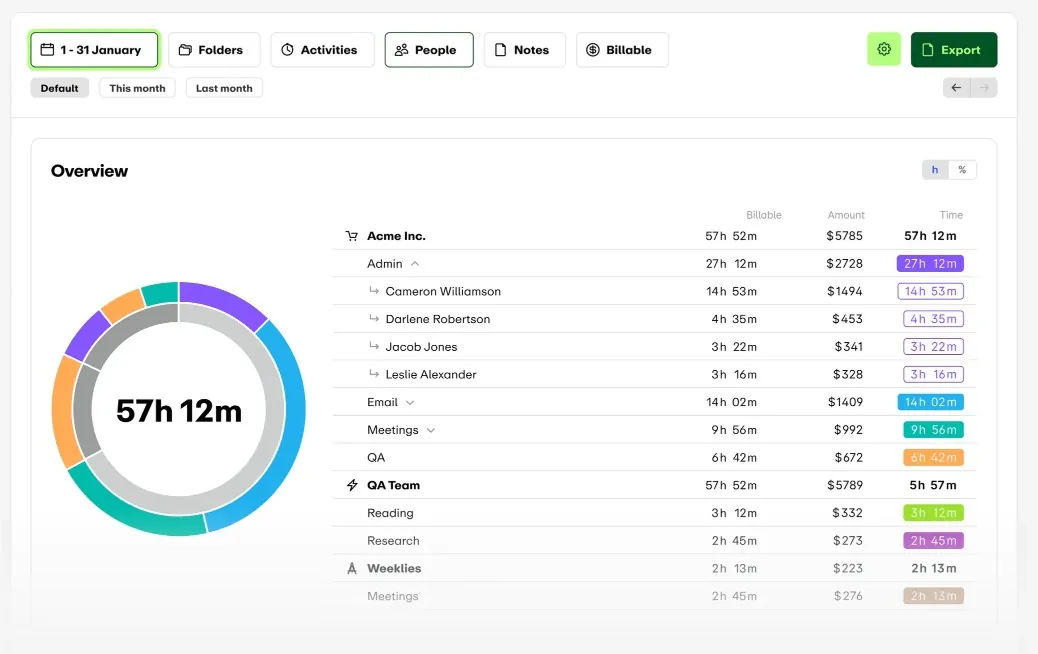
Photo from EARLY
What Do Users Like About EARLY?
- It’s fun to personalize the physical time tracker
- Makes it easy to track time
- Reports are detailed and insightful
Find more on what users love about EARLY.
What Don't Users Like About EARLY?
- Lack of app customization
- Slow and clunky mobile app
- Relatively pricey in comparison to similar software
Find more on what users hate about EARLY.
What Pricing Plans Does EARLY Offer?
EARLY has four paid plans; Personal, Personal Pro, Team, Enterprise.
Paid plans start at $7.50/user/month billed annually or $9.00/user/month billed monthly. Unfortunately, EARLY doesn’t have a free plan but there is a 30-day trial available for anyone who wants to try the software out.
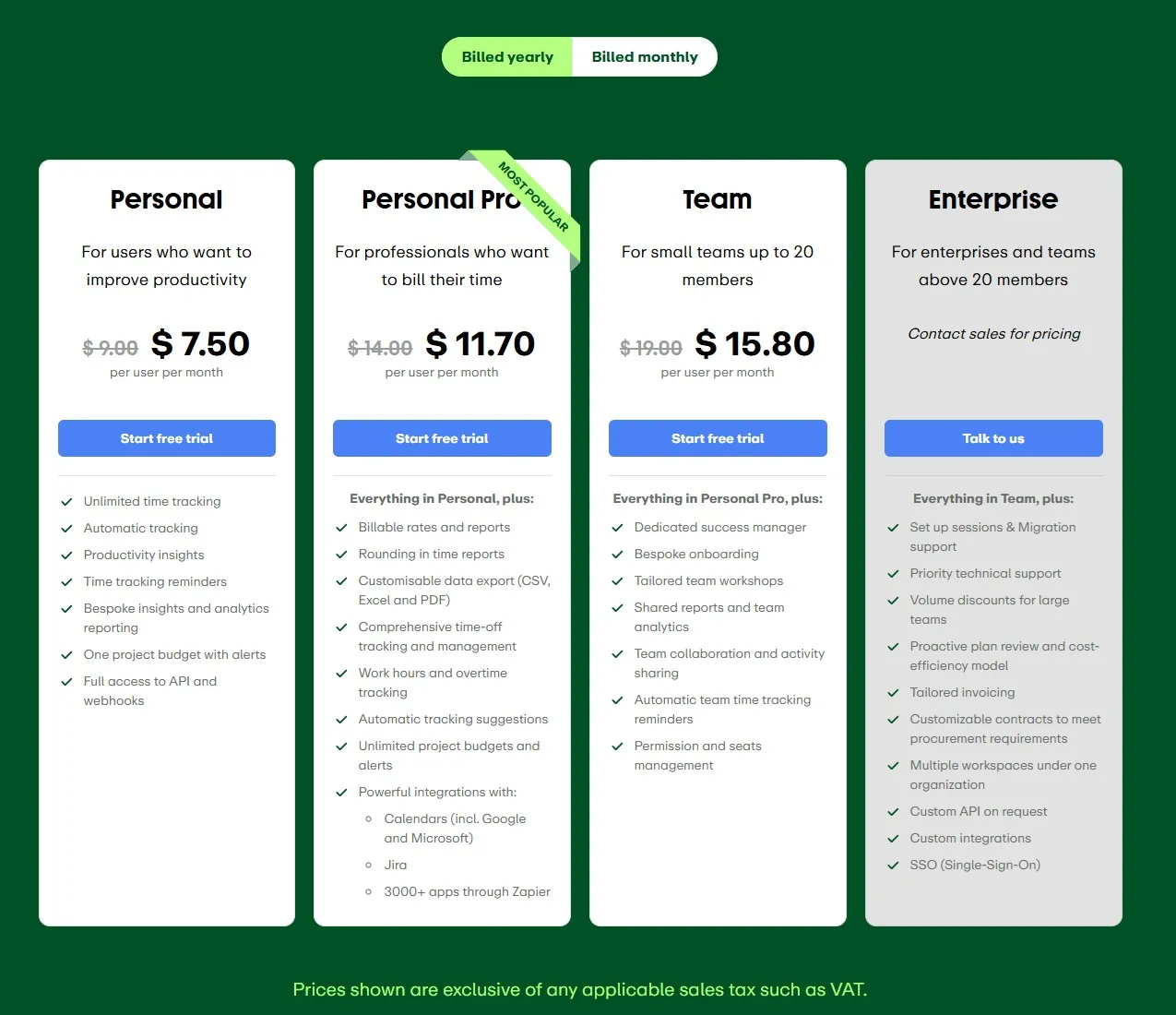
Photo from EARLY
Personal and Personal Pro offer adequate features for staying on top of personal work hours and project progress with unlimited time tracking and productivity insights. There’s also the added benefit of project budget alerts which help keep spending on track.
If you need expanded features for team management, you can go with the Team plan for a slightly higher price of $15.80/user/month billed annually. It offers more team-specific tools like leave management, shared reports, and team analytics.
Another interesting add-on EARLY offers is its 8-sided physical time tracker. It’s a fun, hands-on way to track time, but it comes with a hefty price tag of $69.00, so you might want to think carefully about whether the extra convenience and novelty are worth the cost for your workflow.
I’ve reviewed most of the time tracking software in the market, and price-wise, I’d say EARLY’s plans are priced reasonably. And their line-up of features do offer good value.
If you’re on the hunt for even better value though, an option like Clockify or Toggl Track might be worth exploring.
What are the Standout Features of EARLY?
1. Automated Time Tracking
EARLY’s automatic time tracking feature can track time on the web, mobile, and desktop. With its Quicktrack feature, you can start tracking time quickly with a keyboard shortcut which is convenient.
Beyond time, EARLY also tracks your app, website, and document usage, which is automatically saved with your time entries and can be viewed via the Calendar view. If this level of tracking feels a little too much, you have the option to add an app or website to a blocklist so they are never tracked.
There are also automatic time tracking reminders which are great for staying on top of your work hours. You can customize these reminders to fit your schedule, whether you want them sent weekly, monthly, or when your tracked hours match your set work time.
For added convenience, you can connect your Apple, Outlook, Google, or CalDAV calendar to the EARLY app and turn scheduled events into time entries.
Overall, EARLY is good when it comes to time tracking. It’s easy to use and eliminates a lot of the manual work, saving you a lot of time. The only downside to time tracking with EARLY though is that they don’t track time entries less than 60 seconds. This can lead to discrepancies down the road, not great if you need precise tracking down to the second.
Photo from EARLY
2. Physical Time Tracker
EARLY’s physical time tracker lets you track your time by flipping an eight-sided dice that has a task assigned to each side.
You can customize which tasks will go on each side either by using sticker sheets or writing on it using a dry-erase pencil. Both of which arrive with the package.
To start using the physical time tracker, you’ll either need to physically connect it to your desktop or your mobile device via Bluetooth. The moment you flip the dice on a side, the app will automatically read which side is facing up and track time for corresponding task on that side.
If you need to track more than just 8 tasks, you can leave one side blank and assign the task as you work using the Quicktrack feature on the app.
While ingenious, I really don’t see this device useful for teams and businesses. It’s more of a fun little device to have for personal time management.
Photo from EARLY
3. Calendar View
EARLY’s calendar view provides a clear and organized way to track time and leave entries. It displays all recorded activities in a structured layout, making it easy to review and edit entries as needed.
Users can quickly add or adjust time entries, customize details like notes and tags, and even duplicate recurring tasks for convenience.
What I love about EARLY’s calendar view is that it can be adjusted to show as much or as little detail as needed by simply moving the zoom scale on the bottom right corner.
Zooming out gives a bird’s eye view of tasks and events, providing generalized insight into a selected period. Zooming in allows users to see more details about selected periods or time entries, and gives precise insight into time usage.
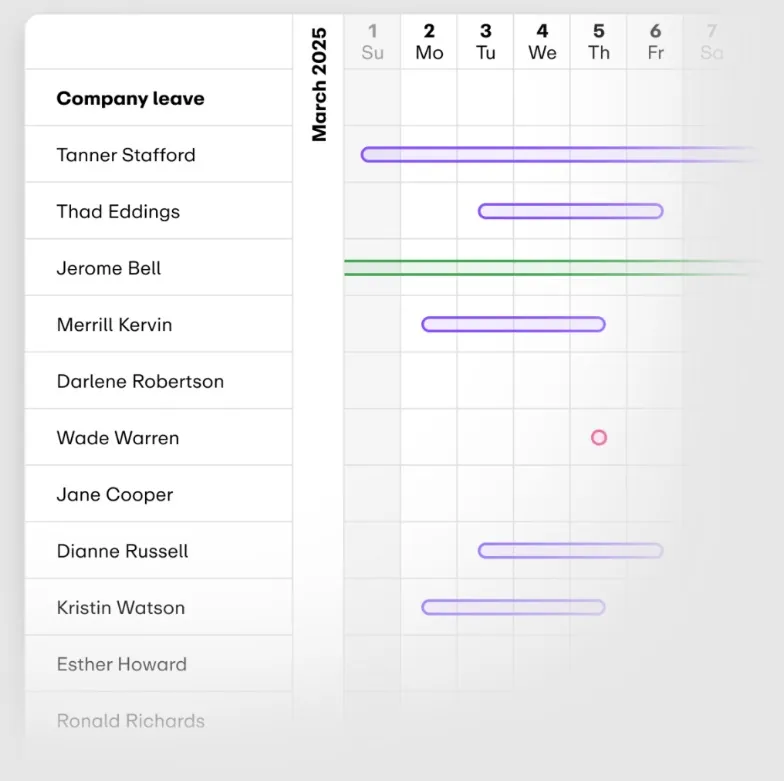
Photo from EARLY
4. Budget Tracking
Based on tracked time data, EARLY provides insights into potential budget overruns, allowing teams to adjust their efforts and allocate time more effectively.
You can add custom hourly rates per project and the app will automatically calculate total billable time. Admins can also set up budget limits with customized filters and track progress in real time through the project dashboard.
Alerts can be set to notify users when their budget reaches specific thresholds, either based on time or percentage. This can be helpful for businesses to maintain profitability and optimize resource allocation.
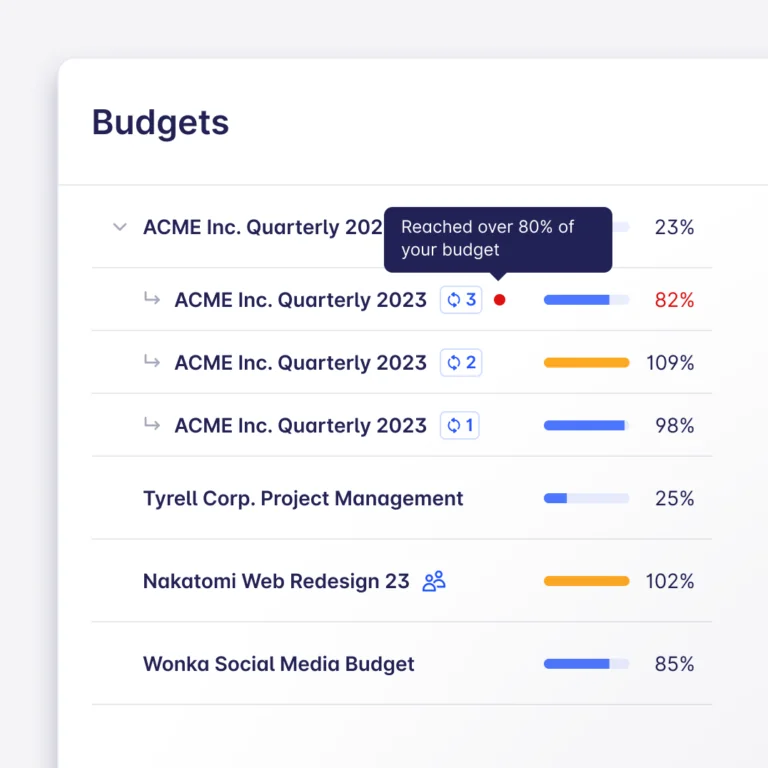
Photo from EARLY
5. Reporting
EARLY uses the data captured by its time tracking, budget tracking, and leave and absence tracking features to generate reports for better decision-making and workforce management.
EARLY offers several ways to view reports. The General view summarizes time spent during a specific period with a pie chart, showing total hours, billable vs. non-billable time, and costs. The Trends chart compares two time periods, highlighting averages like hours tracked, entry lengths, and start/end times to help users spot performance changes. The People chart lets supervisors see how team members’ hours are distributed across tasks, shown either in total hours or percentages.
Drilling down further, individual time entries over a certain period can be closely examined using the time entries list, which can be arranged in ascending or descending order based on when they were made.
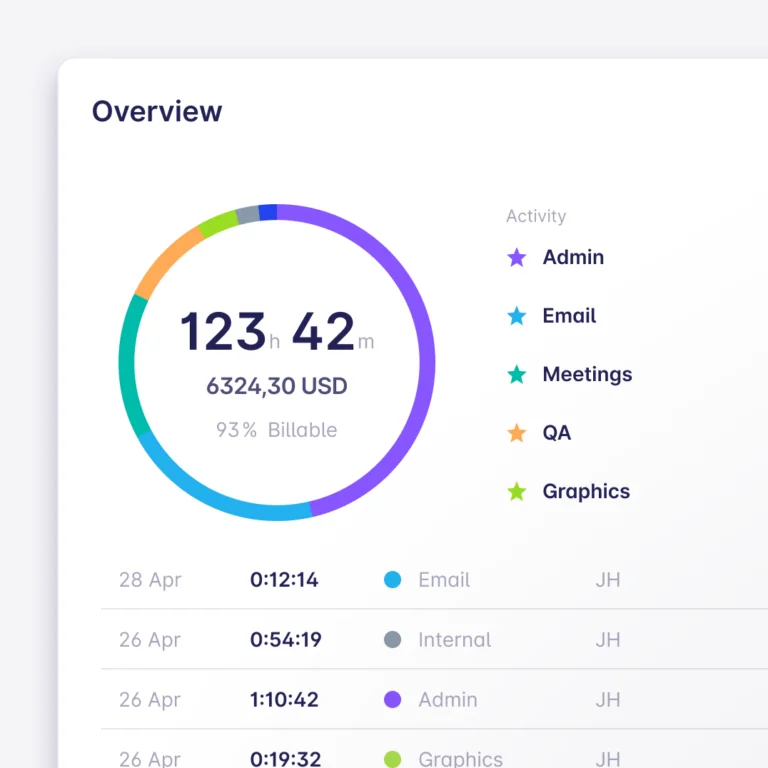
Photo from EARLY
Selected Positive User Feedback
*The following user feedback were given before Timeular’s rebrand to EARLY
- “It provides good insights where time is used and helps in utilising time better. Its attendance management is really well implemented and also provides good visualization with reports.” – Vivek P. (Source: G2)
- “Timeular keeps me on track with what I am working on and helps me to see where I am spending my time, not only on projects, but even on singular tasks within a project.” – Verified User in Events Services (Source: G2)
- “It allows me to look at data both on an up-close and macro level which is essential for both short and long-term projects and planning. I also like how user-friendly and intuitive Timeular is. I don’t feel I am spending extra time on a complex system for time tracking” – Verified User in Higher Education (Source: G2)
- “Can see what I really use my time for, can set work time goals and can get useful data easily. Easy to use and fun to personalize and customize my tracker. Tracker battery lasts very long!” – Aliisa M. (Source: Capterra)
- “It’s easy to track time for client work (billable) and your own work (marketing for example). It’s easy to setup and tracking itself doesn’t require any work, especially if you use the tracker.” – Verified User in Graphic Design (Source: G2)
Selected Negative User Feedback
*The following user feedback were given before Timeular’s rebrand to EARLY
- “I frequently use its analysis to get detailed project outline but sometimes due to inaccurate tracking it is not helpful. It’s mobile application freeze sometimes hope they fix it with new update.” – Ajinkya A. (Source: G2)
- “Sometimes the notifications lag and do not notify the employees of missing punches.” – Jaspeet P. (Source: G2)
- “The app glitches from time to time. I’d also like if I get notifications whenever I have forgotten to input the category/details for a given task.” – Verified User in Biotechnology (Source: G2)
- “Its mobile application crashes sometimes and I have also faced connectivity issue but customer support was helpful in resolving that issue.” – Samala P. (Source: G2)
- “The rounding function in the insights tab does not consistently round to the accurate time.” – Verified User in Computer Software (Source: G2)
What are EARLY's Ratings from Review Sites?
As of May 2025
- Capterra: 4.6/5
- G2: 4.6/5
- GetApp: 4.6/5
- Google Play Store: 3.7/5
- App Store: 4.5/5
What's My Final Verdict on EARLY?
EARLY has a great concept, and I like how the physical time tracker adds a fun, physical element to time tracking.
Another commendable element of EARLY is that it’s easy to use. All your time entries are well organized in the calendar, with the ability to edit them in detail to accurately reflect time usage. The timesheets, reports, and budget tracker are also welcome features for managing projects and expenses.
But while the mobile app is user-friendly, it does come with occasional bugs and crashes, which can disrupt the experience. This is especially true for Android users. Although to be fair, we don’t know about their current customer feedback yet since they’ve just recently rebranded.
There’s also the issue when it comes to cost. The physical time tracker is fun, sure, but it can be expensive, particularly for teams. EARLY’s features are also somewhat limited compared to other, more affordable options that offer more comprehensive functionalities.
If you don’t mind the limitations, are willing to invest, and like the physical, artistic side of time tracking, EARLY could work for you. But if you’re looking for more value, features, and reliability, there are better options out there.



