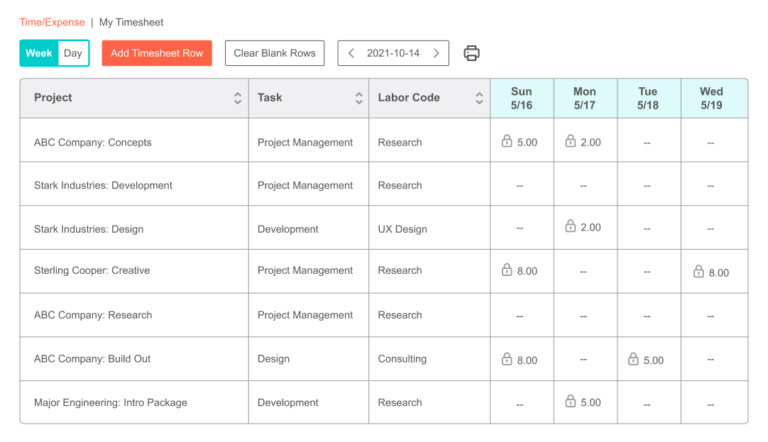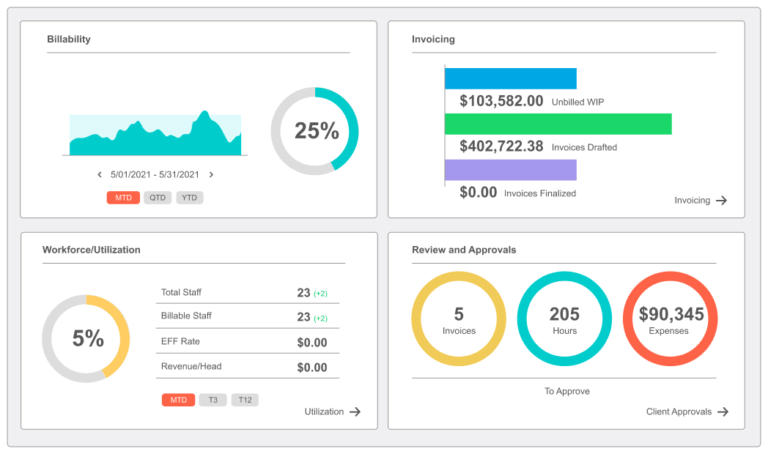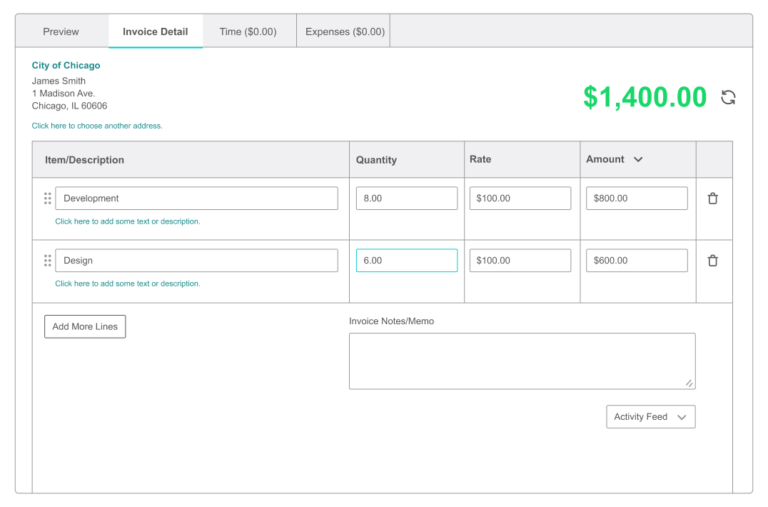This review covers:
- Overview
- What Do Users Like About BigTime?
- What Don’t Users Like About BigTime?
- What Pricing Plans Does BigTime offer?
- What are the Standout Features of BigTime?
- Selected Positive User Feedback
- Selected Negative User Feedback
- What are BigTime’s Review Ratings from Review Sites?
- What’s My Final Verdict on BigTime?
Overview
Go big or go home — we often say this to mean aim for the best or nothing at all. This rings true for choosing time tracking software, as a substandard choice that fails to adequately address the smallest of needs often leads to bigger problems down the road.
Enter BigTime, a cloud-based professional services automation (PSA) software that combines various tools for time tracking, project and resource management, invoice processing, and business analytics all in one platform that claims to streamline operations, improve productivity, and boost profitability for professional services organizations such as accounting, architecture, consulting, engineering, IT, and government contracting firms. Those are certainly some big-time promises to live up to!
The good news is that BigTime is armed with a host of features geared towards course-correcting projects in real time to help set users up for success. These include functions for time, budget, and expense tracking, resource planning, and utilization improvement. It also tackles project management and quality control, financial management, business optimization, profitability and cash flow maximization, analytics for smart decision-making, and third-party integrations. It also offers the Big Time Projector, its solution for multinational services.
However, the bad news is that BigTime also comes with big problems. The mobile app is faulty and the user interface can be quite complicated. Reports are less than impressive. It is plagued with bugs and glitches that negatively affect user experience. It also crashes occasionally. And for all that trouble, it comes with a big price tag as well. And don’t get me started on the customer service!
But big emotions and scathing Google Play Store and App Store reviews aside, I think we should examine its qualities first before jumping to any conclusions. So take a deep breath, and let’s dive right into it!
What Do Users Like About BigTime?
- Specifically targeted towards professional service companies
- Easy to create new projects
- Straightforward invoicing
- Ease of setup
- Insightful reports
- Budget and expense tracking
What Don't Users Like About BigTime?
- Faulty mobile app
- Complex options complicate UI
- Bugs and glitches
- Reporting is unimpressive
- Application crashes frequently
- Syncing issues
- Poor customer service
What Pricing Plans Does BigTime Offer?
BigTime has four paid plans with different features curated for different business needs. While boasting of pricing that is tailor-made for the various unique needs of different businesses, it can’t be denied that the plans are exorbitantly priced, and the $500 platform fee for accounts with less than 10 users is ridiculous. Thus, is definitely not a viable option for businesses on a budget.
BigTime Essentials
The BigTime Essentials Plan is the lowest-priced tier among its offers, yet already costs a hefty $20 per user per month, which gives users basic features to streamline work such as time tracking, rate management, approvals, expense management, and project management. It also comes with cash flow-assisting features such as standard invoice templates, online payments, and automated invoice reminders. Insights are generated with the standard report library, and it integrates with Slack and QuickBooks and allows SSO. For customer support, this plan offers onboarding & training, the BigTime Knowledge Base, the BigTime Academy access to product release webinars, and email and chat support.
BigTime Advanced
One tier up is BigTime Advanced, priced at an eyewatering $35 per user per month. It has all of the features of the Essentials Plan, plus project templates and multi-currency expense management for the basic features, with an option for a paid addition of DCAA. Cashflow feature additions include custom invoice templates and client portal, plus the option to add invoice template customization (BigTime Service) for an additional fee. Insights are enhanced with custom reporting, standard dashboards, and a paid option to have a data warehouse. Additional integrations include HubSpot and Salesforce, plus the option to pay for Jira, Sage, Lacerte, and API access. If more customer support is required, users can opt to have professional services for an additional fee.
BigTime Premier
At a vein-popping $45 per user per month, the BigTime Premier Plan offers all of the features of the Essentials and Advanced Plans, plus multi-level approvals and project budgeting for the basics, multi-currency invoicing for better cashflow, and the first pair features among the plans geared for resource planning, standard resource planning and standard skills management. Jira, Sage, Lacerte, and API access are also included in this tier, and customer support gets an upgrade with uptime guarantees (SLA), extended support hours, and priority support queue.
Big Time Projector
The BigTime Projector is the software’s most expensive plan beginning at a very heavy $60 per user per month, which could also go up depending on user requirements. At this tier, BigTime isn’t just a PSA software. It allows support for global multi-entity services organizations with complex project accounting, A/R dashboards, custom invoice templates, and advanced resource planning management. It also comes with an integration library, and live phone support on top of all the features of the previous tiers. In addition, there’s also the option to add business intelligence and custom integrations for an additional fee.
What are the Standout Features of BigTime?
1. Reports and Analytics
One of BigTime’s biggest selling points is its claim to provide highly actionable real-time insights to help drive productivity and enhance profitability. It also promises to improve team performance with data-backed insights and elevate long-term business strategy. So naturally, its reporting and analytics functions are expected to be comprehensive and top-notch.
The BigTime report center is where all of that happens. It provides pre-built report structures for four categories and allows the creation of custom reports for more unique analytic requirements as well. These reports can be made accessible to all or only to relevant stakeholders, which is especially important for handling sensitive information.
Time tracking reports provide insights into employees’ captured work hours from different perspectives. It gives management the ability to see where company time is used, and how time utilization habits affect performance and productivity. Using the data captured by BigTime, they can then plot actions to correct courses, remove bottlenecks, and optimize operations.
Invoice reports display information about billed and unbilled time and expenses. It shows details on invoice amounts and statuses, time and expenses logged against projects, and outstanding balances that require attention. One BigTime feature that really stands out to me is the summary of unbilled time and expense, which shows real-time reports of time and expenses that update as employees log them. Another report that I love is the work-in-progress report, which helps give users a clear grasp of where projects currently stand.
BigTime’s Payroll invoice reports show staff utilization and provide general summaries of employee input and billable time over any chosen period which is used in calculating payroll. One report from this category that I really like is the total hours (input vs billable) by staff member report. It shows who among the ranks brings the most revenue to the business, and who costs the business money by getting staff realization data right on my fingertips.
Task list reports on BigTime give visibility into the health of projects, and allow comparison among and between project progress, project estimates, and budgets at any phase. It also shows which projects are completed, and which ones are still ongoing. For this category, the report that I like the most is the task list by staff member. It gives insight into how projects are progressing from the employees’ perspectives by showing what tasks are assigned to individual team members, and where they stand on those tasks progress-wise. This is important for project management purposes and allows supervisors to identify areas where employees might need more help so projects continue progressing with minimal hitches.
And if these reports aren’t quite suitable for unique analytic needs, BigTime also offers the option to create custom reports that offer complete customizability. The Report Wizard streamlines this process and assists users so that they get the most out of the data they have.
2. Task Management and Skills Matching
Tasks are a very important part of the BigTime workflow, as they are the building blocks of projects. Plus, they allow huge goals to be chopped up into smaller milestones that can be distributed among team members so that the responsibility is shared across a network, and progress can be measured with ease.
Tasks can be assigned by managers to staff members they have responsibility over one at a time or in bulk through the BigTime task dashboard, or by using the task editor on the project dashboard.
On the BigTime task dashboard, managers can assign new or existing tasks to one or more employees and even have the option to assign multiple tasks to one or multiple employees at any given time. Adding a task would open a pop-up that prompts managers to specify the project to which the task is assigned, the name of the task, its type and initial status, and the assignees to the task. Depending on their needs, managers can also add custom fields to further enhance task compartmentalization and provide even more detail about what needs to be done.
The task editor on the Bigtime project dashboard operates in a similar manner, but with a significant distinction: it allows managers to assign tasks and see all task-related details in one place, which saves them some clicks and spares them from navigating through pop-ups. But whichever method they may choose, tasks will automatically populate both locations.
Now, an important aspect of assigning tasks is knowing who has the best set of skills and qualifications to complete them. This is where BigTime’s skills matching feature comes in handy, and I love that they’ve given thought not just to how and to whom tasks are to be assigned, but what makes them qualified to do that as well. It helps ensure that the right person is assigned to the right task.
The skills matching feature of BigTime allows managers to create a list of skills that the business needs, identify which team members have those skills, and rate their skills according to proficiency. To get started with it, managers must activate skills matching to unlock the skills option on the My Company menu and add the skills tab on the staff dashboard. Next, the skills permissions must be defined by toggling who can view, add, manage, and delete items from the list of skills that the company needs and the list of skills assigned to staff.
Now, when these lists are finally configured, managers can see which staffers have which skills on the staff dashboard. They can even filter the dashboard by searching for specific skills so that it only displays the employees who have the skills they searched for. This will help them identify potential candidates for tasks with skill filters when assigning tasks, ensuring that the job is done by the people who are most qualified to do it.
3. Invoicing and Payments
BigTime understands the need for streamlined invoicing and payments, so they’ve come up with a robust system that promises to automatically and accurately calculate and generate invoices from captured data and administration-defined billing rates, allow sharing with relevant stakeholders, and integrate with third-party accounting apps. They’ve also streamlined payments with the BigTime Wallet.
Billing rates are set in BigTime using rate cards. These can be created or edited by navigating to the projects dashboard, clicking the rates tab, scrolling to the common billing rates section, and either choosing an option from the select common rates dropdown menu or otherwise clicking the add/edit common rate cards button. This will take the user to a new window where they will be prompted to select the add a new rate card option from a dropdown list, which will lead them to a new window where they can define the custom rates and currencies for any staff member, project role, and labor code. These rate cards can then be shared among multiple projects and save managers time from manually creating or copying rates from project to project.
BigTime’s powerful invoicing system allows businesses to create time and materials invoices, retainers, fixed-fee invoices, and more for their clients and projects. Invoicing in the BigTime workflow works in a nutshell by translating captured hours into dollars or other currencies using the previously discussed rate cards.
To create invoices, users can either use the BigTime Invoice Wizard for single invoices or use the invoice overview screen for bulk invoicing. For both options, the process is similar — first, establish a project billing rate as previously defined in the rate cards. Then, create a draft invoice. Next, review and edit according to specific needs, add comments, and optionally adjust logo and address formats, change styles and colors, and add specific details such as time and expense details, budget status, and tax rates. The payment footers can also be adjusted to reflect remittance details, federal tax numbers, and more. And when everything is in order, the finished invoice can then be sent to the customer via email or physically as printed output, and finally posted to QuickBooks.
Once an invoice has been sent to a client, businesses can then receive payment using their BigTime Wallet. When activated, this feature allows businesses to direct client payments to an administration-defined bank account to streamline the process and have all the data and transactions in one place.
4. Project Management
BigTime’s real-time project management dashboard displays everything about a project in one place. Each project will have its own dashboard, which eliminates the risk of confusion and compartmentalizes things nicely. It facilitates effective project management by allowing users to view and update projects as they progress on a range of factors with various tabs. Each one contains a wealth of information from captured data that can be viewed as generalized summaries or in great detail.
The BigTime vitals tab shows the overall status of the project at a glance. It contains graphs and charts that visualize data for various project aspects. The task status graph compares the amount of completed tasks with upcoming tasks and overdue tasks. The budget status chart compares the percentage of the budget spent against the budget total. The billing realization shows how the total input amount stands against the invoiced amount, and the hours scorecard details the total input hours of every employee, the amount of it that is billable, and how it translates into a percentage. Aside from those, the tab also shows the total number of overdue tasks, unsubmitted and unapproved hours, profit margin in percentage, and a three-level scale of project health.
The details tab shows users project details such as the name of the project, its ID, current status, due date, and notes, and allows them to edit these details as the project progresses to ensure that all fields reflect current developments.
The client tab contains the details about the client who commissioned the project. In this tab, users can add and modify details such as the client’s name, address, ID/code, and contact number. It also contains a directory that identifies point persons from the client’s side whom businesses can get in touch with when questions about the project crop up.
The financials tab displays the expenses and fees incurred by the project. It displays summarized expense totals and broken-down information that can be filtered by time period.
The Team tab identifies the staff members assigned to the project and defines their roles. In this tab, managers can appoint team leads and give them review and approval privileges. Using this tab, they can assign individual staffers to roles, or assign entire available teams to the project. It also offers the option to copy a team from another job for faster assignment.
The rates tab displays basic billing rates and custom billing rates that can be applied to staff members or modified according to requirements. It also shows cost rates and expense rates separately.
The tasks tab is where managers can add, modify, and assign tasks and subtasks to team members, and the activities tab functions like a to-do list for the team.
The miscellaneous tab shows more details about the project such as its time and expense history with weekly, monthly, quarterly, and yearly views, its billing history where past invoices and payment history can be seen, and budget statuses for hours and fees at a glance.
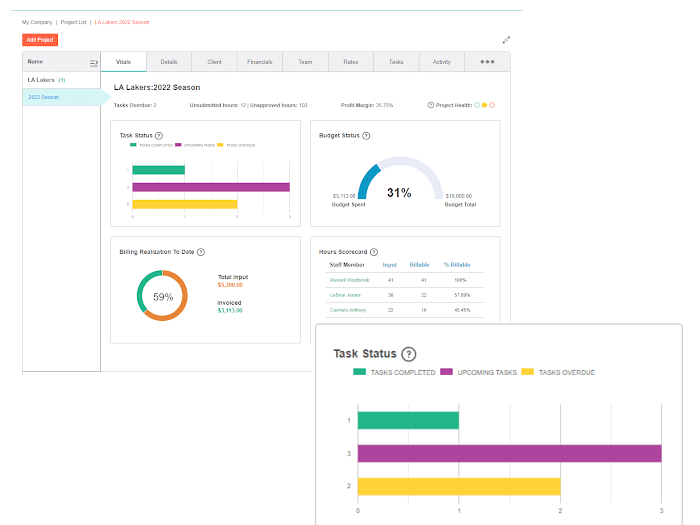
Selected Positive User Feedback:
- “BigTime is a good program for tracking time, expenses, etc. Integrates with QuickBooks seamlessly. I use the app on the go, and it works great.” Sumith (Source Play Store)
- “Invoicing is also a breeze because of the platform’s user-friendly interface. I can view all of my projects and team members on this platform, and we can all manage everything together.” Jessica D. (Source Capterra)
- “BigTime is (…) user-friendly accounting software, and the functionality is fast.” Mahmoud O. (Source Capterra)
- “Ease of use for time reporting, expense tracking, invoicing, and tracking job sites.” Lori B. (Source Capterra)
- “I love the ability to be able to track my team’s time for invoicing. Having the ability for all the time tracking, invoices, and payments all in one place is helpful as well as being able to access remotely at any time.” Sarah T. (Source G2)
- “BigTime makes time entry easy for our engineers and makes reporting easy for our office manager. I also like the clean appearance of the data on the summary screens/dashboard.” Lauren P. (Source G2)
- “It is easy to configure and integrates well with QuickBooks. We can configure a single resource with multiple cost rates and bill rates. Highly configurable.” Nathaneal A. (Source G2)
Selected Negative User Feedback:
- “Limited functionality. Fields often do not work, so expenses need to be done on the computer and cannot be completed in this app.” Samuel M. (Source: Play Store)
- “The app is buggy. I’m always having to log out and log back in. Today it just keeps crashing when I try to take a picture of a receipt.” Jeff K. (Source Play Store)
- “Issues, where submitted hours are not submitted, have caused late paychecks. Needs more information on the timesheets and expenses page that at least says if it’s been submitted and/or approved.” Helio (Source Play Store)
- “The time tracking is inconsistent, especially if you’re logging time from your PC and mobile. The app doesn’t sync well at all.” Raenalot (Source App Store)
- “Mobile App is very limited and has a lot of glitches.” Lori B. (Source Capterra)
- “Poor customer service. Because there are so many options, it is a bit confusing. It is not a plug-and-play program.” Laura P. (Source Capterra)
- “The wide range of terminology used in the software is confusing and causes errors to be made during implementation. Examples: Start Date and End Date … without these terms being defined, you would think that the start date is the day the work should begin, and that End Date is the DUE DATE.” Rhonda R. (Source Capterra)
- “Data import from previous systems can be cumbersome with the user citing data not matching up after the import.” Benjha M. (Source Capterra)
What are BigTime's Review Ratings from Review Sites?
(As of December 2023)
- App Store: 2.7.0/5
- Google Play Store: 2.8/5
- Capterra: 4.6/5
- G2: 4.5/5
- GetApp: 4.6/5
- TrustRadius: 8.2/10
As we conclude this BigTime review, it’s obvious that they have some big claims to fulfill and they’ve certainly made big efforts to achieve that with their impressive arsenal of features. I love that the real-time insights can be drilled down to any level of detail required by users and that they allow an option to create custom reports if the specific analytic structure required by businesses can’t be found in their collection of report templates. The task management and how it segments big goals into small chunks is also commendable, but more so the skills matching feature. I admire the fact that they’ve thought about putting the right people in the right jobs and actually designing a brilliant feature for it. The automatic invoicing is a timesaver, and the in-app payments make the process even smoother. And of course, the project management features that compartmentalize project factors for easy tracking and updating are also extremely helpful. However, it also comes with big problems. BigTime doesn’t quite track time reliably, and as I’ve previously said in other reviews, unreliable time tracking is inexcusable, as it distorts data and analytics and causes a lot of nasty problems that pop up at the most inopportune times. And speaking of analytics, the reports could use a bit of simplification. Although I appreciate the level of detail that it provides, sometimes, it can just make users feel lost and drowned in superfluous data and make them spend extra time finding what they’re looking for. The interface is also a little too complicated for my tastes. So many hoops to jump through just to complete simple actions. When it comes to UI, BigTime is a prime example of more is not definitely better. To add to this growing list of issues, BigTime’s mobile apps are weak and need a lot of work to be usable for work on the go, and I hate the fact that something with big aspirations is plagued by so many bugs and glitches that leave me frustrated from the unintuitiveness of it all. The constant crashing doesn’t help, either… and all of that is reflected in its dismal ratings on the App Store and Google Play Store. But my biggest complaint is its pricing model. $20 per user per month for the lowest level plan with limited features is not a sensible amount, and $60 or more for the highest tier is just plain daylight robbery, considering that despite its big aspirations, BigTime performs poorly. And the fact that aside from the payment for the plans, they also require a significant amount for platform fees and charge even more for add-ons that are regular features in other similar solutions is just unacceptable. If I’m paying that much, I’m expecting an excellent product that blows similar products out of the water, which is unfortunately not the case here. And the customer service does not match the astronomical prices of its plans, either. Having said all that, I’d say that BigTime fails big time in garnering my recommendation. But listen, if you think that what they offer suits your needs, feel free to give the free trial a whirl before fully committing. What's My Final Verdict on BigTime?