Create and manage groups
Explain what groups are for and how they can / should be used
Grouping helps you sort your members together into different groups. It can be a location, department, or a team of people bundled together to perform certain activities following the same group settings.
It is mainly used as an administrative tool in our time-tracking software to help managers or admins bundle members together.
Creating a group
There are two ways to create a group:
-
Go to People > Members, bulk select your members, and click on Create new group.
-
Or, go to the Groups tab and click on Create Group.
Both should open up the slider from the right side. Just fill in the necessary details to proceed to create a group:
-
Group name
-
Group managers
-
Group members
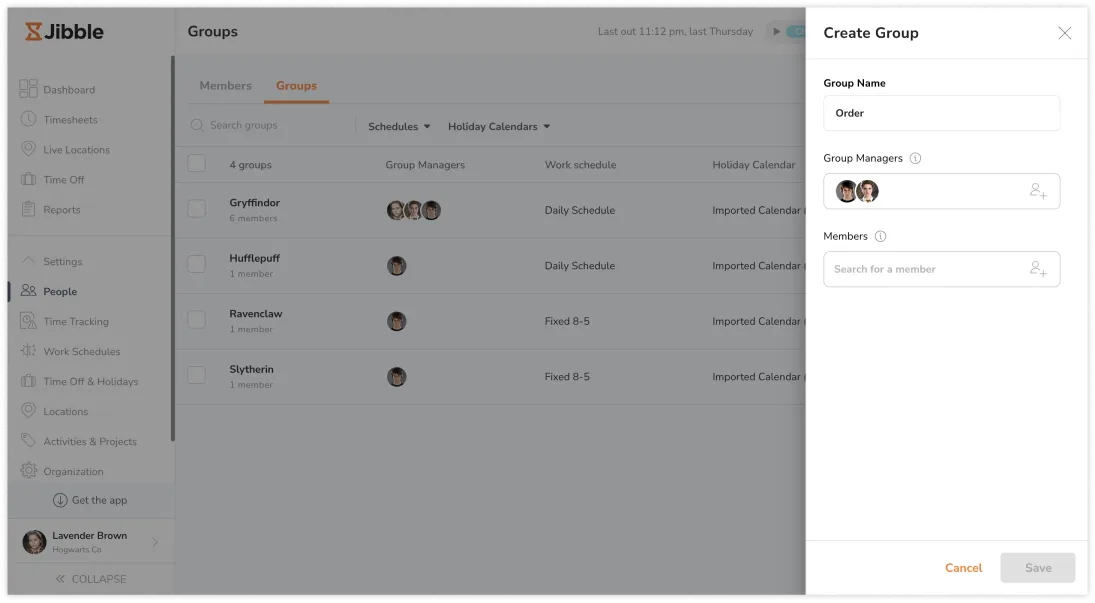 Important ❗️: Anyone can be a group member, but they can only be part of ONE group. Managers, admins and owners are still able to manage multiple groups, without being part of them.
Important ❗️: Anyone can be a group member, but they can only be part of ONE group. Managers, admins and owners are still able to manage multiple groups, without being part of them.
Configuring the group page
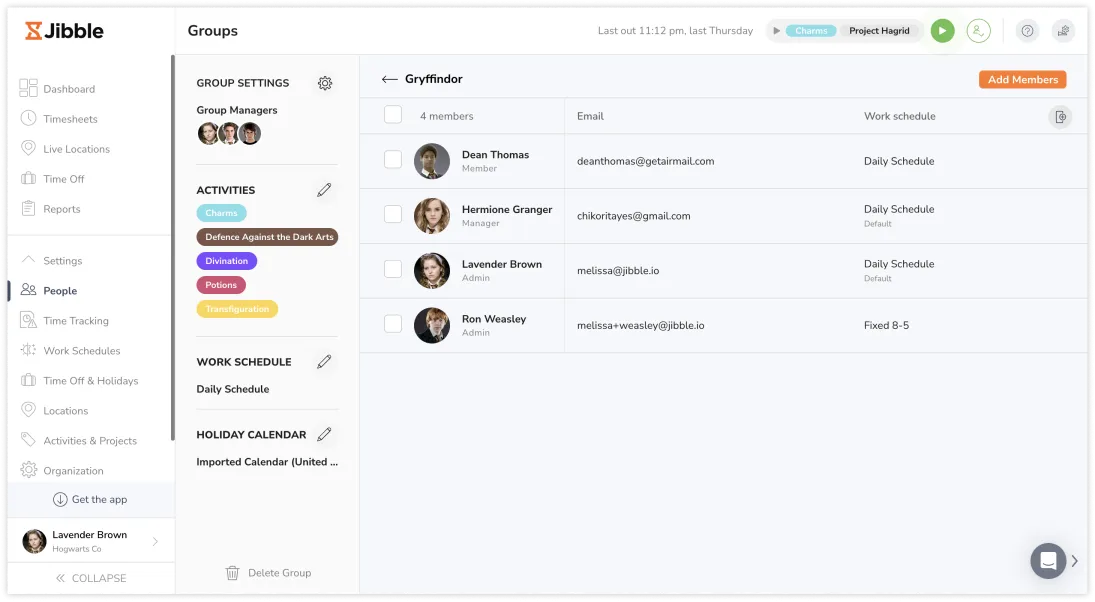
Besides adding and removing group members from the group, renaming group, and assigning/unassigning group managers, there are several other things you can do on the group:
Customize group settings
Time tracking settings can also be customized and applied to each group.
By default, group time tracking settings follow the time tracking settings set on the organization level. However, under advanced settings, group time tracking settings can be configured with full flexibility under group settings, and this will override the organization-level time tracking settings.
Whichever is the case, the group time tracking settings are applied to all group members and must be followed when they are clocking in and out.
Assigning activities to the group
Activities assigned to the group are applied to all members of the group, and members can only use the assigned activities to clock in and out.
By default, all activities (created on Activity Settings) are assigned to each group. Group managers are able to restrict certain activities for the group so that group members can only use the activities that are available to them when clocking in and out.
Assigning work schedule to the group
The default work schedule is automatically assigned to each group. Group managers have the ability to reassign the group to a different work schedule. However, a group can only have one work schedule assigned to it at any given time.
In cases where the group is assigned to one work schedule while individual members within the group have different work schedules, the individual assignments take precedence and override the group assignment. For more information on how assignments work, check out understanding member assignments in Jibble.
Assigning holiday calendar to the group
Just like with work schedules, the default holiday calendar is automatically assigned to each group. Group managers are able to assign the group to a different holiday calendar, however, each group can only be linked to one calendar at a time.
If the group is assigned to a specific calendar and individual members within that group have different calendar assignments, the individual assignments take precedence over the group assignment.
Delete group
Deleting a group is a permanent action.
There is an option to reassign the existing group members to another group when a group is about to be deleted. If not, the group will be deleted while the group members will be unassigned to a new group.