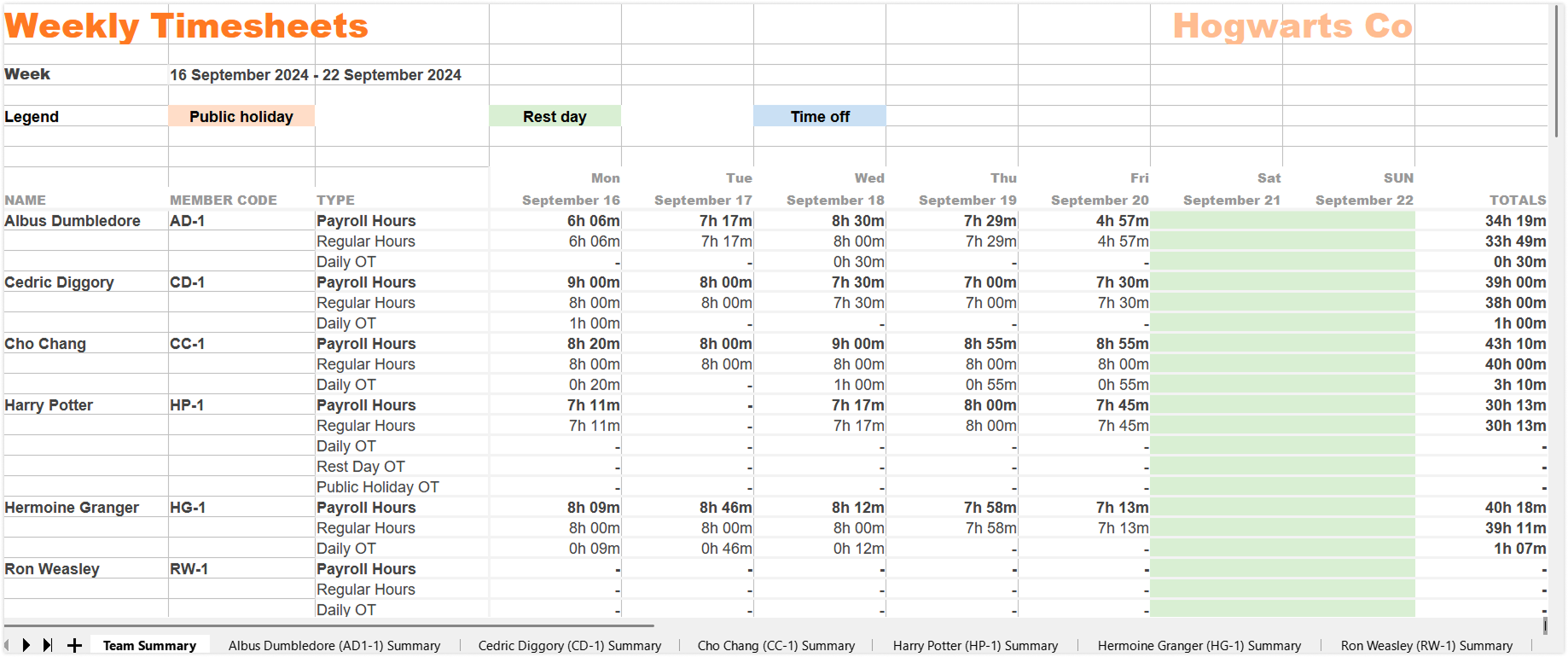Exporting timesheets
Export your team timesheets on CSV or Excel
Exports are available to owners, admins and managers on all plans. Read more on exporting reports via the mobile app.
How to export timesheet reports
Note: Timesheet filters carry over to the export screen but can be cleared or adjusted before exporting.
- Go to Timesheets.
- Click on the Export button.
- In the sidebar, you can choose your preferred file format:
- CSV
- XLS
- You can also choose to include:
- Timesheets list in single tabs
- Time entries list in single tabs
- Timesheets per member in individual tabs
- Summary
- Detailed
- Select a date range for your export:
- Day
- Week
- Month
- Custom
- Filter your export by:
- Payroll hours
- Groups
- Members (also searchable by member code, and email)
- Schedules
- Tracked hours
- Member codes
- Employment types
- Positions
- Choose your preferred time format:
- 12-hour
- 24-hour
- And your preferred duration format:
- h:mm
- h:mm:ss
- Decimal h.XX
- Decimal h.XXXX
- XXh YYm
- Once satisfied, click on Export.
Note: The team timesheet summary report is the default file exported. If you wish to include additional optional data to be exported, you can select one or more of the options available.
▶️ Try the steps yourself below.
Analyzing timesheet reports
Depending on the data selections you’ve made for export, you will receive one or more of the following files. By default, you will receive the Team Timesheet Summary report, which includes work hour details for your entire team in a single sheet.
In addition to Team Timesheet Summaries, you have the option to include other optional files when exporting timesheets. These additional files are as follows:
Timesheets list (Raw timesheets)
The Timesheets List provides comprehensive details found in each employee’s timesheets. It includes information such as:
- Tracked hours
- Worked hours
- Break duration (paid and unpaid)
- Deductions
- Overtime hours
- Overtimes rates
- Paid time off
- Billable rate and amount
- First clock-in time
- Last clock-out time
▶️ Review the columns included in the export.
Time entries list (Raw time entries)
The Time Entries List offers detailed information about each employee’s individual time entries. This includes:
- Entry details: entry type, time, duration, break, and break type
- Project details: Project name, project code, and project location
- Activity details: Activity name, and activity code
- Client details: Client name, and client code
- Billable amount
- Notes
- Clock in details: Clock in device, device name, clock in location and address, author, and author code
- Edit history: Last edited by, and last edited on
- Member details: Role, position and manager(s) code(s)
- Time entry details: Selfie taken, offline mode, flagged, timezone, automatic Jibble out, mobile app mode, kiosk name, and work schedule name
▶️ Take a look through the columns.
Timesheets per member in individual tabs
This option is only available in XLS format and provides team timesheet summaries in one tab or sheet, alongside individual timesheet summaries for each team member, each presented in separate tabs or sheets. This arrangement ensures a clear and organized view of each member’s work hours and related data.
The data displayed in individual timesheet summaries is similar to the Team Timesheets Summary, including details like payroll hours, regular hours, overtime hours, and paid time off hours.
Note: Total billable amounts are not displayed for individual timesheet (both summary and detailed views).
There are two formats to choose from:
- Summary: Provides a condensed version of a member’s timesheet data, including; first in and last out times of each day, payroll hours, regular hours, overtime hours, and paid time off information.
▶️ Familiarize yourself with the export fields.
- Detailed: Includes the same information as the Summary format, along with additional entry details such as entry type, entry time, activity, project, duration, location, and the address of the location.
▶️ Review what’s included in the export.