Compare the Best Time Tracking Chrome Extensions
![]()
The definitive list:
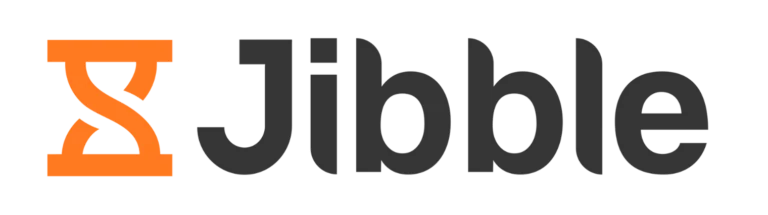
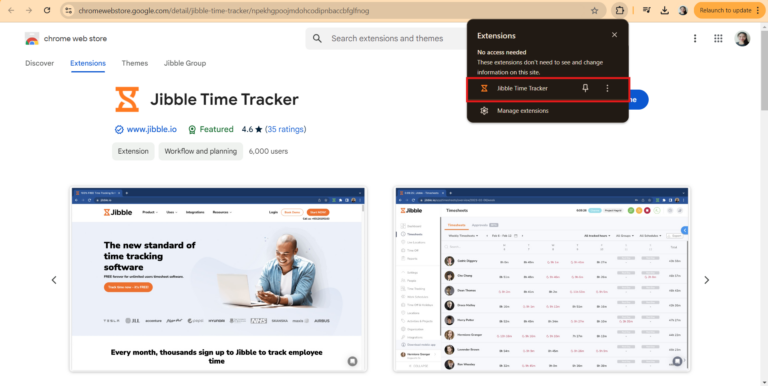
- Detailed time entries
- Seamless integrations
- Timer initiation from selected text
- Reminders for more focused tracking
- Real-time syncing across all platforms
- Multiple timer starting and stopping options
- Ability to view and export time entries straight from the Chrome time tracking extension
- Ease of use
- User-friendly interface
- Lightweight extension
- Eliminates the hassle of tab-switching
- Regular updates for optimal reliability and performance
- If you find anything, let us know!
- Chrome Web Store: 4.5/5
The Jibble free Chrome extension allows for easy time tracking from your Google Chrome browser across the web. With a simple Ctrl+Shift+S shortcut, the Jibble time tracker can be started or stopped from your browser without ever leaving the tab you’re currently on, eliminating the usual tab-switching hassle and preserving work momentum.
If you’re looking for a Chrome time tracking extension that’s straightforward and easy to use, Jibble is your best bet. It’s very user-friendly and takes very little time to master. It makes clocking in and selecting activities to work on a breeze, with options to start tracking the usual way by pressing the start button on any tab, using a shortcut, or even from a selected text on a page, which can be included as a note. Similarly, clocking out is made easier by giving users the option to clock out manually, via a shortcut, or by setting an automatic clock out. In addition to that, you can also set reminders for more accurate and focused tracking. Sweet, right?
Jibble also integrates seamlessly with popular apps like Notion, Jira, Google Docs, and Google Sheets. Using the Jibble Chrome time tracking extension allows you to easily track time across multiple tasks, log hours, and access time reports with an integrated timer, helping streamline work and increase productivity like never before. And at the end of the day, Jibble’s time tracking Chrome extension makes it really easy to view the activities and projects you’ve worked on. The interface is carefully designed to help users navigate with ease, and compared to other options, shows the information you need in an uncluttered and visually pleasing display.
Time tracked within Jibble’s Chrome time tracking extension automatically syncs across all platforms with real-time updates, allowing you to start tracking time in one device and stop it in another so work can happen anytime, anywhere. All time entries can be viewed in the Chrome extension without having to access the app, and timesheet data can be easily exported for payroll or analysis and uploaded to your accounting software in a matter of clicks.
In addition to all of that, we’ve taken pains to ensure that the Jibble time tracking extension for Chrome operates with minimal resource usage so that it doesn’t consume excessive system resources and slow down your browser’s performance.
And because we really care about what we do and the quality of our product, our product managers always have an eye out for areas of improvement, and our programmers are constantly working on regular updates to ensure that Jibble and its Chrome time tracking extension are always at their best, and remains reliable and useful for you. This passion translates into a product that is well-loved by users, as reflected by a 4.5/5 rating on the Chrome Web Store.
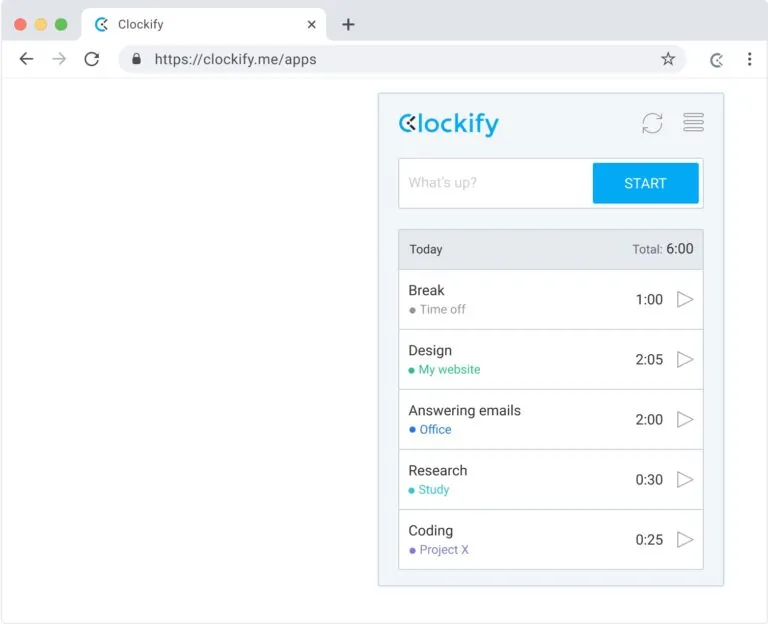
- Reminders
- Idle detection
- Timer shortcut
- Pomodoro timer
- Integrates with 50+ web apps
- Timer initiation from selected text
- Automatic clock-ins and clock-outs
- Default project for new time entries
- Customer-centric team
- User-friendly and convenient
- Free edition packs a significant punch
- Generates easy-to-read reports for invoicing
- Convenient for project time tracking and billing
- Reporting issues
- Slow processing
- Glitchy with low internet
- App synchronization issues
- Chrome Web Store: 3.6/5
The Clockify time tracking extension for Chrome is another option worth looking at. It promises to enable users to accurately monitor the time spent on tasks, activities, projects, or clients with a suite of helpful features geared towards better productivity.
This Chrome time tracking extension features one-click timers that allow users to track time directly on the tab they’re working on which can be started or stopped manually, with a default project, or with a shortcut. Like Jibble, it also allows users to start time from selected text which also functions as the note or description for the time entry. Aside from that, its integrations with more than 50 productivity apps make time tracking easier when working on tools like Trello, Jira, Asana, Todoist, and more. To stop the timer, users can choose the manual option, the shortcut, or simply close the browser.
To facilitate more precise tracking using its time tracking extension for Chrome, Clockify offers idle time detection that detects and removes periods of inactivity from the time entries, reminders for when users forget to start tracking, and a Pomodoro timer to help users track time with regular intervals between work and breaks. It also allows users to start tracking with one device and stop it in another with automatic syncing between platforms.
Aside from adding new time entries, users can also view and edit past time entries using the Clockify time extension for Chrome. Aside from that, they can also analyze time, run and export reports, invite people to collaborate, manage projects, and even personalize by adding their own tools with the open-source code on GitHub.
But while Clockify does offer an option to view time usage, at the end of the day, the interface is still a bit cluttered. The way data is presented can be quite inelegant or even confusing. Aside from that, it’s a solid time tracking extension for Chrome that deserves to be considered as an option.
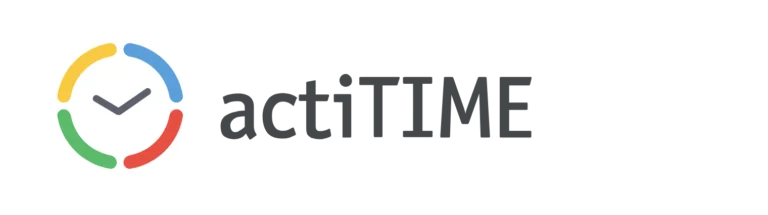
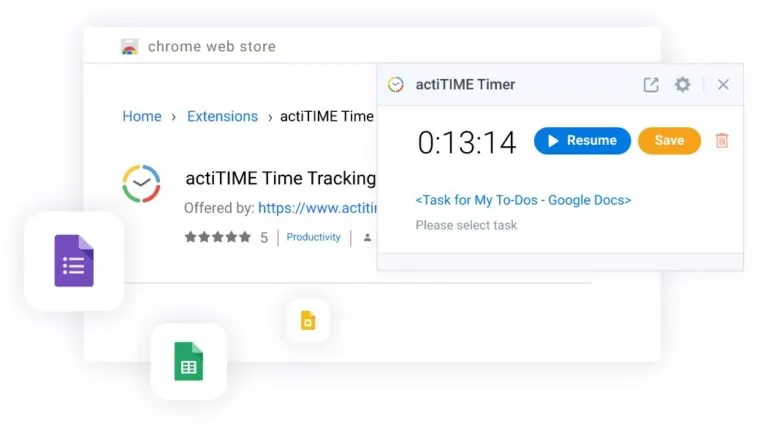
- Automation
- Time rounding
- One-click timer
- Manual editing
- Multiple integration options
- One-click timer
- Seamless integrations
- Ability to capture working hours directly from browser tabs
- Clunky mobile app
- Occasional syncing issues
- Can’t start timer from selected text
- Only available for paid actiTIME plan users
- Lack of variety in timer starting and stopping options
- Can’t manage reports and projects from the Chrome time extension
- Chrome Web Store: 4.8/5
The Chrome time extension from time tracking and scope management software actiTIME promises to capture every bit of working time directly from the browser, and eliminate the hassle of switching between tabs and apps to start and stop timers while working.
This time tracking extension for Chrome boasts of the ability to simplify tracking hours with a one-click timer on browser tabs or with any integrated productivity tool, such as Google Apps, Jira, GitHub, and GitLab, eliminating the need to access the actiTIME app constantly. This helps users to focus on what’s important and avoid distractions as they work throughout the day.
In addition to streamlined time tracking, actiTIME’s time tracking extension for Chrome also syncs captured time across devices automatically, and allows users to modify time entries with ease through the addition of comments, adjustment of start and end times, and rounding time entries to the nearest 5-30 minutes. It also promises to sync data between devices automatically, though this presents some issues occasionally.
However, it doesn’t have the option to start or stop timers with shortcuts, nor does it have the ability to start tracking from selected text. Users can’t run reports or manage projects using the actiTime Chrome time tracking extension as well. In addition to all of that, the mobile app has a little bit of clunkiness to it which takes away from the experience.
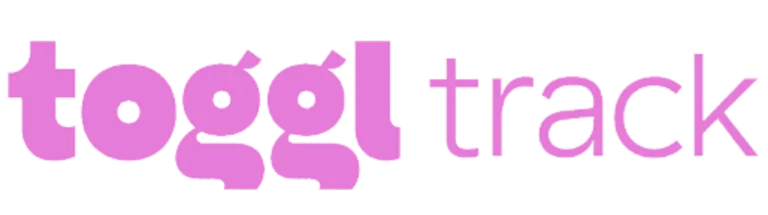
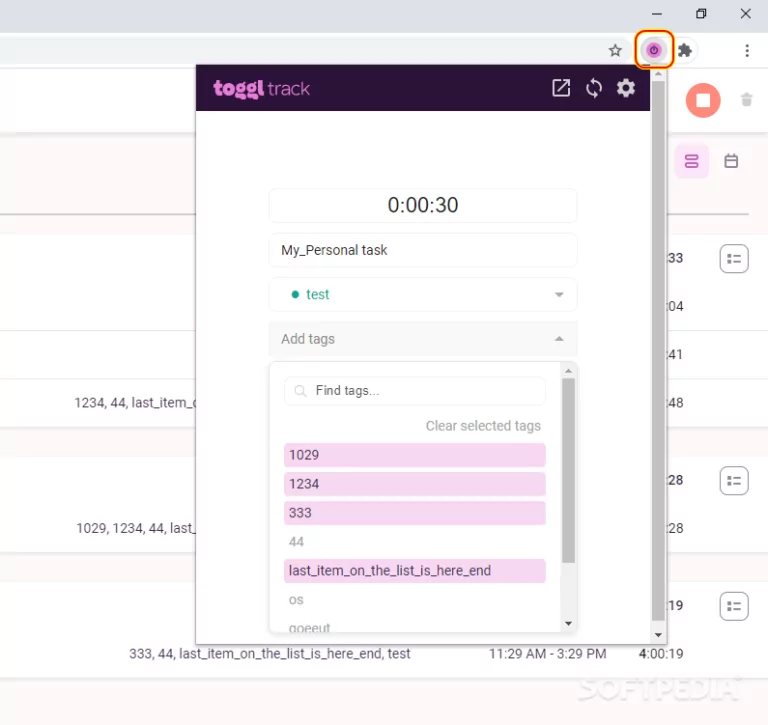
- Idle detection
- Pomodoro timer
- 100+ integrations
- Tracking reminders
- Great reminders
- Convenient PDF reports
- Easy intuitive user interface
- Generous Free account feature
- Rich functionality – pomodoro, statistics, invoicing
- Works without any sync problems with Chrome and Android
- Integrates even with self-hosted solutions such as Kanboard
- Limited reporting
- Slow loading time
- Occasional crashes
- Causes Chrome to freeze
- Frequent glitches and bugs
- Shortcuts don’t work sometimes
- Inefficient manual time tracking feature
- Syncing issues that threaten time tracking reliability
- Toggl entries don’t show on Google Calendar integration
- Chrome Web Store: 4.4/5
The Toggl Track Chrome extension promises quick real-time productivity tracking by incorporating a timer button with one-click functionality on browser tabs and in over 100 integrated third-party productivity tools such as Airtable, Asana, Bitbucket, ClickUp, Google Calendar, Google Docs, Xero, Google Keep, Gmail, JIRA, Outlook, Slack, Trello, and more.
Formerly called the Toggl Button, the extension has been rebranded as Toggl Track and features new and improved colors, but remains essentially the same functionality-wise.
Using the Toggl Track time tracking extension for Chrome, users can track time directly on the browser tabs they’re working on without any need to switch tabs. Simply press the timer button to start, get work done, and press stop after — Toggl Track automatically records the tab title and reflects that in the timesheet, helping users focus on what’s important instead of on manual input of data every time they start or switch tasks. The same is true for the many apps supported by Toggl Track integrations, which benefit from the same timer button beside task cards and tabs for quick and easy in-app time tracking.
Aside from the timer button, the Toggl Track Chrome time extension also allows users to start tracking with a shortcut or from selected text, which then reflects as notes for the time entry. It also makes reviewing and modifying time entries a breeze with the timer’s dropdown, where previous tasks can be seen and edited in just a matter of clicks. There’s also the option to start time tracking immediately upon opening the browser, which helps ensure that all worked time is captured accurately.
In addition to the various timer-starting options, stopping the Toggl Track Chrome time extension timer is easy and varied as well. It can be done by simply pressing the timer button when actively tracking, or automatically when the browser tab is closed. Users can also configure it to stop tracking automatically at specific times of the day.
But not everything is roses, as the Toggl Track time extension for Chrome also comes with a few thorns, most notably various bugs and glitches that cause Chrome to freeze and render the shortcut useless. The slow loading time and failure of Toggl entries to show up in its Google Calendar integration is also a cause for concern. Notifications also fail to appear when the Pomodoro timer finishes its countdown, which may skew working hours for some users. All of these take away from what should be a positive user experience with a much-beloved time tracking tool.
But the silver lining is that despite its flaws, generally, the Toggl Track timer extension for Chrome remains a very useful tool, and other helpful features include idle time detection, automated reminders to help focus work, and the timer’s changing colors from grey to pink to indicate if the timer is currently running.
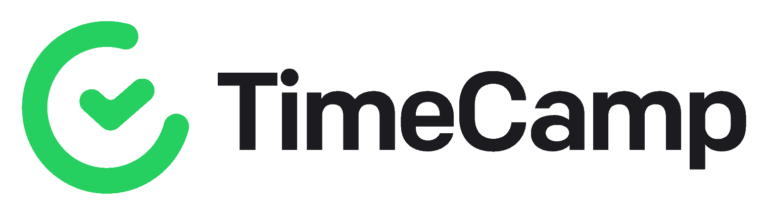
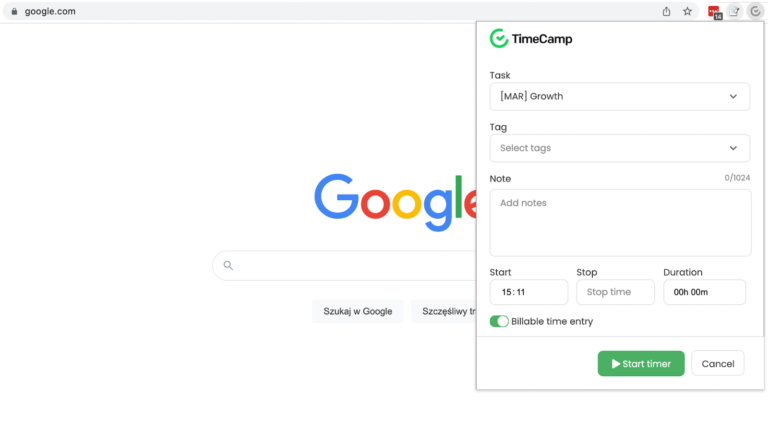
- Multiple integrations
- Desktop app and web time tracker
- Tracking in the extension with buttons
- Extension buttons in various work tools
- Automatically recorded time tracking entries
- Seamless use
- Great way to track time by project
- Inconsistency
- Privacy concerns
- Start/stop buttons disappear
- Customer service nonresponsive
- The extension makes Chrome continuously use 20-25% CPU power
- Synchronization takes up to 2 hours for new entries to appear in TimeCamp
- Chrome Web Store: 3.9/5
TimeCamp is known for its simple and straightforward way of tracking time, featuring a clean interface and no-nonsense feature options. These traits carry over to its Chrome time tracking extension, which promises an easy and fuss-free way for users to track time straight from the browser tabs they’re working on.
The TimeCamp time tracking extension for Chrome allows users to record the hours they spend working on various tasks and websites and lets them start and stop tracking from the browser itself without ever having to leave the tabs they’re working on. Additionally, it also integrates with third-party productivity apps so users can track time directly from tasks using those as well — no need to manually navigate back and forth from the TimeCamp app and others just to begin and end time tracking. The TimeCamp time tracking extension for Chrome adds timer buttons in every tab and integrated tool, such as Airtable, Asana, OpenProject, ClickUp, Google Docs, Google Keep, Gmail, Hubspot, Microsoft Outlook, monday.com, Notion, Odoo, and Todoist. Best of all, the automatic tracking capability of this solution captures the title of the tab or task and reflects it in the timesheets, eliminating the need for cumbersome manual input.
Aside from the in-tab timer, users can also add time manually with the TimeCamp Chrome time extension. And whatever method a user may choose for time tracking, the extension promises automatic syncing with the servers so time entries are immediately reflected on their timesheets. However, that may not be necessarily true at all times, especially for newly-created time entries, which may take up to two hours to appear.
In addition to that, the TimeCamp time tracking extension for Chrome may be inconsistent at times, and the timer buttons have a tendency to bug out and disappear completely occasionally. The significant CPU power usage is also concerning, as it may cause some instability in users’ computer systems.
But looking back at the brighter side, the TimeCamp Chrome time extension can be a great way to track time and boost productivity with automatic time tracking, timesheet management, and insightful reporting if users know the issues that come with it and are fine dealing with them.
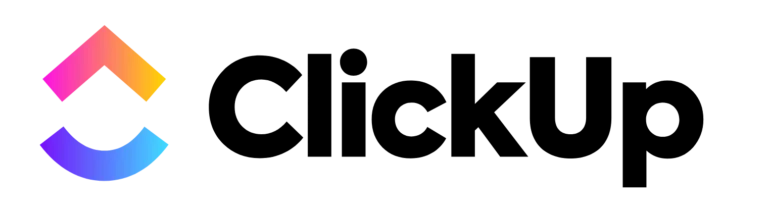
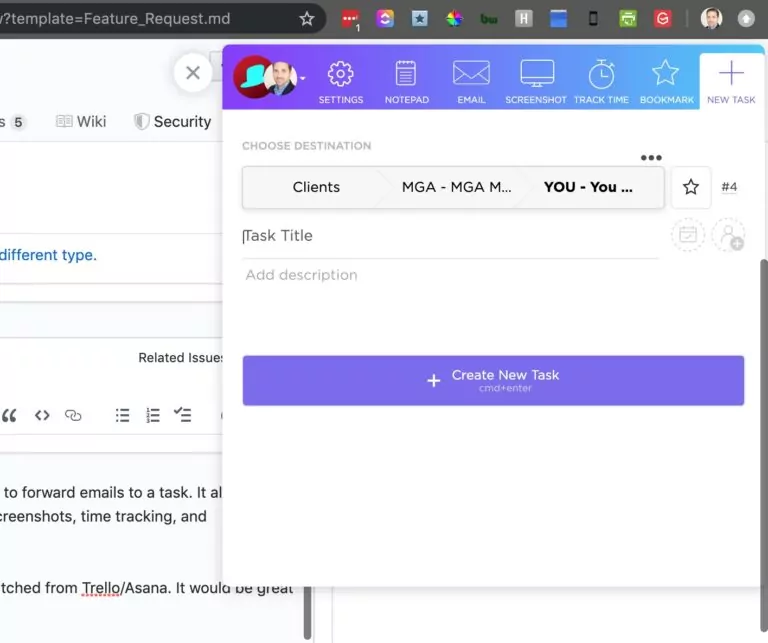
- Instant tasks creation
- Easy time attachment to tasks
- Websites clipping with one click
- Ideas and action items notepad capturing
- Screenshot capture, marking up, and editing
- Record clips feature
- Addition of tasks/to-do lists
- Integrations work seamlessly
- Ability to add screenshots to current tasks
- Flexible for specific use cases and visually appealing
- Excellent interface that is easy to understand and navigate
- Wide spectrum of functionality replacing several extensions
- Getting email comments and attachments into new or existing tickets
- Slow and buggy
- Account login issues
- Notes disappear sometimes
- Limited features in the Free Version
- Requirement to enable third-party cookies
- The app does not appear to work on Chromebooks
- Reminders and notifications not working on the desktop app
- Chrome Web Store: 3.2/5
Last but not least on my list of the best Chrome time tracking extensions is ClickUp. It promises to make users’ personal and work lives more productive by saving them time and making the time tracking process more streamlined. It also purports to allow users to do virtually anything by replacing five separate apps for tracking time, creating and assigning tasks, bookmarking websites, adding notes, and capturing screenshots with one multifunctional tool.
The ClickUp time extension for Chrome adds a floating button on browser tabs for easy access of its features, namely the new task creation tab, time tracking tab, the notepad tab, the email function, and the screenshot tab.
Using the ClickUp Chrome time tracking extension allows users to create detailed tasks complete with title, assignees, due date, and description on its new task tab, as well as through a default task list on a user-configured workspace destination for an even faster way to add new tasks. Users can also create tasks directly from a website by bookmarking the URL, which is also automatically captured and set as the task name along with the page title.
ClickUp’s Chrome time extension also allows users to take notes in the Notepad within ClickUp, attach emails to tasks and create tasks from emails, and capture and share screenshots from any tab that can be further edited by cropping, blurring, drawing over, and adding notes, numbered markers, and shapes.
But the most important feature is, of course, time tracking. The ClickUp Chrome timer extension allows users to track time straight from the tab they’re working on using a list from the time tracking tab. Users can also view and remove time logged on recent tasks, providing an easy way to manage time entries. However, this doesn’t quite give as much flexibility and does not operate as unobtrusively as the other extensions that provide one-click timers and automatic time tracking. It seems that in trying to be a jack of all trades with its functionalities, the ClickUp time tracking extension for Chrome failed to become a master of the most important one.
ClickUp doesn’t seem to work on Chromebooks, reminders and notifications fail to appear on desktop, the software can sometimes be slow and buggy and presents some login issues, notes can disappear without notice, and the free version has very limited features. But if prospective users can forgive its flaws, it is quite useful and deserves consideration.



