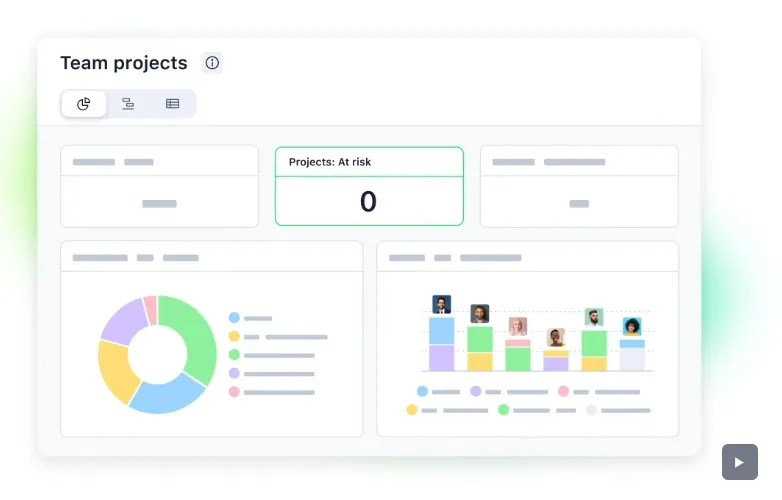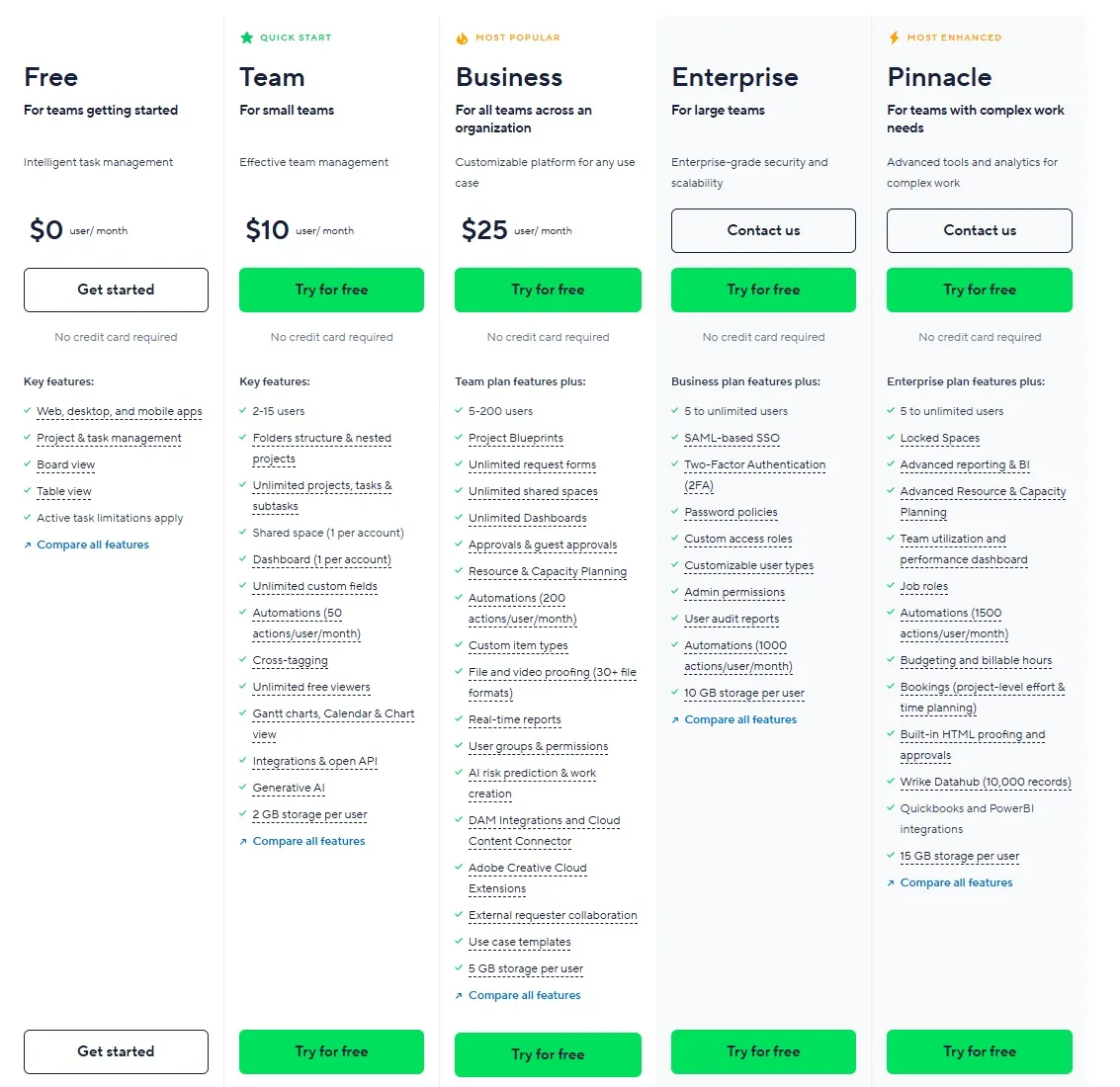This Review Covers:
- Overview
- What Do Users Like About Wrike?
- What Don’t Users Like About Wrike?
- What Pricing Plans Does Wrike Offer?
- What Are the Standout Features of Wrike?
- Selected Positive User Feedback
- Selected Negative User Feedback
- What Are Wrike’s Ratings From Review Sites?
- What’s My Final Verdict on Wrike?
Overview
Wrike is mainly a project management tool, not a time tracking software. Time tracking is just one of its many features designed to support team collaboration. But of course, it’s the feature we’re most interested in.
So in this review, I’ll focus on Wrike’s time tracking capabilities while also touching on its broader project management features.
Given how Wrike has so many tools and features crammed into one platform, the interface can easily feel cluttered and a bit overwhelming. It definitely took a while to get familiar with the layout and figure out where everything was. I imagine other users having the same experience.
Interface aside, it was quite impressive how Wrike had various views, charts, and collaboration features for sharing files, editing content, and getting approvals. It also provides customizable reports that give insights into project performance.
There are time saving automations and integrations to streamline repetitive tasks, generate documents quickly, and connect with other apps. Plus, the platform is equipped with security features ensuring that only authorized users can access specific assets.
For time tracking, Wrike lets users track work hours using a live timer or manual entry. Teams can then see how time is spent, compare planned hours to actual work, and access time data from desktop, mobile, or the web. Time data is synced with your chosen finance system for either payroll or billing.
Wrike’s time tracking feature is quite basic compared to dedicated time tracking software. It lacks key features like computer monitoring, URL and app tracking, and screenshots, making it difficult to get full visibility into how employees spend their time.
The time tracker doesn’t automatically pause during inactivity, so users have to manually stop it, which can lead to inaccurate logs. Additionally, the time tracking feature is only available on the higher-tier plans, leaving mid and lower-tier users without it.
For those seeking advanced time tracking features, Wrike’s basic time tracker might be a letdown. However, as a project management tool, it’s impressive and worth exploring.
What Do Users Like About Wrike?
- Insightful reports and dashboards
- Easy to customize workflows and project views
- Centralized team communication
What Don't Users Like About Wrike?
- Steep learning curve
- Confusing navigation among features
- Mobile app is sometimes unusable because of glitches
What Pricing Plans Does Wrike Offer?
Wrike offers five plans to suit different business needs, starting with a free plan for basic use. Paid plans begin at $10 per user per month, with advanced features available in higher tiers. Custom plans are also available for larger teams.
Let’s take a closer look at what Wrike has to offer in its plans.
Wrike’s free plan is a good place to start if you only need basic project and task management features. There are no automations and resource management features. Report and dashboard views are very limited too.
For more complex project management, Wrike’s paid plans offer advanced features like detailed reporting, scheduling tools, and AI-powered automation.
It’s important to note that the time tracking feature is only available on the Business plan, which goes for a whopping $25 per user per month.
Larger teams that need more customized solutions can go for the enterprise or pinnacle plan. Pricing for both is only available upon quotation.
In addition to the spectrum of subscription plans, Wrike also has four add-on suites that contain premium features that enhance and complement the software’s productivity-boosting capabilities.
After reviewing a majority of the time tracking and project management software in the market, I can say that Wrike is definitely more on the expensive side.
Whether it’s worth the cost depends on how much value you place on its advanced project management features and customizability. If you only need a strong time tracking software, I can think of a handful of other options that offer more powerful features for a much lower price. Clockify, Toggl Track, and Jibble would be good alternatives.
What are the Standout Features of Wrike?
1. Time Tracking
Wrike’s time tracking feature helps you monitor how much time your team spends on tasks and projects. There’s a timer that users can start and stop to log their work hours. They can also manually enter time spent on specific tasks.
The Timelog View provides a detailed overview of all time entries, showing the task name, user, date, time spent, and project details. Additionally, timesheets give a weekly overview of tasks and the time spent on each, making it easier for managers to review, approve, and export time data for billing or payroll.
Tracking time on Wrike is fairly basic and straightforward. Maybe a bit too basic. It lacks advanced features like detailed activity monitoring, screenshots, or automatic idle detection, which some dedicated time tracking tools offer.
It’s also a bummer that the time tracking feature is only available on the Business plan and higher. Users on lower-tier plans won’t be able to access it at all.

Photo from Wrike
2. Reports and Dashboards
Dashboards in Wrike act as visual control panels where you can monitor key project metrics in real-time. Each dashboard can be tailored to show data that matters most to your team. You can add widgets to display task status, project milestones, or budget progress. You can also add custom filters and parameters to focus on specific projects or teams.
Dashboards update automatically, so you always have the latest information without manual input. You can easily share these insights with stakeholders through PDFs, reports, or direct links.
As for reports, there are several report templates across categories like project management, marketing, IT, and operations. These templates cover various aspects such as attendance tracking, budget monitoring, and project progress.
Reports can be displayed as column charts, table charts, or visually customized dashboards with widgets showing key metrics like billable hours, project status, and budget comparisons.
While Wrike’s reporting tools are comprehensive, they can feel overwhelming due to the sheer number of options and customizations available. This can make it challenging to navigate, especially for new users.
Photo from Wrike
3. Various Views, Kanban Boards, and Gantt Charts
If there’s one thing where Wrike excels, it is in providing visibility into projects and workflows with a variety of views, boards, and charts.
There are multiple ways to view project data: list view, table view, files view, Gantt chart, and the Kanban board.
The List View presents tasks in a simple, organized list, allowing users to quickly add new tasks, adjust deadlines, and monitor project status. The drag-and-drop feature makes it easy to reorganize tasks and keep projects on track.
The Table View functions like a spreadsheet, displaying data in rows and columns and enabling users to add custom fields and update project details directly within the view.
For managing files, the Files View provides a centralized space to locate, share, download, and delete project files while also showing proofing comments and approval statuses, making it especially useful for keeping project assets organized. Meanwhile, the Gantt Chart view visually represents project timelines and task dependencies, helping teams see how tasks are connected and identify potential delays. Users can adjust timelines by dragging and dropping tasks to keep everything on schedule.
Lastly, the Kanban Board view tracks workflow visually, allowing users to move tasks through different stages, such as “To Do,” “In Progress,” and “Completed.” This view makes it easy to monitor progress in real time and prioritize tasks effectively.
With these varied views, Wrike ensures that teams can organize and track their projects in a way that best suits their workflow, keeping everyone aligned and focused.

Photo from Wrike
4. Project Management
Wrike’s project management features help teams stay organized and on track by centralizing tasks, files, and updates in one place. Users can create tasks, add descriptions, and attach files, ensuring everyone has the necessary information to complete their work. Subtasks can be created to break down larger tasks and assign them to different team members, making workloads more manageable.
The folder hierarchy allows teams to structure projects in a way that fits their workflow, making it easy to locate specific tasks or projects. Custom fields and workflows let users tailor project stages to match their team’s processes, helping track progress and maintain consistency.
Wrike also includes scheduling tools where users can set work schedules, mark vacation days, and track PTO, ensuring everyone knows when they’re expected to work and preventing scheduling conflicts.
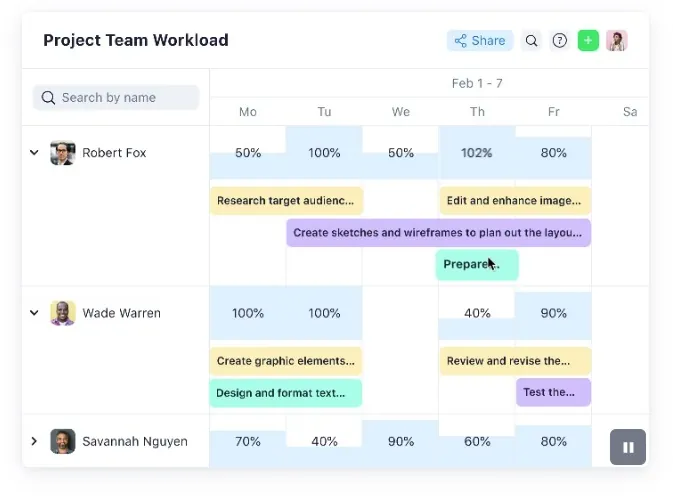
Photo from Wrike
Selected Positive User Feedback
- “I love how customizable it is. There are so many different views and functionalities, allowing you to truly tailor it to your personal needs/preferences.” – Erin G. (Source: Capterra)
- “I like the categorization of projects. It’s easier to find tasks related to a certain project or even sub-project.” – Verified User in Marketing and Advertising (Source: G2)
- “Wrike has been helpful for our organization in helping to centralize communications related to projects. We like the ability to customize it (to a point) using API to fit our company worfklows.” – Verified User in Retail (Source: G2)
- “I love the fact that we can create forms that will spin off their own workflows. This has been a game-changer for experience for both my team and our internal customers in terms of ease, efficiency, and project management.” – Lauren H. (Source: Capterra)
- “We like being able to create custom workflows (statuses), use custom form requests that translate into auto-generated tasks, roadmap with the calendar tool, and separate work between spaces.” – Kelly-Anne S. (Source: G2)
- “One of the best features I like most about Wrike is the ability to prepare a Gantt chart. Various formats of charts can be easily prepared using Wrike. Also, the Kanban-style boards are very interesting. In addition, the dashboards are very insightful too.” – Susang R. (Source: Capterra)
Selected Negative User Feedback
- “The platform’s features are robust, but it takes time to figure them out. There is a steep learning curve and the interface can get overwhelming. Too many features and options can be cluttered and confusing.” – Ruchir A. (Source: Capterra)
- “Its a bit clunky and hard if you are working on really long-horizon projects, because the task list gets overwhelming” – Sam J. (Source: Capterra)
- “Some of the interface is a bit wonky and takes a bit to learn. We still haven’t been able to understand the sorting and dashboard pages. It pulls in from the different statuses from different workflows, but we can’t figure out why.” – Anna C. (Source: G2)
- “There is no functionality, and it is difficult to locate any features. I will be uninstalling the application. It is not unexpected, considering the website is not mobile-friendly.” – Stephanie cangro (Source: Google Play Store)
- “The app is completely unusable. I logged in once with a free trial. Then my company decided to get a subscription and it would be managed by our IT department.” – Theiler DePalma (Source: Google Play Store)
- “The app is good enough. However, it falls short of our needs – the board view lacks swimlanes, and the dependency functionality disappears if you remove dates from a task.” – Matt Snyder (Source: Google Play Store)
What are Wrike's Ratings from Review Sites?
As of July 2025
- Capterra: 4.4/5
- G2: 4.2/5
- TrustRadius: 8.3/10
- GetApp: 4.4/5
- Google Play Store: 4.6/5
- App Store: 4.6/5
- Software Advice: 4.4/5
What's My Final Verdict on Wrike?
Wrike offers a range of project management tools to help with task tracking, reporting, and team collaboration. It includes different views, boards, and charts that make it easier to track progress and stay on schedule. Custom workflows, folder structures, and scheduling tools also help teams stay organized and aligned.
However, Wrike tries to do too much that it misses out on some important points. Its time tracking feature is quite basic — it doesn’t include idle time detection or employee monitoring, which can lead to inaccurate time logs and possible time theft. The reporting tools are detailed but complicated, requiring significant time to set up and understand.
Pricing is another concern. The Starter plan costs $10 per user per month, and the mid-tier plan is $25, which is quite expensive given that some features are less user-friendly than expected. There are other, more affordable tools that might offer better value for businesses that don’t need such a broad range of features.
Overall, Wrike is packed with features, but its complexity and cost may not suit everyone. It’s best for teams that need extensive project management tools and don’t mind a steep learning curve. For those looking for a simpler, more affordable option, there are plenty of alternatives you can consider.