QuickBooks Time is a cloud-based time tracking and scheduling tool developed by Intuit. It’s used by businesses that need to manage teams in the office, or across multiple locations. I’ve taken a deep look at how it checks out, and what parts I like the most.
In this QuickBooks Time review, I’ll share my five areas where I think this software stands out the most.
1. Versatile Scheduling Tools
QuickBooks Time includes a calendar-based scheduling system that’s accessible on desktop and mobile. Managers can assign shifts by dragging and dropping jobs into the calendar, copying previous schedules, or creating new ones from scratch.
What’s useful here is how shift updates are pushed to workers in real-time – via text, email, or app notification – reducing the chance of confusion. Integration with Google Calendar or iCal is another benefit for users juggling multiple tools.
The “Who’s Working” view provides a live snapshot of active workers, which can be helpful for reassigning jobs or reacting to last-minute changes.
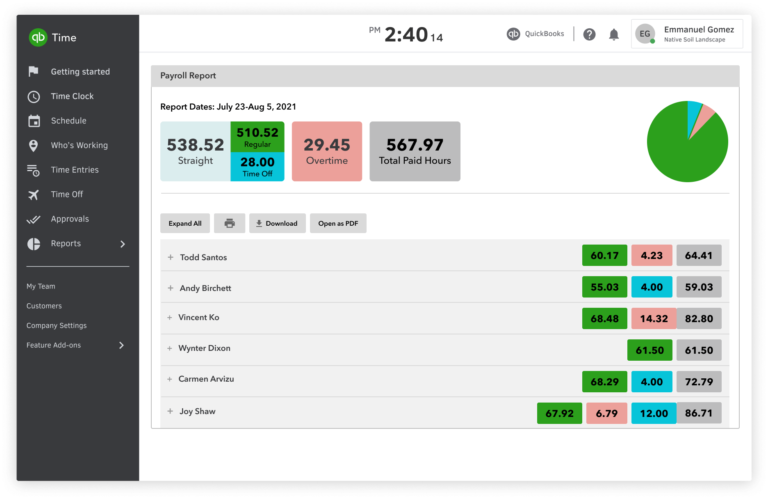
Image by quickbooks.intuit.com
2. Job Site Clock-In via Time Kiosk
QuickBooks Time includes a Time Clock Kiosk option. It’s designed for teams who clock in at a central location, like a job site or warehouse, using a shared device.
Clock-ins are done using a PIN or facial recognition, however, the latter is only supported on certain browsers. GPS stamping is included, so managers can verify location at check-in.
There’s also an audit trail for each entry, logging who made changes and when. For companies concerned with attendance verification or compliance, this setup is effective without being overly intrusive.
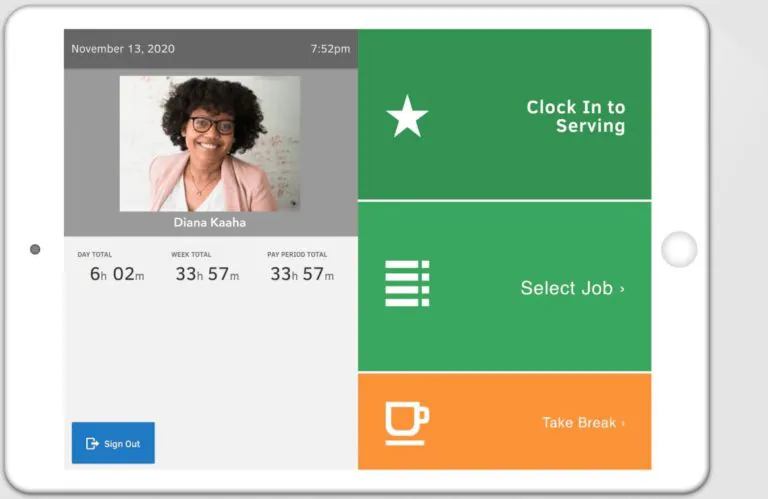
Image by quickbooks.intuit.com
3. Project-Specific Time Tracking
Time entries in QuickBooks Time can be assigned to specific jobs or tasks. This helps teams monitor progress against pre-set budgets and timelines.
The system includes reporting features that show time data in visual formats and offers export options. There’s also a built-in feed where workers can leave notes on tasks or add digital signatures. These features improve documentation and accountability.
GPS data from the mobile app is also attached to entries, giving a snapshot of where and when work occurred.
Image by quickbooks.intuit.com
4. Integration with QuickBooks Accounting
One key advantage of QuickBooks Time is its direct link to the wider QuickBooks ecosystem. This connection allows time data to flow directly between payroll, invoicing, and other accounting processes.
It reduces the need for manual data entry and minimizes the risk of discrepancies between logged time and issued payments. For companies already using QuickBooks for finances, the integration is convenient and efficient.
It also helps consistency in reporting, which can help with audits or internal reviews.
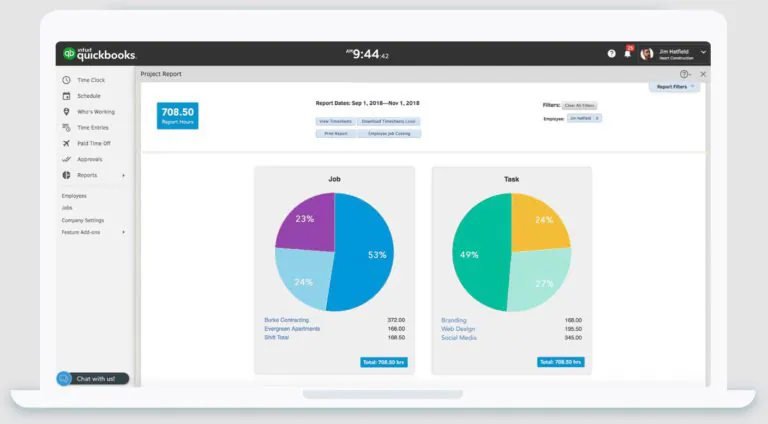
Image by quickbooks.intuit.com
5. Clean Interface and Cross-Device Access
QuickBooks Time has a straightforward user interface that works well across desktop and mobile. The layout is clear, with functions like time entry, scheduling, and reporting being easy to find.
Onboarding new users is also relatively smooth. The platform doesn’t require deep technical knowledge to use effectively.
My only gripe is that some users report bugs and glitches across some platforms.
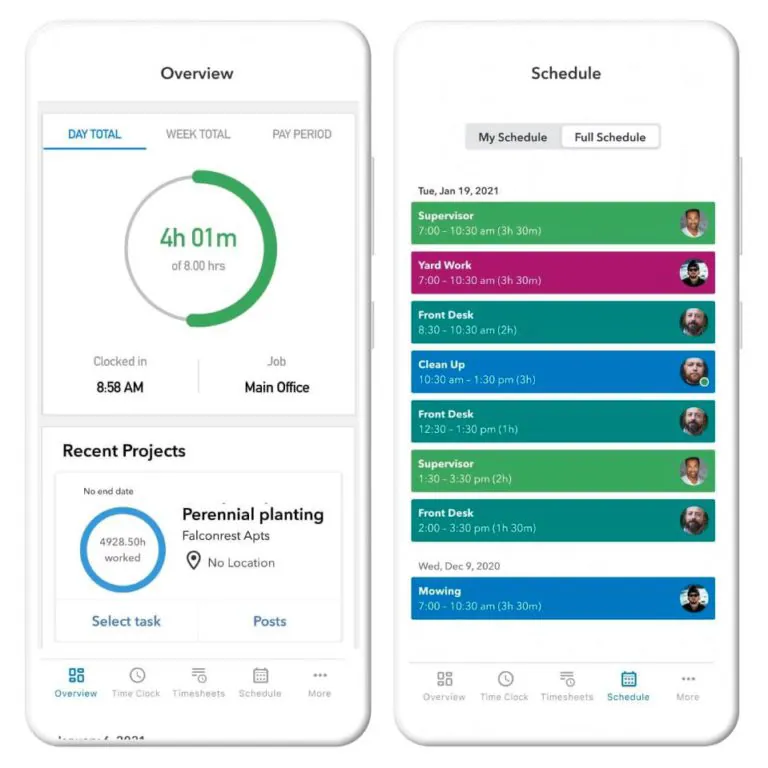
Image by quickbooks.intuit.com
Conclusion
QuickBooks Time is structured around key needs: tracking employee hours, managing schedules, and linking time data to payroll. Its strengths lie in how it organizes time-based data and presents it clearly to both managers and employees.
Not all features are available on every pricing plan, and some users have reported occasional bugs. But in terms of raw functionality, it checks the boxes for businesses that need visibility into time, location, and labor costs.
For a deeper dive into where QuickBooks Time falls short, check out my views on 5 Ways QuickBooks Time Sucks.
Or want more, read my Honest Review of QuickBooks Time to get the full spread.



