This Review Covers:
- Overview
- What Do Users Like About My Hours?
- What Don’t Users Like About My Hours?
- What Pricing Plans Does My Hours Offer?
- What are the Standout Features of My Hours?
- Selected Positive User Feedback
- Selected Negative User Feedback
- What are My Hours’ Review Ratings from Review Sites?
- What’s My Final Verdict on My Hours?
Overview
My Hours is a cloud-based time tracking tool designed for teams looking to stay organized and boost productivity. It offers precise time tracking with both start-stop timers and manual entry, automated timesheet approvals, real-time project cost analysis, budget tracking, reporting, user role management, and integrations with third-party apps.
The interface is clean and well-designed, with a color scheme that enhances readability and contrasts well with visual reports. Time and expenses can be tracked with the click of a button, keeping budgets in check and eliminating the need for outdated, error-prone paper systems. Tasks are neatly organized with folders and custom notes, making team management more structured.
Beyond tracking work hours, My Hours helps with attendance monitoring, giving managers visibility into team activity and asset access. Invoicing is streamlined with automated, customizable billing settings based on projects, tasks, or team members, making client billing more flexible.
With integrations for over 2,000 apps, including QuickBooks, My Hours fits seamlessly into most workflows. It’s accessible from any internet-connected device, whether through a web browser or mobile app, and runs on Microsoft Azure with ISO 27001 certification for security and reliability.
That said, there are a few drawbacks. Third-party integrations are many, but can be tricky to implement. Furthermore reporting features aren’t the most flexible, and the mobile app, especially on Android, could use improvements.
The software can sometimes lag or crash, which impacts tracking accuracy. However, My Hours makes up for it with responsive support that actively helps users troubleshoot issues.
Despite minor flaws, My Hours is a solid choice for teams that need a reliable, organized, and feature-rich time tracking solution.
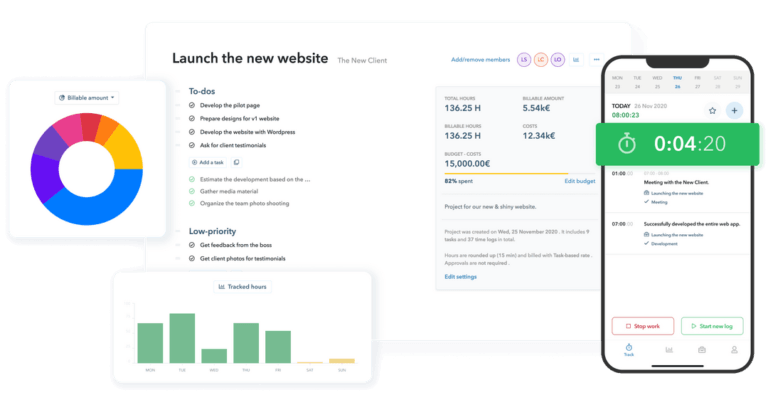
(myhours.com)
What Do Users Like About My Hours?
- Ease of use
- Simplicity of interface
- Neat compartmentalization of projects and tasks
- Responsive customer support
- Generous free version
Find more on what users love about My Hours.
What Don't Users Like About My Hours?
- Bugs, glitches, and crashes
- Reports could be more flexible
- Issues with third-party integrations
- The mobile app needs work
- More customizable options required
Find more on what users hate about My Hours.
What Pricing Plans Does My Hours Offer?
My Hours has three pricing tiers:
- Free plan
- Pro Plan
- Enterprise Plan
The Pro plan costs US$8/user/month (billed annually). A 14-day free trial is available. The Enterprise Plan, with additional features such as a dedicated customer success manager, is priced upon application.
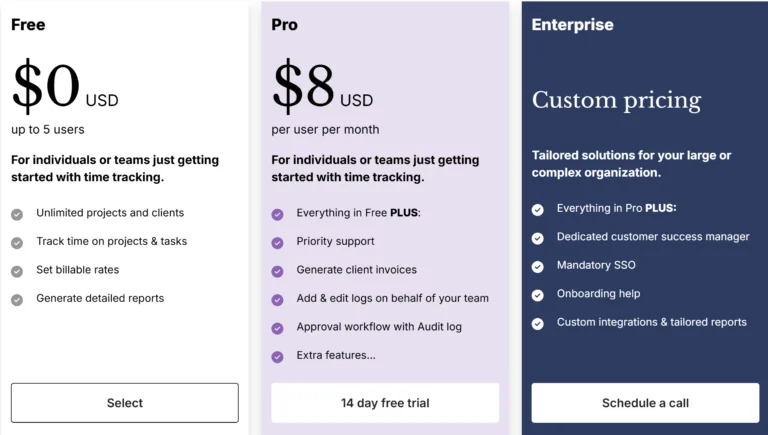
(myhours.com)
So, is My Hours priced competitively? The Pro plan costs $8 per user per month when billed annually, which includes features like bulk editing, budgeting, invoicing, and detailed reporting. A 14-day free trial lets users test the Pro features before committing.
There’s also an Enterprise Plan with extra perks like a dedicated customer success manager, but pricing is only available on request (I hate it when they do that!).
For a team of 5 users, My Hours would cost $40 per month on an annual plan. That’s significantly more expensive than some alternatives. Jibble, for instance, offers its Premium plan at $3.49 per user per month, meaning the same 5-person team would only pay $17.45 per month – a $22.55 savings every month.
Even better, Jibble has a free plan with unlimited users, while My Hours’ free version is for only up to 5 users.
My Hour’s free plan includes essential time tracking, timesheets, and project management tools. It allows users to create unlimited projects and tasks, but lacks invoicing, budget tracking, and automation – key features locked behind the Pro plan.
If your team needs in-depth project budgeting and invoicing, My Hours might justify the price. But for those simply tracking time, options like Jibble’s lower-cost plans and unlimited free users offer better value.
Want a better alternative to My Hours? Jibble is the best My Hours alternative.
What are the Standout Features of My Hours?
1. Time Tracking
My Hours provides two methods for tracking time: manual entry and an automatic timer. Manual tracking is useful for routine tasks, allowing users to log hours on a timesheet after work is completed.
The timer, on the other hand, captures time as tasks are performed, ensuring precise tracking. Users can attach detailed descriptions, expenses, and files to time entries, making it easier to document work.
My Hours automatically calculate daily and project totals, helping teams stay on top of their tracked hours.
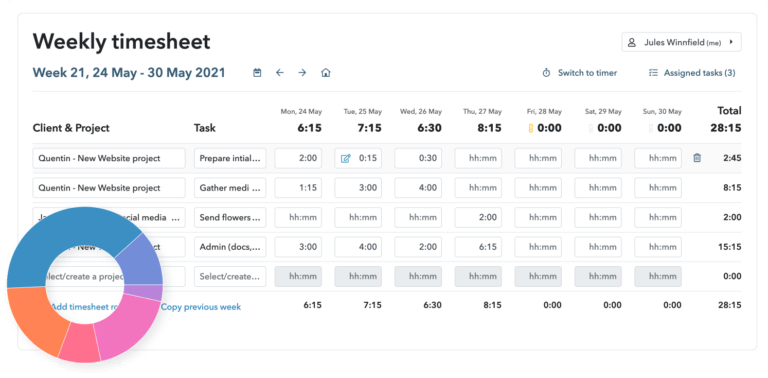
(myhours.com)
2. Payroll, Attendance, and Absence Tracking
Attendance tracking in My Hours is straightforward, allowing managers to see who was present on specific days, what they worked on, and how much time they spent on each task.
The activity report provides an overview of hours logged by team members, making it easy to identify productivity trends and workload distribution. This helps ensure that employees are meeting their required hours and that work is assigned efficiently.
Absence tracking is also integrated into the timesheets. Managers can create a dedicated absence project with categorized tasks such as sick leave, vacation, or maternity leave. Employees can log absences just like regular work hours, adding notes or attaching documents like doctor’s notes for verification.
This system allows businesses to monitor attendance trends while maintaining clear and organized payroll records. Once timesheets are reviewed and approved, absence and work data can be exported for payroll processing.
(myhours.com)
3. Reports and Analytics
My Hours transforms tracked time into valuable insights with its reporting tools. The dashboard offers a high-level view of total hours worked, billable hours, and earnings, with growth trends comparing current and past periods. Detailed reports break down logged time by project, task, and client, offering deeper visibility into where time is being spent.
The activity report visualizes time allocation across billable and non-billable work, while the distribution chart highlights the most time-consuming projects and tasks. A team report provides insights into individual performance, showing who logged the most hours and who was inactive during a given period.
Users can customize reports by filtering data by date, client, project, or team member. Reports can also be exported to PDF or Excel and scheduled for automated email delivery.
Even on the free plan, the reporting features are comprehensive and detailed, equipping users with tools to impress clients and inform project stakeholders.
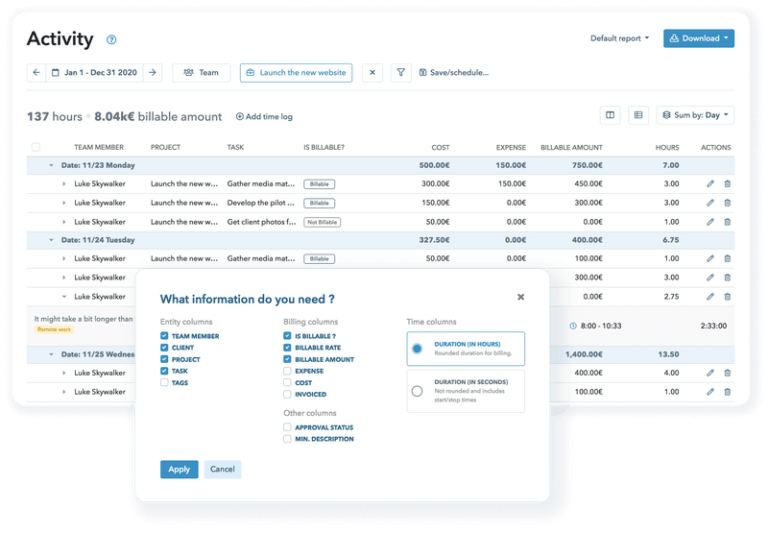
(myhours.com)
4. Expense and Profitability Tracking
Tracking profitability is essential for managing budgets, and My Hours makes this easier with its economy report. This tool compares labor costs, billable amounts, and overall earnings for each project, task, client, or employee.
The report displays key financial metrics, including total billable hours, average billable rates, and expenses, helping businesses assess project profitability.
Users can drill down into specific financial data and adjust billable rates or labor costs accordingly. The economy chart provides a visual comparison of expenses and revenue over time, making it easy to identify profitable projects and areas where costs are exceeding budgets.
Another cool feature is the ability to set up budget alerts, where My Hours will notify users if expenses are coming close to preset project budgets.
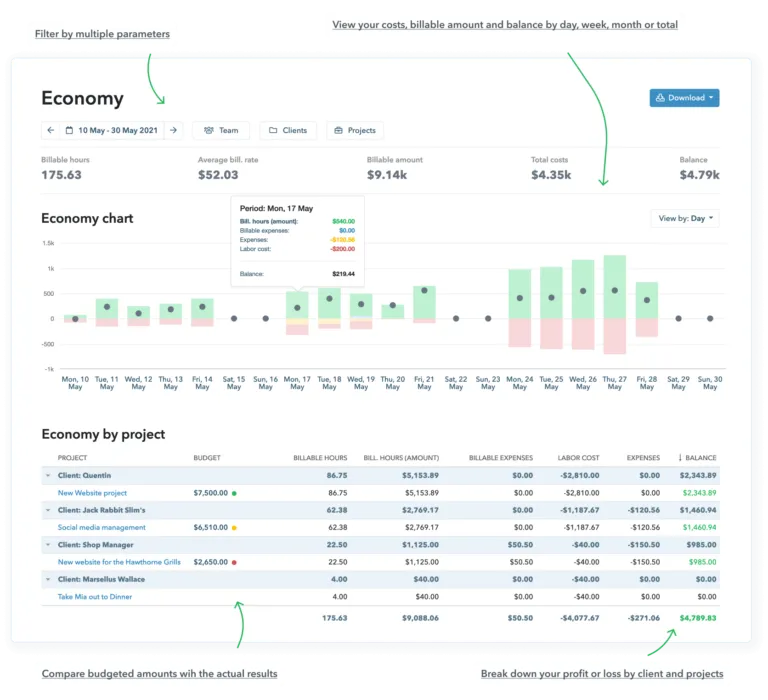
(myhours.com)
Selected Positive User Feedback:
- “Even with the free version it is great for creating reports to show to clients and fantastic for planning and keeping track of projects and tasks within projects.” – Daniel (Source: Capterra)
- “I like that it is easy to use and that there is a free option.” – Jacqui (Source: Capterra)
- “Complete tool with multiple functions for project tracing, with cost/customer/project/tag identification and full reporting feature.” – Roberto L. (Source: G2)
- “Ability to set alerts when approaching to the project budget at all levels.” – Diego C. (Source: G2)
- “As a solopreneur this is the perfect simple solution for hour tracking. No unnecessary additions that make it difficult to use, but exactly what you need.” – Rico (Source: Capterra)
Selected Negative User Feedback:
- “Difficulty in amending details on the desk top free version, but can be done on mobile which is good” – Ranjeeb (Source: Capterra)
- “I accidentally deleted a couple days of hours and couldn’t find a way to recover. I’m using their free version so maybe available in their paid version.” – Cecily. (Source: Capterra)
- “On timesheets: I’d like to be able to ‘enter’ to fill in the next project field instead of it going to the time field.” – Lauren R. (Source: G2)
- “When the teams integration stops working but can easily use the website in the meantime.” – Chloe S. (Source: G2)
- “no cookies being used, so if you change screen from a weekly report you end up having to constantly pick the time frame. Developer not interested in what its required to get my business paid… only interested in changes to get them paid… Useless customer service. option to include detailed in invoke would be good. Invoice split by labor and materials would be good . when we close for the winter we will move back to quickbooks or any other software where it remembers my choices, and the development team is response to the customer.” – Michael (Source: Capterra)
What are My Hours' Review Ratings from Review Sites?
As of March 2025
- Capterra: 4.8/5
- G2: 4.6/5
- Software Advice: 4.8/5
- GetApp: 4.8/5
- Play Store: 4.0/5
- App Store: 4.6/5
What's My Final Verdict on My Hours?
My Hours is a solid time tracking and attendance tool with a strong set of features for managing work hours, monitoring productivity, and tracking profitability. Its free plan is generous, and the Pro plan is reasonably priced, though not the most affordable option on the market.
The minimalist interface and ease of use make it a strong choice for teams looking for simple, effective time tracking that integrates easily into existing workflows.
The timer and timesheets are intuitive, allowing users to log hours, add notes, track expenses, and attach files with minimal hassle. The data feeds into payroll and reporting, helping businesses understand labor costs and overall profitability.
The economy report provides clear financial insights, making it easy to track project budgets and earnings.
That said, bugs, glitches, and crashes – especially in the mobile app – detract from the experience. Reports, while useful, lack flexibility for businesses with unique analytics needs and can feel unnecessarily detailed.
If flaws like mobile instability and limited reporting customization aren’t deal-breakers for you, My Hours is worth a try. The free plan and trial period make it easy to test before committing. If it meets your needs, it’s a powerful tool for tracking time and improving profitability – just don’t expect perfection.




