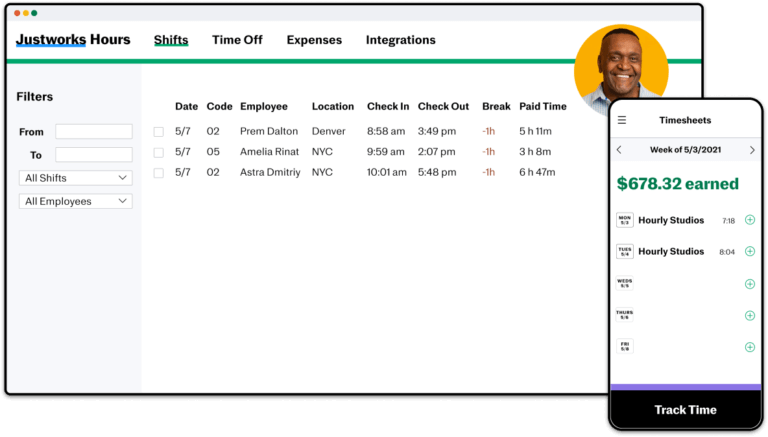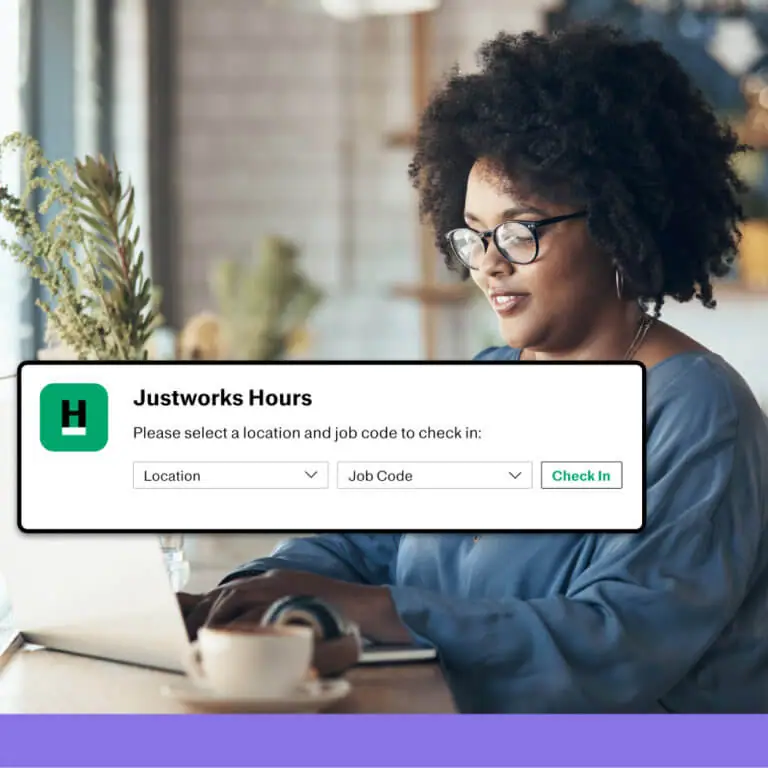This review covers:
- Overview
- What Do Users Like About Justworks Hours?
- What Don’t Users Like About Justworks Hours?
- What Pricing Plans Does Justworks Hours Offer?
- What are the Standout Features of Justworks Hours?
- Selected Positive User Feedback
- Selected Negative User Feedback
- What are Justworks Hours’ Review Ratings from Review Sites?
- What’s My Final Verdict on Justworks Hours?
Overview
Justworks Hours, formerly Boomr, is a cloud-based time tracking solution offered as an add-on to the professional employer organization (PEO) software Justworks by its eponymous tech company. It promises to streamline time tracking, invoice generation, payroll processes, reporting, and more with a mobile-forward approach. It claims to provide a seamless time tracking experience with uncomplicated clock-in and clock-out options, simplify operations by syncing timesheets to payroll and accounting software, limit errors and inaccuracies in time records, and save more time across all aspects of HR management using only one dynamic tool.
That’s quite a sizeable set of promises, and they do sound really good and enticing. But the real question that we’re addressing in this review is, of course, does Justworks hours really work that well? The short answer is it’s complicated.
First off, let’s talk about the good stuff. For an add-on, JustWorks Hours has quite a respectable arsenal of features that rival many regular time tracking solutions in the market. It offers geofenced time tracking, shift management, automated alerts, timesheets, overtime and time off tracking, project-specific time and expense tracking, payroll integrations, reminders for law-mandated meal and rest breaks, and a lot more. And for users already using the Justworks PEO software, this add-on enhances functionality, integrates easily into existing workflows, and gives an added dimension to PEO management.
I love that the geofencing function gives visibility to where employees clock in from, helping ensure that they’re signing in from the right place. It’s an added layer of accountability that prevents time theft shenanigans that on-site workers are prone to commit, such as signing in on the road when they’re running late for their shifts. The break compliance features that help keep businesses out of legal hot water by enforcing meal and rest breaks as mandated by state and federal laws also get a shout-out. And the straightforward time tracking is something that I also really like — it’s very easy to clock in and out from mobile devices, tablets, laptops, and desktops.
However, not everything works just as intended with Justworks Hours. While it is indeed straightforward to use, its poor organization complicates navigation. The way it is laid out can be quite confusing and unintuitive. The lack of buttons for certain functions doesn’t help either. The shift scheduling feature and in-app communication function leave much to be desired. Integrations don’t always work as intended, and it’s plagued with bugs, crashes, and glitches that negatively affect user experience.
But the biggest drawback for Justworks Hours is the unreliability of its time tracking. And it’s not just about losing a few minutes or hours, but the deletion of entire shifts. This affects employees and employers alike — workers are not compensated properly for their labor, and businesses don’t get a correct picture of how much projects truly cost. I hate it when this happens because software marketed as time tracking solutions have no business tracking time incorrectly.
But before we jump to any conclusions, I think it’s only proper to take a deeper look at Justworks Hours’ other qualities and what its features hold for users. So without further ado, let’s dive into it!
What Do Users Like About Justworks Hours?
- Ease of use
- Straightforward clock-ins and clock-outs
- Multi-device support
- Geofencing
- Break compliance
- Automated alerts
What Don't Users Like About Justworks Hours?
- Poorly organized app
- Confusing layout
- Lack of buttons for certain functions
- The app crashes, bugs out, and freezes often
- Sub-par scheduling and in-app communication features
- Unreliable time tracking
What Pricing Plans Does Justworks Hours Offer?
Justworks Hours is an add-on product to the Justworks PEO solution that costs only $8 per user per month. But to use it, businesses must first get a Justworks PEO plan, which costs either $59 per user per month for the Basic tier, or $99 per user per month for the Plus tier.
Businesses already using the Justworks PEO solution may find $8 a small price to pay, but if they are yet to get the parent software, it can be quite daunting.
What are the Standout Features of Justworks Hours?
1. Justworks Hours Time Tracking
Justworks Hours is expressly created to add a time tracking capability to the Justworks PEO solution, so naturally, this is the first feature we’re looking at. Time tracking on Justworks Hours is done either via real-time work timers or manual addition of hours.
On the mobile app, users can click the track time button to begin. They will then be prompted to select the location and check into a new shift. The tracker will begin capturing time at this point.
Once clocked in on Justworks Hours, users can easily view the time elapsed, add notes, specify projects worked on, and log expenses all in one place. They can also take breaks by simply clicking the start break button, and return to work by just clicking the end break button. Once done with the sift, users can click the check out button to stop the timer.
The Justworks Hours web dashboard works similarly. The landing page is the time tracking page, and once there, users can click the check in to create a new shift button. They will be prompted to select a location and click start to begin the timer. When the timer is running, they can then close or leave the tab to go on with their work. To start a break, they should navigate back to the time tracking page, click on the active shift, click start break, and choose the appropriate break type from the drop-down menu. To return to work, they should return to the time tracking page, click on the active shift, and click end break.
Once they are finished for the day, users should navigate back to the time tracking page on Justworks Hours, click on the active shift, and click check out. Alternatively, they can select the shift on the time tracking page using the check box on its left and click the check out button at the top of the list.
To manually add time on Justworks Hours, mobile users can navigate to the timesheets, click the plus sign opposite the day they want to add time to, and enter the details of the shift, such as its beginning and end times, break periods, and any notes for their managers. On the web dashboard, users can go to the timesheets page, click add shift for completed work, input details, and click save.
It’s important to note that when geolocation is activated on Justworks Hours, users can only clock in and clock out from designated geofenced areas, which adds a layer of accountability to the time tracking, ensuring that they’re physically on-site at the time of signing in and out. All captured hours, breaks, notes, and expenses are automatically displayed in the timesheets as they happen. Depending on admin settings, users may also have the option to edit their time records should there be any mistakes or discrepancies.
Now, while I do appreciate the multiple clock-in and clock-out options offered by Justworks Hours, I hate the cumbersome method of signing in and out of the web dashboard. So many hoops to jump through! They could have just gone the way of other time tracking solutions with stop-and-start timers that are infinitely more convenient than their complicated process.
This is further compounded when the app bugs out, crashes, or freezes, which adds more frustration to the mix and creates a rather terrible user experience. And to make matters even worse, Justworks Hours can be occasionally unreliable in tracking time, and runs the risk of deleting entire shifts as previously mentioned. That’s definitely something to look out for when you’re using this time tracking solution.
2. Justworks Hours Automated Payroll Integration
Justworks Hours offers a variety of reports that interpret the data captured by the time tracker into actionable insights. These are the timesheets, payroll, time off, overtime, projects, expenses, and invoice reports.
The timesheet report shows the time logged by employees on Justworks Hours for any date range in a list that details their names, number of shifts, amount of regular hours, overtime, double time, time off, total number of hours, and the corresponding monetary amount for total logged time. It can show data for up to 90 days back. To further customize how data is presented, the timesheet report can be filtered to show information only from a certain date range, location, or shift status (approved or pending). On this report, users can also edit their time entry details if the admins have activated the settings for it.
The project report enables a more specific look at logged hours by project. It shows a list of all active projects on Justworks Hours along with the number of recorded shifts and the total number of hours logged against it for a chosen time range. Clicking on any row will display more details about the project to which it is assigned, such as names of the employees who have worked on the project during the selected period, the number of shifts they’ve worked for the project, and the total number of hours they’ve put in.
Justworks Hours’ payroll report on the other hand shows the number of hours on approved shifts and pay rates for all employees on the account. It displays a list of employees along with their logged regular hours, time off hours, OT hours, DT hours, the corresponding monetary amounts of those hours, and the total amount of wages all in one place. It can be filtered by date range, but will not show any pending shifts. And unlike the timesheet report, the payroll report is static and does not allow editing.
The overtime report on Justworks Hours shows the overtime that employees earned within a certain date range in a table that contains a list of date ranges, the overtime hours, double time hours, combined OT and DT hours recorded for every date range, and the corresponding monetary amount for those categories. Clicking on any row will result in a pop-up displaying details about the date range to which it is assigned, listing the employees who logged overtime for the selected period, their OT hours, DT hours, combined OT and DT hours, and the monetary amount for each of those categories. Like the payroll report, it is static and does not allow editing.
The Justworks Hours time off report details all time off requests within a time range. It shows a list of employees along with their number of time off requests, time off hours, and the corresponding monetary amount. Clicking on any row will result in a pop-up that shows additional details about the employee to whom it is assigned, which includes the date of the time off, the category of time off requested (e.g. maternity or vacation), its status, the number of hours requested, the pay rate, and the total monetary amount of the requested leave. It can be filtered to show only a certain category or to show only the requests from a certain office or department.
The expenses report shows all approved expenses logged in Justworks Hours for a chosen date range. It shows a table that details the dates on which expenses were incurred, the employees responsible for them, their locations, what the expenses were for, the number of units of the items procured if applicable, and the monetary amount of each expense.
Justworks Hours invoices are generated to bill clients for the hours spent at a location. It reflects the billable rate assigned for the location multiplied by the total number of hours logged by employees in the location. The billable rate for any location may be different from the actual hourly rate assigned to the employees working in it. To run this report, users must choose a date range for invoicing, choose a location from the resulting list, and review the resulting draft. The draft invoice contains information about who worked on what date, how many hours they logged on said date, the billable rate for the location, and the total monetary amount for the recorded hours. Discrepancies can be corrected on the report, and when everything is finally deemed correct, the invoice can then be saved with its unique invoice number that cannot be modified or repeated.
While the variety of reports on Justworks seems to be impressive at first glance, they are unfortunately very basic and lack the structure required for more significant insight-gathering, such as trends in attendance, comparisons of the number of hours logged between certain periods, and more. What’s more unfortunate is that Justworks Hours does not present an option for customized reports that best fit users’ unique analytic requirements, unlike similar time tracking solutions.
3. Justworks Hours Break Compliance Support
Breaks are mandated by law in many countries all over the world. In the US, the legalities of breaks are codified in federal law and state law. California, Nevada, New York, and Oregon are among the states with comprehensive and stringently-observed laws on meal and rest breaks. To keep businesses compliant with these laws, Justworks Hours offers the ability to customize break schedules and duration with its break rules feature.
Essentially, the break rules feature determines the type of breaks, their duration, and notification options available for employees as specified by account holders according to the laws of the country or state they are operating in. Justworks Hours comes preconfigured with a pair of generic rest and lunch breaks that are set to inactive upon purchase, which users can activate and configure according to their needs upon setup.
To activate and customize break rules, users must navigate to the preferences section of their Justworks Hours dashboard, click the break rules option from the side menu, select the type of break they wish to implement by toggling the checkboxes beside the listings, and click the activate button at the top of the list. Users can add custom break rules by clicking the add new break rule button, specifying break details such as its name, type (paid or unpaid), length, and the employees it applies to.
Businesses can also disallow check-ins from breaks until the specified break period is fully consumed. This helps ensure that employees comply with break rules which in turn ensures that companies are legally compliant with break rules governing their area of operation. This also means that their breaks are properly reflected in the timesheets, which may be considered as legal records. And to facilitate employees’ timely return to work from breaks, Justworks Hours also allows admins to send automated reminders to employees five minutes before their break ends.
4. Justworks Hours Integrations
Justworks Hours integrates with its parent app, Justworks, as well as with Slack for productivity, FreshBooks and QuickBooks for accounting and payroll, and BambooHR for setting up time off policies.
As previously discussed, Justworks Hours is an add-on for the Justworks PEO solution. The Justworks Hours integration with its parent app allows it to serve as a time tracker and time reporting tool for the Justworks PEO solution. The hours logged and approved in Justworks Hours are automatically synced with the timecards on Justworks.
With the Slack integration, Justworks Hours allows users to clock in and out, start and end breaks, and see their status on the productivity app. Slack can also be used to send a direct message to the Justworks Hours bot, and use slash commands for various actions.
Justworks Hours’ integration with FreshBooks and QuickBooks allows the data gathered by the time tracking solution to be entered into accounting and payroll for further processing and record keeping.
As for BambooHR, Justworks Hours users can benefit from this integration by having the ability to create time having the ability to create time off policies in BambooHR and have the data in the Justworks Hours payroll seamlessly tracked against those policies. This results in automatic PTO calculations that don’t require any manual calculation — the integration does all the number-crunching.
Selected Positive User Feedback:
- “I like that Justworks Hours allows us to track project time efficiently. It makes it quite easy to identify the correct time and thus to price for projects and therefore better manage employees.” – Anonymous (Source Software Advice)
- “The time tracking makes my role as a supervisor easy. Employees can instantly document time off and see approvals.” – Rose H. (Source GetApp)
- “My employees can accurately track their time from any work location, and I no longer have to track down time cards to run payroll.” – Mary Beth (Source GetApp)
- “The app is easy to use! It shows you how many hours you are working each day and lets you inform management if you forget to clock in or out of the app.” – Catrine (Source Software Advice)
- “Easy to use. Employees are in charge of tracking their cumulative hours. The geo-fence is good. The app is good, though the font is microscopic.” – Matt (Source Software Advice)
- “Very convenient and intuitive. So far, it’s been a good experience; easy to use, and good reports are created from the info posted on it.” – Ninoska D. (Source GetApp)
- “The simplicity of the site. It is super easy to navigate and use. There are super helpful features that limit questions to HR. Getting paystubs is accessible and on-demand!” – Lilian W. (Source G2)
- “All in all, this software solved our problem of needing an app that would effectively track our employees’ timesheets.” – Anonymous (Source Capterra)
Selected Negative User Feedback:
- “Buttons are confusing. I recently found myself unable to delete a shift that was made by mistake. Updated in the following update.” – Anonymous (Source Software Advice)
- “Sometimes the software bugs out and deletes a shift or will keep you clocked in for 24 hours. It also only shows gross pay.” – Ciera C. (Source GetApp)
- “I wouldn’t say I like how often it freezes. At least 2-3 times a week, it will freeze, and I will need to reload the app!” – Katrina (Source Software Advice)
- “How can I clock in and out when the app suddenly refuses to open? Even when it does open, it only works half the time.” – Lynx (Source Play Store)
- “Lots of glitches with logging in. It takes time to connect to their server. Today I clocked in and out, seeing my hours worked, but yet they disappeared and not showing.” – Martha Estrada (Source Play Store)
- “Poorly designed application. It took me a few weeks to be comfortable with making changes and correcting shifts.” – Rose H. (Source GetApp)
- “Confusing buttons. Notes don’t work. I have to fill in letters for work. When I clock in, the Notes section remains grey and unclickable. Plus, there is no tutorial available neither you can’t test the software.” – Claressa (Source Play Store)
- “Rounds the hours down in QB integration. Only imports grand total hours into QB, does not put OT in proper QB payroll fields. All the reports are listed first name first. Then conversely QB is last name” – Matt F. (Source GetApp)
What are Justworks Hours' Review Ratings from Review Sites?
(As of December 2023)
- Capterra: 4.5/5
- G2: 4.6/5
- Software Advice: 4.5/5
- GetApp: 4.5/5
- AppStore: 4.5/5
- Play Store: 3/5
What's My Final Verdict on Justworks Hours?
I think the features Justworks Hours offers, from a mobile-first experience to built-in GPS tracking and automated alerts, are actually quite decent. The break compliance lets you rest easy knowing you’re on top of break laws, and the integration with its parent app, the Justworks PEO solution, really expands its possibilities.
However, there are some issues within the Justworks platform. First and foremost, the software has frequent crashes and bugs that wipe away previously recorded data. Justworks markets itself as a reliable time tracking solution, but our experience of its unreliability makes me question if they really value what they’re saying or if they’re just spewing marketing spiels and nothing more. Reliability for time tracking solutions is essential, because the trust businesses give them is not a trivial matter.
Incorporating changes into the app is tricky, especially since there are no tutorials or testing options. Adding to that, the software’s price of US$8 per user per month on top of its US$59 per user per month base plan fee makes it a tough pill to swallow for companies looking for a budget-friendly time tracking solution.
Another area of concern is the lack of depth in its reporting structures. At best, the reports are basic — they lack the analytical structure needed for in-depth analysis that positively informs and affects decision-making.
In a nutshell, this add-on is designed with all the right intentions, but it fails to live up to its promise. Justworks Hours is useful for businesses looking for a complete management solution with payroll, HR management, and time tracking if used with an already-existing Justworks PEO solution account. But for those who only need a reliable time tracking solution with in-depth reporting, I suggest they look elsewhere because Justworks Hours… just doesn’t work that way.