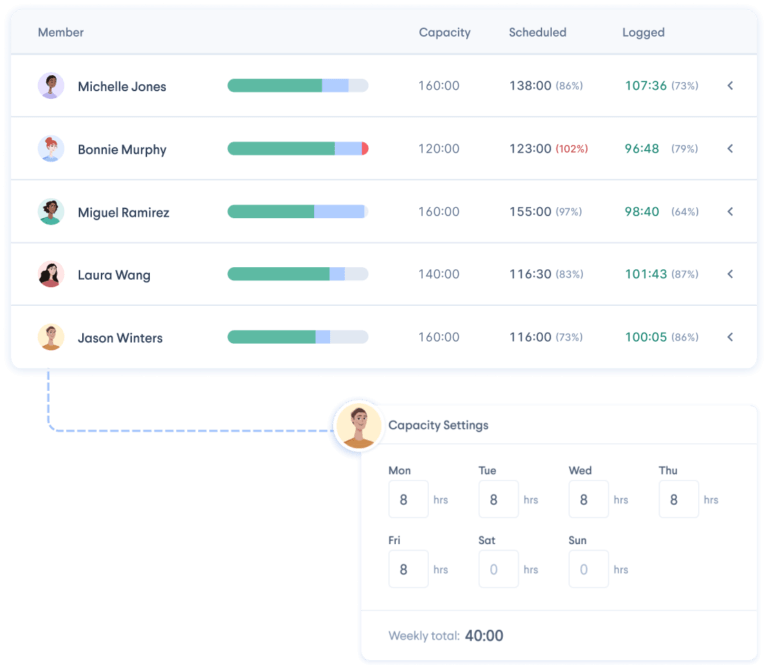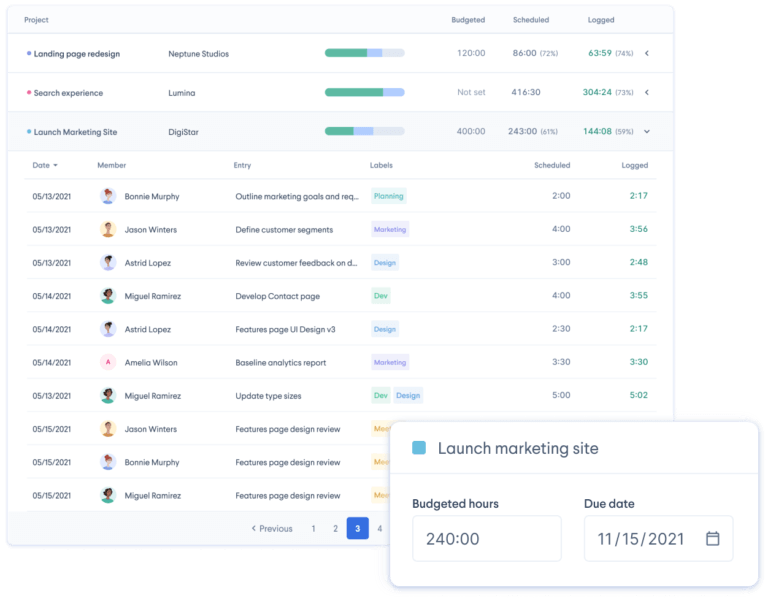This Review Covers:
- Overview
- What Do Users Like About HourStack?
- What Don’t Users Like About HourStack?
- What Pricing Plans Does HourStack Offer?
- What are the Standout Features of HourStack?
- Selected Positive User Feedback
- Selected Negative User Feedback
- What are HourStack’s Ratings from Review Sites?
- What’s My Final Verdict on HourStack?
Overview
Update: HourStack has officially joined ClickUp and is no longer available as a standalone product. This review will remain as a reference on HourStack’s previous features, functionality, and user experience prior to the acquisition.
Well, let me tell you about HourStack – the time management software that promises to be the answer to all your team’s productivity woes. With a whopping 20 native integrations and over 1,500 integrations via Zapier, this software makes it easier than ever to streamline businesses’ workflow by using applications you already know and love.
Let’s take a look at some of HourStack’s capabilities, shall we? The software offers features such as scheduling, time tracking, and project management, making it a one-stop shop for all your time-related needs. And when it comes to time tracking, HourStack makes it as easy as clicking a button. All your time entries are synced into the timesheets which are available in calendar view for a daily, weekly, or monthly summary. Plus, the reporting feature collects and organizes all employee data, such as hours worked compared to hours scheduled, as well as projects and tasks completed.
However, I am not going to sugarcoat HourStack’s downsides. The pricing plans are on the expensive side, especially when you consider the limited features they offer. And while the third-party integrations may sound excellent on paper, they are clunky at times, particularly when it comes to Asana. Along with a lack of customization options, the software also doesn’t have a mobile application. This is a huge roadblock for those who want to keep tracking time on the go.
These are definitely important things to consider. But before you decide on whether or not Hourstack is a right fit for your needs, let’s take a closer look at its standout features and what else users have to say about it.
What Do Users Like About HourStack?
- Efficient reporting
- Integrations with other applications
- Intuitive interface
- The calendar feature simplifies processes
- Easier to assign and organize tasks
What Don't Users Like About HourStack?
- Expensive pricing
- Lack of detailed features
- Malfunctioning integrations
- No mobile app
What Pricing Plans Does HourStack Offer?
HourStack has two fairly straightforward pricing plans, Personal and Team, both billed on a monthly basis.
Personal: At US$12/month, for a single workspace member only, this plan provides time tracking, scheduling, task management, third-party integrations, and all other non-team-related features. It also lets you generate customizable reports and export them as CSV or spreadsheet files.
Team: At $15/member/month, the team plan includes all Personal plan features plus extra team-related functions such as team and member management, team scheduling, and customizable workspace roles and permissions. Each workspace caters to an unlimited number of members which makes it ideal for managing large teams.
What are the Standout Features of HourStack?
1. Time Tracking
With HourStack’s time tracking feature, you can log time automatically or manually and stay on track of employee work hours in real-time. And since it can run on various devices, including desktops and mobiles, you can have more flexibility to track time whether at your desk at the office or on the go. HourStack doesn’t have a dedicated mobile time tracking app though, so you’ll have to access the web app via the browser on your phone if you want to track time on mobile. It’s not the most seamless way to go in my opinion.
To start tracking time, you’ll first need to create tasks in advance. After that, the process is fairly simple. Choose the task you’ll be working on from your schedule calendar and click “Start.” Time logged will be saved the moment you stop the timer. But what if you forget to turn on the timer? Well, you can quickly navigate to the Task Settings Pane, locate the “Logged Hours” field, and input your time in HH: MM format.
What I like most about HourStack’s time tracking feature is that it lets you allocate hours on each task so you can better plan out your workflow. You’ll receive alerts once you’ve hit your allocated time or notice a visual cue if you’ve surpassed your limit. This keeps you aware of your time usage so you don’t fall into a rabbit hole and use up all your hours on just that one task.
All hours logged by you and your team can be viewed via the calendar view. Here you can view time data as daily, weekly, or monthly summaries.
2. Reporting and Analytics
HourStack’s reporting and analysis feature provides users with the flexibility and depth needed to gain meaningful insights from their task data.
The reports feature is connected with the time tracker, which collects and organizes all the employee data, from hours worked compared to scheduled hours and projects as well as tasks worked on. This gives users valuable insight into their work processes, allowing them to make informed decisions for their organization and employees.
To refine and tailor your report, HourStack offers a range of filters based on various criteria associated with tasks. These include Teams, Members, Clients, Projects, Labels, and Completed status. This level of granularity allows you to narrow down your data, ensuring that your reports are not just comprehensive but also highly relevant to your specific needs. I also liked that they contain charts, graphs, and other visual statistics to give a bird’s-eye view of the data.
Reports can be exported in a variety of file formats, including Excel, CSV, and Google Sheets. The exported report mirrors the in-app view, ensuring that all applied filters or groupings are reflected in the export.
 3. Scheduling
3. Scheduling
One of HourStack’s central features is its scheduling software, which ties together all its other features and interconnects them through the calendar.
The visual calendar serves as the epicenter of your planning. Schedules are displayed similarly to the time entries in the calendar view. Employers can assign shifts to employees, or employees can create their own schedules, including shifts and tasks to be carried out during the workday. Users can also import tasks seamlessly from other tools like Asana and Google Calendar. The drag-and-drop functionality enables you to craft a focused plan for your day, enhancing organization and productivity. Additional filters can be applied, such as clients, projects, teams, and so forth, along with third-party integrations.
The ability to schedule multiple time entries at once is a time-saving feature, enhancing efficiency for tasks that span across multiple sessions. Tasks can be tracked over the course of numerous time entries, providing a holistic view of the time invested.
4. Workspace and Team Features
HourStack is equipped with several team management features, including its unique workspaces. This allows users to compile everything concerning a specific team or client into one workspace, from projects to exports.
Each workspace can be personalized with team names, logos, and roles. Members can be organized by teams and roles, and roles and permissions can be customized to suit each team member’s needs. The General settings page under workspaces serves as the hub for these customizations, allowing users to modify icons, names, and defaults that apply to all members. For users involved in multiple workspaces, HourStack simplifies workspace management, allowing seamless switching between workspaces with just a few clicks.
In the team pricing plan, users also have access to various team features for managing teams and workspaces. This contains functions for identifying trends in separate teams and assessing employees’ productivity levels. Employers can view the entire team schedule in one calendar window for an overview of the work done.
Additional team management features include client management for grouping projects and label management for streamlined scheduling and reporting.
Selected Positive User Feedback
- “The ease to drag and drop calendar invites onto the calendar is great. The ability to tag a project or label is great for allocation of hours.” – Verified User in Insurance (Source: G2)
- “I love the way HourStack displays your time entries. It’s by far the most intuitive (to me, at least) program to throw tasks from various programs (tons of connected task managers) and just get to work.” – Steve (Source: Software Advice)
- “I like that it can use different sources for the tasks, so one can combine e.g., Asana tasks and Outlook appointments.” – Verified Reviewer (Source: Capterra)
- “Reports are easy to generate; it’s actually easier to use the in-app reports rather than exporting to excel and doing reports there, which is not normally the case for products like this.” – Verified User in Automotive (Source: G2)
- “The ability to assign tasks to your daily schedule is a game changer for the workplace and personal life!” – Anonymous (Source: Software Advice)
- “The software is very easy to use and has a beautiful simplistic interface.” – Verified Reviewer (Source: Capterra)
- “Quite easy to use and get started. The simplicity of the features ensures you don’t get lost! Perfect for the users tracking their time.” – Simon G. (Source: Capterra)
- “Easy-to-use interface that allows for maximum flexibility in how you designate your projects, labels, etc. Drag-and-drop works nicely. Most importantly, the reporting really helps highlight how you spend your time, keep track of yourself or your team’s “real-time spent” on projects, etc.” – Anonymous (Source: Software Advice)
- “When I had questions, the guys behind Hourstack were willing to help very fast.” – Sander L. (Source: Capterra)
- “Having both calendar and task import allows me to set up all of my activities for each working day – Being able to drag only the calendar events and tasks that I want to allocate to a day is very useful.” – Verified Reviewer (Source: Capterra)
- “We used this in combination with Asana, so it would pull tasks into HourStack from Asana. We then drag them into our week and track time on them, which made weekly planning really handy and is something I miss about the software we move to after Hourstack.” – Anonymous (Source: Software Advice)
- “The integrations and the reporting. I am able to pull data from my Google Calendar and Asana task list for one consolidated view of events. I also enjoy the tagging and project associations with Asana.” – Ayodele (Source: Software Advice)
- “The Graphical interface is very intuitive and shows the status of all ongoing projects.” – Verified Reviewer (Source: Capterra)
- “Easily connects with ASANA and other task-sharing software for a simple to implement process and an ease of use that keeps you using it time and time again.” – Cody M. (Source: Capterra)
Selected Negative User Feedback
- “If I start the timer on my phone, sometimes it will just stop, and sometimes it will miscommunicate with the website. The mobile app isn’t reliable enough to depend on, so I stopped using it.” – Verified User in Automotive (Source: G2)
- “The cost for getting the Reports to feature is pretty high for me (but I paid it anyway because it is useful) – I wish there were more integrations available. Plus, the software lacks detailed features.” – Verified Reviewer (Source: Capterra)
- “I wish there was more ability to add more categories. It would be nice to allocate hours per department easier so it is a defined custom field that we could report on. I would like to see dashboards so we can easily see team member performance instead of exporting data and creating our own charts.” – Verified User in Insurance (Source: G2)
- “The pricing is quite steep for the enterprise plan and even for the team plan. The enterprise version is more than full-featured project management programs, some of which have their own time tracking built-in!” – Steve (Source: Software Advice)
- “It lacks detailed features such as advanced administrative features.” – Taymeka W. (Source: G2)
- “I am unable to easily generate repeated meetings. If we could make a task repeatable, it would reduce the administrative time by 50%.” – Ayodele (Source: Software Advice)
- “The Asana tasks can be hard to manage via HourStack because the task name gets pulled in, but not the project so it’s hard visually.” – Verified User in Marketing and Advertising (Source: G2)
- “It can be more visually appealing (have different colors and sections for different types of tasks, so it’s more intuitive).” – Verified Reviewer (Source: Capterra)
- “There were bugs every once in a while or the server/app would just crash and doesn’t have more customisation options. Also, there wasn’t a public API we could access to build out our own software for reporting.” – Anonymous (Source: Software Advice)
- “I feel it’s missing some features for the administrators. Pricey. Archiving and unarchiving is a bit clunky, could be nice to sort by the client.” – Simon G. (Source: Capterra)
- “Once or twice the integration to asana went down, rending the time tracking unusable the way we do it.” – Verified User in Marketing and Advertising (Source: G2)
- “Wish there was a connecting option to an accounting software that could also track hours and more customization options.” – Cody (Source: Software Advice)
- “Expensive. I have not done well with customizing the software. It has not been worth moving it to others in our company, so I have not yet taken advantage of the team concept.” – Verified Reviewer (Source: Capterra)
- “The only thing I can remotely complain about is malfunctioning of integrations.” – Verified Reviewer (Source: Capterra)
What are HourStack's Ratings from Review Sites?
As of May 2025
- Capterra: 4.8/5
- G2: 4.4/5
- GetApp: 4.8/5
- Software Advice: 4.8/5
What's My Final Verdict on HourStack?
HourStack – a promising but pricey time tracking, scheduling, and planning software with significant room for improvement.
Along with in-built reports, HourStack has a calendar view that organizes data better and sorts it using groups and filters – making productivity and sorting quite easy. I find HourStack’s workspaces to be a fantastic tool. It allows enterprises to compile projects and keep everything organized. The software’s native integrations and detailed reporting features streamline workflows and organize employee data.
However, I do find HourStack to be a bit lacking in customization options, and the visuals also leave a bit to be desired. On top of that, the third-party integrations are a bit clunky, and probably its biggest downside is that it has no mobile app. This extremely limits its potential for on-the-go productivity.
While I am a fan of their scheduling and team management features, the $12 per month price tag on HourStack’s most basic plan is certainly a factor that needs careful consideration. I can think of plenty of other time tracking software that offers features just as good for a much more cost-effective price.
In conclusion, while HourStack has some features that are appealing to certain users, its lack of a mobile app and high pricing make it a bit of a tough sell for larger businesses. Nevertheless, if you’re a small business or freelancer looking for straightforward features and are willing to pay a higher price, HourStack may be worth checking out.

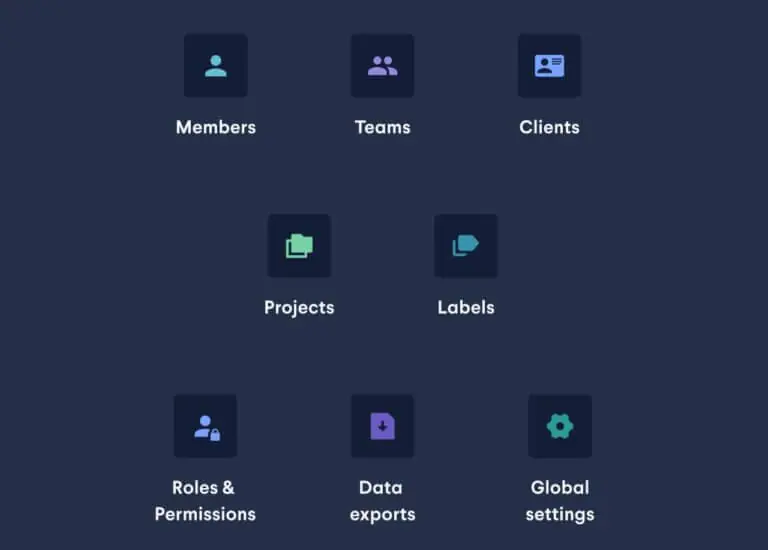
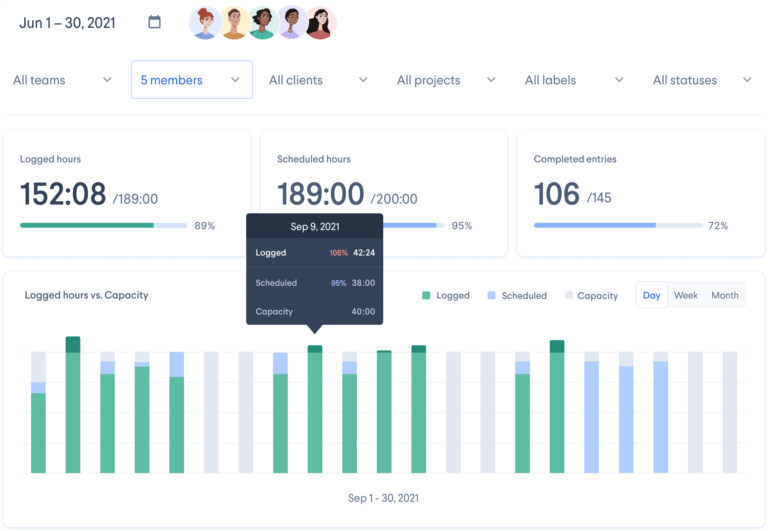
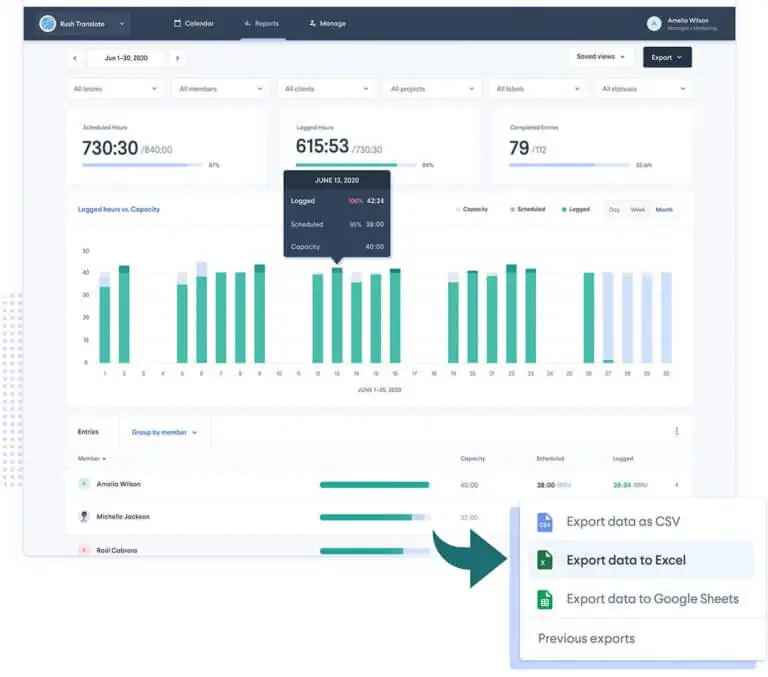 3. Scheduling
3. Scheduling