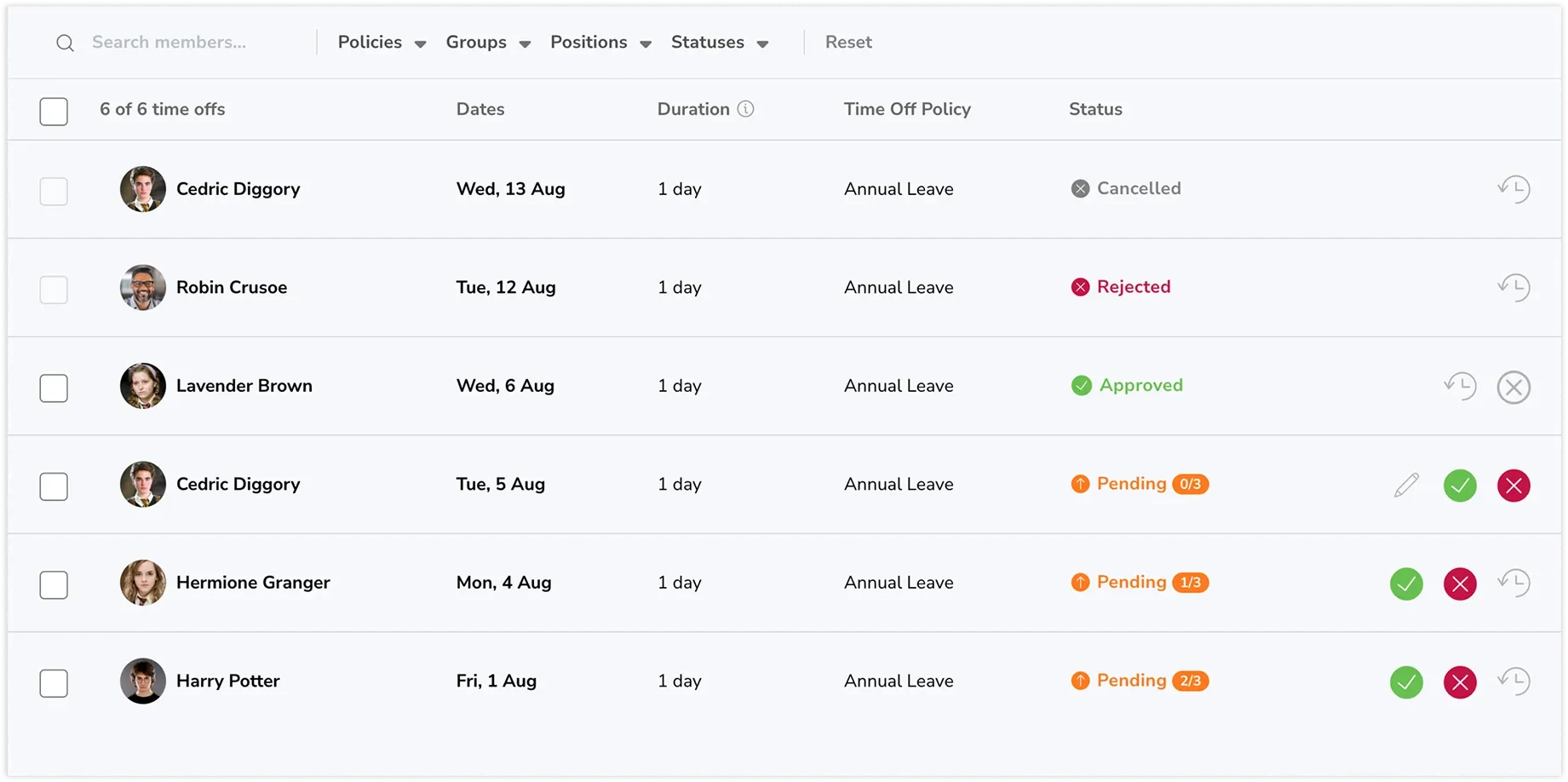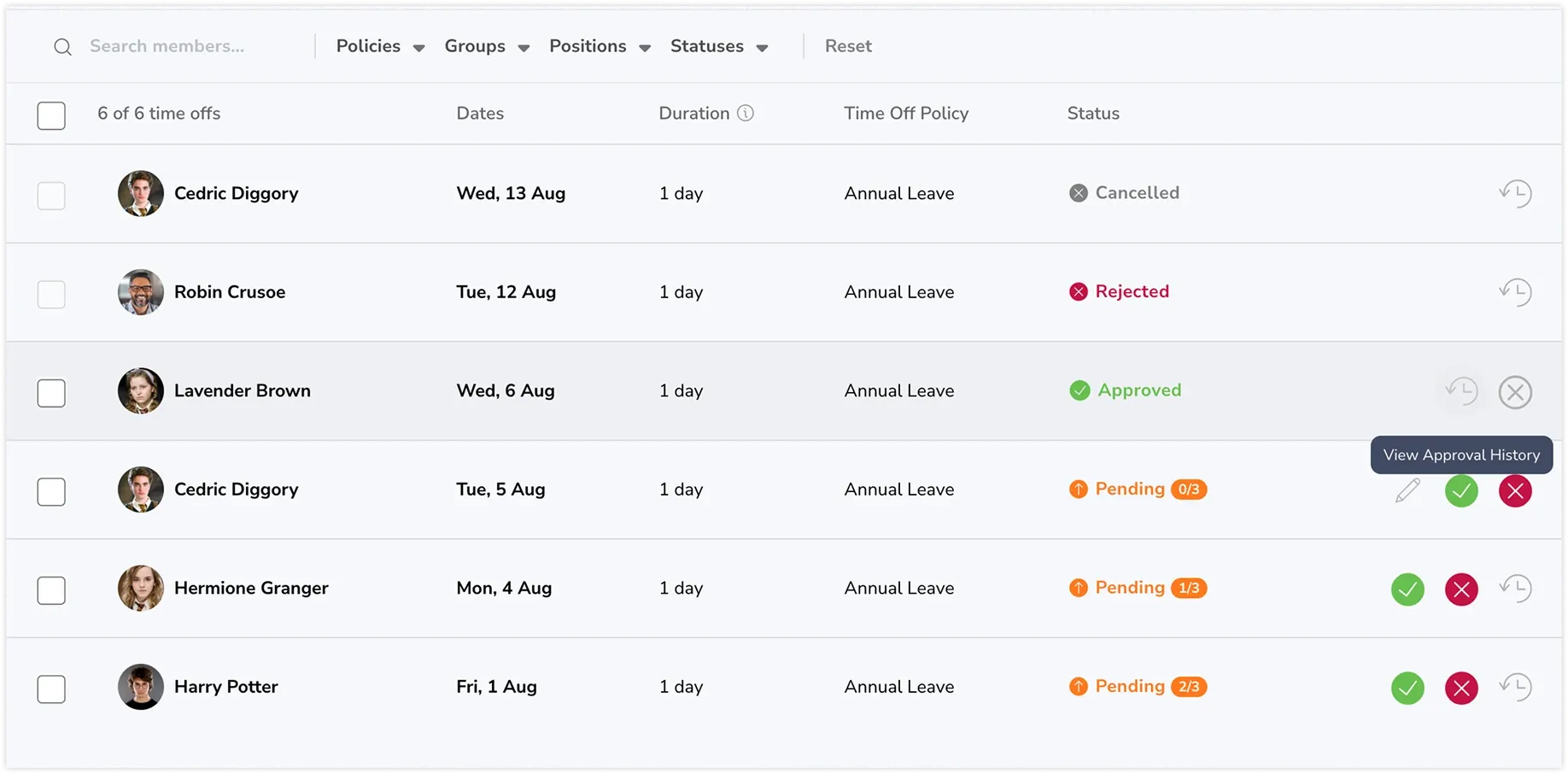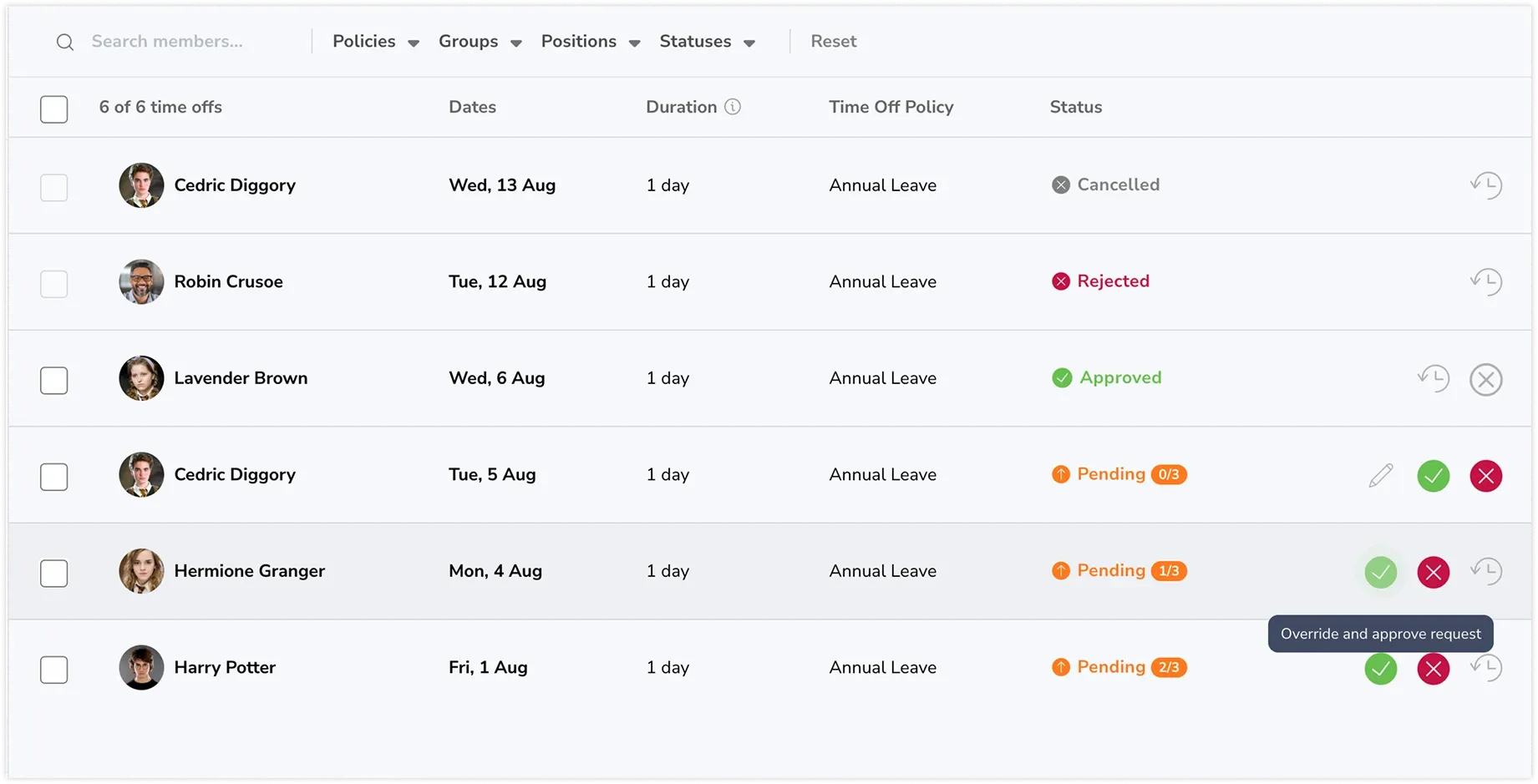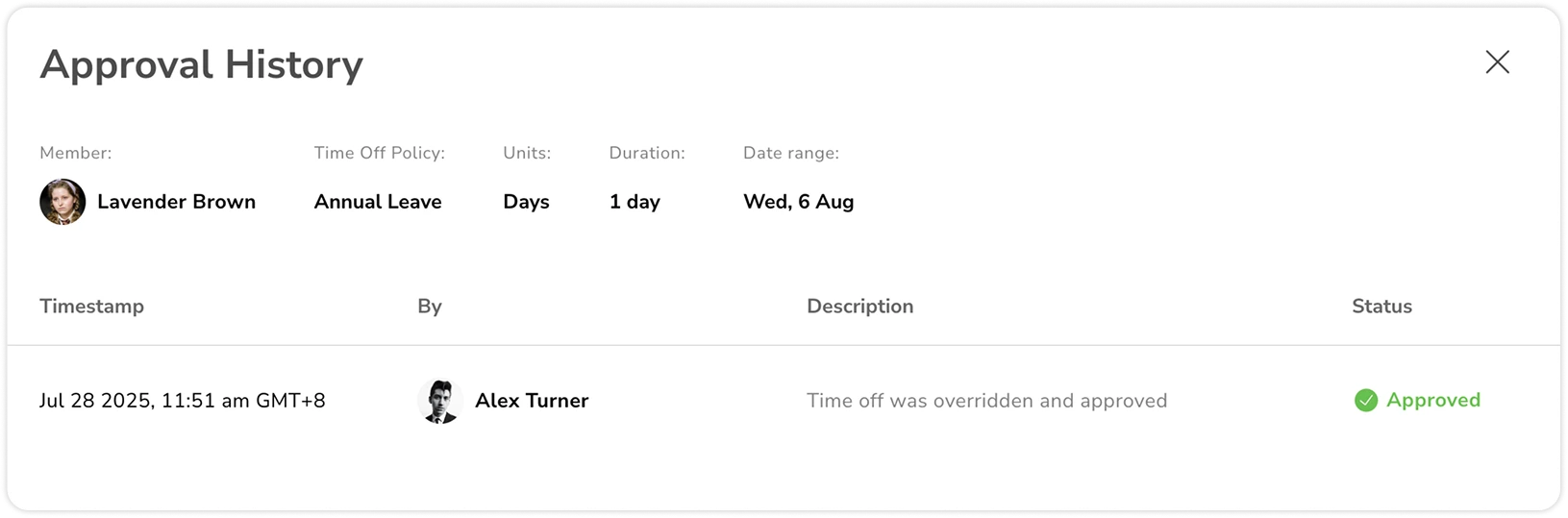How multi-level approvals work
Understand how multi-level approvals function to enforce structured authorization workflows
Multi-level approvals in Jibble’s PTO tracking software allows you to add up to three sequential approval levels for time off requests.
This ensures requests are properly reviewed by the right people at each stage before being finalized. This feature is available on the Premium and Ultimate plans.
For more information, check out how to set up multi-level approvals.
This article covers:
- How the approval flow works
- Types of approvers you can choose
- Approver roles and permissions
- Statuses of time off requests
- Viewing approval history for time off requests
- Overriding approval workflows
How the approval flow works
When multi-level approvals are enabled, time off requests will pass through each approval level in sequence:
- The request is sent to Level 1 approvers.
- Once it is approved at Level 1, it moves to Level 2.
- If Level 2 approves, it proceeds to Level 3 (if set).
- The request is marked as Approved only after all levels have approved it.
Important notes:
- Approvers are notified only when the request reaches their level.
- If multiple approvers are set for a level, only one needs to take action on the request.
Types of approvers you can choose
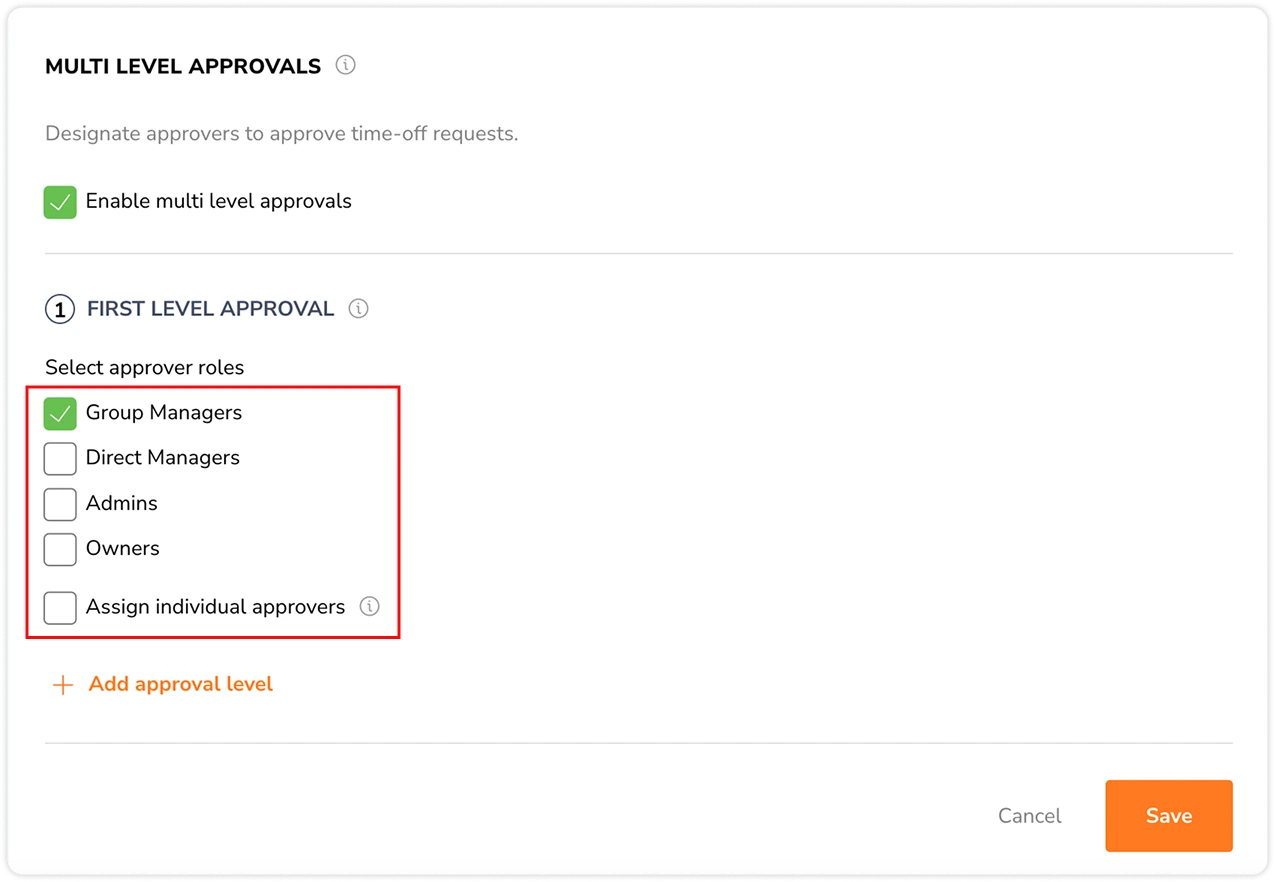
| Approver type | Definition |
| Direct Managers | The assigned manager of the member. |
| Group Managers | Managers of the group(s) the member belongs to. |
| Admins | Users with Admin roles. |
| Owner | The organization’s owner. Owners can override approval workflows and take action on time off requests at any level. |
| Specific People | One or more individuals assigned as approvers. Users must have Manager, Admin, or Owner roles. |
Important notes:
- A maximum of three approval levels can be added.
- Multiple approver types can be assigned to each level.
- The same approver type (e.g. “Group Managers”) or the same specific person cannot be assigned to more than one level.
- Eg. If “Group Managers” is selected at Level 1, it cannot be selected again at Level 2 or 3.
- Eg. If a specific person (e.g. Jane Doe) is selected at Level 1, she cannot be assigned again as an individual at another level.
- An approver can be assigned to multiple levels if selected through different methods.
- Eg. “Group Managers” is selected at Level 1, and Jane Doe (who is a Group Manager) is assigned individually at Level 2.
Approver roles and permissions
Approvers can only take action on time off requests if the necessary permissions are granted. The table below outlines the default and configurable permissions available for each role:
| Role | Default permissions | Configurable permissions (Ultimate plan only) |
| Owner |
|
|
| Admin |
|
|
| Manager |
|
|
For more details, check out permissions in Jibble.
Statuses of time off requests
Time off requests in Jibble can have different statuses depending on their progress through the approval workflow:
| Status | Definition |
| Pending (0/x) | The request is submitted and is awaiting approval at the first level.
*x refers to the total number of approval levels configured. |
| Pending (1/x) | The first level approver has approved the request and is awaiting approval at the second level.
*x refers to the total number of approval levels configured. |
| Pending (2/x) | The second level approver has approved the request and is awaiting approval at the third level (if set).
*x refers to the total number of approval levels configured. |
| Approved | All required approval levels have approved the request. No further action can be taken on requests in this state. |
| Cancelled | The request was withdrawn by the requester or cancelled by an approver. No further action can be taken on requests in this state. |
| Rejected | The request was rejected at any approval level. No further action can be taken on requests in this state. |
Viewing approval history for time off requests
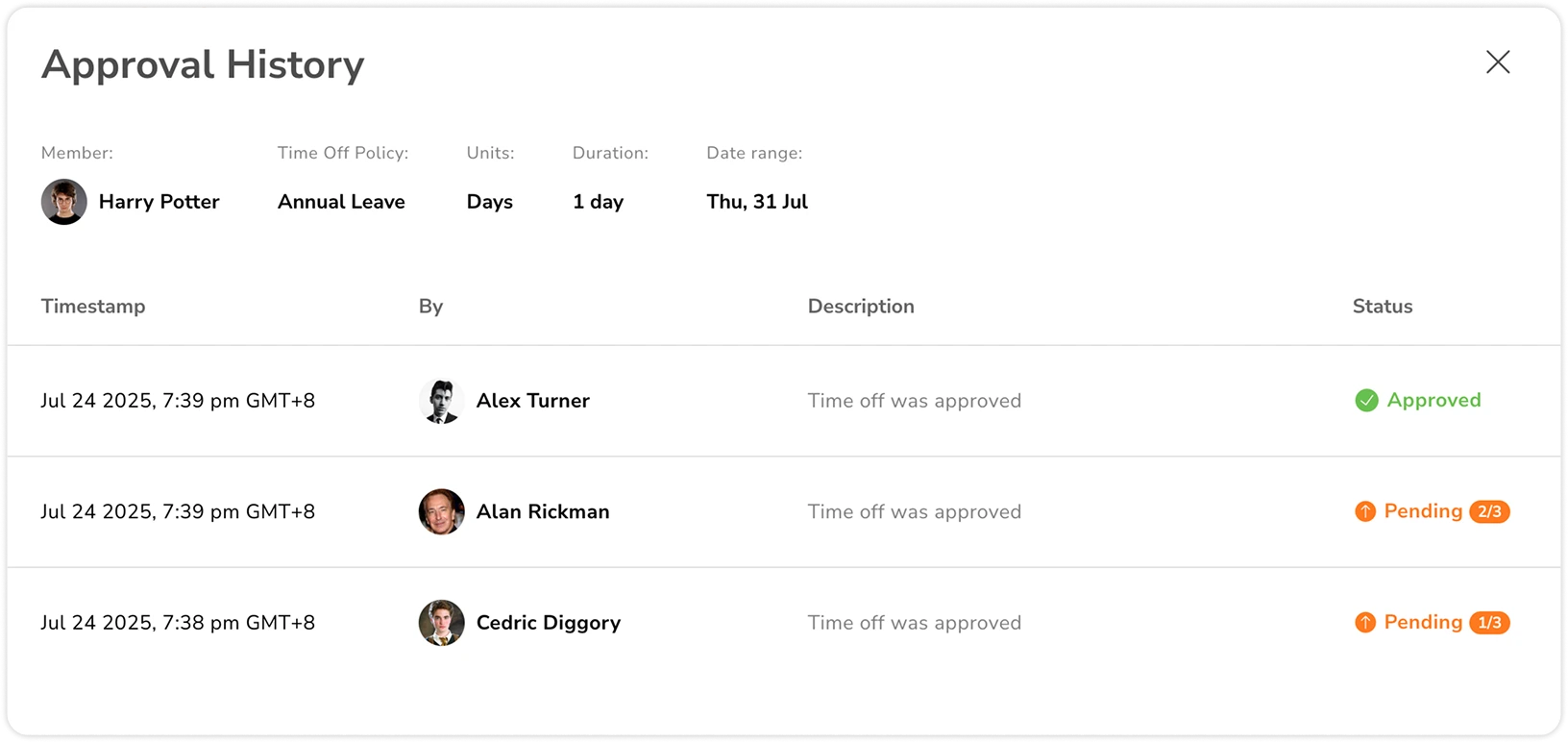
- Date and time of the action
- Name of the approver
- Type of action taken (e.g., approved, rejected, cancelled)
- Current status of the request
You can view the request history by going to Time Off > Overview, and clicking on the history icon on the request.
Note: Approval history is visible only to users with Manager, Admin, or Owner roles.
Overriding approval workflows
In situations like urgent requests, unavailable approvers, or special organizational needs, Owners can override the multi-level approval process by default. Admins can also be given this permission if required, read more about permissions in Jibble.
With override access, they can:
- Approve or reject any pending time off request, regardless of the current approval level.
- Take action even if they are not part of the configured approver levels.
- Instantly finalize the request, skipping any remaining approval steps.
How to override approval workflows:
- Go to Time Off > Overview.
- Select the request you wish to override.
- Click on the action button, i.e. Approve, Reject or Cancel.
- Confirm the override.
Note: All override actions are recorded in the time off request history log.