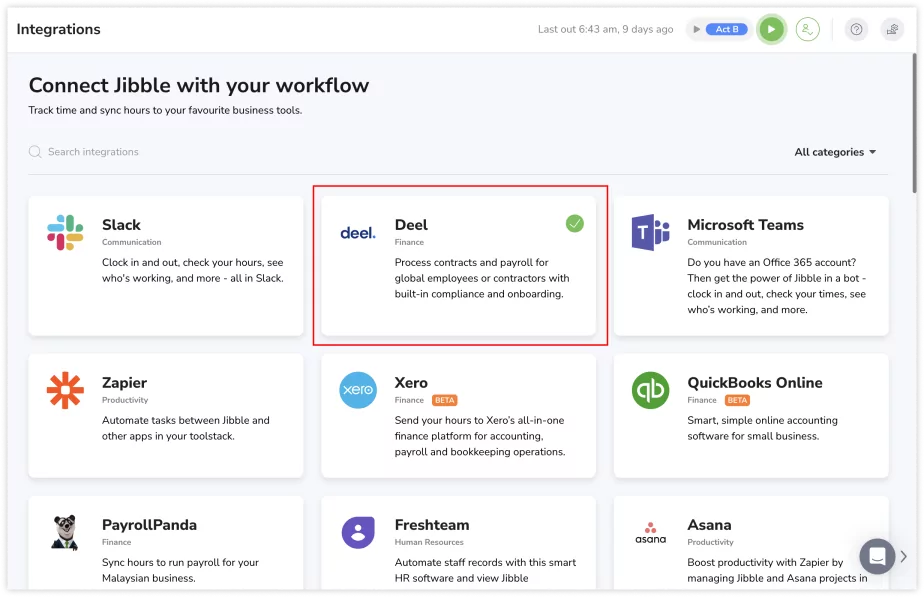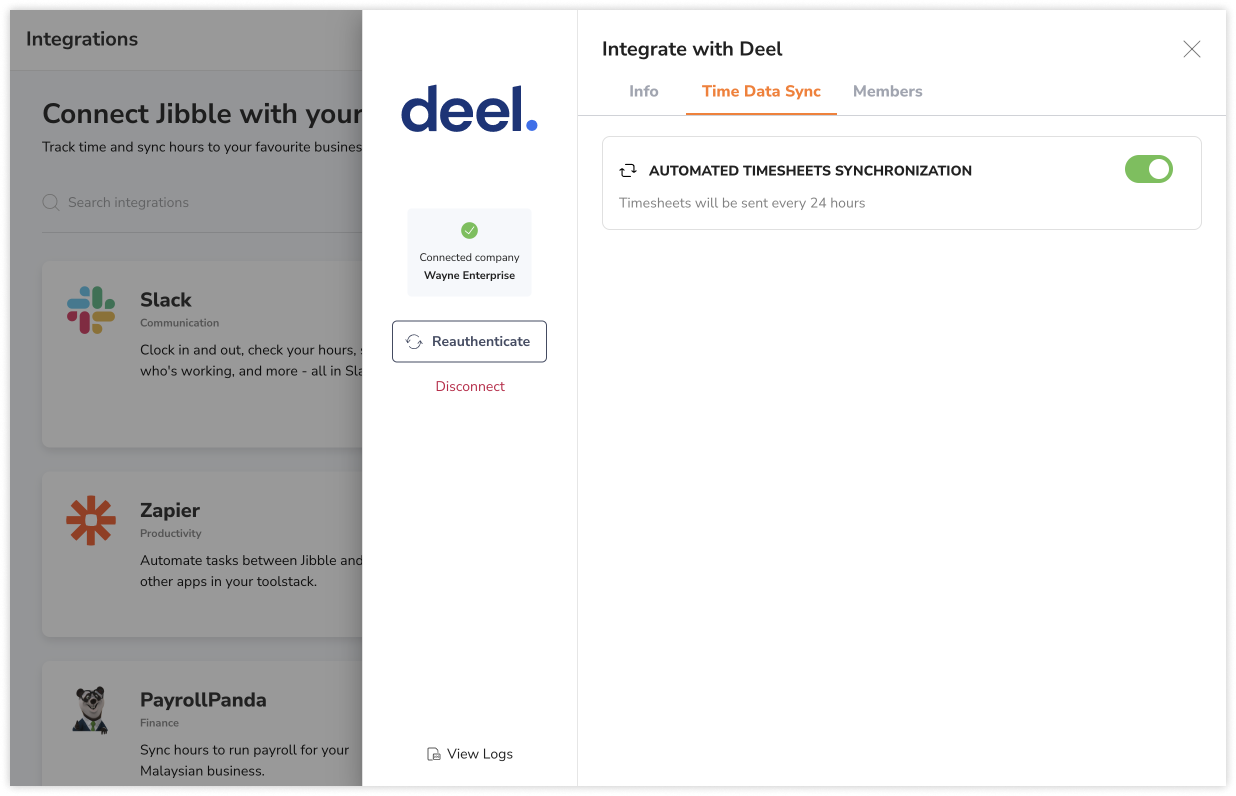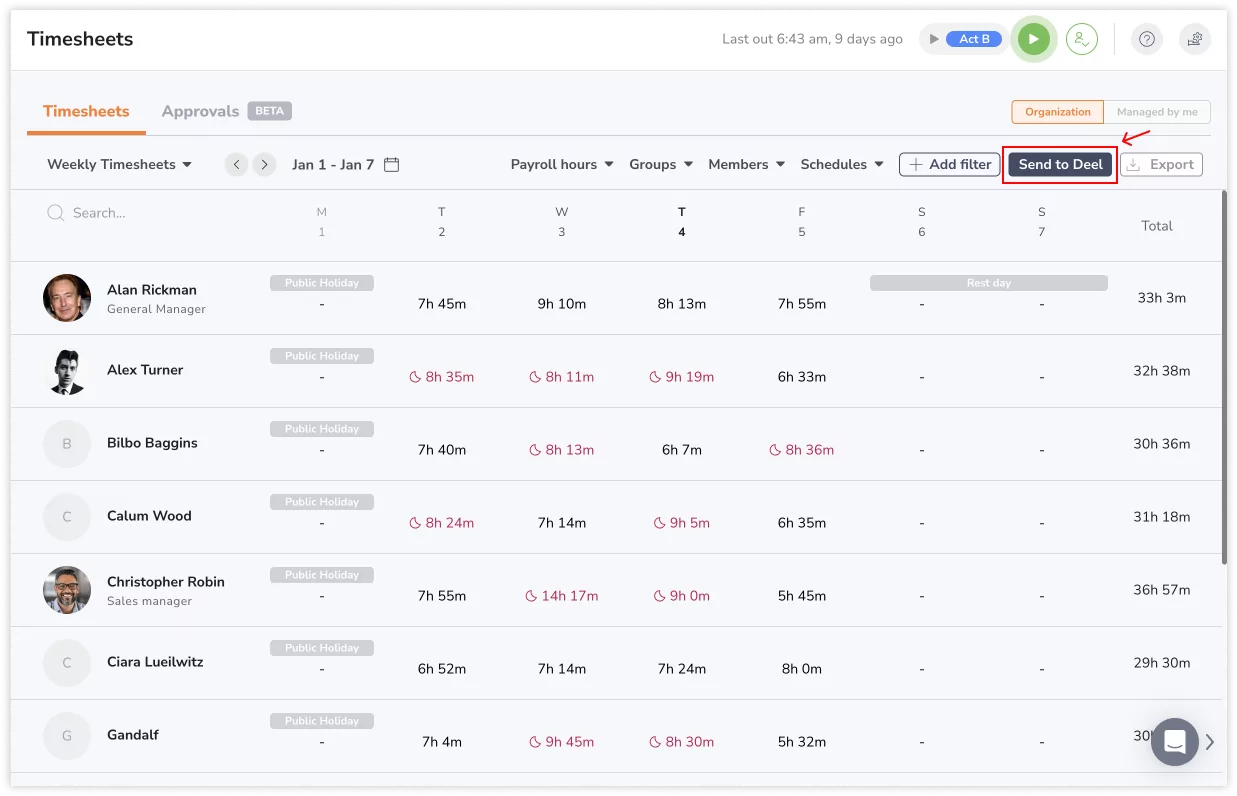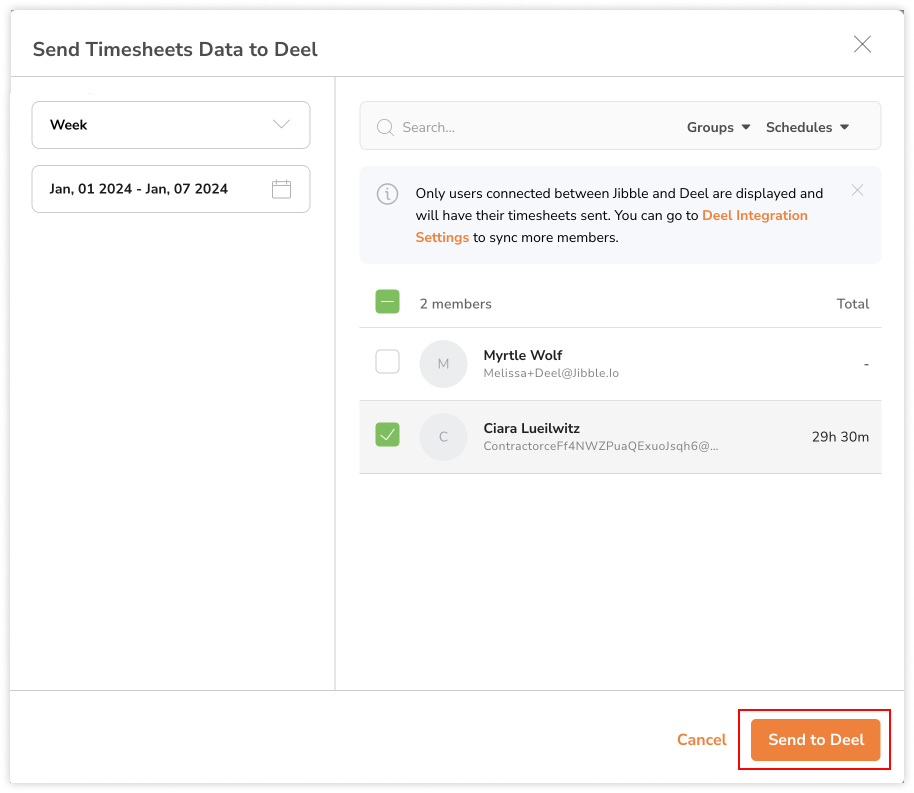Sending timesheets to Deel
Learn how to send timesheet data from Jibble to Deel for simplified payroll management
With Deel time tracking, you can easily send timesheet data from Jibble to Deel for efficient data transfer and streamlined payroll management. This guide outlines the two available methods for sending timesheets to Deel: Automated synchronization and Flexible synchronization.
Before you start, make sure you have connected your Deel and Jibble accounts and have successfully synced members across both platforms. Check out our article on syncing members between Deel and Jibble.
This article covers:
Automated timesheet synchronization
By enabling automated timesheet synchronization, timesheet data of synced members will be automatically sent to Deel every 24 hours. This automated process ensures regular and hassle-free transfer of accurate timesheet information. If you prefer more control over when timesheet data is sent to Deel, read on about flexible timesheet synzhronization.
Note: Automated timesheet synchronization is disabled by default.
Steps to enable automated timesheet synchronization:
- Login to Jibble and click on the Integrations tab from the side navigation menu.
- Click on Deel.
- Click on the Time Data Sync tab.
Note: The Time Data Sync tab will only be displayed once the integration is complete. - Enable the toggle for Automated timesheets synchronization.
- Once enabled, Jibble will automatically send timesheet data of synced members’ to Deel every 24 hours.
Flexible timesheet synchronization
In addition to automated timesheet synchronization, Jibble provides the flexibility to send timesheet data to Deel as needed, offering enhanced control over data transmission. This option allows you to send timesheets to Deel at your preferred intervals, especially handy for when edits are made to time entries.
Steps to send timesheet data to Deel:
- Login to Jibble and click on the Timesheets tab from the side navigation menu.
- Click on Send to Deel.
Note: This option will only be displayed once the integration is complete.
- A list of all synced members between Deel and Jibble will be shown.
Note: Only synced users can have their timesheets sent. Read more about syncing members between Deel and Jibble. - Select a date range (day, week, month) and the respective members to send timesheet data for.
- Once all selections have been made, click on Send to Deel.
Important notes:
- For week or month selections, the total payroll hours for the selected duration are sent as a single entry to Deel, not split into individual daily entries.
- For example, if a week is chosen, a single entry containing the total payroll hours for the entire week will be sent to Deel, rather than seven separate entries.
- Resending timesheet data from a previous day will create a new entry in Deel. The new entry will not override the previous entry.