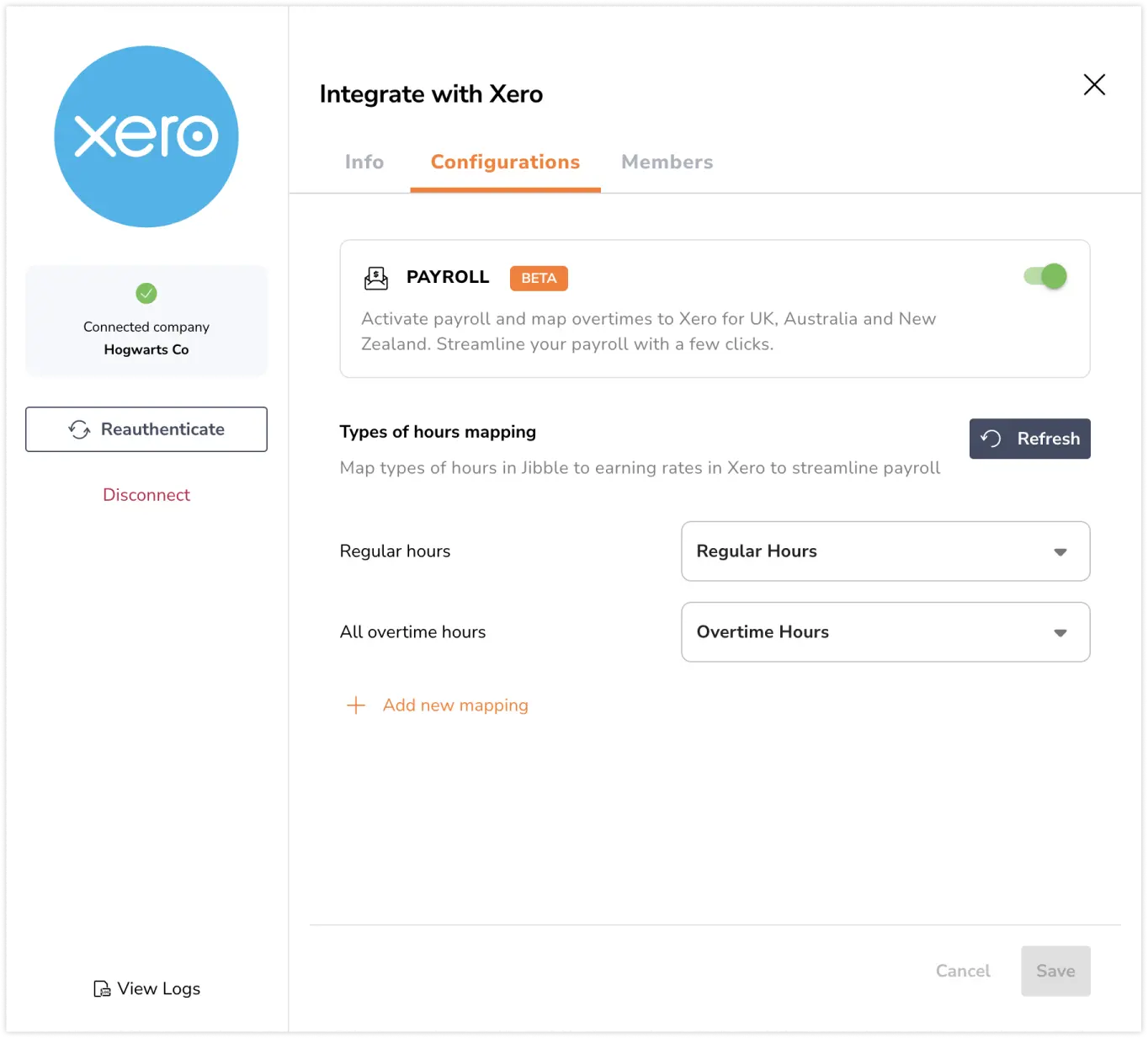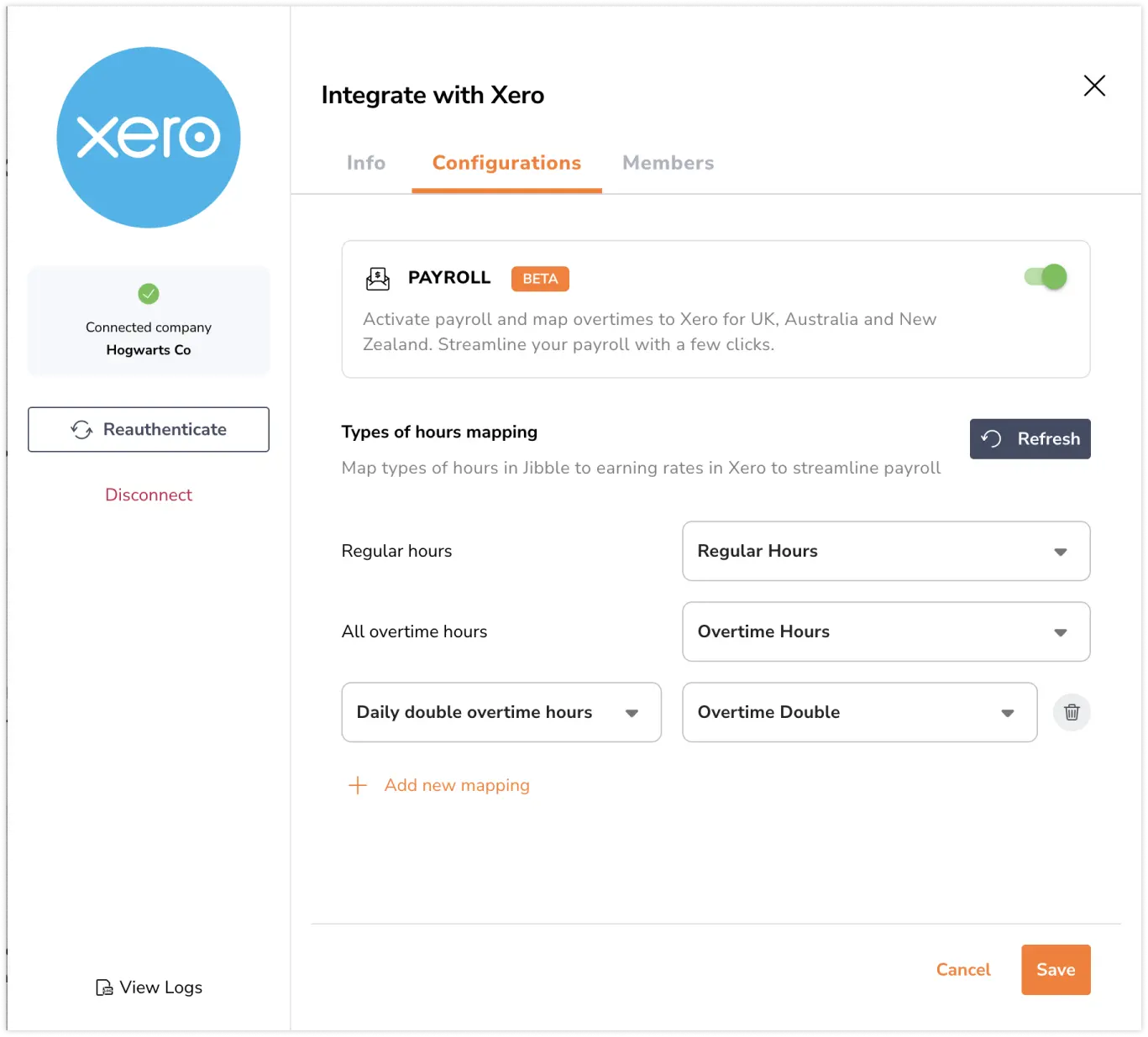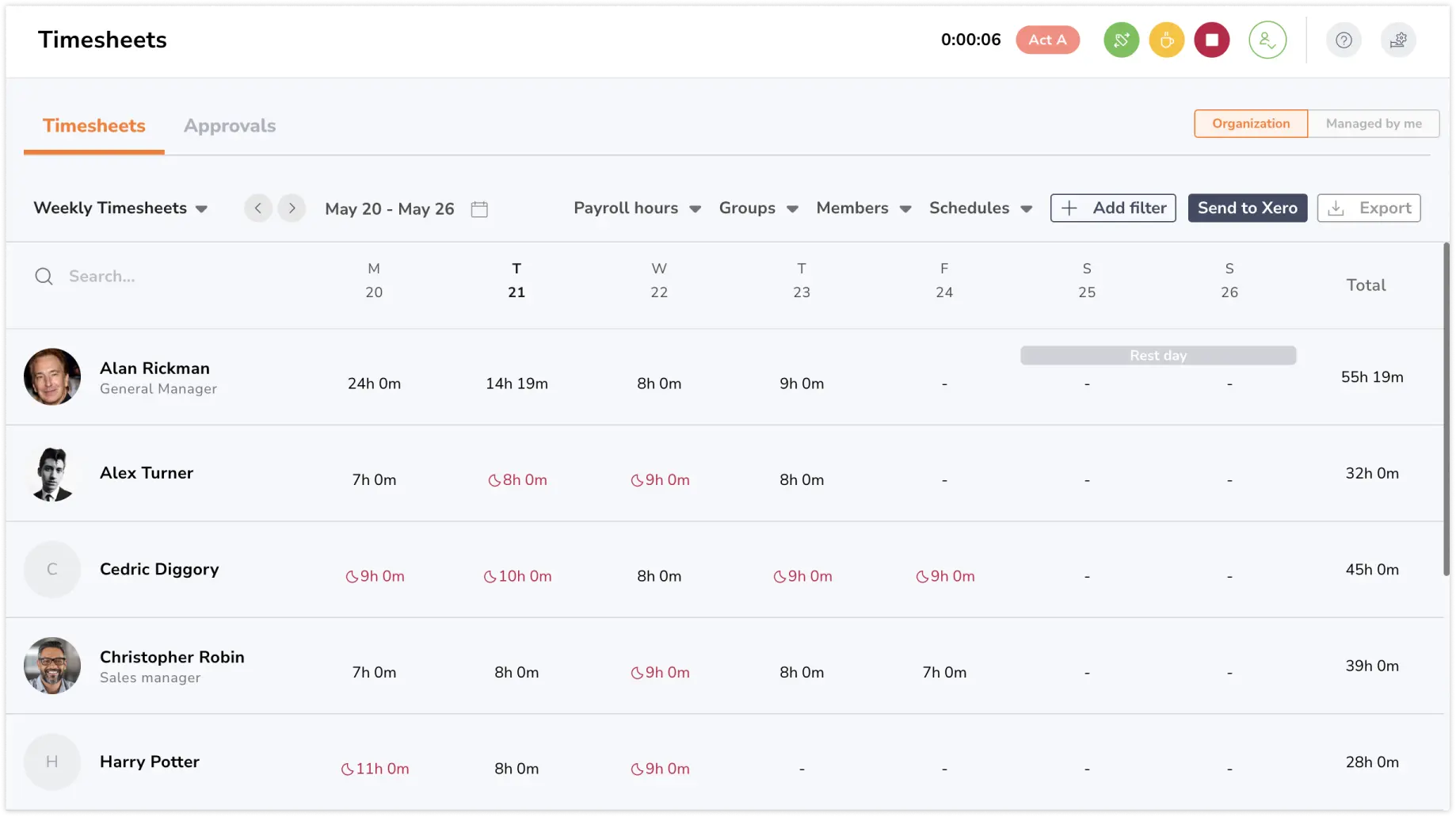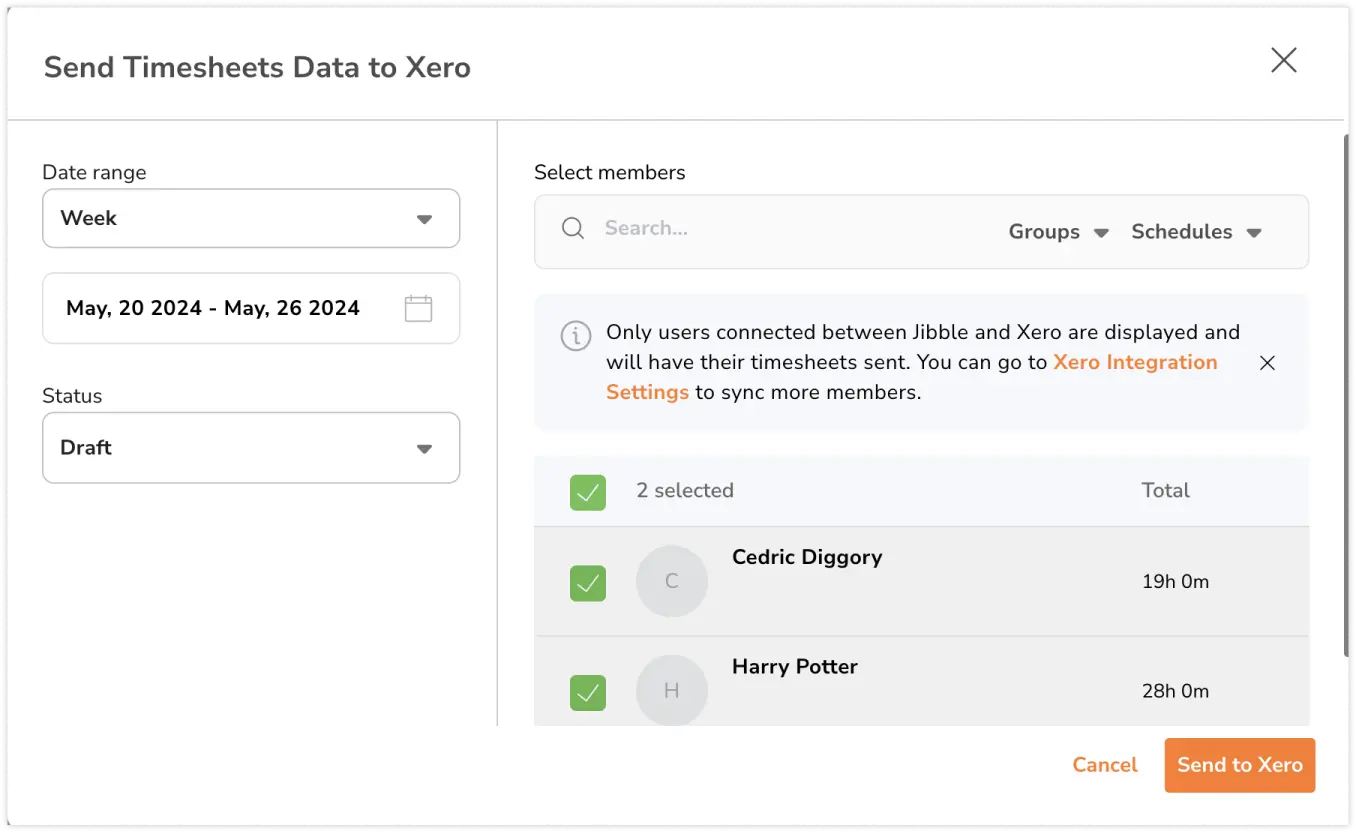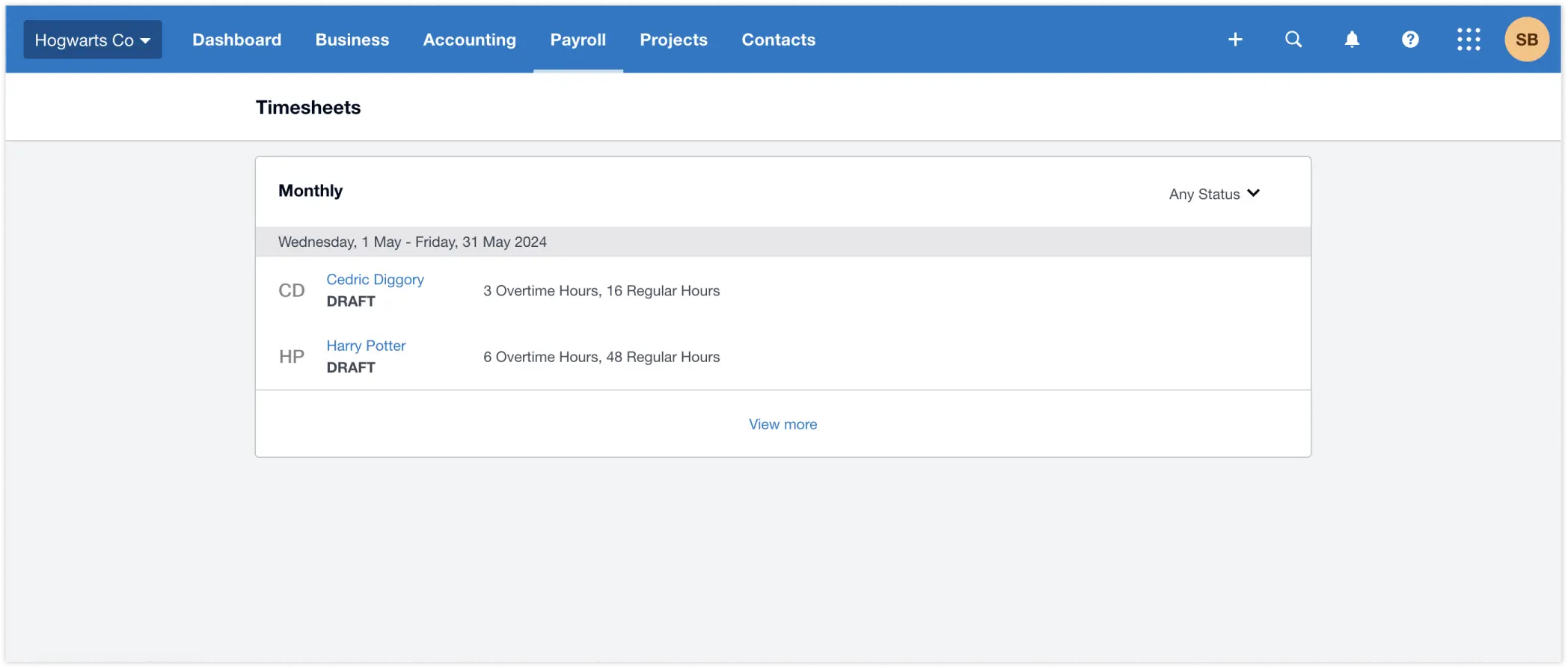Sending timesheets to Xero
Send employee timesheet data from Jibble to Xero for accurate payroll records
With our Xero timesheet integration, you can seamlessly send timesheet data from Jibble over to Xero for streamlined data management and simplified payroll management.
Before you start, make sure you have connected your Xero and Jibble accounts and have successfully synced members across both platforms. Check out our article on syncing members between Xero and Jibble.
Don’t have a Xero account yet? Sign up today and get 90% off Xero for 6 months!
Important ❗: Exporting timesheets from Jibble to Xero is only applicable for Xero Payroll in the UK, New Zealand and Australia.
This article covers:
Enabling Xero Payroll
Xero Payroll is only available for Xero accounts in the UK, New Zealand, and Australia.
- Go to Integrations.
- Click on Xero.
- Click on the Configurations tab.
Note: The Configurations tab will only be displayed if your connected Xero account is in the UK, New Zealand or Australia.
- Turn the toggle on to enable payroll.
- Map the types of hours in Jibble to earning rates in Xero.
- By default, regular hours in Jibble are mapped to regular hours in Xero, and all overtime hours in Jibble are mapped to overtime hours in Xero.
- To add another link, click on Add new mapping.
Note: When linking a specific overtime type to an earning rate in Xero, all other overtime rates will remain mapped to the default earning rate selected.
- Repeat the steps as mentioned to map other types of hours in Jibble to earning rates in Xero.
- To refresh the list, click on the Refresh button.
- Click the bin icon next to a mapping to remove it if necessary.
- Once you’ve finished setting up your hour and earning rate mappings, click the Save button to confirm your configuration.
Sending timesheets from Jibble to Xero
- Go to the Timesheets tab from the side navigation menu.
- Click on Send to Xero.
- A list of all synced members between Xero and Jibble will be shown.
Note: Only synced users can have their timesheets sent. Read more about syncing members between Xero and Jibble.
- Select a date range (day, week, month) and the respective members to send timesheet data for.
- Select the status for the timesheets.
- Once all selections have been made, click on Send to Xero.
- Login to your Xero account and navigate to Payroll > Timesheets to view exported timesheets from Jibble.
Important notes:
- Total billable amounts shown on Xero are based on the billable rates set for your employees on Xero.
- For Xero Payroll in the UK and NZ, resending timesheet data for previous days will create new entries in Xero. These new entries won’t overwrite any existing data.
- For Xero Payroll in AU, resending timesheet data for previous days will overwrite the existing values in Xero for those days.
- After payroll has been processed (payroll run) in Xero, timesheets for that specific pay period can no longer be sent from Jibble to Xero.