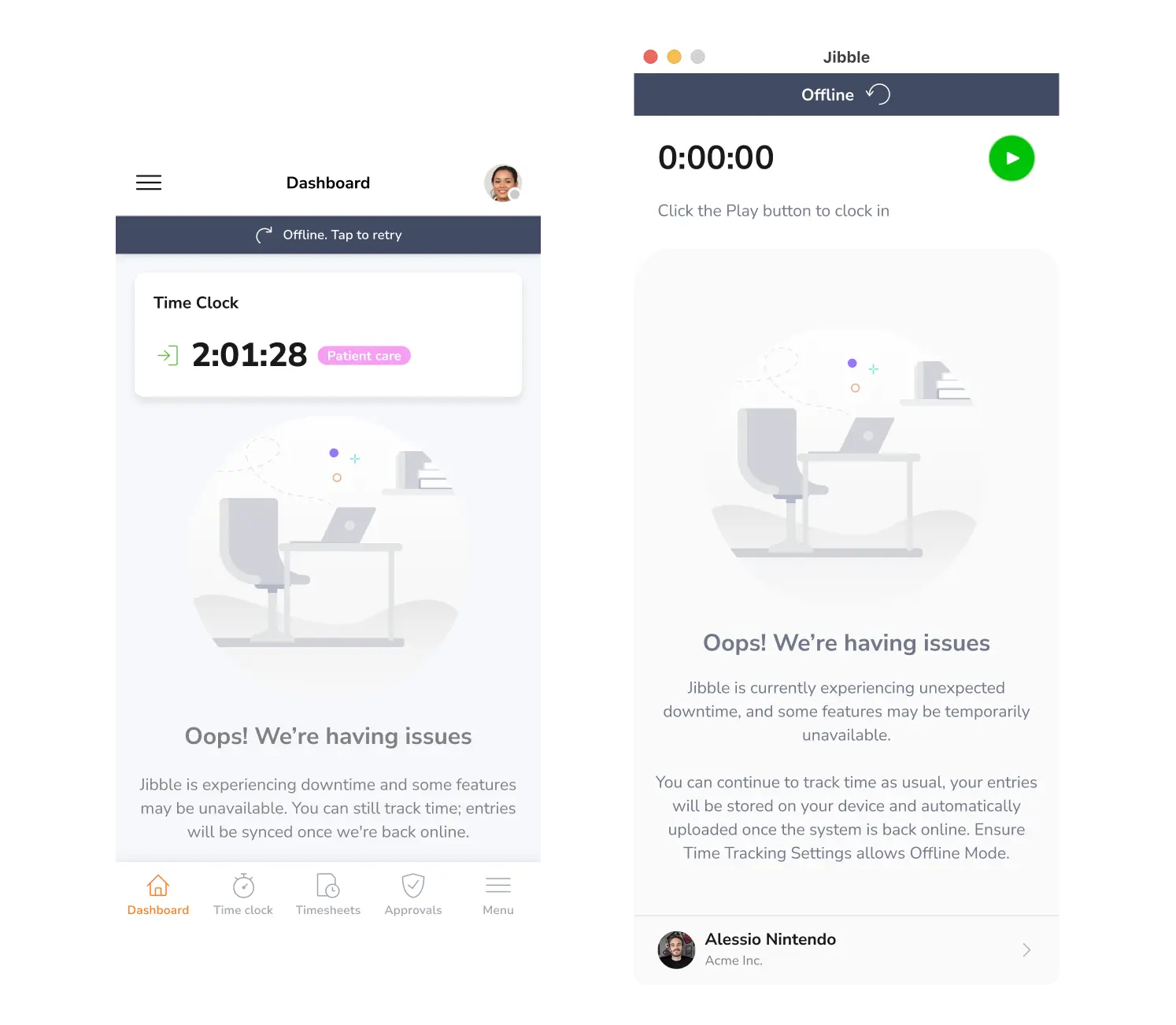What happens when Jibble experiences downtime?
How we protect your time tracking data during service interruptions
Jibble ensures you can consistently track your time, even during unexpected service disruptions. When downtime occurs, the Jibble mobile and desktop apps automatically switch to backup mode, enabling offline time tracking so your team can continue logging hours without disruption.
Note: Backup mode is currently not supported on the web app.
This article covers:
- How backup mode works
- Identifying backup mode
- What can you do in backup mode
- What happens when the service is restored
- Troubleshooting
How backup mode works
When an unexpected downtime occurs, Jibble automatically activates backup mode on both mobile and desktop applications. During this period:
- You can continue clocking in and out as usual.
- Time entries are stored locally on your device.
- Once service is restored, all time entries will be synced automatically to the server.
Note: Offline time tracking must be enabled under Time Tracking Policies or Advance Group Settings (if applicable) to allow syncing once service resumes. This setting can be disabled again after all entries have uploaded.
Identifying backup mode
The Jibble app will display a clear indication that it’s operating in backup mode. You may notice that certain features requiring an internet connection (e.g., real-time reports, live map view and timesheets) will be temporarily unavailable.
What can you do in backup mode?
While in backup mode, you can:
- Start and stop timers
- Clock in and out with GPS detection (if applicable)
However, some features will be disabled, including:
- Activity and project selections
- Break tracking
- Viewing timesheets and real-time reports
- Reminders and automatic clock out
What happens when the service is restored?
Jibble will automatically detect when service is restored and your device has a stable internet connection. All locally stored time entries will automatically synchronize with the Jibble server.
Note: Ensure you allow users to track time offline under Time Tracking Policies or Advance Group Settings (if applicable) to allow syncing once service resumes.
Troubleshooting
If time entries do not sync after service is restored:
- Ensure you have a stable internet connection.
- Restart the Jibble app and check for any pending synchronization notifications.
- Confirm that offline tracking is allowed in your Organization or Group Time Tracking Policies.
- If synchronization issues persist, contact Jibble Support with the details of the problem and your device information.