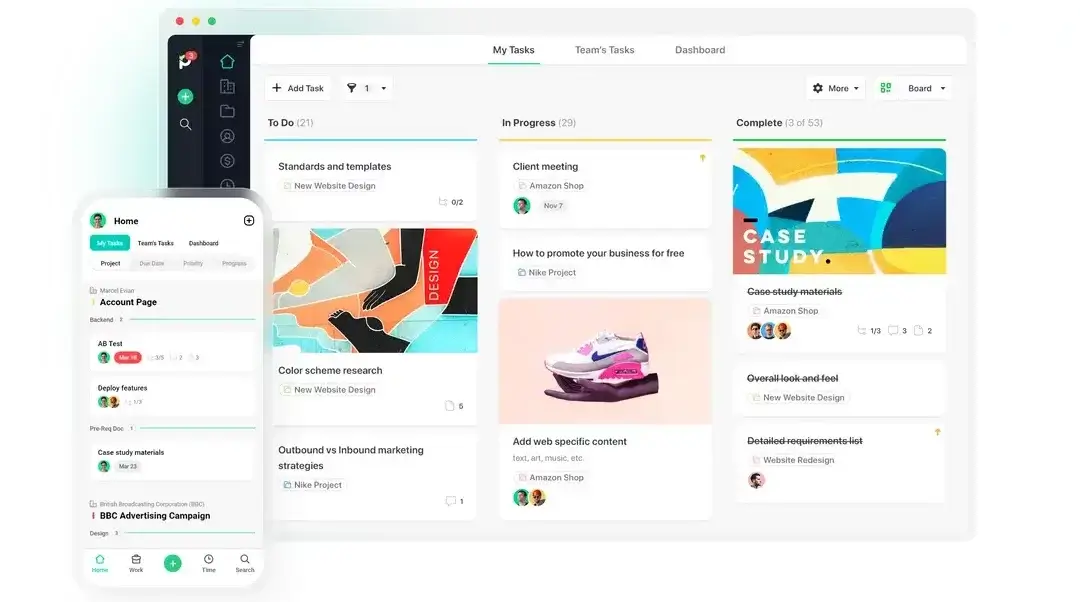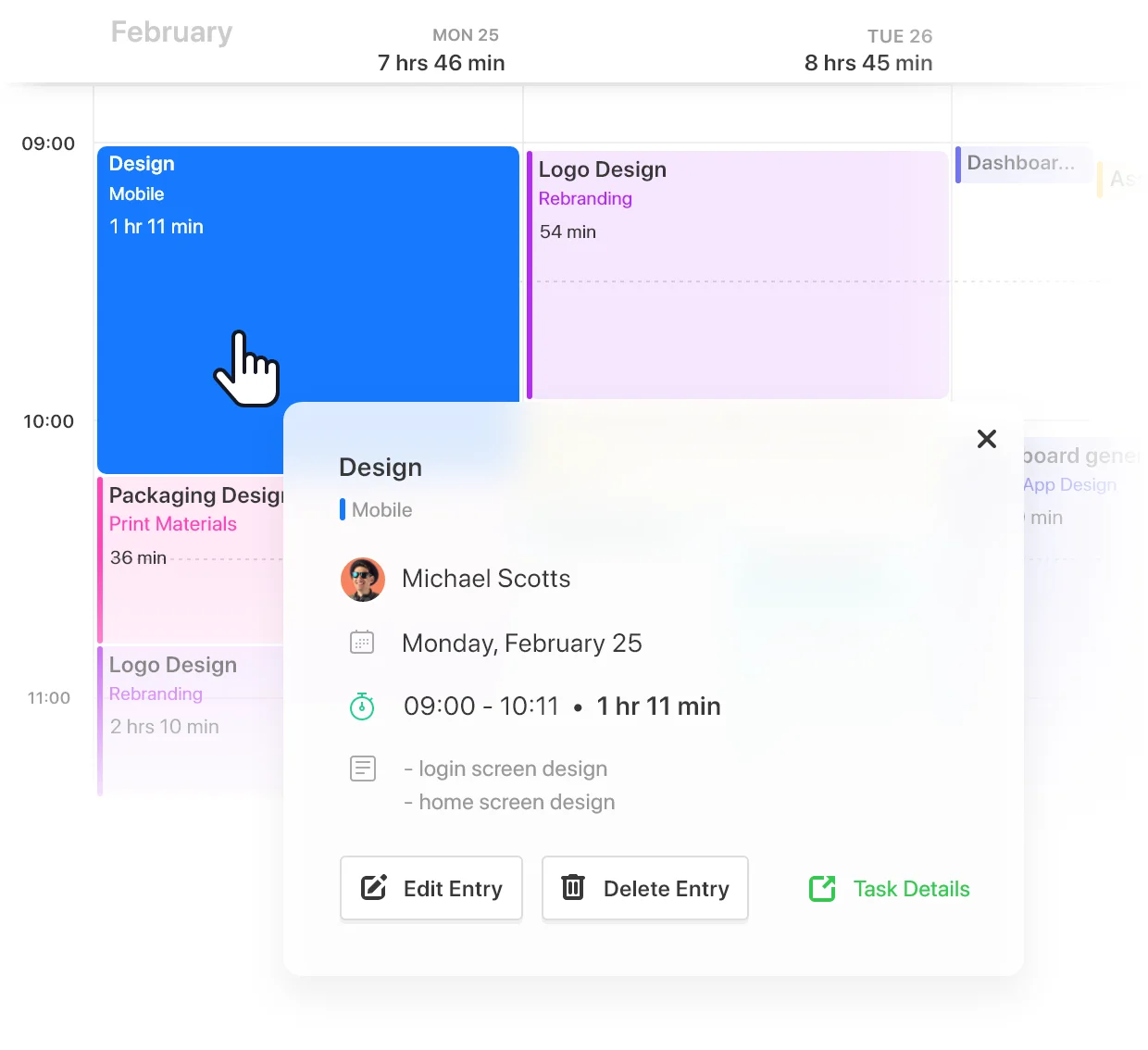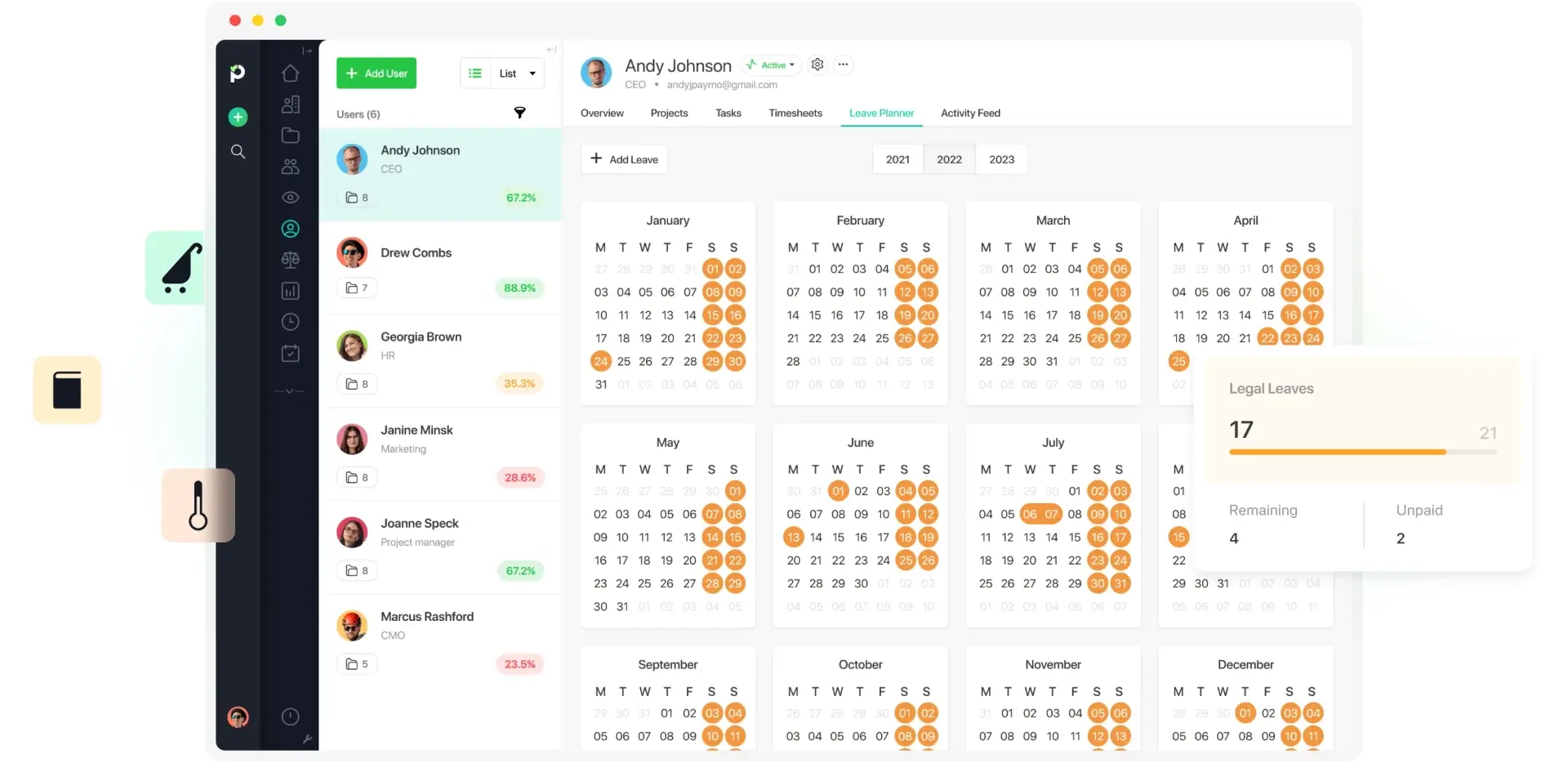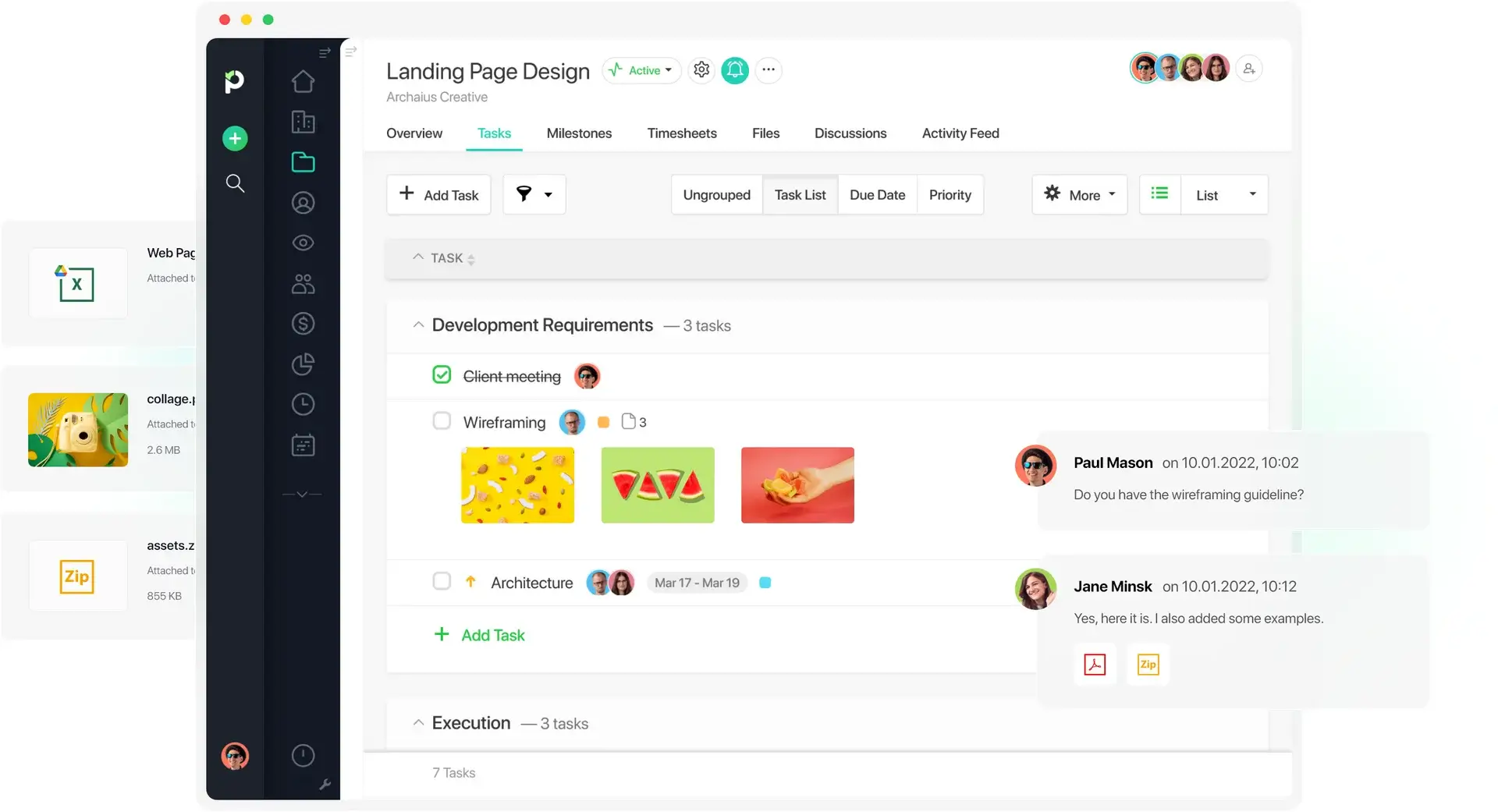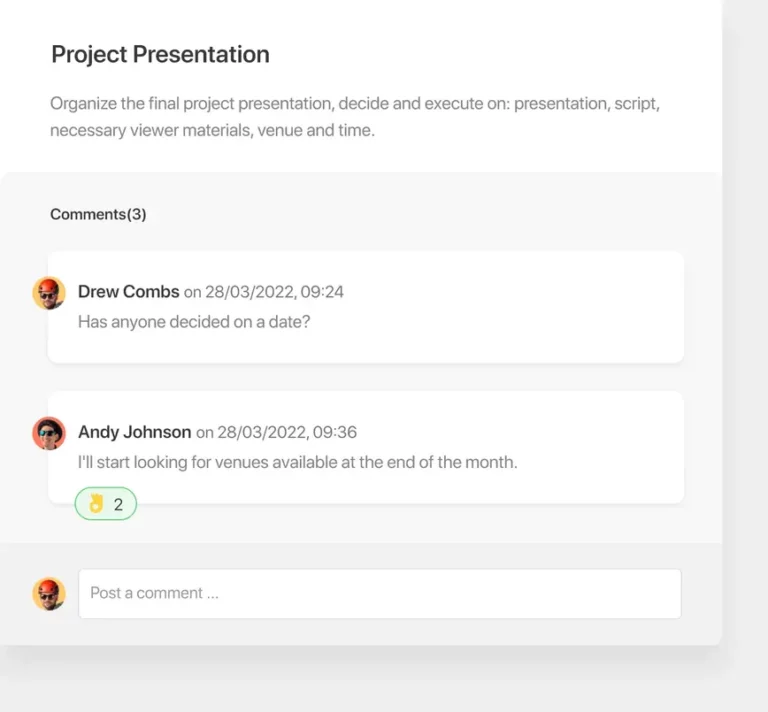This Review Covers:
- Overview
- What do users like about Paymo?
- What don’t users like about Paymo?
- What Pricing Plans does Paymo offer?
- What are the Standout Features of Paymo?
- Selected Positive User Feedback
- Selected Negative User Feedback
- What are Paymo’s Review Ratings from Review Sites?
- What’s my Final Verdict on Paymo?
Overview
Paymo is an online work and project management platform with some pretty handy features. This includes time tracking, leave management, team collaboration, and scheduling. That’s a lot. But we’re here for quality, not just quantity. So, how well do Paymo’s features actually check out? Well, after several sign-up attempts because of glitches with their sign-up process, I finally got to find out.
While the app’s interface isn’t the most user-friendly, the time tracking feature turned out to be really easy to use. I like how it offered several ways to record time. You can use the stopwatch for automatic time tracking or manually add time entries through the timesheet calendar. Employers can view employee active timers for employers to keep tabs on their activity levels in real-time. And since Paymo has a desktop widget, mobile app, and web app, it’s easy to switch between different platforms without missing out on essential time data.
The project and task management features are also a standout. You can break down big projects into smaller tasks, set milestones, and assign them to your team. If notifications are enabled, Paymo will let you know when a project or task is almost due so you can stick to deadlines. Tasks can also be given a critical, high, normal, or low priority status, which I think is a small but helpful detail that helps ensure teams can focus on tasks based on their urgency and importance. Plus, the different task views like the Gantt Chart and Kanban Board just make task monitoring and planning more convenient and dynamic.
Paymo doesn’t excel in everything, though, and I won’t gloss over those parts. After all, I promised you an honest review, right?
One area where Paymo misses the mark is its user interface. It’s non-intuitive and complicated, so it might take some time to get used to it, especially if you’re completely new to using time tracking and project management software. The mobile app can also be pretty clunky, and unfortunately, it doesn’t offer as many features as the desktop version.
Another thing that I think is a missed opportunity is the app’s lack of a leave request and approval functionality. I think this could’ve really streamlined the leave management process instead of managers having to screen leave requests from a different platform and manually enter them into the system once approved.
If you’re doing business outside of the US, you might also run into trouble with Paymo’s online payment system as it doesn’t integrate with international payment platforms. And it’s no secret that Paymo’s paid plans are a bit on the pricier side, starting at $9.90 per month for a single user.
That’s a lot of things to consider. But before you make a decision on whether Paymo is the right fit for your needs, let’s take a closer look at its standout features and what other users have to say.
What do users like about Paymo?
- Variety of viewing options
- Built-in invoicing
- Handy desktop widget
- Convenient scheduling system
What don't users like about Paymo?
- Complicated navigation
- Payment system not suited to international financial software
- The mobile app lacks functionality
- Expensive
What Pricing Plans does Paymo offer?
Paymo has four pricing tiers: Free, Starter, Small Office, and Business. Users can pay subscription fees for these plans monthly or annually. If they choose the latter, they can enjoy up to a 40% discount, which is great for businesses looking to save on costs.
To know which plan is a better fit for you, here’s a closer look at what each one has to offer:
Free
Yes, you read that right, Paymo does offer a free version, albeit only limited to its basic functionalities. With this plan, users will be able to track time both on desktop and mobile. It also comes with unlimited invoicing, a task list view, and 1GB of storage, which isn’t bad for a free plan. But it’s important to note that it can only handle up to 10 projects and five clients at a time. And most importantly, it can only accommodate one user, so it’s definitely a no-go for teams.
Starter
At $9.90 per user per month, the Starter plan presents itself as a good solution for freelancers and other single users looking for expanded project and task management features.
It includes everything in the free plan, but this time, users can add an unlimited number of clients and projects to track and manage on the platform. There’s also a number of ways to view tasks, namely Task Calendar View and Task Kanban View.
On top of these, the plan also includes guest access, in-app tech support, and increased 5GB storage.
Small Office
You can already guess from the name of this plan what it’s most ideal for. It’s a plan for smaller offices requiring enhanced task management, profitability features, project templates, and proofing and versioning capabilities.
It builds on the offerings of the Starter plan and adds Project Templates, Timesheet Reports, Project Profitability, Recurring Invoices, Recurring Tasks, Task Spreadsheet View, Meta Kanban Board, Proofing and Versioning to the mix. On the time tracking side, it lets users access Active Timers and enables them to enter bulk time entries. The Small Office plan also offers users 50GB of storage and access to integrations and the app’s API for enhanced customization and seamless workflow integration.
All these added capabilities will cost you, of course. The Small Office plan starts at $15.90 per user when billed on a monthly basis.
Business
The Business plan, priced at $23.90 per user per month, is designed for larger teams requiring comprehensive tools for planning, resource scheduling, operational management, Gantt charts, leave management and additional functionalities. It includes everything from the previous tiers plus a Task Gantt Chart View, Portfolio Gantt Chart, Project Schedule Timeline, and Employee Leave Management.
The storage provision for this plan is also extended to 500GB. This expanded storage capacity ensures that teams can securely store and access a substantial volume of project-related data, documents, and files.
As an added perk, users subscribed to the Business plan are entitled to priority support and online remote assistance, ensuring that their queries and concerns receive prompt attention.
This plan, along with the others, is definitely pricier than other options in the market. Are they worth it? Well, read on to get a closer look at the standout features Paymo has to offer.
What are the Standout Features of Paymo?
1. Time Tracking
What better way to start this list than with probably the most essential feature: time tracking?
Accurate time tracking is crucial to ensure project efficiency, cost control, and resource optimization for almost any company. And Paymo does have a way of making this process easier and more efficient.
The app’s time tracking function enables users to monitor the time spent on different projects and tasks throughout the day using the mobile, desktop, or web version. And there are several ways you can record time with Paymo.
You can use the stopwatch feature, which works like any other time tracker. You choose the task and project you’ll be working on, add notes if necessary, and click “Start.” If you prefer to add time manually, you can do so either as time intervals or durations. As an admin or manager, you can also add manual time entries for yourself and your team.
Another way you can add in time is through the timesheet calendar. Here, you can add time in bulk for tasks and projects for a whole week. The part I like most is that you can actually click and drag time entries on the calendar, resize them, and copy and paste them into other dates. This isn’t only convenient, but it also gives you a good visual view of how time was spent throughout the day or week.
A recent update that Paymo has rolled out is its Pomodoro timer. With this feature, you can customize the length of each work session, set short and long breaks in between, and receive notifications if a session is over. This is a valuable addition for enthusiasts of the Pomodoro technique. It’s only available on the desktop widget, though, so it’s not exactly as flexible.
All the time recorded on the app is automatically synced to all Paymo platforms. This way, you can switch between the mobile app, web app, and the desktop widget without missing out on any data. You’ll also get to view what your team is working on in real time via the active timers tab.
All in all, the time tracking feature checks out. If I could add anything, though, it would be time tracking notifications. Even the best of us can forget to start or stop the timer, so having these notifications can definitely come in handy for ensuring the accuracy of time entries. A separate button for breaks on the stopwatch would also be a good addition to quickly and easily track breaks.
2. Leave Management
Along with time tracking, users can also use Paymo for PTO and leave tracking.
Employers can create custom leave types, from maternity and sick leave to military leave and even study time. It’s an easy way to incorporate their organization’s workforce laws into Paymo’s leave management system. You can also add a public or company holiday to the leave planner and inform everyone at once instead of sending individual emails. It’s important to note that once a holiday leave has been added, it will affect all users and appear on the calendar highlighted in orange.
For each leave type created, you can specify the number of leave days employees are entitled to, any additional details the HR department might be interested in, and whether it’s paid or unpaid. Unfortunately, employees won’t be able to request leaves directly within the platform, which is a bummer. This could have actually made leave management more efficient. Instead, only admins can add leaves to employee calendars.
Monitoring team leave days can be easily done through individual user dashboards featuring a legal leave days widget. This provides a quick overview of total and remaining days off, including unpaid ones. To prevent scheduling conflicts, Paymo’s Team Scheduler visually represents leave days as diagonal yellow lines, enabling teams to plan around out-of-office periods proactively.
3. Project and Task Management
I have to say Paymo excels when it comes to project and task management. And it’s mainly because of its nifty functionalities, such as project templates, great visual task views, and automatic task notifications, that can help streamline workflows and enhance productivity.
You’ll have to start by adding in your projects along with details regarding the client it belongs to, project workflow, budget, and other billing information. The process only takes a few minutes. There are also project templates that eliminate repetitive work by allowing users to reuse existing projects.
Under each project, you can then add tasks, set their due dates, assign them to employees as bookings, and even mark them as critical, high, normal, or low priority status. This helps ensure that the team focuses on what truly matters. You can further add relevant files to the tasks so all the necessary attachments are readily available to employees. Numerous other personalization options include filtering tasks for better organization and setting alerts for approaching deadlines. I think they definitely covered all the bases here.
Another thing I like about the Task Management feature is how it gives users multiple task views, including Simple, Table, Kanban Board, Calendar, or Gantt Chart. This level of flexibility empowers users to manage tasks according to their preferred workflow or project methodology.
All time spent on each project is viewable via the timesheets tab, simple and easily accessible.
4. Scheduling and Collaboration
Paymo’s scheduling and collaboration features are designed to streamline project management and enhance teamwork.
At the heart of Paymo’s scheduling feature is what it calls “Smart Scheduling.” This automates the task booking process by suggesting appointments, also referred to as ghost bookings, based on your task settings and previously entered data. For example, when a user is assigned to a task with specific start and end dates, the task will seamlessly appear on the user’s calendar, denoted as a ghost booking. Managers can easily convert these into real bookings with a few clicks and make necessary adjustments based on employee availability.
Users will get access to a visual overview of their daily and weekly schedules in different layouts. Not only is the data presented in a visual format, but it can also be edited by dragging and dropping entries. This functionality can especially come in handy when planning unscheduled tasks or booking by the hour for more specific tasks. Employee schedules are updated in real time as new tasks are added.
In the area of collaboration, Paymo facilitates real-time task discussions, allowing teams to chat about project updates without losing context. Notifications can be tailored to individual preferences, with email and in-app notifications ensuring that crucial details are promptly communicated. The integration with Slack also enables seamless syncing of conversations between platforms, preventing important information from slipping through the cracks.
Selected Positive User Feedback:
- “Flexible viewing options: I can easily switch between list, table, board, and Gantt views, with easy-to-use filters that allow me to see exactly what I want. No custom reports or views need to be created – which can be time-consuming and inflexible (enterprise tools).” – Krystle Chanel K. (Source Capterra)
- “Its online invoicing and billing system is a great feature that has helped us to streamline the accounting work of the projects, in addition to its integration with software such as Xero, which has allowed the administrative department to keep track of income and expenses of the project.” – Kristin M. (Source G2)
- “I’ve increased my productivity with Paymo’s Kanban board view, combined with a Table view, and saved TONS of hours on admin, invoicing, timesheets, client and project management.” – Jelena (Source Software Advice)
- “I like how easy it is to use. It’s very easy to bill for projects, create projects, set up reminders & see the project status.” – Sean D. (Source Capterra)
- “The interface is clean and efficient. It is easy to create and save various reports which I run regularly.” – Dan A. (Source G2)
- “Time tracking is simple and again, directly connected to projects. No need to do the math.” – Verified User (Source TrustRadius)
- “I like the ability to click and drag to lengthen/shorten tasks, ability to copy tasks, and general ease of use.” – Kira D. (Source Capterra)
- “Invoicing clients is so easy as well – just one click of a button to invoice unbilled time, check the invoice and easily send by email! Paymo keeps a list of invoices sent out which is updated to show the status. The invoices can be customized so ready to send to each client.” – Anne-Marie R. (Source G2)
- “The best thing about Paymo is the ability to automate the working process through templates, and to be able to customize at every level.” – Kassidy (Source Software Advice)
- “The scheduling tool has been a lifesaver. All communication is via Paymo, to ensure there is one place where all updates are available to all staff.” – Holly M. (Source Capterra)
- “I really like the desktop widget that lets you track time without opening the full web UI. The invoicing looks slick and is easily customizable.” – Andrew C. (Source G2)
- “Client management – an easy hub for us to run content by external stakeholders.” – Verified User (Source TrustRadius)
- “The ease of use and ability to switch views of dashboards, and tasks is great. The functionality of tracking time without using a third-party tool is also great.” – Andrew K. (Source Capterra)
- “It makes it simpler for me to make business arrangements by seeing the schedule of the whole group, so I think it is exceptionally valuable. One new component I love is the Paymo Widget for macOS that permits me to just track time or use it as a Pomodoro clock.” – James A. (Source G2)
- “Paymo’s ease of use is disarming: it allows you to configure your project and your tasks in an instinctive, fast, and reliable way.” – Luciano (Source Software Advice)
Selected Negative User Feedback:
- “I don’t like the way the invoices are issued. I don’t like that the list of tasks appears on the invoices. The mobile app lacks functionality.” – Jaime Z. (Source Capterra)
- “Complex to navigate the software. We had to invest some time in training the employees to know the new system and all its functions. Installing the software was not easy either.” – Kristin M. (Source G2)
- “Sometimes invoices need to be sent more than once and it will not allow you to send the invoice again without putting it in a “draft” mode.” – Eric (Source Software Advice)
- “If there could be a section made specifically for stuck/pending/follow up tasks just to make our Home page less cluttered that would be helpful.” – Taylor H. (Source Capterra)
- “I am a Dutch user and the online payment integration is mostly focused on US payment options. I would really like a local online payment option like IDeal, the biggest online payment provider in the Netherlands.” – Maykel S. (Source G2)
- “Pricey: perhaps cutting on some features and providing discounts on that. It only focuses on US payment options.” – Verified User (Source TrustRadius)
- “It could have more financial management features since this is the software that we use for invoicing and keeping track of our finances.” – Liviu B. (Source Capterra)
- “I only wish the time-rounding feature worked on a task basis. I could round all time I spent on a task to the nearest 30 or 60 mins, instead of rounding each time entry. Currently, rounding each time entry doesn’t work for me, because it results in wildly different time figures.” – Andrew C. (Source G2)
- “A more thorough tutorial or very obvious recommendations to use the Help Center would have helped us at the beginning — it took a bit of time for me to discover all of the great pages on the Help Center.” – Kassidy (Source Software Advice)
- “Only the mobile app. It’s not very nice in usage and lacks functionality … could be simpler and easier to use.” – Karolina Schilling – U. (Source Capterra)
- “Expensive. I feel that focusing on the button for full assignment subtleties should precede the clock and so on It is an off-the-rack arrangement however possibly makes its mark assuming you invest in some opportunity to adjust it for your particular business needs.” – James A. (Source G2)
- “Hard to navigate. Budgets from projects to tasks can be difficult to calculate.” – Verified User (Source TrustRadius)
- “If someone other than the project manager creates a task for a team member, then the project manager will not receive notifications if said task was completed regardless of being assigned as a manager of the project.” – Savannah S. (Source Capterra)
- “I would like to have more options to customize my estimates and invoices visually. Working in the design field, attention to detail is very important and I would love for my invoices and estimates to reflect that.” – Verified User in Design (Source G2)
- “Working in Paymo I often feel the need to represent my projects in alternative ways, such as a mind map, or generally a graphic board .. but this is not possible in Paymo.” – Luciano (Source Software Advice)
What are Paymo's Review Ratings from Review Sites?
(As of December 2023)
- Capterra: 4.8/5
- G2: 4.6/5
- Software Advice: 4.7/5
- TrustRadius: 8.1/10
- Google Play Store: 4.2/5
- App Store: 4.5/5
- GetApp: 4.7/5
What's my Final Verdict on Paymo?
From time tracking and financial management to employee monitoring and project management, Paymo has many tools to help businesses and teams stay organized and productive.
Do all of these features deliver? Well, some of them definitely do.
Paymo’s time tracking feature makes it easy to track time with its web timer, desktop widget, and active timer. You can create timesheets and generate live reports to improve workflows with a few clicks. And let’s not forget the task and project management features that probably cover all the bases. You can set project deadlines, assign tasks, arrange them by priority, and easily view them as Kanban Boards or Gantt charts.
The leave management and scheduling features are good but not great just yet. Some parts can still be improved to deliver an efficient and user-friendly experience. The same goes for the mobile app. Loading times are longer than usual, and it doesn’t work as well as the desktop version.
I’m also not a huge fan of the pricing. The Starter plan starts at US$9.90/user/month, but if you want the complete management solution, be prepared to shell out US$23.90/user/month. That’s not cheap, folks. Oh, and if you’re not based in the US, the payment system integration can be a bit limiting. So, if you’re running an international operation, you might want to look elsewhere.
Despite these limitations, I still believe Paymo could be a viable option for some businesses or teams who need a comprehensive time-tracking and project management tool. That is, of course, if you’re willing to spend a couple of extra bucks and invest time into learning the ropes. I suggest giving them a free plan to see how well it fits your workflow.