This Review Covers:
- Overview
- What Do Users Like About Odoo Timesheets?
- What Don’t Users Like About Odoo Timesheets?
- What Pricing Plans Does Odoo Timesheets Offer?
- What are the Standout Features of Odoo Timesheets?
- Selected Positive User Feedback
- Selected Negative User Feedback
- What are Odoo Timesheets’ Ratings from Review Sites?
- What’s My Final Verdict on Odoo Timesheets?
Overview
Odoo offers users a huge array of tools for HR, sales, accounting, marketing, inventory management, project management, and more. It’s basically an all-in-one business management platform that brings together various apps under one system.
For this review, I’ll be focusing more on Odoo Timesheets, the platform’s dedicated time tracking solution, because that’s really what we’re interested in!
Odoo Timesheets allows businesses to track working hours, manage payroll, assign tasks, monitor project progress, and forecast resource needs. It also integrates with other Odoo apps and third-party software, making it easier to manage data across different platforms.
One of the best things about Odoo Timesheets is its simplicity. You can use one-click timers or manually log hours. The interface is straightforward, combining essential features with a clean design that’s easy on the eyes.
Time entries can be viewed by day, week, or project, making it easy to see what everyone is working on. You can also send reminders to team members to complete or approve their timesheets, so nothing gets missed.
There are also reports that can be generated to see how much time was spent on each project or task and identify which hours are billable.
Now, while the basic time tracking functions are easy to use, Odoo Timesheets isn’t without its flaws. The system can be slow, especially when dealing with large datasets. The mobile app also has some issues, like crashing or glitching, which can be frustrating when you’re trying to log hours on the go.
To better assess if Odoo Timesheets is the right solution for your time tracking needs, let’s take a closer look at its features and what users have to say. Let’s get into it!
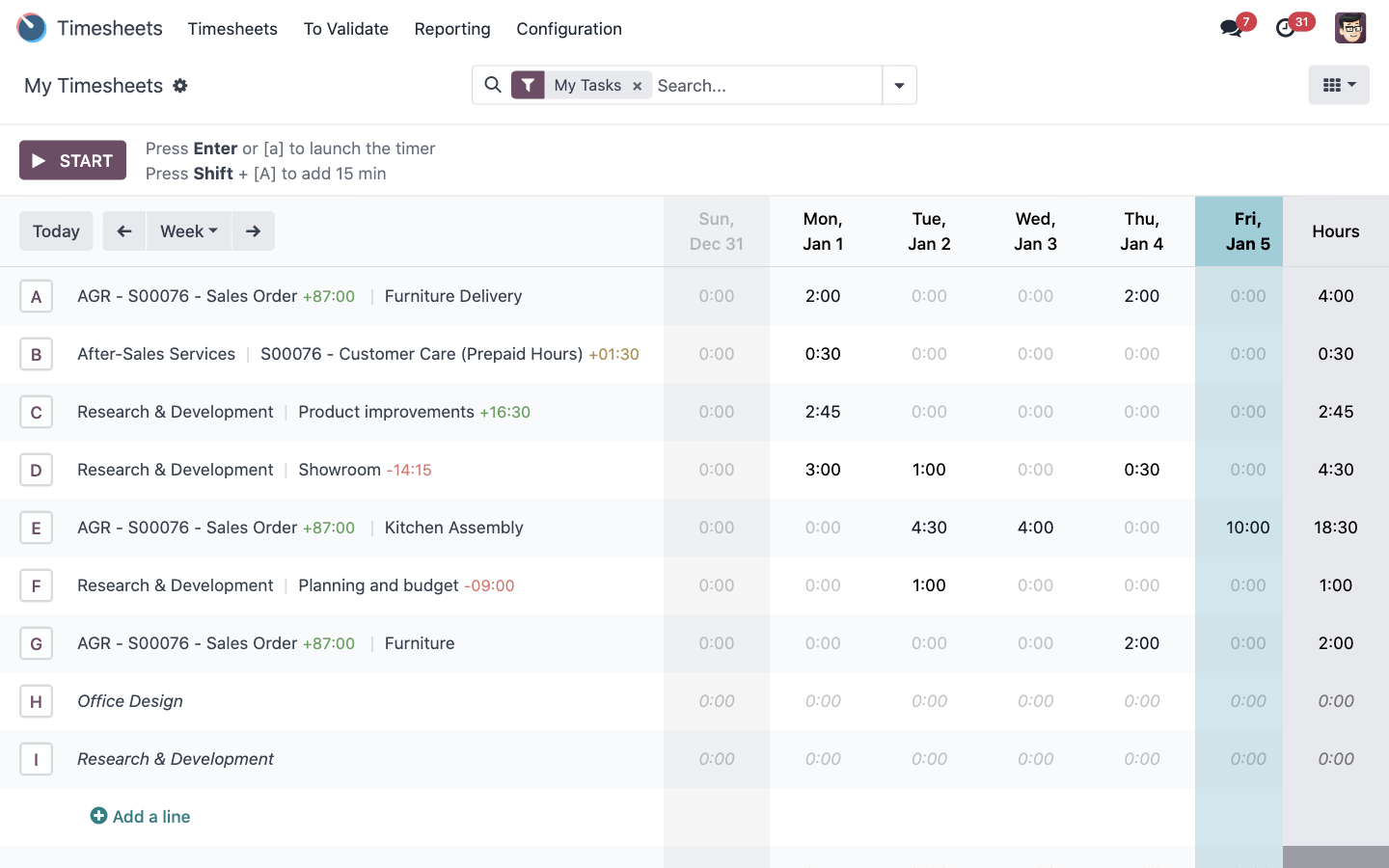
Photo from Odoo Timesheets
What Do Users Like About Odoo Timesheets?
- One-click time tracking
- Integrates well with other apps in the Odoo suite
- Insightful reports
- Multi-device support
What Don't Users Like About Odoo Timesheets?
- Initial setup and configuration are challenging
- Slow loading times
- Glitches on the mobile app
What Pricing Plans Does Odoo Timesheets Offer?
Instead of offering fixed feature bundles, Odoo charges based on the specific apps you choose to include in your plan.
The first plan is the One App Free, which as its name suggests is free, and only contains one app — this could be Odoo Timesheets, for example. However, if the chosen app depends on other apps, account holders will also get the dependencies along with the chosen app for free. This plan is hosted on the Odoo Online cloud infrastructure.
The paid plans give you access to all the apps under Odoo’s suite of business tools, covering everything from sales and marketing to accounting, CRM, HR, and more. For a price of $9.10 per user per month, Odoo is priced pretty high compared to other options in the market. But I’d say it’s fairly reasonable if you get access to all of Odoo’s apps.
There’s also a free trial, which you can get instant access to after you fill out their forms.
What are the Standout Features of Odoo Timesheets?
1. Time Tracking
Odoo Timesheets lets you track work hours either automatically using a timer or manually by entering time logs. You can access it through web, desktop, and mobile.
The timesheet can be viewed in two ways: a list view or a grid view. The list view shows projects as rows and dates as columns, making it easy to see daily, weekly, or monthly logs at a glance.
The automatic timer is a simple way to track time. Users can start the timer with a single click, enter a brief description of the task, select the relevant project, and choose a specific task. When the work is done, clicking the stop button records the time spent and links it to the selected project and task. This method keeps time tracking straightforward while ensuring that all logged hours are accurately recorded.
For those who prefer to log time manually or need to adjust existing entries, Odoo Timesheets allows users to edit time logs directly. It only takes a few clicks to enter hours, update descriptions, or change project and task information.
You can also use hotkeys to start the timer directly for specific projects. Pretty convenient. These hotkeys appear next to the project names and let you quickly log time without navigating through menus.
Odoo Timesheets can work offline too. If you lose internet connection, the timer will keep running, and once you’re back online, the logged time will sync to your account automatically.
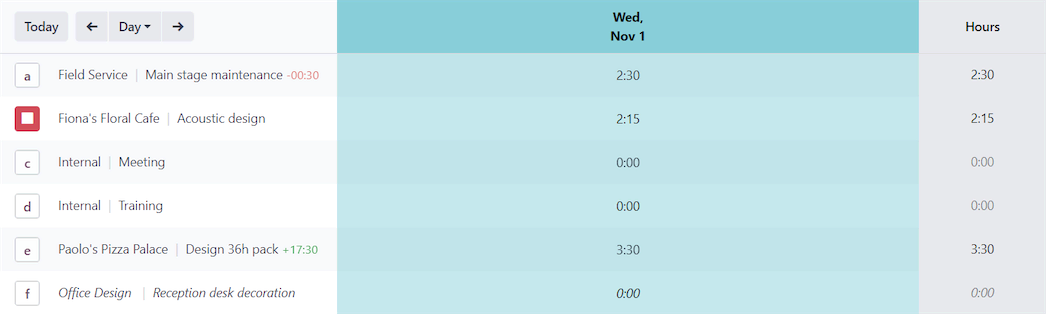
Photo from Odoo Timesheets
2. Employee Management
Odoo’s employee management feature is designed to help managers keep track of team schedules, time off, and work hours. Managers can see when team members are taking time off so they can better plan shifts and manage workloads.
For time tracking, managers can control who can view and edit timesheets, keeping sensitive information private while still allowing supervisors to monitor hours worked. Once timesheets are submitted, managers can review and approve them with a single click, streamlining the process.
To ensure time logs are up to date, managers can send reminders to employees to complete or validate their timesheets. These reminders can be scheduled to go out regularly, so nothing gets missed.
Odoo also lets managers track work activity by project or task, helping them stay aware of what each team member is working on. Filters can be applied to sort through timesheets and find specific information quickly.
If there are specific dates that shouldn’t be edited, managers can lock timesheets for those periods, preventing changes to already approved entries.
3. Reporting and Data Views
Odoo offers several views for analyzing data, including Grid, List, Kanban, Pivot, and Graph views.
The Grid view provides a quick look at who is working on what and allows managers to validate time entries. The List view is useful for handling multiple entries at once, making it easy to edit, validate, or delete timesheets in bulk. In the Kanban view, timesheets are displayed as cards, giving a visual overview of tasks and allowing for quick updates.
For more in-depth analysis, the Pivot view lets you create pivot tables to break down time data by task, project, team member, or billing type. You can also export these tables to .xls format for further analysis in spreadsheets. The Graph view helps you build visual reports using bar, pie, or line charts, allowing you to quickly see patterns or trends.
The reporting feature also includes specific analyses for timesheets, planning, and attendance.
The Timesheet analysis view shows detailed statistics on time spent by task, project, or employee, providing a clear picture of where hours are being allocated. Planning analysis compares scheduled hours with actual hours worked, helping managers identify discrepancies and adjust workloads as needed. The Attendance analysis compares timesheet data with logged attendance to check for inconsistencies.
It’s great to have so many options for viewing and analyzing your data, even if you don’t end up using all of them. The flexibility to zoom into specific aspects of time tracking can be useful for managers who need deeper insights.
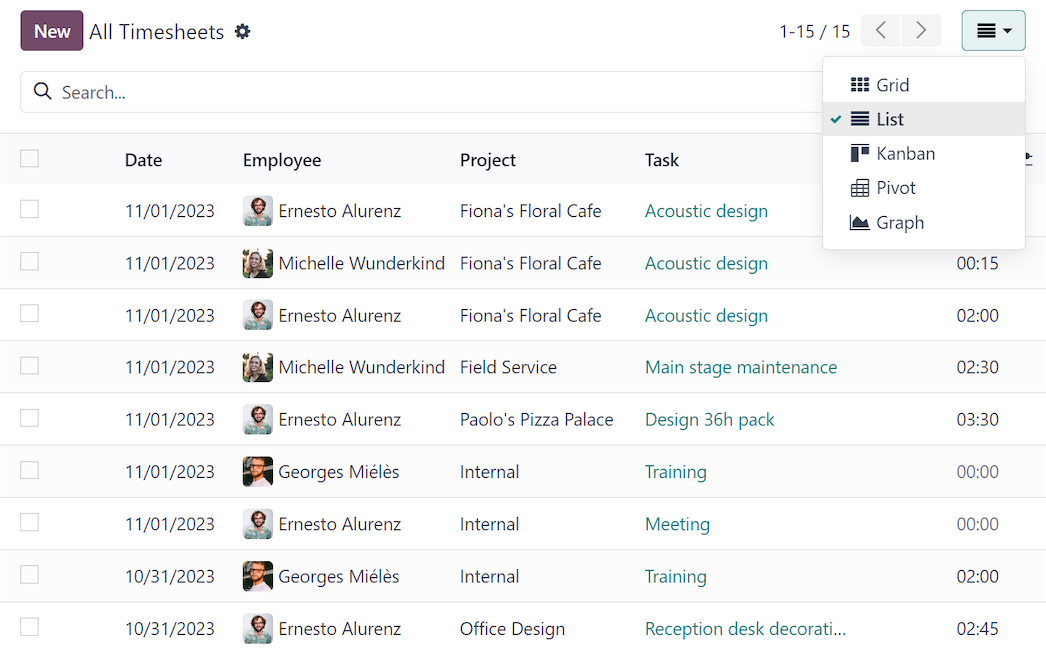
Photo from Odoo Timesheets
4. Integrations
Odoo integrates its timesheet feature with other apps in the Odoo suite to keep everything connected and organized.
With the Sales integration, you can generate invoices based on the time logged in timesheets. You can choose the timeframe you want to bill and send professional-looking invoices directly to clients. This helps ensure accurate billing and keeps client transactions organized.
The Project integration, on the other hand, connects timesheets with project management, allowing you to track time by project, client, or task.
These integrations allow you to link time tracking data to other parts of your workflow, reducing the need for manual data entry and keeping everything in sync across different parts of the platform. I do wish they could integrate with more apps outside of the Odoo suite, though. This would make it easier to incorporate into workflows for those already using other tools.
5. Invoicing
As mentioned previously, Odoo’s invoicing integration connects directly to timesheets, allowing you to bill clients based on the time logged for specific tasks or projects. If your team charges by the hour, you can generate invoices based on the recorded work hours, reducing the need for manual calculations.
You can choose whether to invoice all recorded timesheets or only the validated ones, giving you more control over what gets billed. This helps prevent mistakes and ensures that only approved hours are included in the invoice.
If billing rates vary depending on factors like the day of the week or the assigned technician, you can adjust the sales order items linked to the timesheets. This way, you can update the rates without having to create new invoices, keeping things organized and consistent.
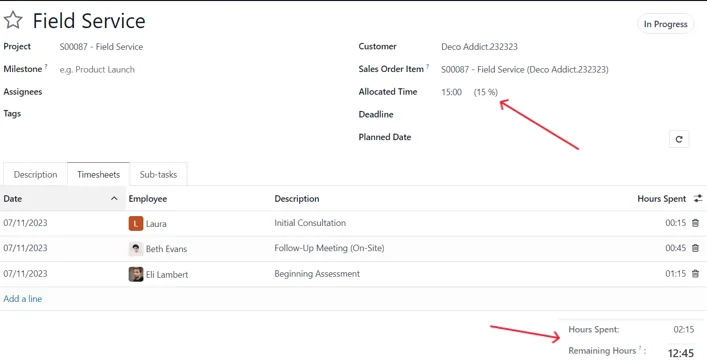
Image by Odoo Timesheets
Selected Positive User Feedback
- “Completely modular. I can build anything, or find any module I need for it.” – Micah S. (Source: GetApp)
- “Managing invoices and inventory in one place saves so much hassle—I recently handled multiple orders smoothly without jumping between different apps.” – Ava H. (Source: GetApp)
- “I mainly use Odoo to manage, plan and track projects automatically. Odoo is completely open-source which cut short expenses.” – Dilak S. (Source: Capterra)
- “All system under in one platform and it’s easy to switch back and forth between modules.” – Miranda S. (Source: Capterra)
- “It’s simple and easy for everyone from our young employees to the ones who struggle with technology.” – Jeb B. (Source: Capterra)
- “Has a user-friendly interface thus making it favorable for all of us. Flexibility and it’s price is very affordable. Experience a true speed and reduced data entry.” – Emmanuel D. (Source: Capterra)
Selected Negative User Feedback
- “It is a BIG system. Trying to get started with a full implementation at once can be a bit overwhelming. It can be a bit intimidating to get started with it on your own.” – Chris P. (Source: Capterra)
- “The appearance is very utilitarian, it could be made to be more appealing. I hate that I am forced to doing a purchase order, then receive and order and then a vendor bill and then a vendor payment.” – Aaron B. (Source: Capterra)
- “No Issues on iOS, but the Android app is hopeless. Always says the URL is unsecured whether using the URL on its own or using a https version.” – Cameron Benest (Source: Google Play Store)
- “I experienced some lag in the backorders and live status when managing multiple SKUs in large or small quantities. This sometimes led to cases of inconsistency in reordering alerts and hence needed to be rectified manually depending on the stock available.” – Yusuf B. (Source: GetApp)
- “At times can be very complex for simple tasks.” – Micah S. (Source: GetApp)
- “Can get very expensive very fast. You can unlock features by purchasing them separately. Has out-dated IDE and very basic functions.” – Junaid H. (Source: GetApp)
What are Odoo Timesheets' Ratings from Review Sites?
As of May 2025
- Capterra: 4.2/5
- G2: 4.5/5
- TrustRadius: 7.2/10
- Trustpilot: 2.8/5
- Google Play Store: 3.9/5
- App Store: 2.7/5
What's My Final Verdict on Odoo Timesheets?
Odoo Timesheets is a decent time tracking tool that lets users track work hours using start-and-stop timers or by manually entering time. It can work offline, continuing to log hours even without an internet connection and syncing the data once reconnected.
Managers can review, edit, and approve timesheets, and the data is automatically fed into reports. It’s also great that there are several reporting views to choose from and users can apply filters to customize the data.
While its core time tracking features are straightforward, setting up Odoo Timesheets can be complicated, especially for those new to the Odoo system. The interface can feel clunky, and configuring advanced features like reporting and invoicing takes time to learn.
Overall, Odoo Timesheets offers solid time tracking and reporting features, but is best suited for businesses already using or considering the full Odoo system. For those just looking for a simple time tracker, it might feel overly complex and costly.



