Creating and sending invoices to Xero
Send payroll hours from Jibble to Xero for easy invoicing
With our Xero timesheet integration, you can create and send invoices directly to Xero from the payroll hours of your team members in Jibble. Then, customers can pay invoices immediately with the click of a button.
If you don’t have a Xero account yet, join now and enjoy 90% off Xero for 6 months!
Sending invoices to Xero
Note: Syncing of employees between Xero and Jibble is not required to generate invoices. Names of employees in Jibble will be automatically added as invoice lines.
-
Make sure that you have successfully connected Xero with Jibble.
-
Go to Reports > Tracked Time Report.
-
On the top right corner, next to Export, you will see a Send to Xero button.
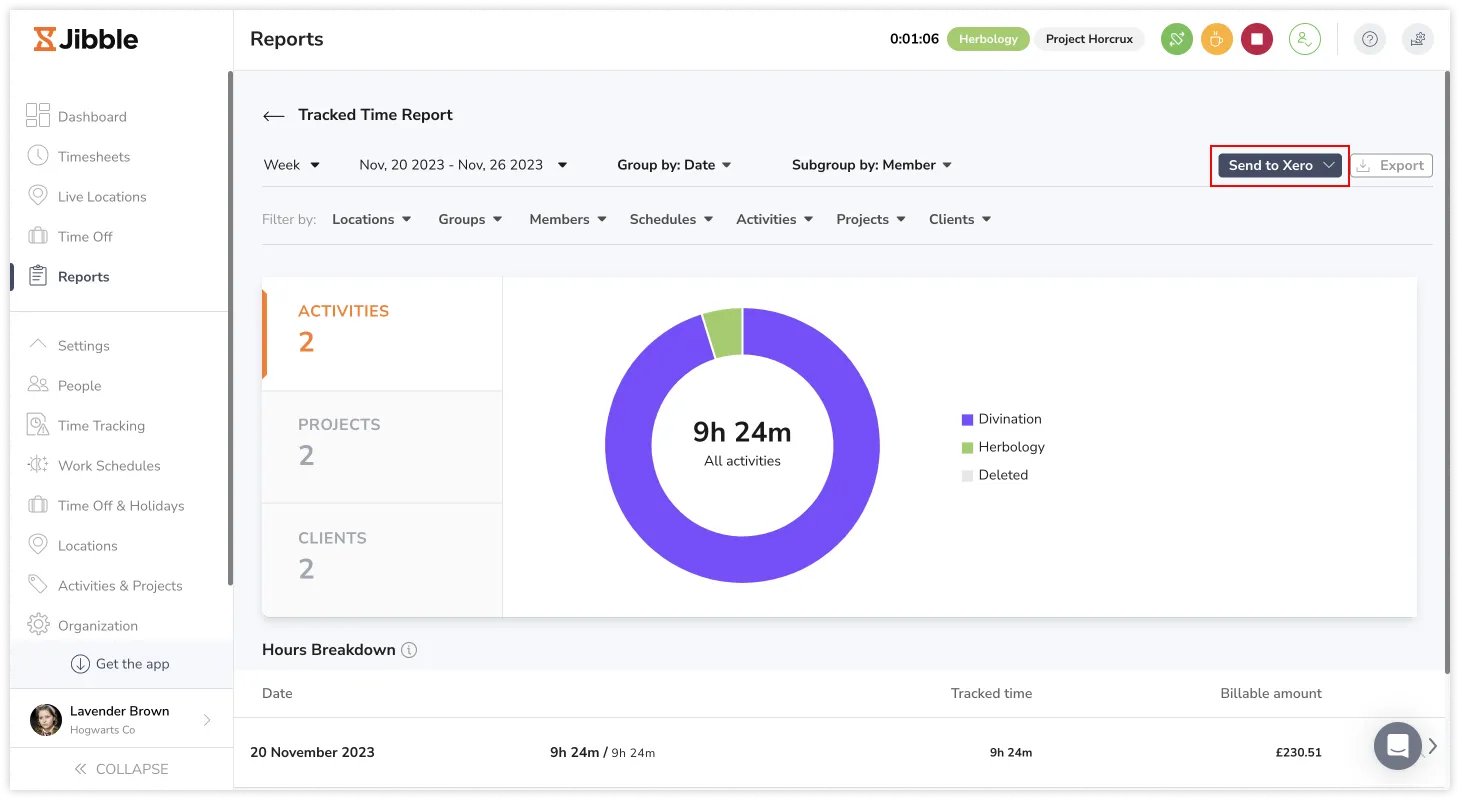
Note: The “Send to Xero” button will not be displayed if Xero is not connected with Jibble.
-
Click on the Send to Xero button to open the Report Export sidebar.
Note: The currency type displayed is pulled from the organization’s currency settings in Jibble.
-
Select your preferred Date range and Members or Groups you would like to export payroll hours for.
- Select an Account (pulled from Xero), Invoice status and Due date for the invoice.
-
Once all the selections have been filled, click on the Send to Xero button.
-
A modal will be displayed to select a contact to send the invoice to.
Note: These contacts are pulled from the contacts in your Xero account. You can manage your contacts in Xero under Contacts > All contacts.
-
Select a contact and hit Send.
-
Your invoice has been generated! You can view the generated invoice in your Xero account under Business > Invoices.
Note: The price per quantity is pulled from the member’s billable rate in Jibble, located under their person profile. For more information on billable rates, check out our article on updating a person’s profile.
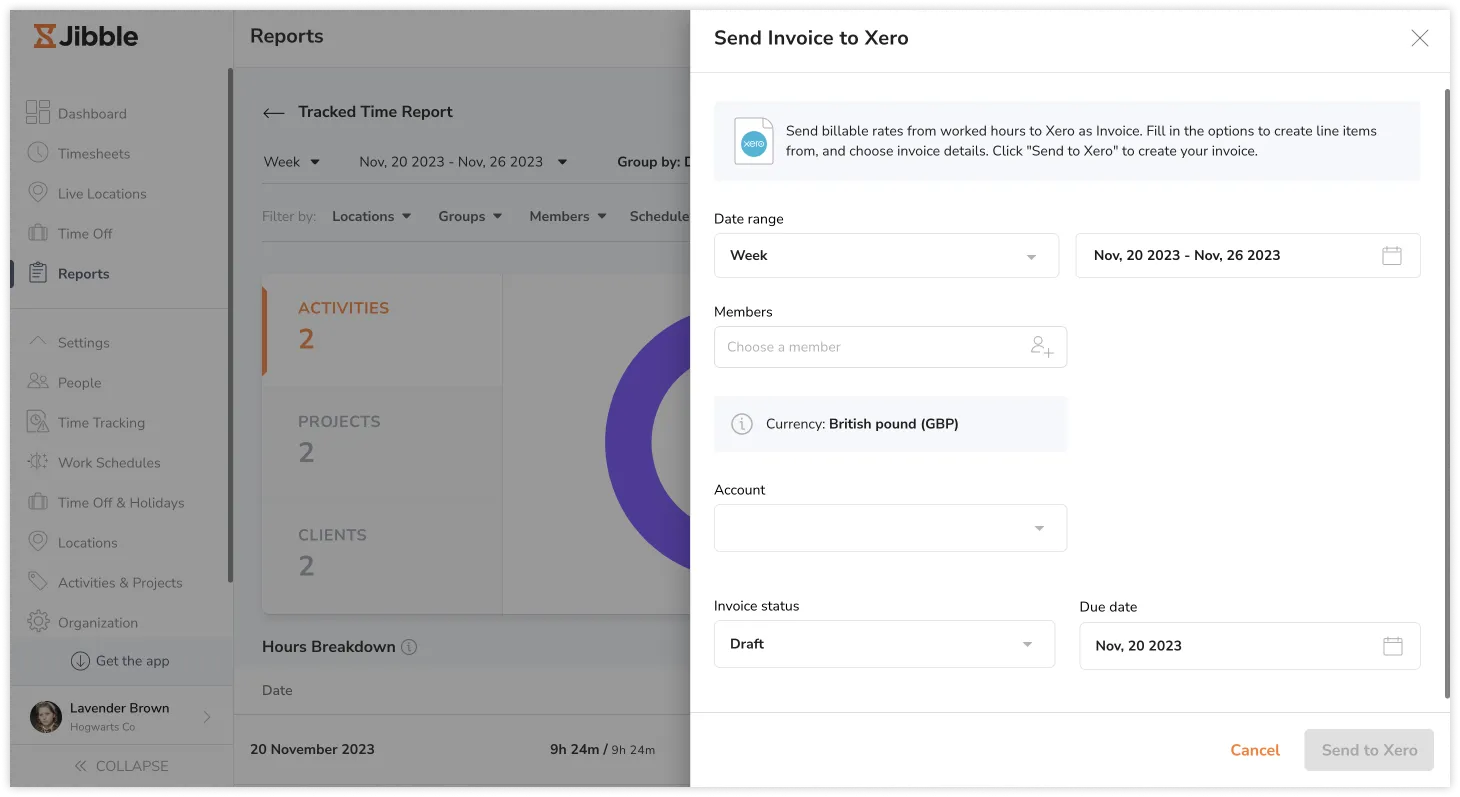 Note: The currency type displayed is pulled from the organization’s currency settings in Jibble.
Note: The currency type displayed is pulled from the organization’s currency settings in Jibble.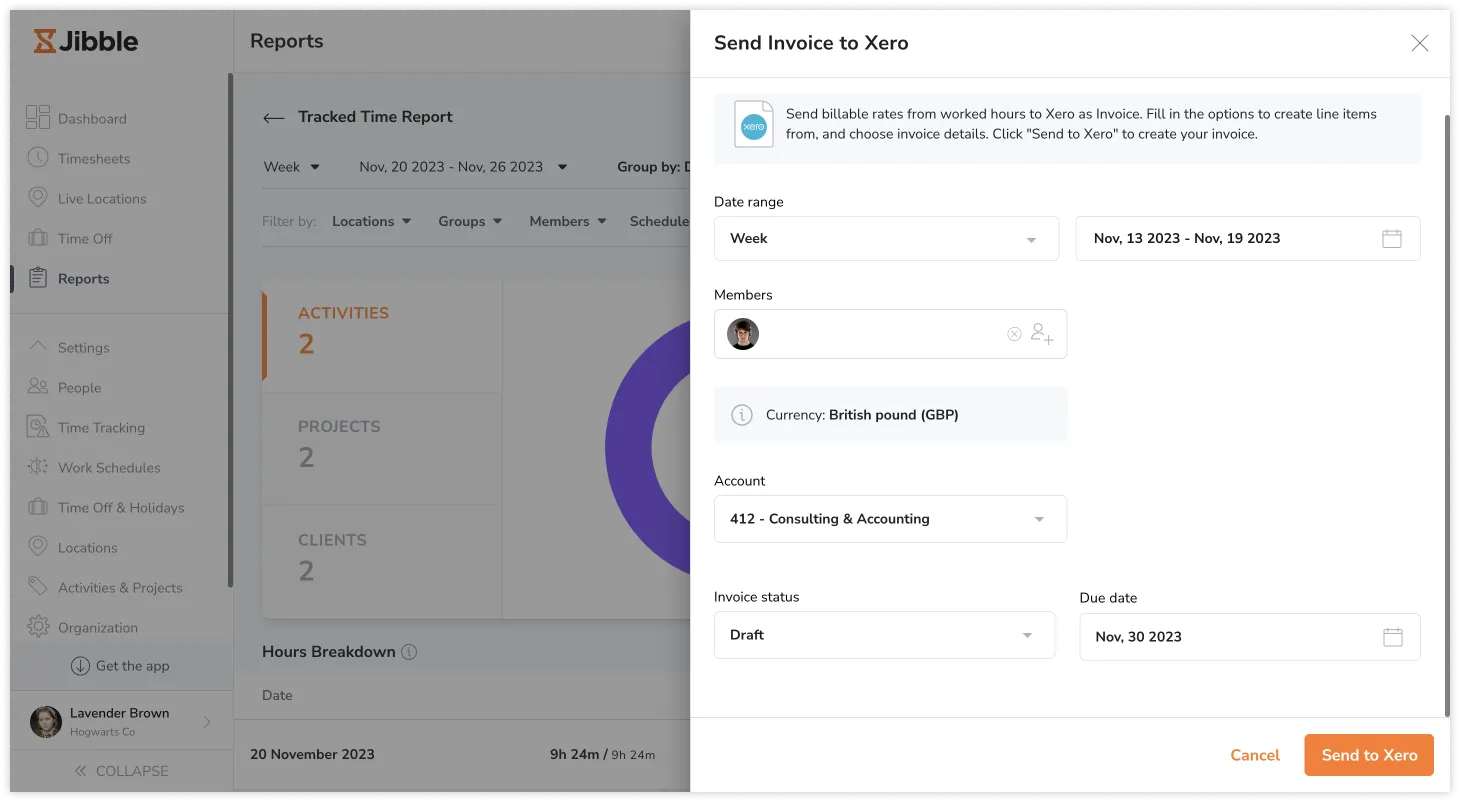
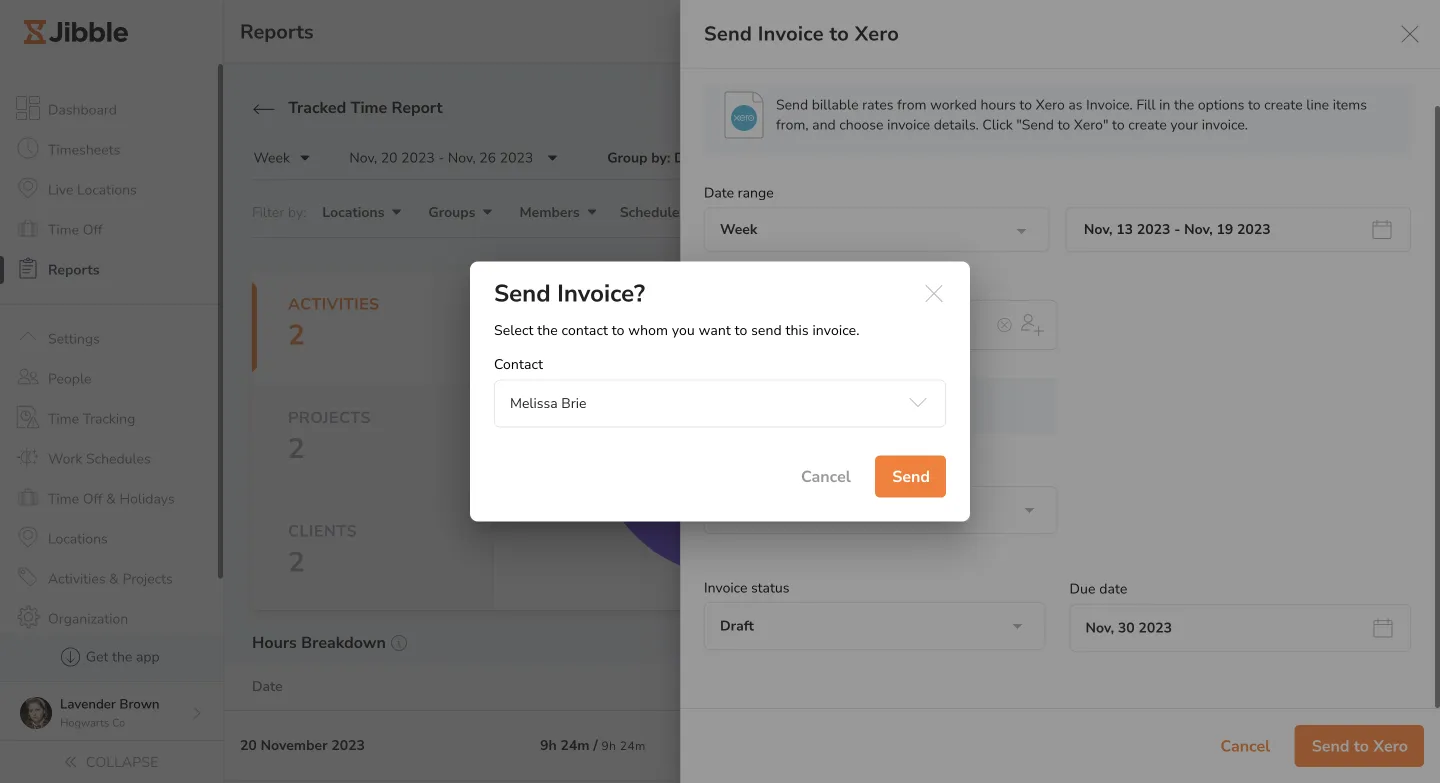
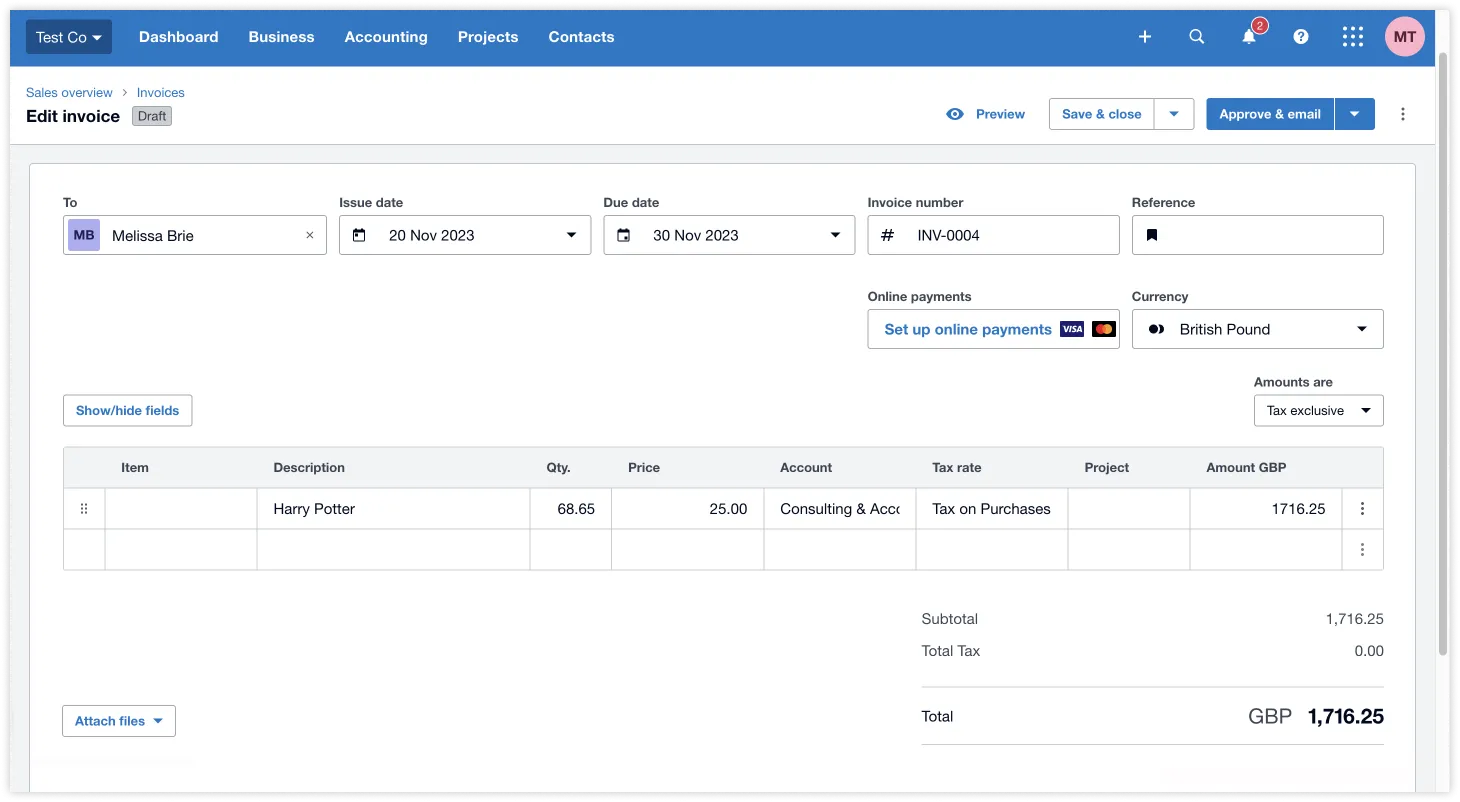 Note: The price per quantity is pulled from the member’s billable rate in Jibble, located under their person profile. For more information on billable rates, check out our article on
Note: The price per quantity is pulled from the member’s billable rate in Jibble, located under their person profile. For more information on billable rates, check out our article on