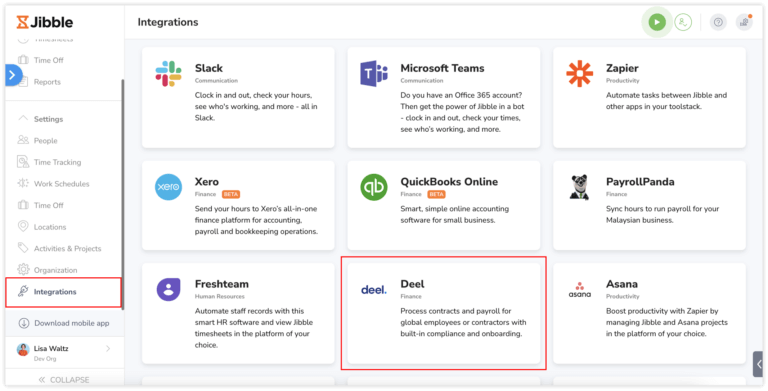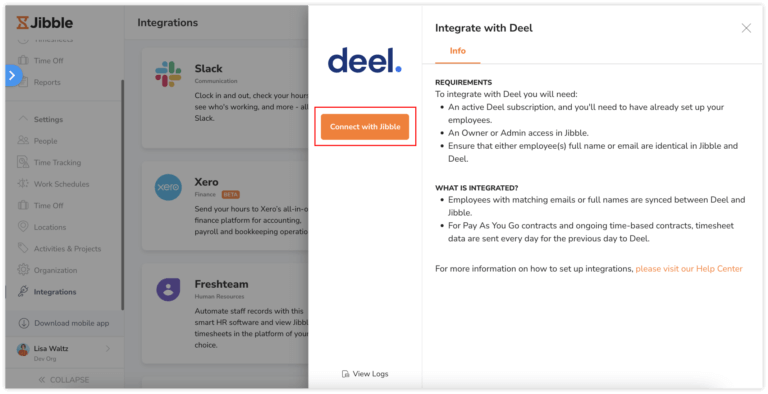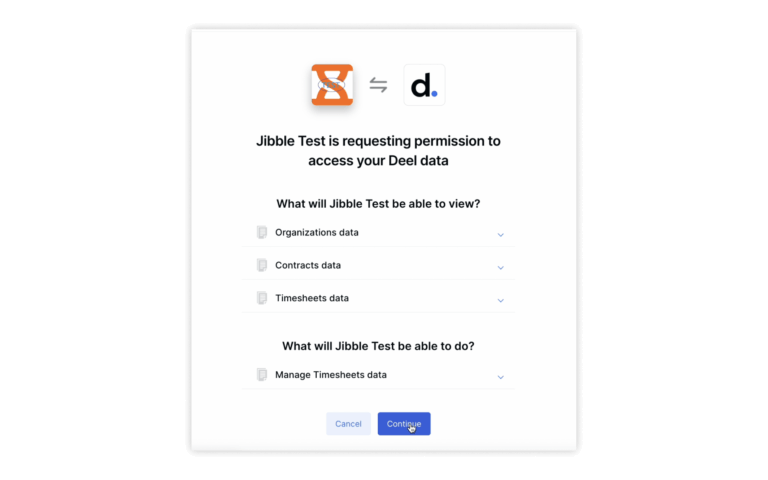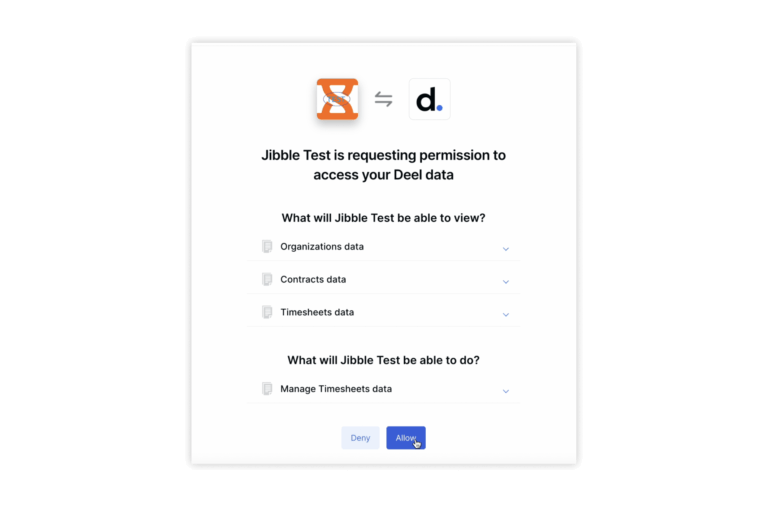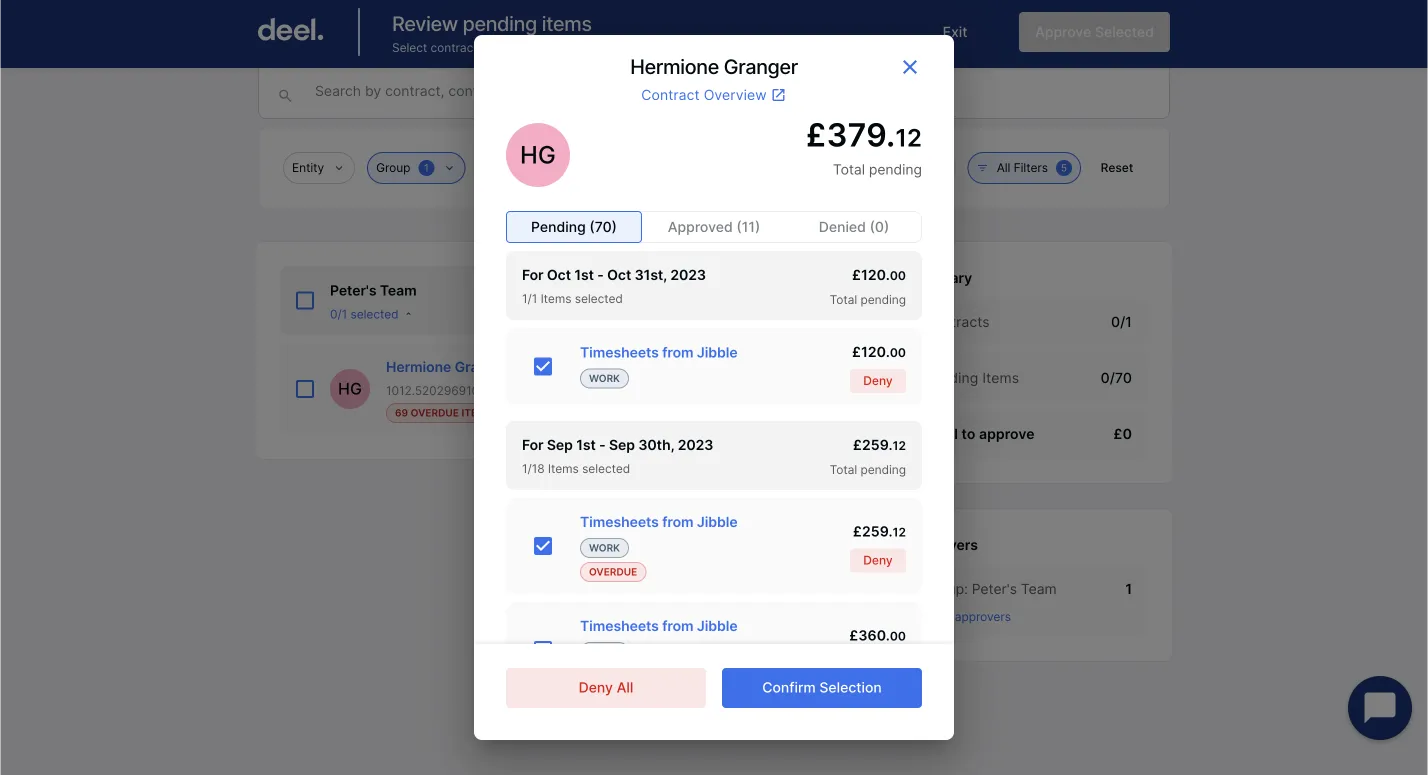Connecting Deel with Jibble
An administrator's guide to connect Deel with Jibble
Deel is a global payroll and compliance software that helps companies with international payroll, benefits, taxes, and compliance.
Our Deel time tracking integration combines both payroll and time tracking into a single platform. Use Jibble’s time tracking software to automate worked hours and timesheets so you can send timesheet data directly to Deel for simple payroll processing.
In this guide, we’ll cover:
- Requirements to set up the integration
- Setting up the integration
- Information synced between Jibble and Deel
Requirements to set up the integration
To connect with Deel, you’ll need:
- Owner or Admin access to your Jibble account
- An active Deel subscription
Timesheet data will only be sent to Deel if you have met these requirements:
- Full names or emails of contractors in Deel are identical to users in Jibble
- Contracts in Deel must be active (signed) with specified hourly rates
- Contract type in Deel is either “Pay As You Go” or an ongoing time-based contract
Setting up the integration
- Login to Jibble and click on the Integrations tab from the side navigation menu.
- Click on Deel on the list of Integrations available.
- You will see a modal that integrates with Deel. Click on Connect with Jibble.
- You’ll be redirected to Deel to authorize the connection.
- Click on Continue.
- Due to Deel’s authorization requirements, you will be presented with a second consent screen.
- Click on Allow.
- Your Jibble account will now be connected to Deel.
Information synced between Jibble and Deel
- Timesheet data from Jibble to Deel can be automatically sent every 24 hours for synced members. For more information, refer to our article on syncing members between Deel and Jibble.
- Additionally, you can disable automated timesheet synchronization and send timesheet data from Jibble to Deel as needed. Learn more about sending timesheets to Deel.
- If daily overtime rules are enabled in Jibble, timesheet data sent to Deel will include regular worked hours and overtime hours.
- Daily double overtime, rest day overtime, weekly overtime, and public holiday overtime are not applicable in Deel. These hours will be calculated towards regular worked hours in Deel.
- Hourly rates are derived on the rates set in Deel. Billable rates set on Jibble will not be reflected in Deel.