Top 5 Best Chrome Extensions to Boost Productivity
The definitive list:
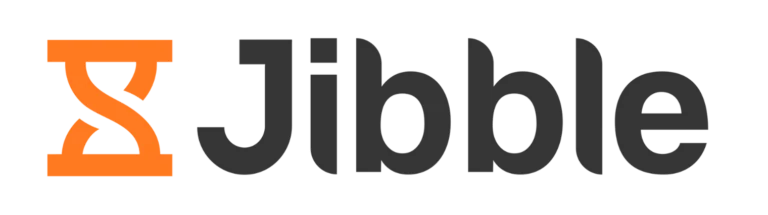
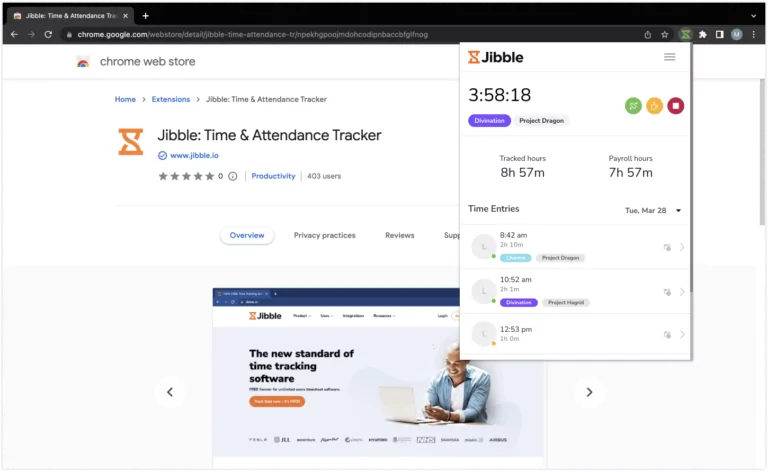
- Timesheets
- Activity tracking
- Real-time insights
- Enhanced efficiency
- Mobile accessibility
- User-friendly interface
- Collaboration-friendly
- Integration capabilities
- Personalized insights for growth
- Seamless project segmentation
- Customizable task management
- Location and time-based reminders
- Integrations with MS Teams and Slack
- Free
- Easy to use
- Automated reports
- Mobile app convenience
- Seamless integration with Slack and other platforms
- You tell us! We’d love to hear how we can improve
Jibble’s Chrome Time Tracking Extension makes it a breeze to transform your virtual workspace into a seamless productivity hub.
Jibble’s time tracking feature lets you log your work hours directly from your browser, wherever your work takes you across the web. No more manual entries or endless spreadsheets – just accurate timekeeping. With precise time data, you can identify bottlenecks, streamline workflows, and maximize your efficiency.
The Chrome extension also seamlessly integrates with MS Teams and Slack, providing a unified platform for clocking in and out, making it feel as natural as a high-five. With Jibble’s activity tracking, team-wide tracking, and seamless integrations, it’s definitely an extension you’ll want to have on your browser.
Oh, and did I mention? You can experience the power of Jibble’s capabilities without cost barriers, because Jibble offers a generous 100% free plan for unlimited users.
Jibble is undoubtedly a great Chrome extension to boost productivity but you don’t have to take my word for it. When you look across trusted platforms such as Google Play Store, Capterra, and GetApp, Jibble is the highest-rated work management and time tracking software out there.
How to Install Jibble’s Chrome Time Tracking Extension?
- Go to Jibble on Chrome Web Store.
- Alternatively, go to Integrations on the left navigation menu, look for Chrome Extension, and click on Go to Chrome Web Store.
- Click Add to Chrome next to the extension option.
- Once the installation is complete, click the puzzle piece on the top right of your Chrome toolbar to open the extension window.
- Click the little pin icon next to Jibble’s Chrome Extension to pin the extension to your browser for easy access.
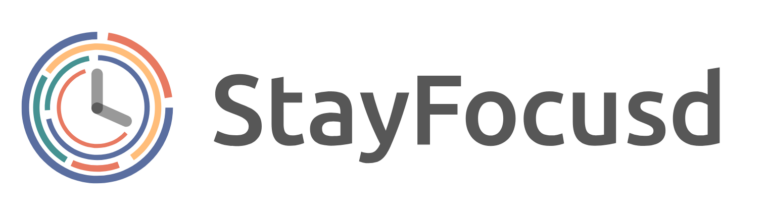
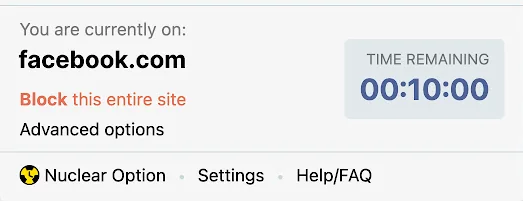
- Active hours
- Time tracker
- Nuclear option
- Challenge mode
- Selective blocking
- Customizable time limits
- 100% free
- Easy to use
- Works perfectly
- It is only Chrome-based
- You can’t really customize its appearance
- Doesn’t block standalone games and apps
Let’s face it—distractions are the arch-nemesis of productivity. Fortunately, StayFocusd is here to save the day, as it empowers you to set limits on the websites that eat away at your time.
Upon navigating the Chrome extension, I can say that the customizable settings are a standout feature. The ability to set time limits on specific websites is a game-changer, helping users allocate their online time wisely. This feature is especially valuable for those of us prone to falling down the social media rabbit hole or getting lost in the depths of entertainment sites. The reinforcement of self-discipline through StayFocusd’s restrictions is an appealing way to ensure we focus on what truly matters.
Moreover, the extension’s challenge mode adds a playful twist to the journey of curbing distractions. It encourages users to actively beat their own browsing records, injecting an element of competition into the quest for enhanced concentration. This innovative approach to self-improvement can be motivating, especially for individuals who respond well to gamification.
However, like any tool, StayFocusd isn’t immune to certain limitations. Currently, the extension offers daily limits, but incorporating more flexible options – such as varying limits on different days – could provide users with greater customization.
How to Install StayFocusd’s Chrome Extension?
- Go to the Chrome Web Store and search for StayFocusd.
- Click on the Add to Chrome button and confirm the installation.
- Once the installation is complete, click the puzzle piece on the top right of your Chrome toolbar to open the extension window.
- Click the little pin icon next to StayFocusd’s Chrome Extension to pin the extension to your browser for easy access.

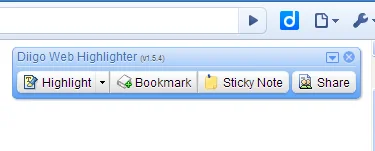
- Save for later
- Offline access
- Browser integration
- Highlight and annotate
- Organized digital library
- Collaboration capabilities
- Collects and highlights articles for you
- Ability to tag the highlights and bookmarks
- Ability to share the bookmark with other people
- The outliner, “live” annotation, and capturing tool
- Ability to highlight specific parts of the texts or websites
- Ability to attach as a browser extension, making it easier to bookmark things
- Convenience of saving snip-its of information from various websites all in one place
- Premium versions are a little pricey
- The outline only allows for lists and you cannot freely write like in a notebook
- Organization of the different topics could be improved, for example through a folder structure
- Limited usage of the software including a limit on how many words you can highlight and bookmarks
- Use of PDFs is limited, especially on mobile phones, since you can not store the PDFs offline in the Diigo app
As someone who understands the ins and outs of productivity tools, I can’t help but appreciate the niche that Diigo’s Chrome Extension occupies. Designed to cater to students, researchers, and curious minds, this tool aims to revolutionize the way we approach online research.
Diigo’s core feature – the ability to highlight, annotate, and save web pages – is a game-changer for anyone who frequently engages in online research. The extension’s seamless integration allows you to capture crucial information from the vast expanse of the internet, right within your browser. This feature-rich annotation system is particularly valuable for students who want to distill important insights from articles, research papers, and study materials.
Moreover, the digital library Diigo creates is a personal oasis of organized knowledge. Say goodbye to the chaos of endless bookmarks or disarrayed folders. Diigo’s neatly categorized collection ensures that every resource you save is easily accessible, promoting efficiency and ensuring that the valuable time you’d otherwise spend searching is now invested in learning and analysis.
However, while Diigo shines in many aspects, it’s essential to consider some areas for potential improvement. Some users have expressed a desire for more advanced organization features within the digital library. Options such as custom folders, tags, and search filters could elevate the extension’s usability, especially for those who have a significant collection of resources.
How to Install Diigo’s Chrome Extension?
- Go to the Chrome Web Store and search for Diigo.
- Click on the Add to Chrome button and confirm the installation.
- Once the installation is complete, click the puzzle piece on the top right of your Chrome toolbar to open the extension window.
- Click the little pin icon next to Diigo’s Chrome Extension to pin the extension to your browser for easy access.
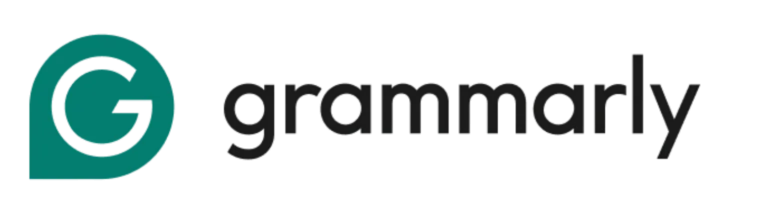
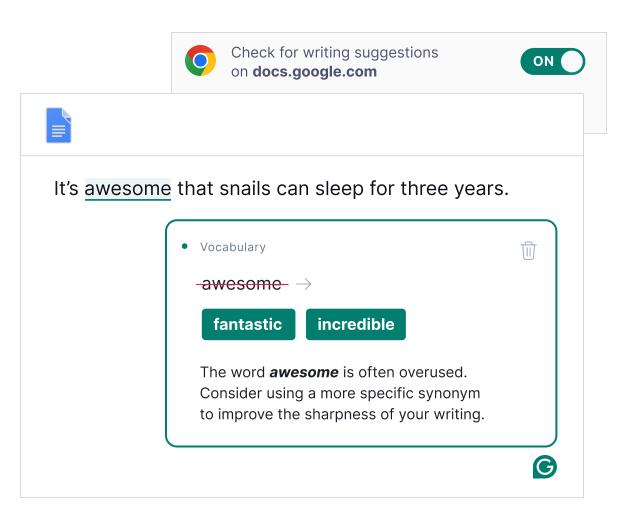
- Personal dictionary
- Platform compatibility
- Real-time proofreading
- Vocabulary enhancement
- Customizable notifications
- Style improvement suggestions
- Ease of use and innovative user interface
- Corrects errors on sequence with just a click
- Integration with the browser and many applications
- Grammar suggestions and impressions about the whole paragraph
- Excludes offline editing
- Not all suggestions are accurate to the letter
- Pricing is a bit high for the premium versions
- Sometimes, the widget is simply greyed out, and you cannot use it for a few hours, leaving you to do proofreading and spell-check on your own which takes quite some time.
Whether you’re crafting an important email or working on a lengthy report, impeccable writing is non-negotiable. Grammarly, the writing assistant extension, acts as your proofreader, catching grammar mistakes, spelling errors, and even suggesting style improvements. As a professional who values effective communication, I’ve explored Grammarly’s extension to understand its impact on productivity and its role in refining the written word.
Grammarly’s core function lies in its ability to identify grammar mistakes, spelling errors, and style inconsistencies. The real-time nature of this proofreading process is a standout feature. As someone who juggles a multitude of emails, reports, and documents, having an automated tool that serves as a vigilant second set of eyes is a significant advantage. The extension’s ability to provide suggestions for style improvements is particularly valuable, ensuring that the tone and message of your writing align with your intended communication.
Another highlight is Grammarly’s compatibility with various online platforms. Whether you’re composing emails, crafting social media posts, or editing documents in Google Docs, Grammarly’s assistance seamlessly integrates, ensuring that your writing remains error-free across different contexts.
How to Install Grammarly’s Chrome Extension?
- Go to the Chrome Web Store and search for Grammarly.
- Click on the Add to Chrome button and confirm the installation.
- Once the installation is complete, click the puzzle piece on the top right of your Chrome toolbar to open the extension window.
- Click the little pin icon next to Grammarly’s Chrome Extension to pin the extension to your browser for easy access.
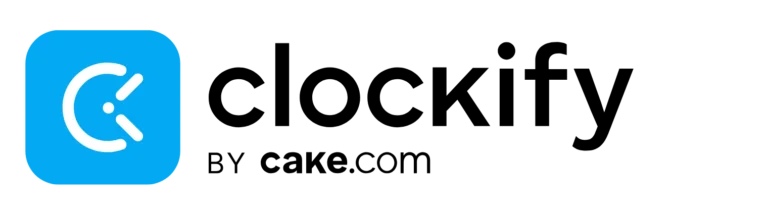
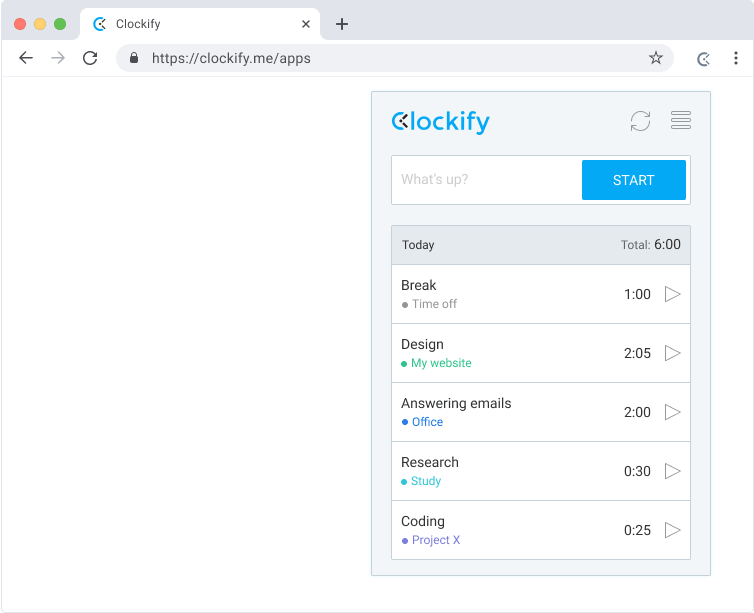
- Simple and user-friendly time tracking interface
- Project and task management for efficient workflow
- Comprehensive reports and insights for data analysis
- Integrates with popular project management and productivity tools
- Simplicity and ease of use in time tracking
- Comprehensive reports for analyzing productivity
- Project and task management capabilities for efficient workflows
- Integration issues with specific third-party applications
- Inability to customize or generate more complex reports
- Limited project management features compared to other tools
- Some users found the user interface to be less intuitive and cluttered
- Some users experienced difficulties with data synchronization between devices
- Certain features were only available in paid plans, restricting functionality in the free version
In the relentless pursuit of productivity, the question “Where does my time go?” often lingers. Clockify’s Chrome Extension emerges as a time-tracking maestro, offering insights that demystify your time usage. As someone who values efficient time management, I’ve delved into Clockify’s capabilities to learn about its impact on productivity and how it empowers users to master the art of time allocation.
Clockify’s core feature – time tracking – is a great tool for anyone striving to maximize their efficiency. The extension’s ability to monitor online activities provides a comprehensive view of how time is allocated to various tasks. This level of awareness is invaluable for pinpointing productivity pitfalls, identifying areas for improvement, and ultimately refining your approach to time management.
The visual representation of time usage is another commendable aspect. Clockify’s intuitive graphs and reports transform raw data into a visual narrative, enabling users to quickly identify patterns and trends. This feature fosters a sense of accountability and motivation to optimize the use of each minute.
However, while Clockify shines in many areas, there’s potential for enhancement in certain aspects. The extension primarily focuses on online activities, which may not fully capture offline tasks or activities conducted on different devices. Expanding the extension’s scope to encompass a broader range of activities could provide users with a more comprehensive view of their time usage.
How to Install Clockify’s Chrome Extension?
- Go to the Chrome Web Store and search for Clockify.
- Click on the Add to Chrome button and confirm the installation.
- Once the installation is complete, click the puzzle piece on the top right of your Chrome toolbar to open the extension window.
- Click the little pin icon next to Clockify’s Chrome Extension to pin the extension to your browser for easy access.



