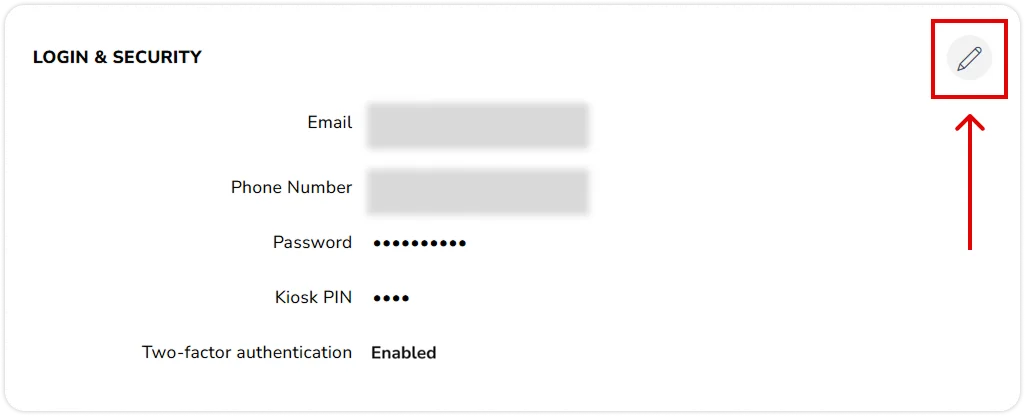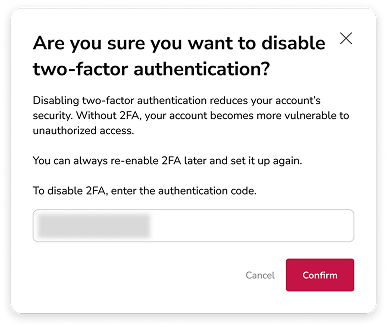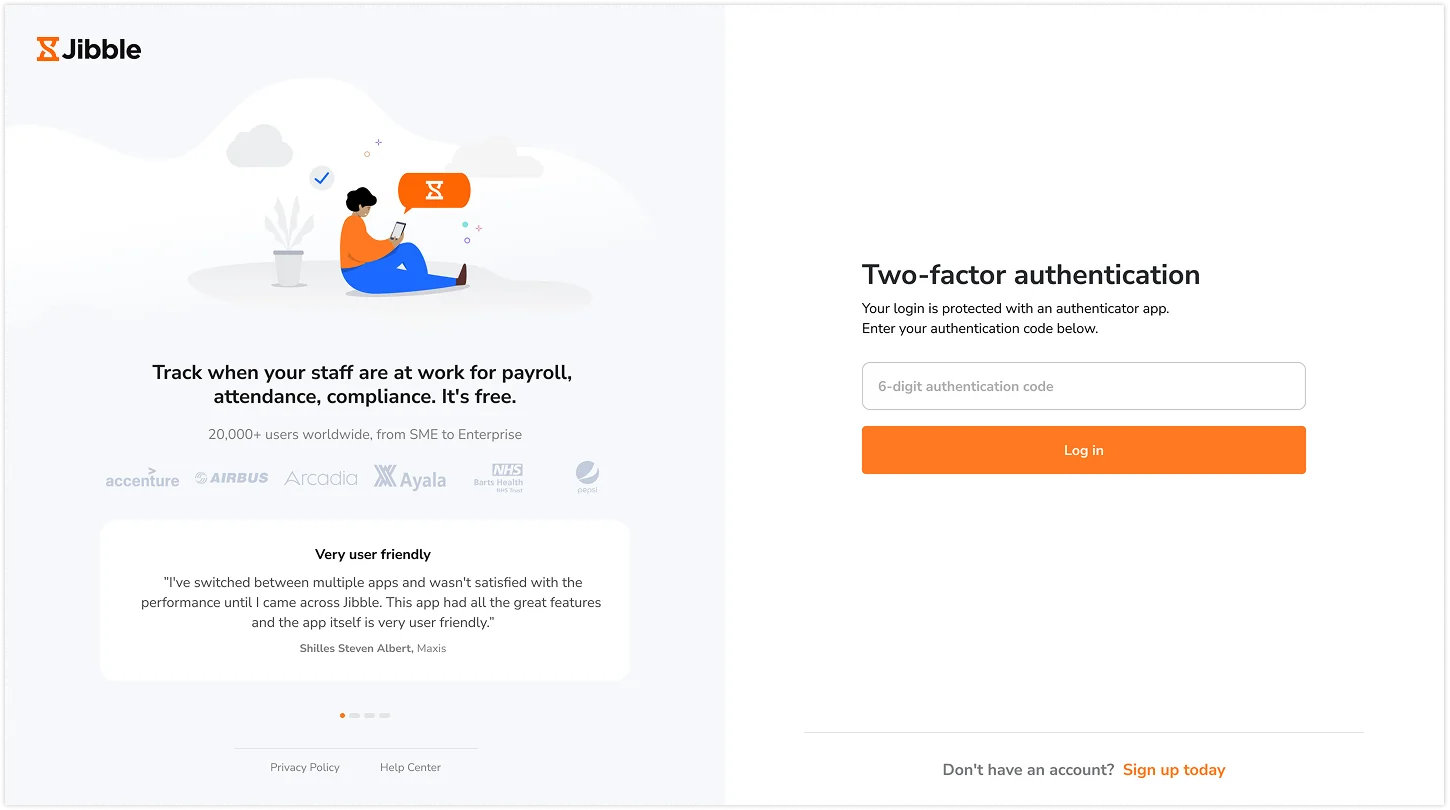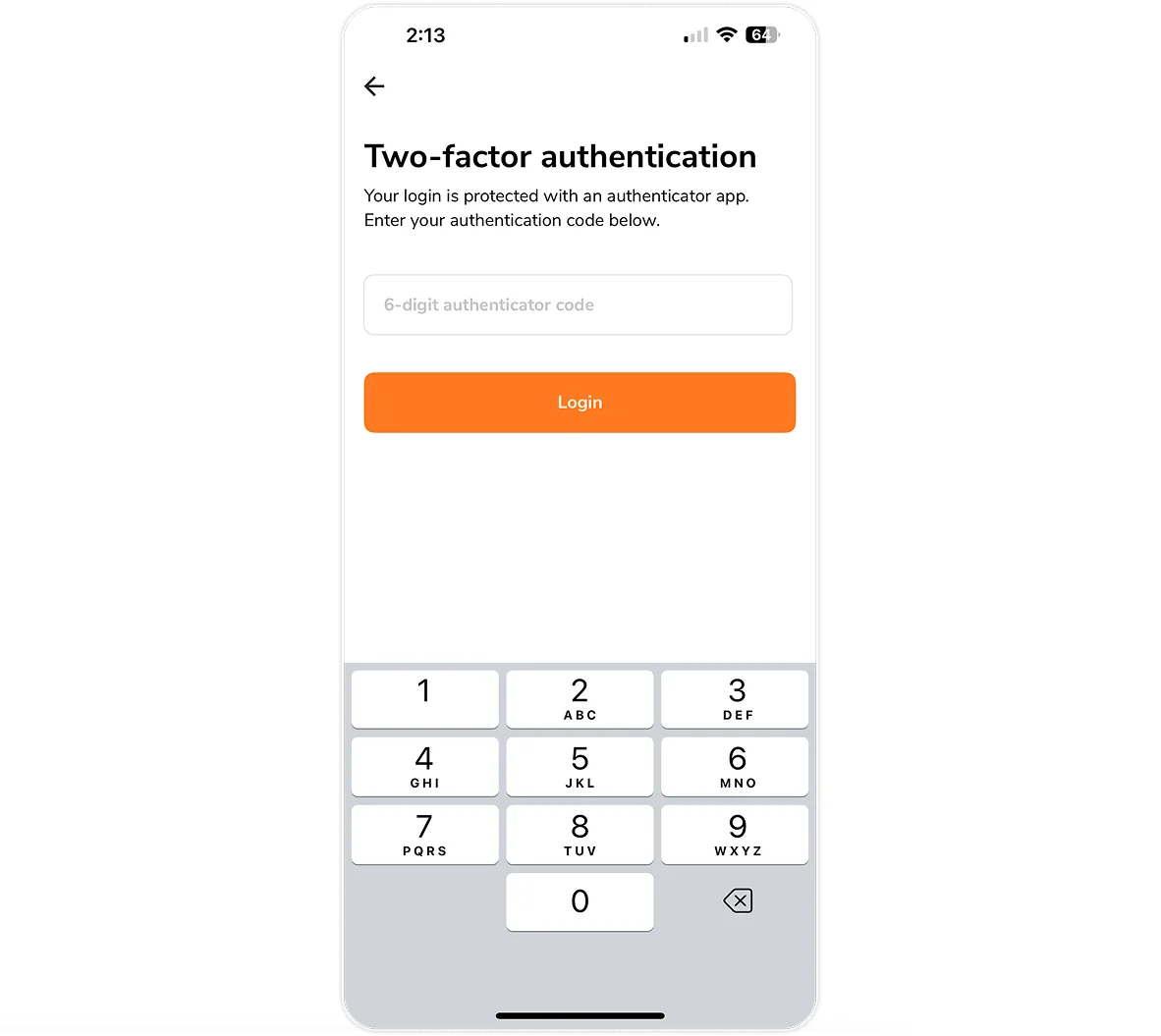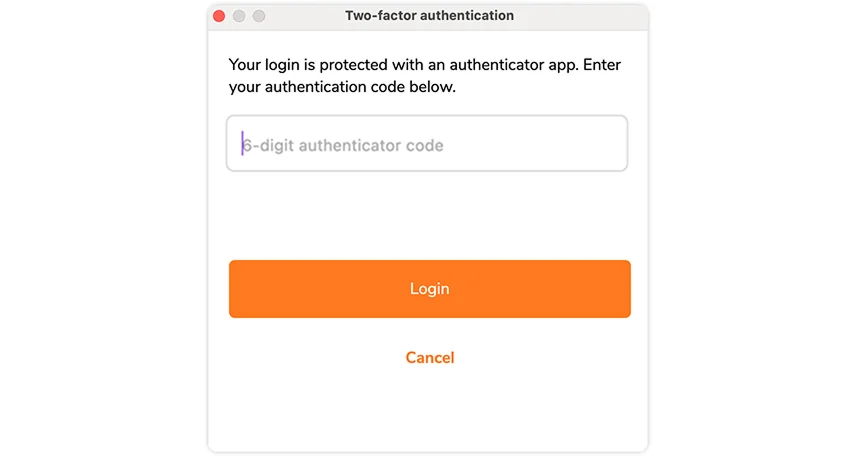Setting up two-factor authentication (2FA)
Add an extra layer of security to your Jibble account across all platforms with Two-Factor Authentication
Our time clock app offers Two-Factor Authentication (2FA), requiring you to enter a verification code in addition to your password when you sign in. This ensures that even if your password is compromised, unauthorized access is blocked, for an extra level of confidence and security when using Jibble.
Once set up, 2FA will be applied across all devices you use to access Jibble; on web, chrome extension, mobile and desktop apps.
This article includes:
Enable two-factor authentication
Before you start, ensure you have downloaded and logged into an authenticator app on your mobile device (e.g., Google Authenticator).
Note: Each user must enable two-factor authentication on their own Jibble account.
Via account settings
- Click on your name located at the bottom-left corner of the screen.
- From the menu, select Your account settings.
- In the Login & Security section, click the pencil icon to edit your settings.
- Click Enable next to the Two-factor authentication option.
- A pop-up will guide you to:
- Scan a QR code or enter a manual key provided into your authenticator app .
- Enter the 6-digit code generated by the app to confirm.
- Once confirmed, two-factor authentication will be enabled, and you’ll be required to enter the verification code on your next login.
▶️ Step through the process yourself.
Via user details
If you’ve signed up but haven’t entered an organization yet, or have not been invited yet, you can still set up two-factor authentication once you sign up to Jibble. Simply follow these steps after signing up:
- Click on your name on the top right corner, and select User details.
- Locate the Login & Security section.
- Click the pencil icon at the corner of the widget to edit.
- Click Enable next to Two-factor authentication.
- Follow the steps on the screen and you’re done – your 2FA is set up!
▶️ Click through to see it in action.
Disable two-factor authentication
If you wish to disable Two-Factor Authentication, follow these steps:
- After logging in on the web app, go to Your account settings or the User page and find the Login & Security section.
- Click the pencil icon at the corner to edit your settings.
- Click Disable next to the Two-factor authentication option.
- A pop-up will appear asking you to enter the 6-digit code generated by your authenticator app to confirm the action.
- Once confirmed, two-factor authentication will be disabled, and you will no longer be required for a verification code on your future logins.
Using two-factor authentication
For each platform, the steps to login with Two-Factor Authentication are the same:
- Enter your email or phone number and password as usual.
- Once your credentials are accepted, you’ll be redirected to the Two-Factor Authentication screen.
-
Web app
-
Mobile app
-
Desktop app
-
- Launch your authenticator app.
- Enter the 6-digit verification code shown.
- Once verified, you’ll be granted access to your Jibble account.
Read more on updating your account settings.