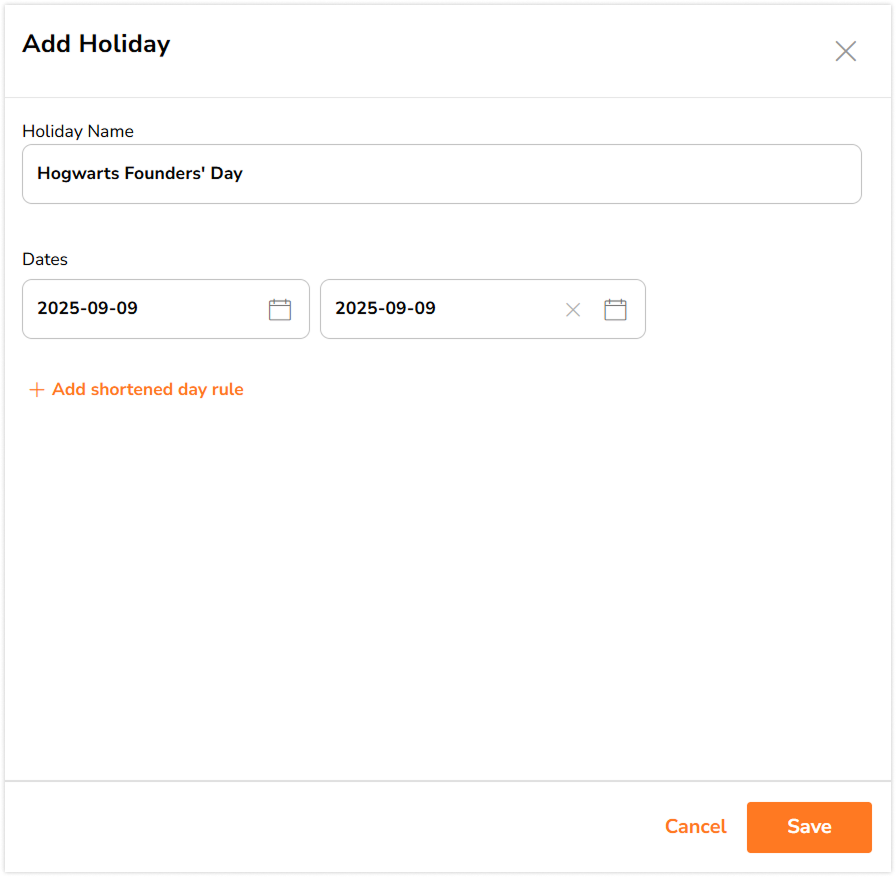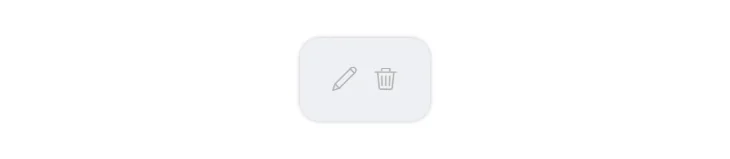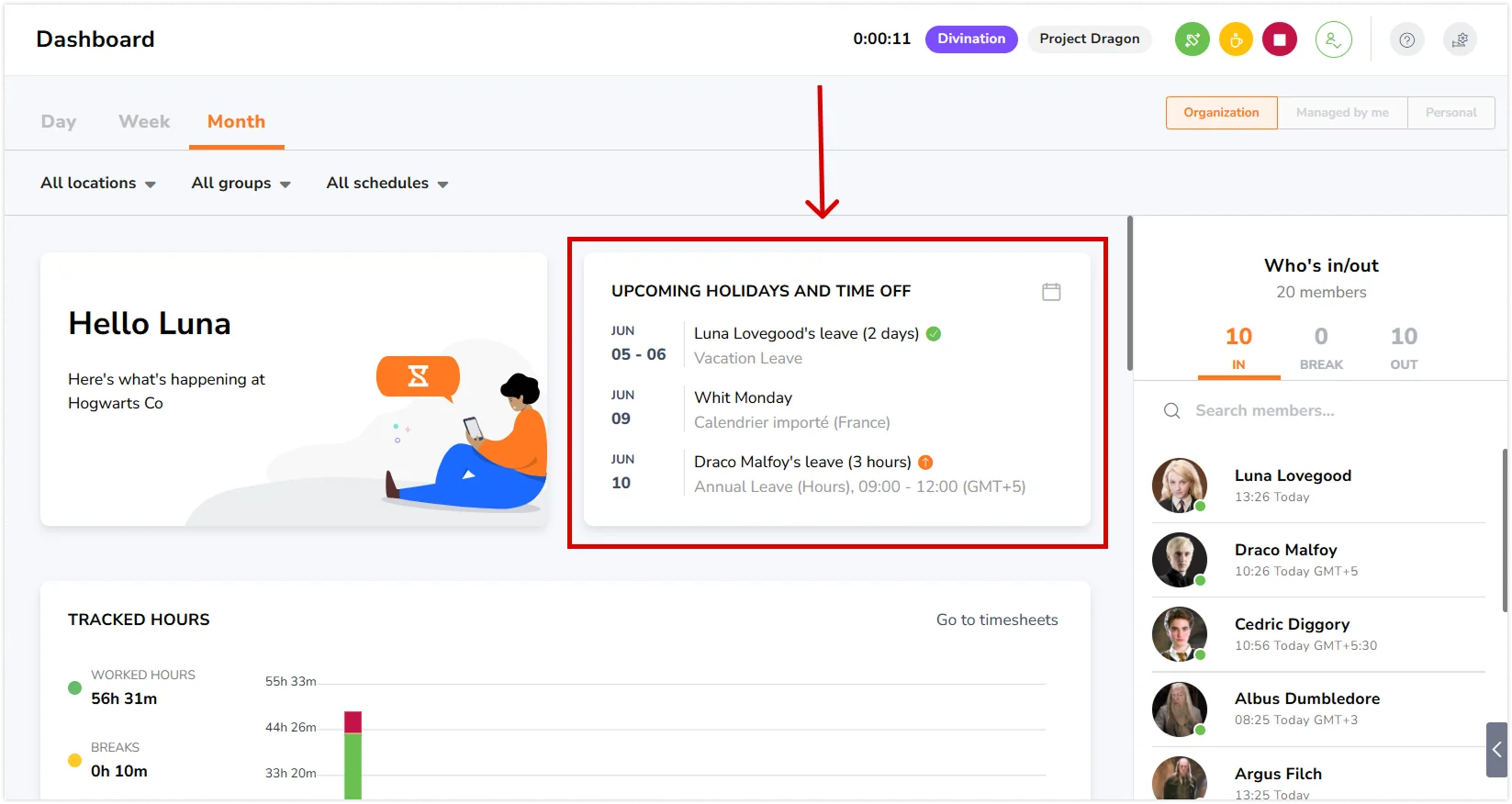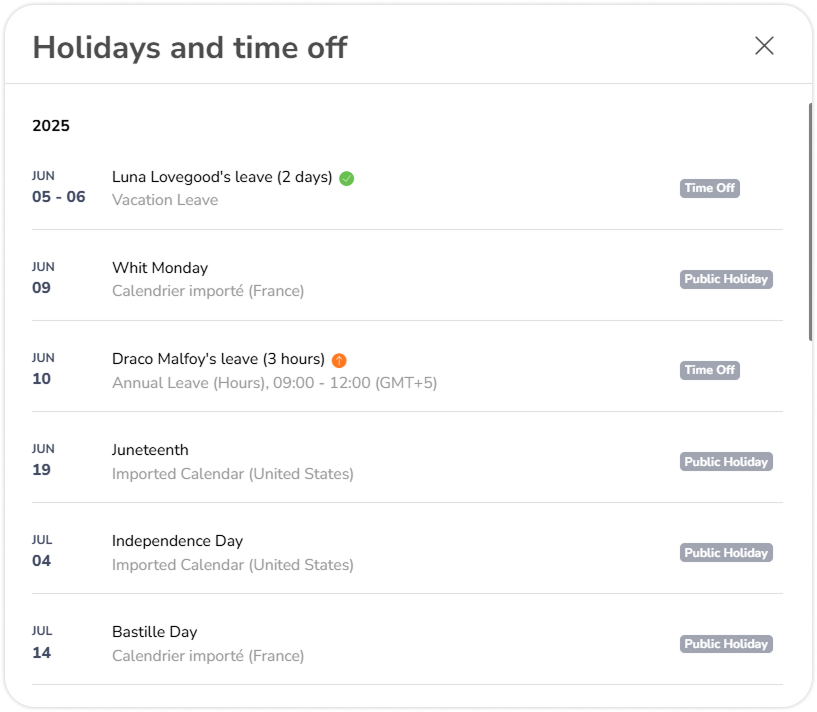Adding, editing, and viewing holidays
Learn how to add, edit, delete, and view holiday dates in your public holiday calendars to keep overtime calculations accurate
In Jibble, managing your public holiday calendars is easy. Ensure work schedules align by managing holiday dates across your organization.
This article covers:
Adding custom holidays
If you have additional holidays that were not present when you imported a calendar, you can use custom holidays.
- Open a calendar that the holiday should apply to, and click Add Holiday.
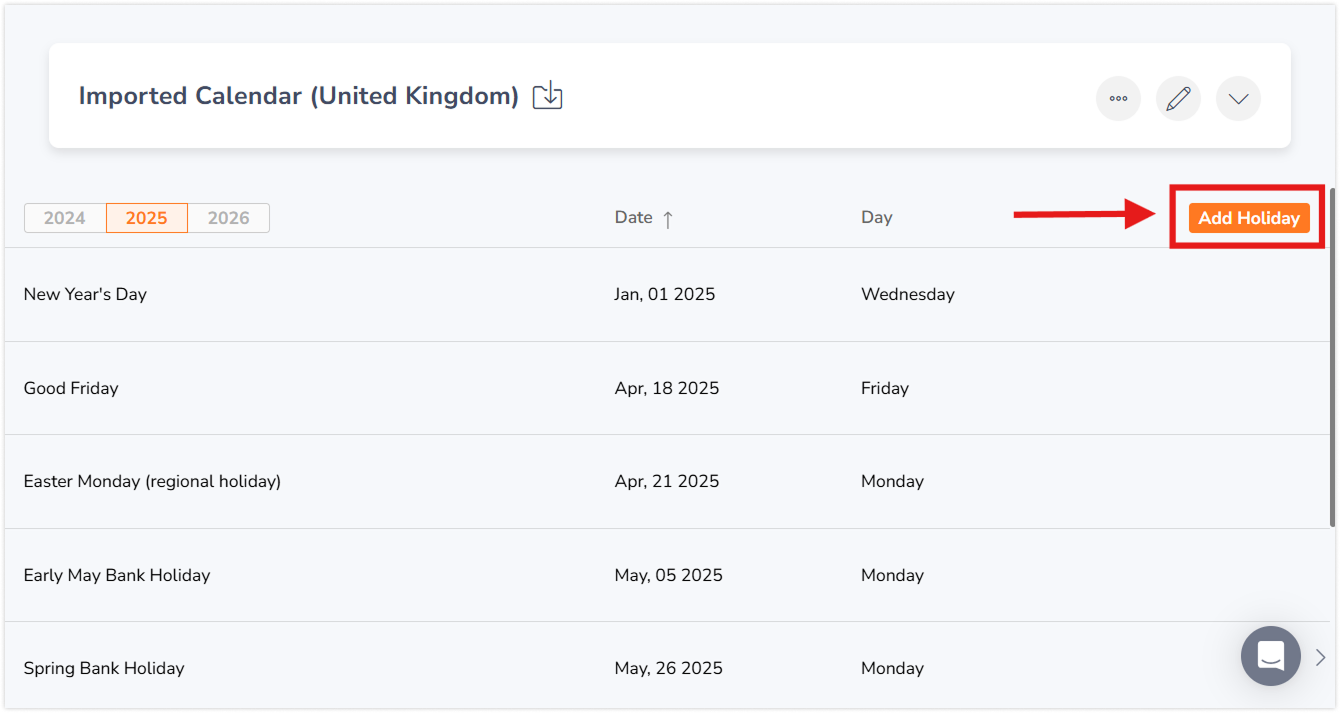
- Fill in the holiday’s name and dates.
- Click the Save button.
Important❗ : Custom holidays are non-recurring. You will need to add them to subsequent years if they are observed annually.
Editing and deleting holidays
To edit a holiday:
- Open the calendar that this holiday applies to.
- Click the Edit (pencil icon) button of the holiday you wish to edit.
- Make the necessary change to the name or dates.
- Click the Save button.
To delete a holiday:
- Open the calendar that this holiday applies to.
- Click the Delete (trash icon) button of the holiday you wish to delete.
- Confirm your action in the prompt.
Viewing upcoming holidays on the dashboard
- Easily view upcoming holidays for your team from your dashboard.
- Head to your Dashboard and click on the Upcoming Holidays and Time Off widget.
- A list of holidays, time off, applicable members and dates of time away will be noted.
- You can also use the search bar on the Holidays page to quickly locate specific holiday calendars.
Read more on viewing upcoming holidays and time off.