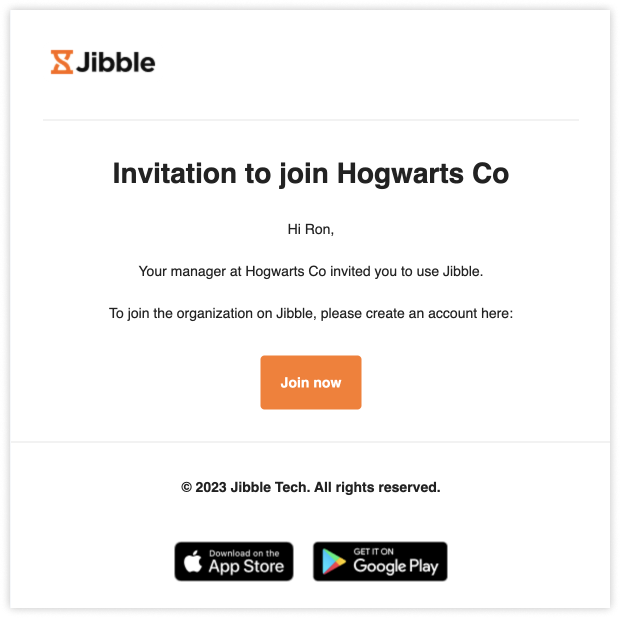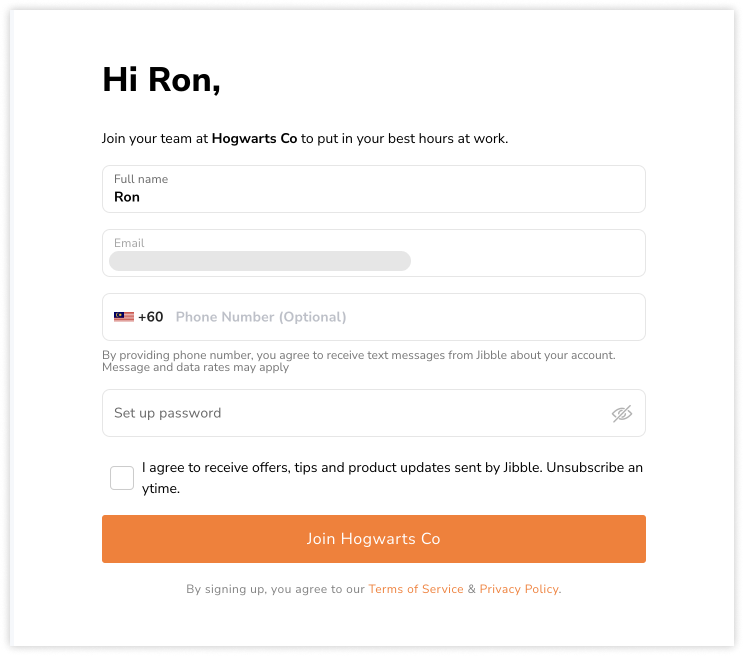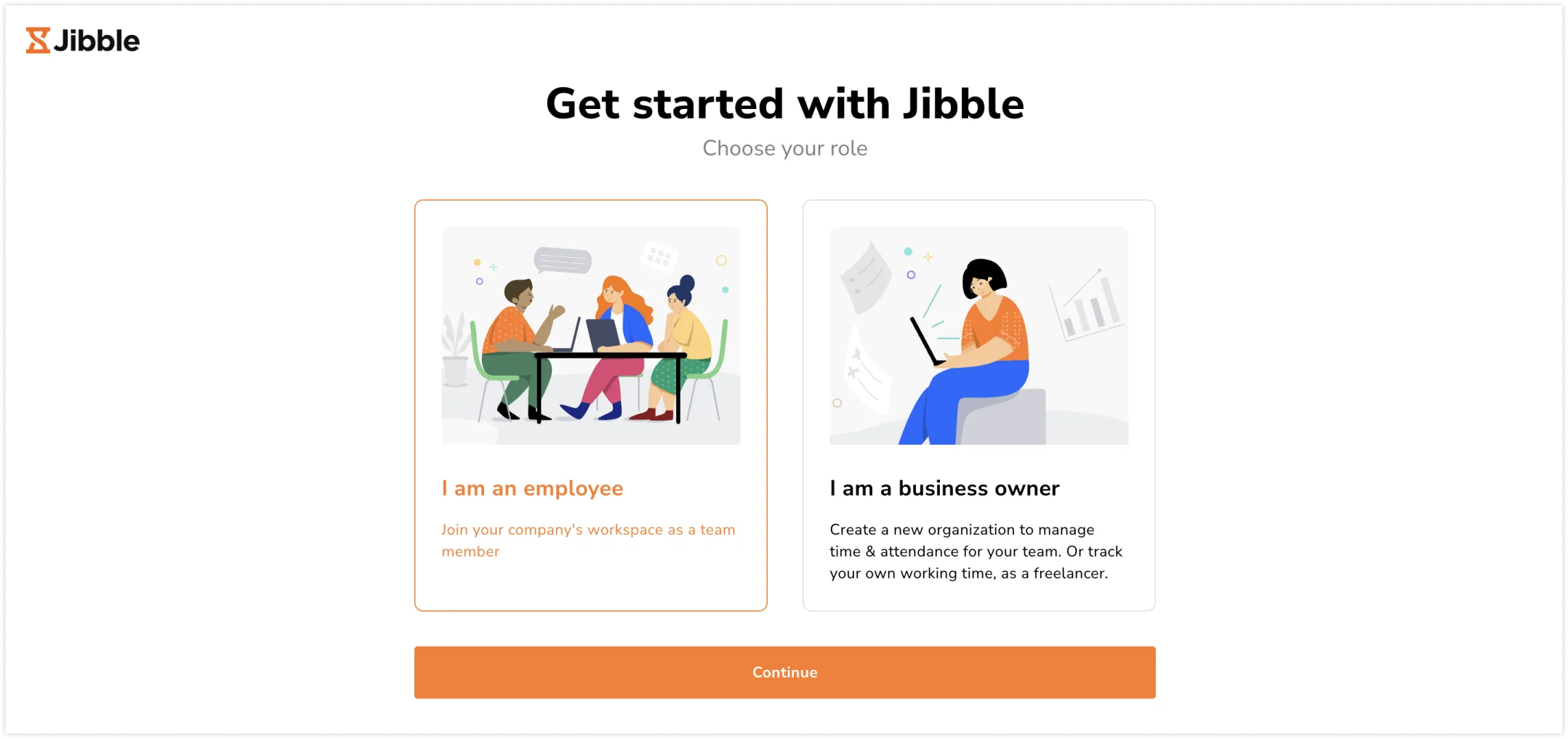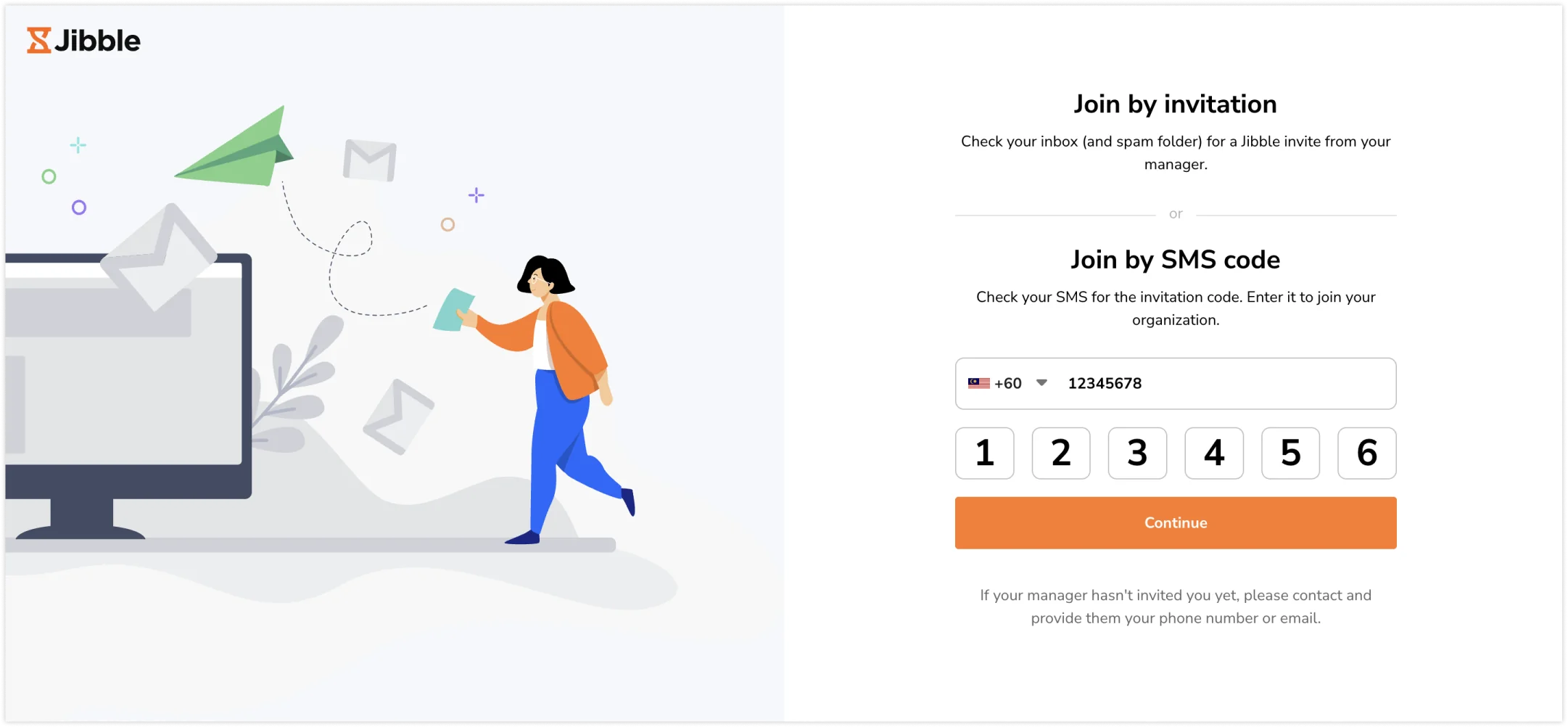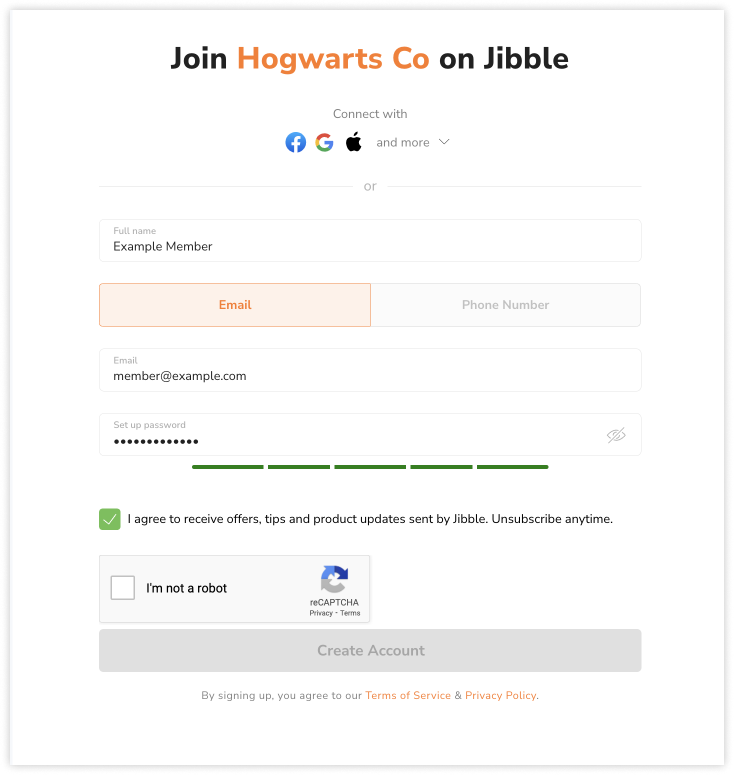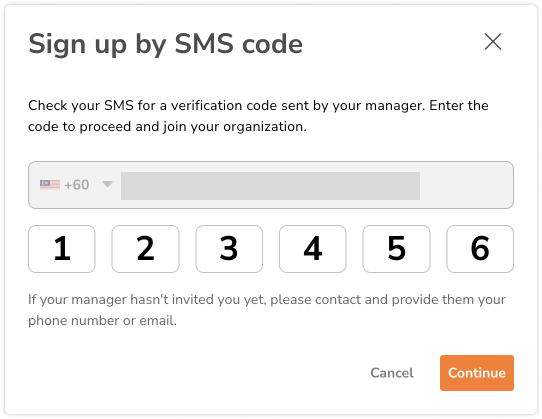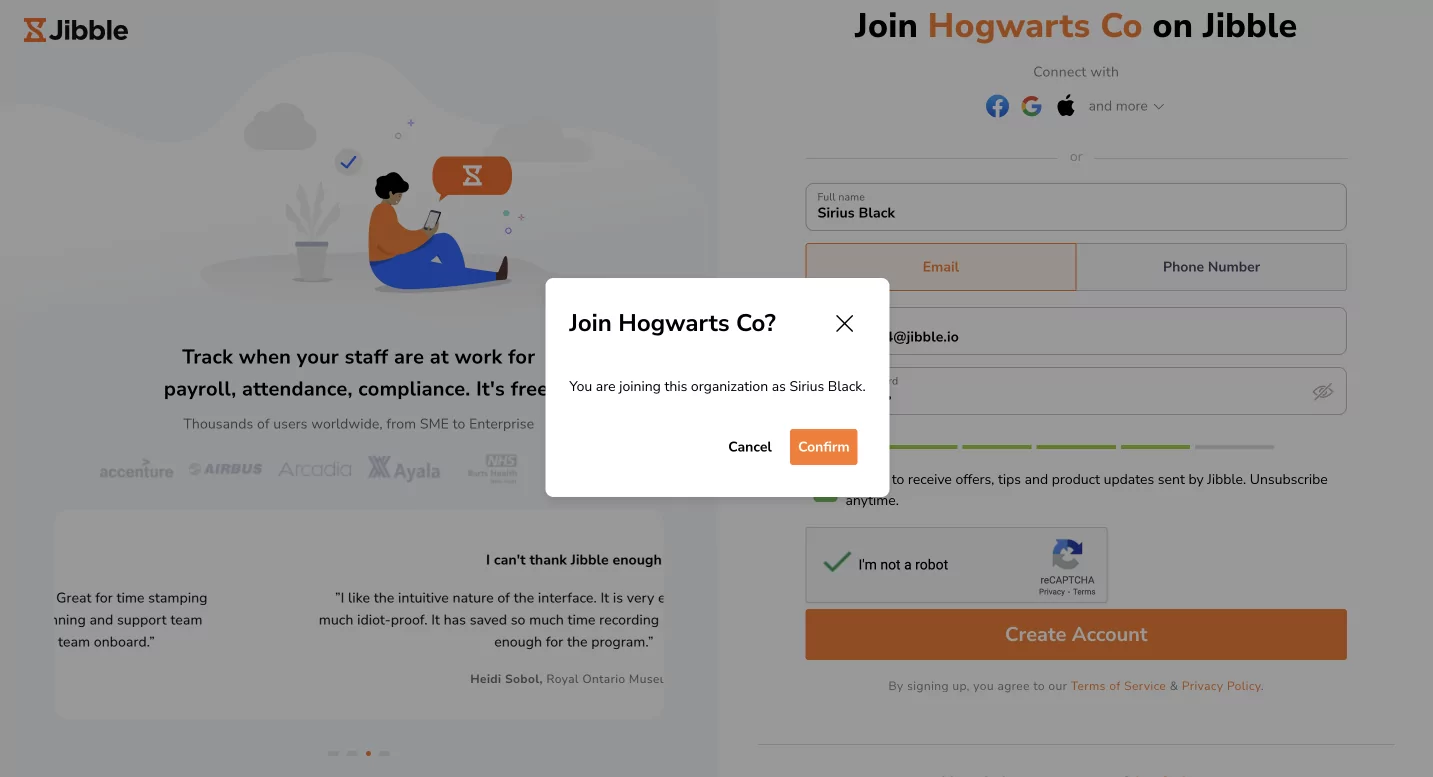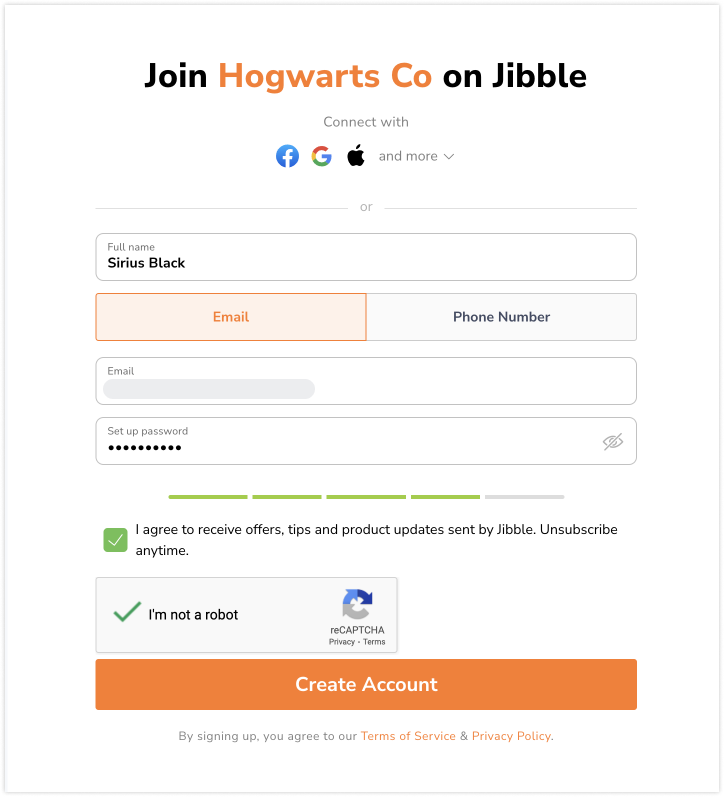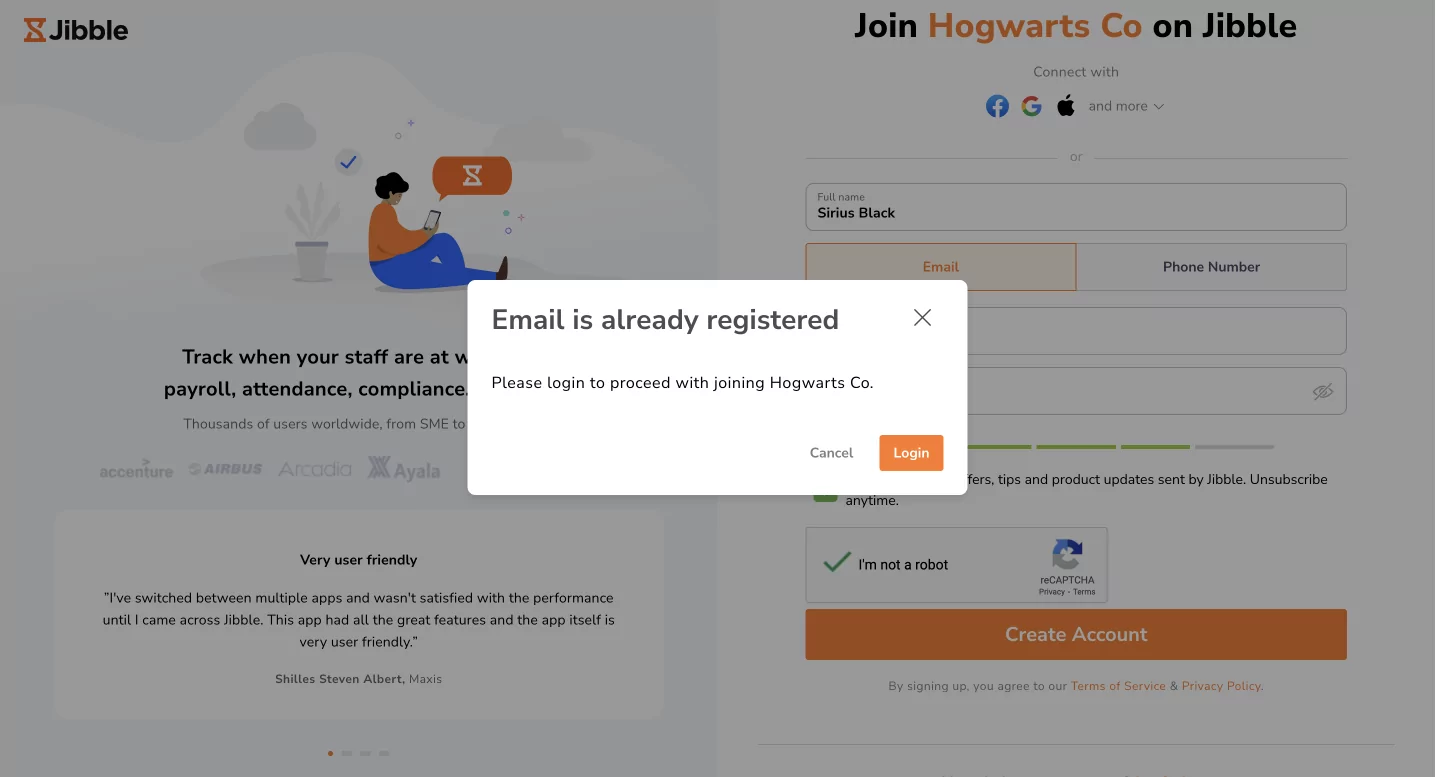Joining your organization on Jibble
Create an account and join your organization to start tracking time in Jibble
Jibble is a time tracking software for organizations to track time for attendance and productivity. Joining your organization or team on Jibble is a simple process whether you’re a new user or already familiar with the app. This guide will walk you through the simple process of getting set up on Jibble’s web app, so you can start tracking time effortlessly.
❗️ Important: You can only create an account to join your organization if your manager has sent you an invite via a link, email or SMS. If you have not received an invite, talk to your manager.
This article covers:
Types of invites
Depending on your organization’s preferences, you may receive invitations to join Jibble via three different methods:
- Email Invitation:
- Receive an invitation sent directly to your email address.
- SMS Invitation:
- Receive a text message containing an OTP code to join your organization on Jibble.
- Direct Link:
- Your organization might share a direct link with you to join.
Joining as a new user
If you’re new to Jibble and have received an invitation to join your organization, follow these steps:
Email Invitation
- Check your email inbox (and spam folder!) for an invitation from your organization to join Jibble.
- Open the email and click on the Join Now button to accept the invitation (Invitation expires in 14 days).

- Enter a password and enter any additional details.
- Click on the Join button.

- You’re all set – welcome to Jibble!
SMS Invitation
- Open your text message app and look for a message from Jibble.
- The message will contain a one-time code (OTP) to verify it’s you.
- Open the Jibble web app on your browser.
- Click on the Sign Up button and select I am an employee.

- Enter your phone number and the OTP code you received.

- Click on Continue.
- If the code matches, you’ll see a confirmation message that you’ve accepted the invite.
- Click on Sign Up and complete the registration by setting a password and entering any other required details.
- Once you’ve filled out your details, click the Join button to join your team on Jibble.
- You’re all set – welcome to Jibble!
Note: If the invitation link has expired before you accept it, talk to your manager and request for them to resend an invite.
Direct Link
- Locate the invitation link sent by your manager in your email, chat app, or any other messaging platform.
- Tap on the link.
- You’ll be directed to the Jibble web app signup page.
- Enter a password and enter any additional details.
- Click on the Create Account button to finalize your registration and join your team on Jibble!

Joining as an existing user
If you’re already a Jibble user and need to join a new organization, follow these steps:
Email Invitation
- Open the email and click on the Join Now button to accept the invitation (Invitation expires in 14 days).

- You will be redirected to Jibble’s web app.

- Click on Join.
- If you’re not logged in, log in using the same credentials of your existing account.
- You’re all set – welcome to your new organization!
SMS Invitation
- Open your text message app and look for a message from Jibble.
- The message will contain a one-time code (OTP) to confirm it’s you.
- If you’re not logged in, open the Jibble web app in your browser and click on the Sign In button.
- Select I am an employee.

- Enter your phone number and the OTP code you received.

- Click on Continue.
- If your phone number and OTP code matches, you’ll see a confirmation message that you have accepted the invitation.
- Click on the Log In button.
- Enter your existing Jibble login credentials and click on Log In.
- If you’re already logged in, click on your name on the bottom left corner and click on the Join new organization button.

- Enter your phone number and the OTP code you received.

- Click on Continue.
- If your phone number and OTP code matches, you’ll see a confirmation message that you have accepted the invitation.
- You’re all set – welcome to your new organization!
Note: If the invitation link has expired before you accept it, talk to your manager and request for them to resend an invite.
Direct Link
- If your organization has provided you with a direct link to join, simply click on the link.
- If you’re already logged in, you’ll see a prompt to confirm your joining to the new organization.

- Click on Confirm.
- You’ll be directed to the Dashboard of the new organization.
- If you’re not currently logged in, enter your details on the screen.

- Click on the Create Account button.
- You’ll see a prompt that an existing email is being used.

- Click on Login and proceed to login using the credentials of your existing account.
- You’ll see a prompt to confirm your joining to the new organization.

- Click on Confirm.
- You’re all set – welcome to your new organization!